How to use FaceTime effects on iPhone in iOS 17
[Note] FaceTime call effects are only available for iPhone 12 and higher models.
- Open FaceTime App, select a contact, and then make a video call.
- After connecting, make sure the front camera is enabled.
- There are two ways to trigger effects in FaceTime on iOS 17.
- First, long press your picture in FaceTime, this should bring up a menu of on-screen FaceTime effects such as heart, thumbs up, fireworks, etc. Click on the effect to see the animation.
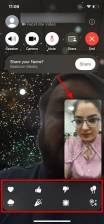
- The second and more exciting way to trigger reaction effects in FaceTime on iOS 17 is to go hands-free and use physical gestures.
- For example, a thumbs up will trigger the like emoji, and two thumbs up will display fireworks on the FaceTime screen. Likewise, one thumbs down will show the dislike emoji, and two thumbs down will show the rain effect.
Here is a list of reaction effects and supported gestures for using FaceTime in iOS 17.
List of new FaceTime effects in iOS 17
- Like
- Fireworks
- Hate
- Heavy Rain
- 爱
- laserbeam
- balloon
- confetti
Gestures to trigger effects in FaceTime on iOS 17
| Gesture | Triggered face-to-face call response |
| Thumbs up | Like |
| Thumbs up | Fireworks |
| Thumbs down | Hate |
| Two thumbs down | Heartstorm |
| 心 | 爱 |
| rock on sign with two hands | laser beam |
| one hand peace sign | Balloons |
| Two Hands Peace Sign | Confetti |
The above is the detailed content of How to use effects in FaceTime on iOS 17. For more information, please follow other related articles on the PHP Chinese website!

Hot AI Tools

Undresser.AI Undress
AI-powered app for creating realistic nude photos

AI Clothes Remover
Online AI tool for removing clothes from photos.

Undress AI Tool
Undress images for free

Clothoff.io
AI clothes remover

AI Hentai Generator
Generate AI Hentai for free.

Hot Article

Hot Tools

SecLists
SecLists is the ultimate security tester's companion. It is a collection of various types of lists that are frequently used during security assessments, all in one place. SecLists helps make security testing more efficient and productive by conveniently providing all the lists a security tester might need. List types include usernames, passwords, URLs, fuzzing payloads, sensitive data patterns, web shells, and more. The tester can simply pull this repository onto a new test machine and he will have access to every type of list he needs.

ZendStudio 13.5.1 Mac
Powerful PHP integrated development environment

Atom editor mac version download
The most popular open source editor

PhpStorm Mac version
The latest (2018.2.1) professional PHP integrated development tool

SublimeText3 Mac version
God-level code editing software (SublimeText3)





