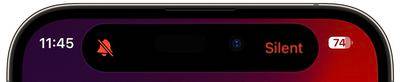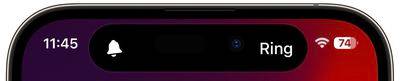Home >Common Problem >How to switch between silent/silent and ringer modes on iPhone 15 Pro
How to switch between silent/silent and ringer modes on iPhone 15 Pro
- WBOYWBOYWBOYWBOYWBOYWBOYWBOYWBOYWBOYWBOYWBOYWBOYWBforward
- 2023-09-23 14:13:074447browse
Apple’s iPhone 15 Pro and iPhone 15 Pro Max introduce a new programmable action button that replaces the traditional ring/silent switch above the volume buttons.

The action buttons can be programmed to perform a few different functions, but don’t worry – the ability to switch between silent and ring modes doesn’t go away, they just activate differently .
By default, the Action button is assigned to mute and unmute ringtones, just like a traditional mute switch. Fine-tuned tactile feedback and visual cues in the dynamic island accompany each print, ensuring you know it's initiating the intended action.
To get it working out of the box, just follow these steps:
- Long press the Action button to mute the device (You should feel three pulses of tactile feedback).
- To confirm that your iPhone 15 Pro is muted, short press the action button. A "quiet" icon will appear in the dynamic island to indicate the change.

- ##Long press again to unmute the device. You should feel a tactile pulse and see a "ring" icon appear on the Dynamic Island.

- ##Long press again to unmute the device. You should feel a tactile pulse and see a "ring" icon appear on the Dynamic Island.
The above is the detailed content of How to switch between silent/silent and ringer modes on iPhone 15 Pro. For more information, please follow other related articles on the PHP Chinese website!