Screen Distance is a feature in iOS 17 that alerts you when you hold your iPhone or iPad too close to your face. This helps reduce eye strain and the risk of myopia, especially in children. However, some people may find the screen distance alert annoying or disruptive. If this is the case, you can disable the feature in Settings.
How to turn off screen distance on iPhone
Please follow the steps below to help you turn off screen distance on iPhone. let's start.
Open the Settings app and tap Screen Time.

Now click Screen Distance.

Click and turn off the Screen Distance toggle switch at the top.

That's it! Screen Distance will now be disabled on your device - you will no longer receive notifications when you hold your phone too close to your face.
Can't turn off screen distance on iOS 17? Try these fixes!
Sometimes, you may not be able to disable screen distance on your iPhone running iOS 17. This may happen due to an iOS bug or because the iPhone has Cross-Device Sharing enabled. Follow the fixes below to help resolve one of these issues on your iPhone.
Fix 1: Disable Cross-Device Sharing
Cross-Device Sharing lets you sync and share Screen Time settings across all your devices. However, if this feature is enabled, it may sometimes encounter a bug where the disabled settings do not sync across other devices, but revert to the old settings that are currently synced to the cloud. This may be one of the reasons why you can't disable screen distance on your iPhone. Please follow the steps below to help you turn off "Cross-Device Sharing" on your iPhone.
Open the Settings app and tap Screen Time.

Scroll to the bottom and click and turn off the toggle switch for Share across devices.

Now you can turn off Screen Distance using the steps above, if you are having issues due to the Cross-Device Share feature you should now disable Screen Distance.
Fix 2: Force restart your device
You may also encounter temporary errors in iOS 17. iOS 17 is still in its infancy and you may face temporary bugs related to device cache or cloud cache. This may result in unresponsive switching, including screen distance switching. In most cases, force restarting the device will help resolve this issue. Follow the steps below to force restart your iPhone easily.
Press and release the Volume Up button, then press the Volume Down button.

Now press and hold the Sleep/Wake button on your device until you see the Apple logo. Once you see the logo, release the Sleep/Wake button and wait for the device to restart. After your phone restarts, you can use the guide above to disable screen distance again.
That's it! You should now be able to disable screen distance on your iPhone without any issues.
The above is the detailed content of How to disable screen brightness sensing on iPhone. For more information, please follow other related articles on the PHP Chinese website!
 禁用和删除 HP Wolf Security 在 Windows 11 上的方法Dec 14, 2023 pm 06:49 PM
禁用和删除 HP Wolf Security 在 Windows 11 上的方法Dec 14, 2023 pm 06:49 PMHP设备通常预装了安全软件,许多人想知道如何在Windows11上禁用HPWolfSecurity。这样做的原因是该软件可能会导致某些问题并与其他应用程序发生冲突,因此今天我们将向您展示如何禁用它。HPWolfSecurity是英国媒体报道软件吗?这是HP的合法应用程序,但它通常预装并导致性能问题并与其他安全软件发生冲突,这就是为什么许多人认为它是英国媒体报道软件的原因。如何在Windows11上禁用HPWolfSecurity?1.使用系统托盘图标在系统托盘中,找到HPWolfSecurity
 删除 Windows 11 搜索中的新闻和趋势内容的方法Oct 16, 2023 pm 08:13 PM
删除 Windows 11 搜索中的新闻和趋势内容的方法Oct 16, 2023 pm 08:13 PM当您单击Windows11中的搜索字段时,搜索界面会自动展开。它在左侧显示最近程序的列表,在右侧显示Web内容。Microsoft在那里显示新闻和趋势内容。今天的支票宣传了必应新的DALL-E3图像生成功能、“与必应聊天龙”的提议、有关龙的更多信息、来自网络部分的热门新闻、游戏建议和趋势搜索部分。整个项目列表与您在计算机上的活动无关。虽然一些用户可能会喜欢查看新闻的能力,但所有这些都可以在其他地方大量获得。其他人可能会直接或间接将其归类为促销甚至广告。Microsoft使用界面来推广自己的内容,
 Windows 11 上启用或禁用任务栏缩略图预览的方法Sep 15, 2023 pm 03:57 PM
Windows 11 上启用或禁用任务栏缩略图预览的方法Sep 15, 2023 pm 03:57 PM任务栏缩略图可能很有趣,但它们也可能分散注意力或烦人。考虑到您将鼠标悬停在该区域的频率,您可能无意中关闭了重要窗口几次。另一个缺点是它使用更多的系统资源,因此,如果您一直在寻找一种提高资源效率的方法,我们将向您展示如何禁用它。不过,如果您的硬件规格可以处理它并且您喜欢预览版,则可以启用它。如何在Windows11中启用任务栏缩略图预览?1.使用“设置”应用点击键并单击设置。Windows单击系统,然后选择关于。点击高级系统设置。导航到“高级”选项卡,然后选择“性能”下的“设置”。在“视觉效果”选
 Microsoft Wi-Fi 直连虚拟适配器:它有什么作用?Jun 29, 2023 pm 12:33 PM
Microsoft Wi-Fi 直连虚拟适配器:它有什么作用?Jun 29, 2023 pm 12:33 PM您可能想知道MicrosoftWi-Fi直接虚拟适配器在您的PC上的作用。最好放心,此网络适配器Microsoft且完全安全。但是,如果适配器弄乱了您的活动,并且您想知道它是否值得保留,本指南将为您提供您需要了解的所有信息。MicrosoftWi-FiDirect虚拟适配器有什么作用?顾名思义,MicrosoftWi-Fi直接虚拟适配器有助于使您的PC成为无线热点。这样,其他计算机可以连接到您的PC以访问互联网。它通过虚拟化无线网络适配器来实现此目的。这样,您的单个物理无线适配器将转换为两个虚拟
 2340x1080是几寸屏幕Nov 28, 2022 am 10:04 AM
2340x1080是几寸屏幕Nov 28, 2022 am 10:04 AM2340x1080属于2K屏,指分辨率,跟屏幕大小没有直接关系;2K分辨率是一个通用术语,指屏幕或者内容的水平分辨率达到约2000像素,传统电影2K分辨率为“2048×1080”。
 如何在 Windows 11 上启用或禁用内存压缩功能Sep 19, 2023 pm 11:33 PM
如何在 Windows 11 上启用或禁用内存压缩功能Sep 19, 2023 pm 11:33 PM使用Windows11上的内存压缩,即使RAM量有限,您的设备也会窒息运行。在本文中,我们将向您展示如何在Windows11上启用或禁用内存压缩。什么是内存压缩?内存压缩是一种在将数据写入RAM之前压缩数据的功能,从而在其上提供更多存储空间。当然,存储在物理内存中的更多数据转化为更快的系统运行和更好的整体性能。此功能在Windows11中默认启用,但如果它以某种方式未处于活动状态,您可以禁用或重新启用它。如何在Windows11中启用内存压缩?单击搜索栏,键入powershell,然后从结果中单
 ltps是什么屏幕Nov 07, 2022 pm 04:59 PM
ltps是什么屏幕Nov 07, 2022 pm 04:59 PMLTPS不是屏幕,而是液晶面板的一种工艺,是一种制作技术。LTPS的中文意思为“低温多晶硅”,是多晶硅技术的一个分支;LTPS技术有效的提高屏幕可操作性,同时PPI可以达到500以上。ltps屏幕的最大优势在于超薄、重量轻、低耗电,可以提供更艳丽的色彩和更清晰的影像;它使用激光或热处理来把非晶硅熔融,让晶体从新排列,提高迁移率,从而实现控制高分辨率的屏幕,低功耗。
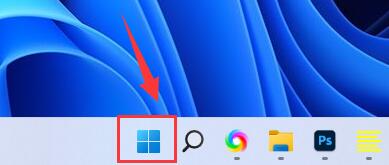 如何在Win11上禁用笔记本键盘并仅使用外接键盘Jan 29, 2024 pm 08:48 PM
如何在Win11上禁用笔记本键盘并仅使用外接键盘Jan 29, 2024 pm 08:48 PMwin11怎么禁用笔记本自带键盘只用外接?详情我们在使用win11电脑的时候会需要使用到外接键盘,但是也有不少的用户们会选择禁用笔记本自带键盘只用外接,那么这要怎么操作?用户们可以直接的点击搜索栏下的cmd,然后来进行操作就可以了。下面就让本站来为用户们来仔细的介绍一下win11怎么禁用笔记本自带键盘只用外接详解吧。win11怎么禁用笔记本自带键盘只用外接详解1、点击电脑底部开始菜单或搜索。3、输入cmd,点击右边以管理员身份运行。5、如果要重启的话,可以回到该位置,输入scconfigi804

Hot AI Tools

Undresser.AI Undress
AI-powered app for creating realistic nude photos

AI Clothes Remover
Online AI tool for removing clothes from photos.

Undress AI Tool
Undress images for free

Clothoff.io
AI clothes remover

AI Hentai Generator
Generate AI Hentai for free.

Hot Article

Hot Tools

VSCode Windows 64-bit Download
A free and powerful IDE editor launched by Microsoft

MantisBT
Mantis is an easy-to-deploy web-based defect tracking tool designed to aid in product defect tracking. It requires PHP, MySQL and a web server. Check out our demo and hosting services.

mPDF
mPDF is a PHP library that can generate PDF files from UTF-8 encoded HTML. The original author, Ian Back, wrote mPDF to output PDF files "on the fly" from his website and handle different languages. It is slower than original scripts like HTML2FPDF and produces larger files when using Unicode fonts, but supports CSS styles etc. and has a lot of enhancements. Supports almost all languages, including RTL (Arabic and Hebrew) and CJK (Chinese, Japanese and Korean). Supports nested block-level elements (such as P, DIV),

Dreamweaver CS6
Visual web development tools

SublimeText3 Mac version
God-level code editing software (SublimeText3)






