Home >Common Problem >How to enable Sensitive Content Warning on iPhone and learn about its features
How to enable Sensitive Content Warning on iPhone and learn about its features
- WBOYWBOYWBOYWBOYWBOYWBOYWBOYWBOYWBOYWBOYWBOYWBOYWBforward
- 2023-09-22 12:41:013721browse
Especially in the past decade, mobile devices have become the primary way to share content with friends and family. The easy-to-access, easy-to-use interface and ability to capture images and videos in real time make it a great choice for creating and sharing content.
However, it is easy for malicious users to abuse these tools to forward unwanted and sensitive content that may not be suitable for viewing and does not require your consent. To prevent this from happening, a new feature with "Sensitive Content Warning" was introduced in iOS 17. Let's take a look at it and how to use it on your iPhone.
What is the new "Sensitive Content Warning" and how does it work?
As mentioned above, Sensitive Content Warning is a new privacy and security feature designed to help prevent users from viewing sensitive content, including nudity in images and videos on iPhone. When you receive sensitive content through one of the supported apps, the content will be processed locally to check for content that needs to be flagged each time this feature is enabled.
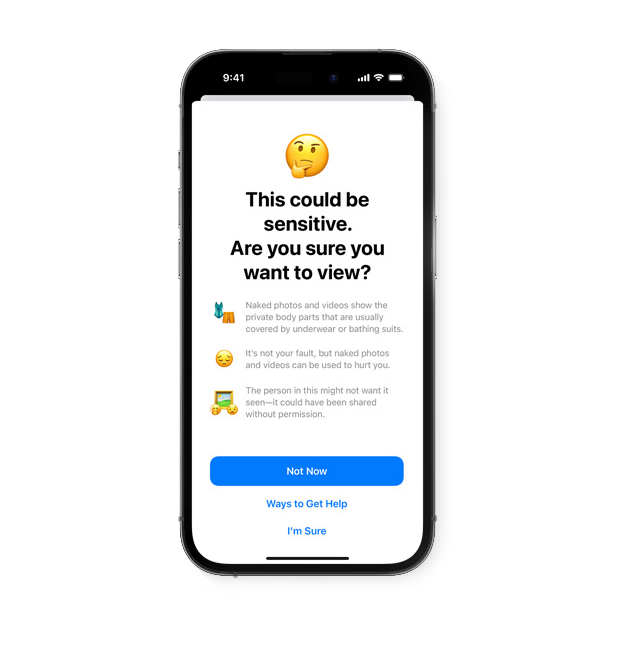
#If sensitive content is found, it will be obscured or hidden and you will be warned the next time you try to access it. The warning page will be similar to the one shown above. You'll then see three choices:
- Not now: This will hide sensitive content until the next time you agree to view it.
- Ways to Get Help: This option will take you to resources and links you can use to get help if sensitive images and videos have been shared with you without your consent.
- I'm sure: This option provides iOS with the necessary consent so that sensitive content (whether images or videos) can be easily viewed.
As of this writing, Messages, AirDrop, System-wide Photo Picker, Contact Poster, FaceTime and Third-party applications all support this feature. Although Apple has expressed support for third-party apps, many apps have not implemented this feature, and in testing we have not encountered any apps that work with Sensitive Content Warning.
How to Enable Sensitive Content Warning
Now that you are familiar with the new Sensitive Content Warning feature, here’s how to enable and use it on your iPhone.
- Required: iOS 17 update. (Check Settings > under General >Software Update).
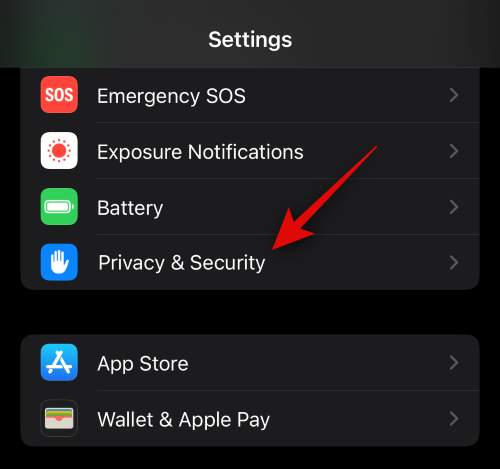
Now scroll down and click on Sensitive Content Warning.
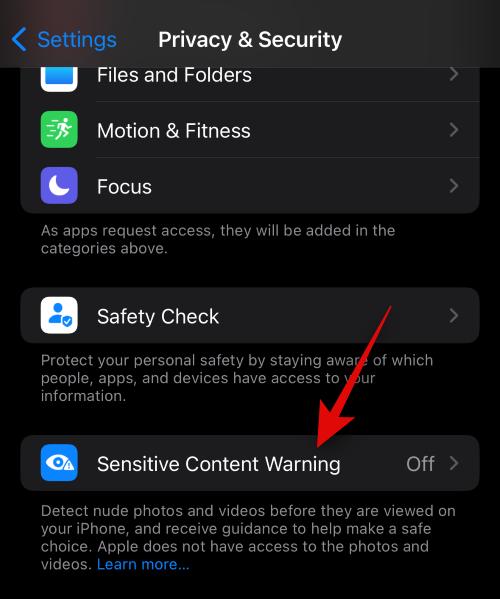
Click and turn on the same toggle switch at the top of the screen.
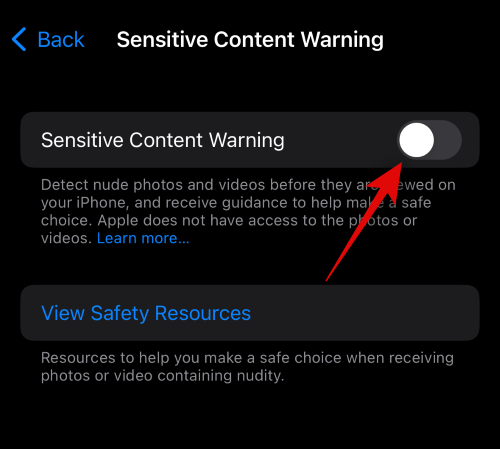
When enabled, supported apps and services that can use this feature will appear under "App and Service Access" . Click and turn on the toggle switch for the app you want to use this feature.
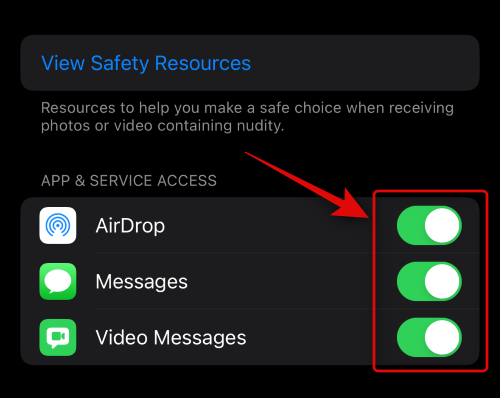
Additionally, you can choose to improve sensitive content warnings by sharing analytics and usage data with Apple. Your messages or analyzed media will not be shared with Apple, and the data shared will be completely anonymous. If you want to share usage statistics, click and turn on the Improve sensitive content warning switch.
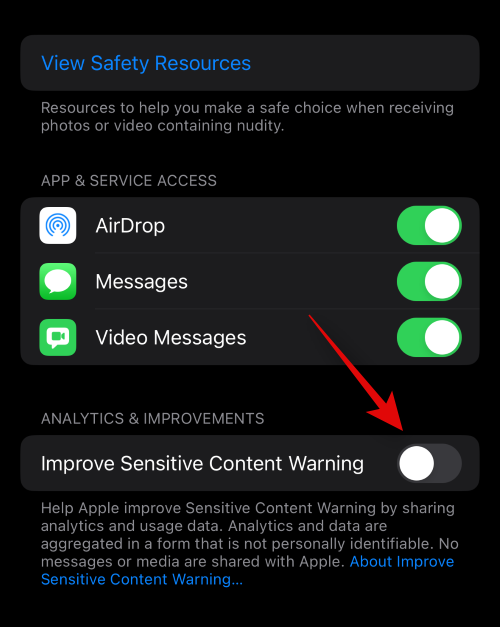
This is how it looks after you receive sensitive content in the Messages app.
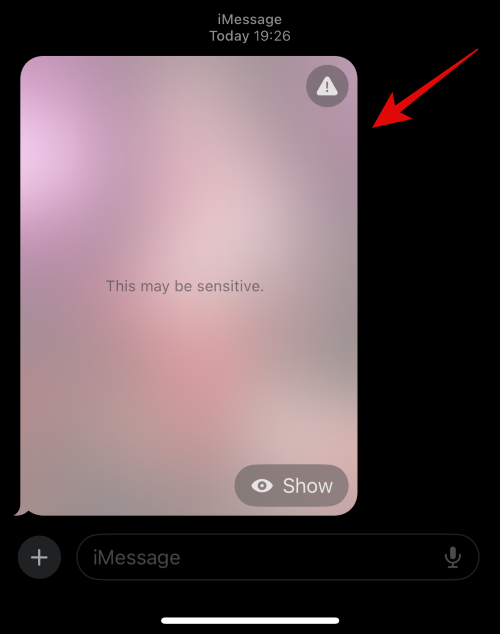
You can click Show to view the content.
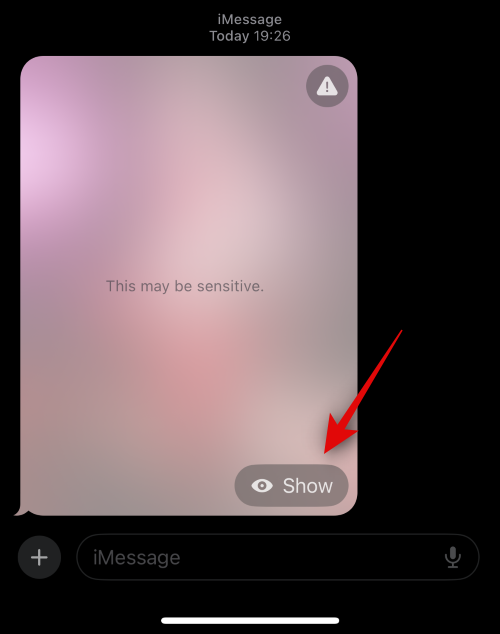
If you don’t want to view the content, you can also click the Warning icon in the upper right corner.
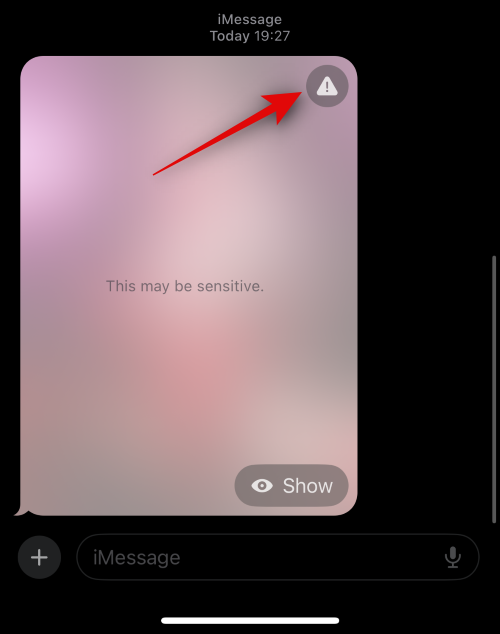
This will give you the following two options.
- How to get help…
- Block Contact

How to get help… will take you to the Apple support page containing relevant support sources. In contrast, blocking a contact will allow you to block a contact so that they can no longer communicate with you.
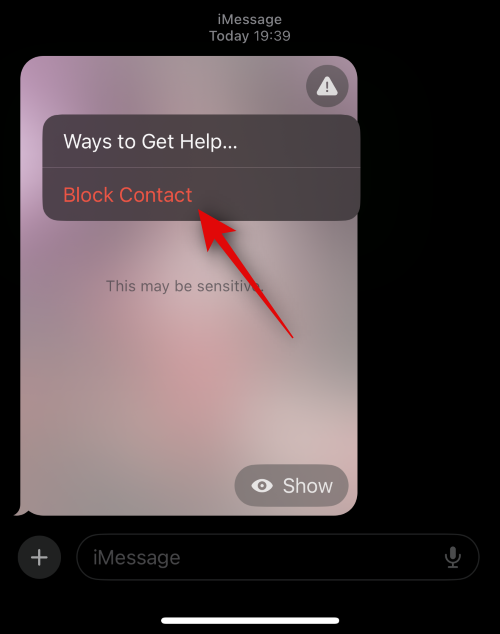
If you choseto block the contact, please tap [Block] again to confirm your choice.
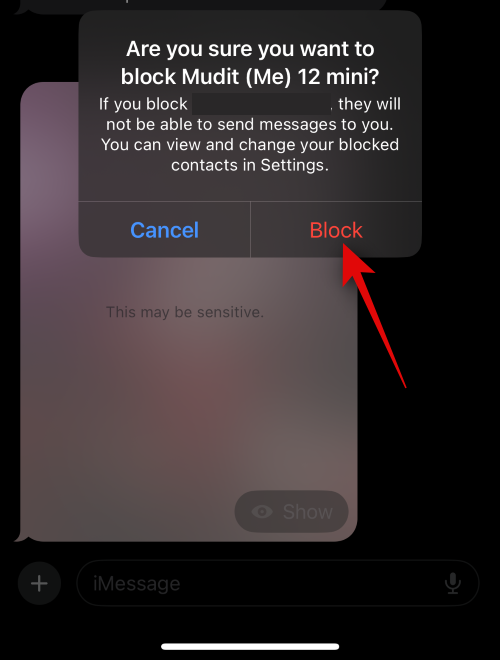
This is how you can enable sensitive content warnings on your iPhone.
The above is the detailed content of How to enable Sensitive Content Warning on iPhone and learn about its features. For more information, please follow other related articles on the PHP Chinese website!

