There is an exclamation mark after the wireless network. It may mean that the network has connection, security, authentication or other problems. Common situations include being unable to connect to the Internet, invalid IP address or DNS problems, security issues, weak signal or Distance is too long, authentication issues, etc. Detailed introduction: 1. Unable to connect to the Internet. The exclamation mark may indicate that the device cannot connect to the Internet. This may be due to network connection problems, wireless router setting problems, incorrect passwords, etc. You can try to reconnect to the network and check whether the password is correct. Or try to connect to other networks and so on.

The operating system for this tutorial: Windows 10 system, DELL G3 computer.
When an exclamation point appears after the wireless network name (SSID), it usually indicates that there is some kind of problem or warning on the network. Here are some common scenarios and explanations:
1. Unable to connect to the Internet: The exclamation point may mean that the device cannot connect to the Internet. This may be due to network connection issues, wireless router settings issues, incorrect passwords, etc. You can try reconnecting to the network, check that the password is correct, or try connecting to a different network to determine if there is a connection issue.
2. Invalid IP address or DNS problem: The exclamation point may indicate that the device cannot obtain a valid IP address or a DNS server problem. This may be due to router configuration issues, DHCP assignment issues, or DNS setup issues. You can try restarting the router, checking DHCP settings, or manually configuring the IP address and DNS server to resolve the issue.
3. Security issues: The exclamation mark may indicate that there is a problem with the security of the network. This could be due to a weak network password, an unencrypted network, or a security hole. You can try updating your wireless router's security settings, changing your password, enabling network encryption, or using a more secure connection to improve network security.
4. The signal is weak or the distance is too far: The exclamation mark may indicate that the device is too far away from the wireless router or the signal is weak. This may result in an unstable connection or an inability to connect to the network. You can try moving closer to the router, moving to an area with a strong signal, or using a signal booster to improve signal quality.
5. Authentication issues: The exclamation point may indicate that the device cannot pass the network's authentication process. This could be due to authentication issues with the device, issues with your wireless router settings, or network access restrictions. You can try reentering your network password, checking your router settings, or contacting your network administrator to resolve authentication issues.
It should be noted that the specific meaning of the exclamation point may vary depending on different devices, operating systems, or network environments. If you encounter the exclamation point problem, it is recommended to check the device's network settings, network connection status, or related error messages to understand the specific cause of the problem. In addition, you can refer to the device's user manual or contact the device manufacturer's customer service department for further technical support.
In summary, when an exclamation point appears after the wireless network name (SSID), it may indicate that there is a connection, security, authentication or other problem with the network. These issues can be resolved by checking your network connection, password settings, device configuration, or contacting your network administrator.
The above is the detailed content of What does it mean when there is an exclamation mark behind the wireless network?. For more information, please follow other related articles on the PHP Chinese website!
 为什么wifi会有个感叹号Aug 30, 2023 am 09:48 AM
为什么wifi会有个感叹号Aug 30, 2023 am 09:48 AMwifi有个感叹号的原因有WiFi密码错误、WiFi信号弱、WiFi频道干扰、网络设置问题和软件或硬件问题等。详细介绍:1、WiFi密码错误可能是导致感叹号出现的常见原因之一,连接到一个需要密码的WiFi网络时,如果输入的密码错误,系统会提示密码错误,并在WiFi图标上显示感叹号;2、WiFi信号弱也是感叹号出现的常见原因之一,离无线路由器太远或者有障碍物阻挡时等等。
 手机wifi有个感叹号是为什么Sep 18, 2023 pm 04:05 PM
手机wifi有个感叹号是为什么Sep 18, 2023 pm 04:05 PM手机wifi有个感叹号的原因可能是无法连接到互联网、信号弱、认证问题和IP地址冲突等。详细介绍:1、无法连接到互联网,如果Wi-Fi图标上出现感叹号,可能是因为手机无法连接到互联网,这可能是由于路由器断网、网络故障或者手机设置问题引起的;2、信号弱,如果Wi-Fi图标上出现感叹号,可能是由于Wi-Fi信号弱引起的,这可能是由于距离路由器太远、障碍物阻挡或者干扰信号等等。
 wifi已连接但有感叹号怎么办Mar 21, 2023 am 11:18 AM
wifi已连接但有感叹号怎么办Mar 21, 2023 am 11:18 AMwifi已连接但有感叹号可能是由于路由设置错误导致的,其解决办法:1、检查一下路由器和宽带线路接口是否出现松动现象;2、双击打开电脑的“控制面板”,然后打开“网络和共享中心”;3、点击“更改适配器设置”,然后选择“自动获得IP地址”与“自动获得DNS服务器地址”的按钮即可。
 Fliqlo显示感叹号怎么办-Fliqlo显示感叹号的解决方法Mar 04, 2024 am 11:22 AM
Fliqlo显示感叹号怎么办-Fliqlo显示感叹号的解决方法Mar 04, 2024 am 11:22 AM近期有很多小伙伴咨询小编Fliqlo显示感叹号怎么办,接下来就让我们一起学习一下Fliqlo显示感叹号的解决方法吧,希望可以帮助到大家。1、进入控制面板,在控制面板中选择internet选项,如下图所示。2、进入Internet属性页面,如下图所示。3、点击高级选项卡,如下图所示。4、同时勾选“使用TLS1.0,1.1,1.2”,这样就可以正常使用Fliqlo了,如下图所示。上面就是小编为大家带来的Fliqlo显示感叹号怎么办的全部内容,希望对大家能够有所帮助哦。
 intel wireless ac9560感叹号怎么解决Mar 24, 2023 pm 02:14 PM
intel wireless ac9560感叹号怎么解决Mar 24, 2023 pm 02:14 PMintel wireless ac9560感叹号出现的原因及解决方法:1、软件驱动问题导致的,可以直接重装驱动;2、软件和硬件的冲突导致的,可以升级window系统;3、硬件和硬件的冲突导致的,可以重启电脑,重新安装特定驱动或者更换无线网卡。
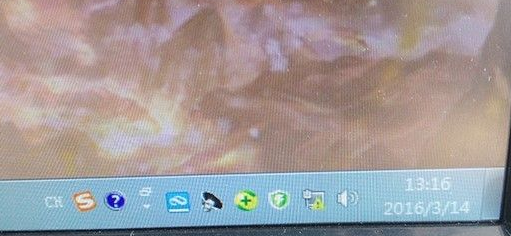 win7有感叹号无法上网怎么解决Jul 12, 2023 pm 01:21 PM
win7有感叹号无法上网怎么解决Jul 12, 2023 pm 01:21 PM网络图标显示感叹号是很常见的问题,不过很多朋友并不知道如何处理这种问题,下面给大家分享一下win7电脑连不上网络的时候该如何解决吧。1、首先我们要右键网络图标然后选择【网络和共享中心】。2、紧接着我们点按下【更改适配器设置】。3、我们单击下【本地连接】。4、紧接着我们点按下【诊断】。5、进入问题诊断过程中。6、接着我们点【检查以了解是否解决了问题。7、再次检查,我们就查看到了问题,那我们根据提示解决问题,重新插拔下网线试试。以上就是关于win7系统上不了网的解决方法了,大家如果出现这种问题不妨就
 win7的无线网图标不见了怎么办Jun 29, 2023 pm 01:33 PM
win7的无线网图标不见了怎么办Jun 29, 2023 pm 01:33 PMwin7的无线网图标不见了怎么办?我们使用电脑的时候如果需要连接网络,一般都是使用电脑下发的无线网络图标来进行网络的选择。但是有用户发现自己电脑的无线网络图标不见了,那么这个问题怎么去解决,很多小伙伴不知道怎么详细操作,小编下面整理了win7系统桌面下方的无线网络图标不见了解决步骤,如果你感兴趣的话,跟着小编一起往下看看吧! win7系统桌面下方的无线网络图标不见了解决步骤 1、进入win7桌面,鼠标右键网络图标,选择属性打开。 2、在网络和共享中心界面中点击界面左侧的更改适配器配置,
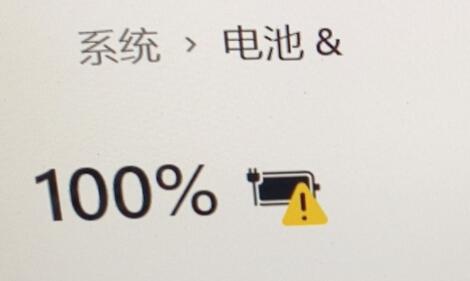 解决win11充电时出现感叹号问题的方法Dec 22, 2023 pm 05:45 PM
解决win11充电时出现感叹号问题的方法Dec 22, 2023 pm 05:45 PM在更新win11后,有的笔记本电池遇到了充电有感叹号的问题,这可能是由于我们的电池损坏,也可能只是电源管理驱动过期了,更新一下驱动就可以解决了。win11充电有感叹号解决方法:方法一:1、首先尝试拔出笔记本电池,连接电源充电。2、如果问题解决,说明电池坏了,更换电池即可。3、如果还是有感叹号,那应该是驱动问题,尝试方法二来解决。方法二:1、驱动问题需要先进入我们的笔记本官网。(以联想为例)2、接着进入“服务”选项,进入“驱动下载”3、进入后选择“在本站查找驱动”,再搜索我们的笔记本型号。4、进入

Hot AI Tools

Undresser.AI Undress
AI-powered app for creating realistic nude photos

AI Clothes Remover
Online AI tool for removing clothes from photos.

Undress AI Tool
Undress images for free

Clothoff.io
AI clothes remover

AI Hentai Generator
Generate AI Hentai for free.

Hot Article

Hot Tools

PhpStorm Mac version
The latest (2018.2.1) professional PHP integrated development tool

DVWA
Damn Vulnerable Web App (DVWA) is a PHP/MySQL web application that is very vulnerable. Its main goals are to be an aid for security professionals to test their skills and tools in a legal environment, to help web developers better understand the process of securing web applications, and to help teachers/students teach/learn in a classroom environment Web application security. The goal of DVWA is to practice some of the most common web vulnerabilities through a simple and straightforward interface, with varying degrees of difficulty. Please note that this software

SecLists
SecLists is the ultimate security tester's companion. It is a collection of various types of lists that are frequently used during security assessments, all in one place. SecLists helps make security testing more efficient and productive by conveniently providing all the lists a security tester might need. List types include usernames, passwords, URLs, fuzzing payloads, sensitive data patterns, web shells, and more. The tester can simply pull this repository onto a new test machine and he will have access to every type of list he needs.

Safe Exam Browser
Safe Exam Browser is a secure browser environment for taking online exams securely. This software turns any computer into a secure workstation. It controls access to any utility and prevents students from using unauthorized resources.

MinGW - Minimalist GNU for Windows
This project is in the process of being migrated to osdn.net/projects/mingw, you can continue to follow us there. MinGW: A native Windows port of the GNU Compiler Collection (GCC), freely distributable import libraries and header files for building native Windows applications; includes extensions to the MSVC runtime to support C99 functionality. All MinGW software can run on 64-bit Windows platforms.






