How to Use Swipe to Reply in iMessages on iPhone
Note: The Swipe to Reply feature only works with iMessage conversations in iOS 17, not in the Messages app Regular SMS conversation.
- Open the Messages app on your iPhone.
- Then, go to the iMessage conversation and simply swipe right on the iMessage you want to reply to .
- Once this is done, the selected iMessage will be in focus while all other messages will be blurred in the background.
- You will see a text box for typing a reply and a " " icon for accessing iMessage apps like Check-ins, Places, Stickers, Photos, and more.
- Just type your message, add a photo, sticker, or any other iMessage feature, and hit the "Send" button.
- The message sent will appear as a regular message in the chat.

- You and the recipient will see a faded thread (on the left) connecting your message to the email you have replied to.
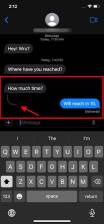
- Additionally, you both will see a Reply button at the bottom of the message to easily identify the conversation.
- When you click the Reply button, you will see the original message and reply as a single thread.

- In the future, you can send more replies in this thread to keep a specific conversation going. It's especially helpful for keeping your group messages tidy.
That’s what iOS 17 features are all about. Next, you can swipe right to quickly reply in an iMessage conversation on your iPhone. At first, it may take your brain some time to remember and get used to this feature in Messages, but once you get the hang of it, there's no going back. Have you tried this feature?
The above is the detailed content of How to swipe right and reply quickly in iMessage on iOS 17. For more information, please follow other related articles on the PHP Chinese website!
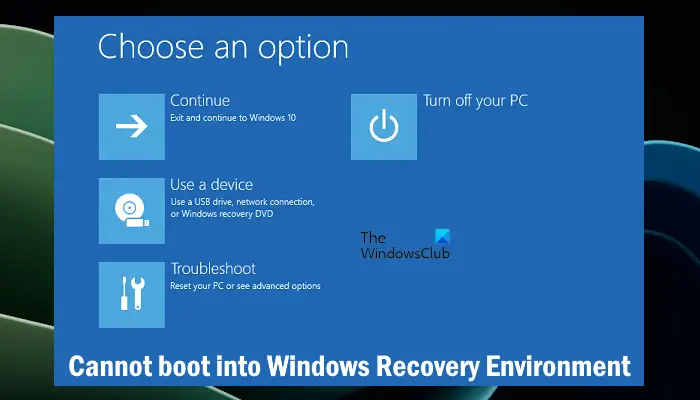 无法引导到Windows恢复环境Feb 19, 2024 pm 11:12 PM
无法引导到Windows恢复环境Feb 19, 2024 pm 11:12 PMWindows恢复环境(WinRE)是用于修复Windows操作系统错误的环境。进入WinRE后,您可以执行系统还原、出厂重置、卸载更新等操作。如果无法引导到WinRE,本文将指导您使用修复程序解决此问题。无法引导到Windows恢复环境如果无法引导至Windows恢复环境,请使用下面提供的修复程序:检查Windows恢复环境的状态使用其他方法进入Windows恢复环境您是否意外删除了Windows恢复分区?执行Windows的就地升级或全新安装下面,我们已经详细解释了所有这些修复。1]检查Wi
 使用ddrescue在Linux上恢复数据Mar 20, 2024 pm 01:37 PM
使用ddrescue在Linux上恢复数据Mar 20, 2024 pm 01:37 PMDDREASE是一种用于从文件或块设备(如硬盘、SSD、RAM磁盘、CD、DVD和USB存储设备)恢复数据的工具。它将数据从一个块设备复制到另一个块设备,留下损坏的数据块,只移动好的数据块。ddreasue是一种强大的恢复工具,完全自动化,因为它在恢复操作期间不需要任何干扰。此外,由于有了ddasue地图文件,它可以随时停止和恢复。DDREASE的其他主要功能如下:它不会覆盖恢复的数据,但会在迭代恢复的情况下填补空白。但是,如果指示工具显式执行此操作,则可以将其截断。将数据从多个文件或块恢复到单
 消息已发出但被对方拒收是什么意思Mar 07, 2024 pm 03:59 PM
消息已发出但被对方拒收是什么意思Mar 07, 2024 pm 03:59 PM消息已发出但被对方拒收是所发送的信息已经成功地从设备发送出去,但由于某种原因,对方并没有接收到这条信息。更具体地说,这通常是因为对方已经设置了某些权限或采取了某些操作,导致你的信息无法被正常接收。
![iMessage和FaceTime等待iPhone上的激活错误[已解决]](https://img.php.cn/upload/article/000/000/164/168145764498192.png) iMessage和FaceTime等待iPhone上的激活错误[已解决]Apr 14, 2023 pm 03:34 PM
iMessage和FaceTime等待iPhone上的激活错误[已解决]Apr 14, 2023 pm 03:34 PM您是否知道如果您有iPhone和AppleID,则不需要任何额外的移动网络计划即可进行视频聊天或向朋友发送消息?是的,您可以使用FaceTime进行视频聊天,并使用iMessage应用程序在iPhone上免费发送消息。但它需要被激活。许多iPhone用户抱怨说,在激活时,它显示长时间等待激活错误,并且卡在激活不成功的情况下。此问题可能是由于下面列出的以下原因之一造成的。苹果服务器必须关闭没有互联网连接AppleID的问题日期和时间可能设置不正确过时的iPhone或iPad必须在iPhone
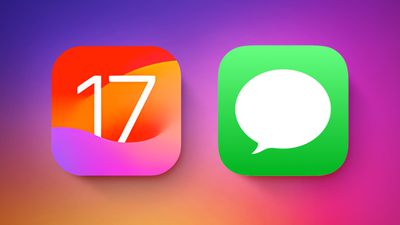 iOS 17:如何在消息中使用表情符号作为贴纸Sep 18, 2023 pm 05:13 PM
iOS 17:如何在消息中使用表情符号作为贴纸Sep 18, 2023 pm 05:13 PM在iOS17中,Apple在其消息应用程序中添加了几项新功能,以使与其他Apple用户的交流更具创意和乐趣。其中一个功能是能够使用表情符号作为贴纸。贴纸已经在消息应用程序中存在多年了,但到目前为止,它们并没有太大变化。这是因为在iOS17中,Apple将所有标准表情符号视为贴纸,允许它们以与实际贴纸相同的方式使用。这本质上意味着您不再局限于在对话中插入它们。现在,您还可以将它们拖到消息气泡上的任何位置。您甚至可以将它们堆叠在一起,以创建小表情符号场景。以下步骤向您展示了它在iOS17中的工作方式
 在 iPhone 上无法正常发送 iMessage 信息怎么办?Jan 12, 2024 am 09:45 AM
在 iPhone 上无法正常发送 iMessage 信息怎么办?Jan 12, 2024 am 09:45 AM如果在iPhone上使用iMessage信息功能时,无法正常发送消息,或已发送的信息显示为绿色信息气泡而不是蓝色信息气泡,可以参考如下信息尝试解决问题。一、检查设置在“设置”App中,轻点“蜂窝网络”。确保你的电话号码已启用。如果使用多张SIM卡,请确保你想使用的电话号码已被选中并启用。在“设置”App中,轻点“信息”,关闭再重新打开“iMessage信息”。轻点“发送与接收”。轻点你想用于“信息”的电话号码。建议只使用一个电话号码或一个邮箱作为信息收发地址,以避免无法正常发送消息的问题。二、如
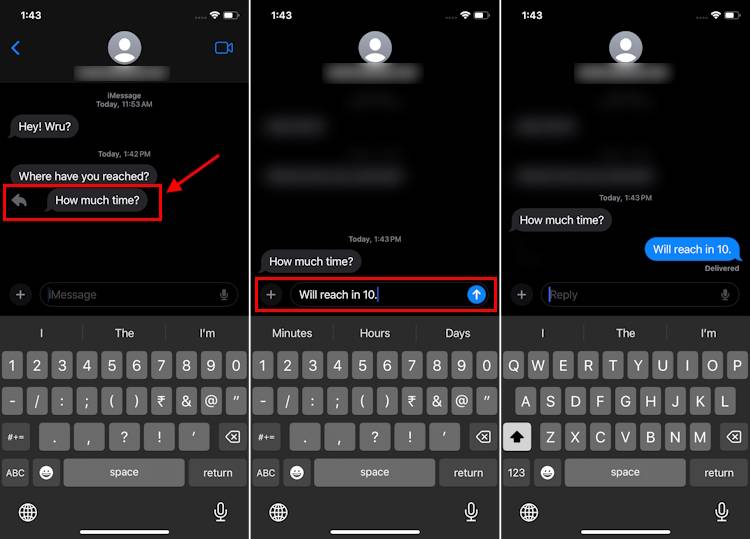 如何在iOS 17上的iMessage中向右滑动并快速回复Sep 20, 2023 am 10:45 AM
如何在iOS 17上的iMessage中向右滑动并快速回复Sep 20, 2023 am 10:45 AM如何在iPhone上使用滑动在iMessages中回复注意:滑动回复功能仅适用于iOS17中的iMessage对话,不适用于“信息”应用程序中的常规SMS对话。在iPhone上打开“消息”应用。然后,前往iMessage对话,只需在您要回复的iMessage上向右滑动即可。完成此操作后,所选的iMessage将成为焦点,而所有其他消息将在背景中模糊不清。您将看到一个文本框,用于键入回复以及“+”图标,用于访问iMessage应用程序,如“签到”、“位置”、“贴纸”、“照片”等。只需输入您的消息,
 有意思的抖音评论回复句子怎么写?回评论回复有什么好处?Mar 21, 2024 pm 06:01 PM
有意思的抖音评论回复句子怎么写?回评论回复有什么好处?Mar 21, 2024 pm 06:01 PM在这个平台上,除了观赏有趣的短视频,浏览有趣的评论也成为了许多用户乐在其中的体验。有趣的抖音评论回复不仅能引发笑声,还能引起共鸣,有时还能为内容增添亮点。一、有意思的抖音评论回复句子怎么写?1.结合时事热点:时事热点是大家关注的焦点,将其融入评论回复中,能迅速引起他人的兴趣。例如,在抖音上某个热门舞蹈视频中,你可以评论:“这就是我国疫情期间火起来的‘社会摇’吗?太有活力了!”这样的评论既幽默又贴切,能让人会心一笑。运用夸张手法是幽默评论中常见的技巧。通过适度夸大事物或情境,可以让评论更加有趣,让

Hot AI Tools

Undresser.AI Undress
AI-powered app for creating realistic nude photos

AI Clothes Remover
Online AI tool for removing clothes from photos.

Undress AI Tool
Undress images for free

Clothoff.io
AI clothes remover

AI Hentai Generator
Generate AI Hentai for free.

Hot Article

Hot Tools

SAP NetWeaver Server Adapter for Eclipse
Integrate Eclipse with SAP NetWeaver application server.

MinGW - Minimalist GNU for Windows
This project is in the process of being migrated to osdn.net/projects/mingw, you can continue to follow us there. MinGW: A native Windows port of the GNU Compiler Collection (GCC), freely distributable import libraries and header files for building native Windows applications; includes extensions to the MSVC runtime to support C99 functionality. All MinGW software can run on 64-bit Windows platforms.

VSCode Windows 64-bit Download
A free and powerful IDE editor launched by Microsoft

MantisBT
Mantis is an easy-to-deploy web-based defect tracking tool designed to aid in product defect tracking. It requires PHP, MySQL and a web server. Check out our demo and hosting services.

mPDF
mPDF is a PHP library that can generate PDF files from UTF-8 encoded HTML. The original author, Ian Back, wrote mPDF to output PDF files "on the fly" from his website and handle different languages. It is slower than original scripts like HTML2FPDF and produces larger files when using Unicode fonts, but supports CSS styles etc. and has a lot of enhancements. Supports almost all languages, including RTL (Arabic and Hebrew) and CJK (Chinese, Japanese and Korean). Supports nested block-level elements (such as P, DIV),







