
How to use Vue to implement image zoom effects
Introduction:
In modern web design, image zoom effects are one of the most common and attractive effects . This article will introduce how to use the Vue framework to implement image zoom effects and provide specific code examples.
Step 1: Install Vue.js
First, make sure you have Vue.js installed. If it is not installed yet, please use the following command to install it:
npm install vue
Step 2: Create a Vue component
Next, we will create a Vue component for displaying and scaling images. In the template of the Vue component, we use the <img src="/static/imghwm/default1.png" data-src="imageUrl" class="lazy" alt="How to use Vue to implement image scaling effects" > tag to display the image, and use CSS styles to control the size and scaling effect of the image.
<template>
<div>
<img src="/static/imghwm/default1.png" data-src="imageUrl" class="lazy" : : style="max-width:90%" @click="zoomImage" alt="How to use Vue to implement image scaling effects" >
</div>
</template>In the data of the Vue component, we define two attributes: imageUrl is used to store the URL address of the image, imageStyle is used Used to store the image's style, including width and height.
<script>
export default {
data() {
return {
imageUrl: 'https://example.com/image.jpg',
imageStyle: {
width: '200px',
height: '200px'
}
}
},
methods: {
zoomImage() {
// TODO: 实现图片缩放特效
}
}
}
</script>In methods, we define a zoomImage method to implement image zoom effects. Next, we will write the code in this method.
Step 3: Implement image zoom effects
In the zoomImage method, we will use Vue’s animation system to implement image zoom effects. First, we need to import and initialize the animation module in the Vue component. Here, we use the Animate.css library to provide animation effects.
npm install animate.css
<script>
import 'animate.css'
export default {
methods: {
zoomImage() {
this.imageStyle = {
width: '400px',
height: '400px',
animation: 'zoomIn 1s'
}
// 延迟重置图片大小和动画
setTimeout(() => {
this.imageStyle = {
width: '200px',
height: '200px',
animation: ''
}
}, 1000)
}
}
}
</script>In the zoomImage method, we first updated the imageStyle property, set the width and height of the image to 400px, and added a to the image Animation style of zoomIn. Then, we use the setTimeout function to delay 1 second,
reset the width and height of the image to 200px in imageStyle, and set the animation style to empty , thereby resetting the image's size and animation.
Step 4: Use the component in the Vue instance
Finally, we need to use the component we created in the Vue instance. Import and register our component in the Vue instance and use it in the template.
<template>
<div>
<image-zoom></image-zoom>
</div>
</template>
<script>
import ImageZoom from './ImageZoom.vue'
export default {
components: {
ImageZoom
}
}
</script>Here, ImageZoom is the name of the Vue component we created before.
Summary:
Through the above steps, we successfully used the Vue.js framework to implement the image scaling effect. Using Vue's animation system, we can implement a variety of special effects very simply. I hope this article can help you use Vue to achieve the image scaling effects you need.
The above is the detailed content of How to use Vue to implement image scaling effects. For more information, please follow other related articles on the PHP Chinese website!
 Windows 11 上的显示缩放比例调整指南Sep 19, 2023 pm 06:45 PM
Windows 11 上的显示缩放比例调整指南Sep 19, 2023 pm 06:45 PM在Windows11上的显示缩放方面,我们都有不同的偏好。有些人喜欢大图标,有些人喜欢小图标。但是,我们都同意拥有正确的缩放比例很重要。字体缩放不良或图像过度缩放可能是工作时真正的生产力杀手,因此您需要知道如何对其进行自定义以充分利用系统功能。自定义缩放的优点:对于难以阅读屏幕上的文本的人来说,这是一个有用的功能。它可以帮助您一次在屏幕上查看更多内容。您可以创建仅适用于某些监视器和应用程序的自定义扩展配置文件。可以帮助提高低端硬件的性能。它使您可以更好地控制屏幕上的内容。如何在Windows11
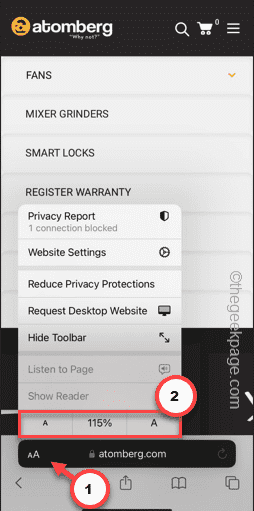 iPhone上的Safari缩小问题:这是修复程序Apr 20, 2024 am 08:08 AM
iPhone上的Safari缩小问题:这是修复程序Apr 20, 2024 am 08:08 AM如果您无法控制Safari中的缩放级别,完成工作可能会非常棘手。因此,如果Safari看起来被缩小了,那对您来说可能会有问题。您可以通过以下几种方法解决Safari中的这个缩小小问题。1.光标放大:在Safari菜单栏中选择“显示”>“放大光标”。这将使光标在屏幕上更加显眼,从而更容易控制。2.移动鼠标:这可能听起来很简单,但有时只需将鼠标移动到屏幕上的另一个位置,可能会自动恢复正常大小。3.使用键盘快捷键修复1–重置缩放级别您可以直接从Safari浏览器控制缩放级别。步骤1–当您在Safari
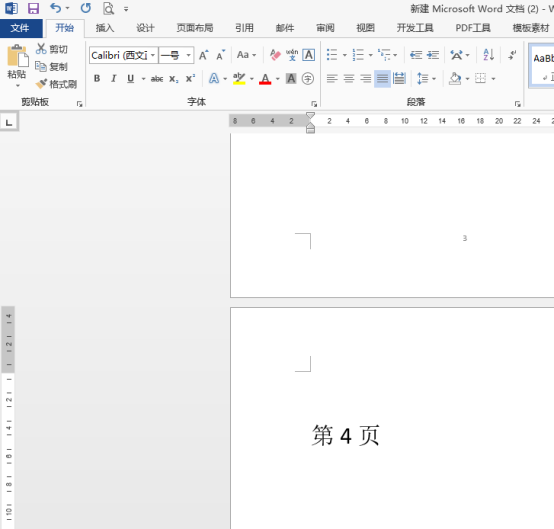 word缩放页面并排怎么操作Mar 19, 2024 pm 07:19 PM
word缩放页面并排怎么操作Mar 19, 2024 pm 07:19 PM我们在使用word文档进行文件编辑的时候,有时候页面较多,我们想并排显示并整体查看效果如何,但是苦于不会操作,经常需要拉动好久逐页查看。不知道你有没有遇到过类似的情况,其实这时候我们只要学会word缩放页面并排的设置方法就可以轻松解决。下边,我们就一起看一看,学一学吧。首先,我们在Word文档中创建并打开一个新的页面,然后输入一些简单的内容,以便更容易区分。2、比如我们要实现word缩放并排显示,我们需要找到菜单栏【视图】,之后,在视图工具选项中选择【多页】,如下图所示:3、找到【多页】并点击,
 Word文档编辑技巧:让两页内容变为一页Mar 25, 2024 pm 06:06 PM
Word文档编辑技巧:让两页内容变为一页Mar 25, 2024 pm 06:06 PM在微软Word文档中,常常会遇到将两页内容合并为一页的情况,特别是在需要节省纸张时,或者需要打印双面文档时。下面将介绍几种常用的方法来实现这一目标。方法一:调整页面边距首先打开Word文档,在菜单栏中找到“页面布局”选项,点击后会弹出页面布局设置的菜单。在这里可以调整页面的边距,包括上下左右的边距。一般来说,将上下边距调小一点可以让内容在一页内显示。你可以尝
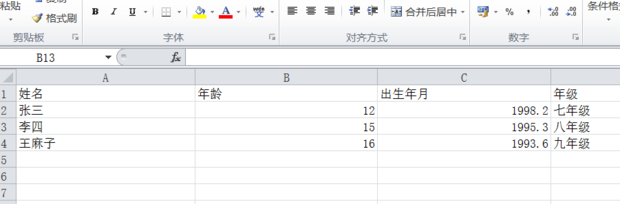 如何让excel表格整体放大缩小Mar 20, 2024 pm 05:16 PM
如何让excel表格整体放大缩小Mar 20, 2024 pm 05:16 PM计算机技术、网络技术、软件技术的发展,为办公自动化提供了远大的前景。我们现在办公操作的流程都可以走电子流程,大大的节省了运转的时间,excel表格是经常会用到的软件操作,有时候根据纸张或排版的问题,我们需要把excel表格整体进行放大或缩小的设置,有什么操作方法能够满足我们的需要的,一起看下边的课程吧。1、首先打开excel软件并输入相关的信息,如下图所示。 2、然后点击右下角图标左右移动后,加号方向可以进行放大减号方向可以缩小,如下图所示。 3、第二种方法也可以使用ctrl+鼠标滑轮也可以
 react与vue的虚拟dom有什么区别Apr 22, 2022 am 11:11 AM
react与vue的虚拟dom有什么区别Apr 22, 2022 am 11:11 AMreact与vue的虚拟dom没有区别;react和vue的虚拟dom都是用js对象来模拟真实DOM,用虚拟DOM的diff来最小化更新真实DOM,可以减小不必要的性能损耗,按颗粒度分为不同的类型比较同层级dom节点,进行增、删、移的操作。
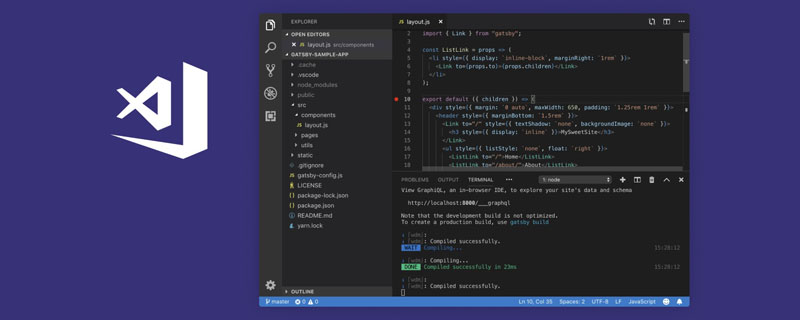 VSCode插件分享:一个实时预览Vue/React组件的插件Mar 17, 2022 pm 08:07 PM
VSCode插件分享:一个实时预览Vue/React组件的插件Mar 17, 2022 pm 08:07 PM在VSCode中开发Vue/React组件时,怎么实时预览组件?本篇文章就给大家分享一个VSCode 中实时预览Vue/React组件的插件,希望对大家有所帮助!
 如何使用Python对图片进行缩放和旋转Aug 17, 2023 pm 10:52 PM
如何使用Python对图片进行缩放和旋转Aug 17, 2023 pm 10:52 PM如何使用Python对图片进行缩放和旋转导语:如今,我们经常使用图片来丰富我们的网页设计、移动应用、社交媒体等各种场景。在图片处理中,缩放和旋转是两个常见的需求。Python作为一种脚本语言和强大的图像处理工具,提供了许多库和方法来处理这些任务。本文将介绍如何使用Python对图片进行缩放和旋转,并提供代码示例。一、缩放图片缩放图片是调整图像大小的基本操作之


Hot AI Tools

Undresser.AI Undress
AI-powered app for creating realistic nude photos

AI Clothes Remover
Online AI tool for removing clothes from photos.

Undress AI Tool
Undress images for free

Clothoff.io
AI clothes remover

AI Hentai Generator
Generate AI Hentai for free.

Hot Article

Hot Tools

Atom editor mac version download
The most popular open source editor

mPDF
mPDF is a PHP library that can generate PDF files from UTF-8 encoded HTML. The original author, Ian Back, wrote mPDF to output PDF files "on the fly" from his website and handle different languages. It is slower than original scripts like HTML2FPDF and produces larger files when using Unicode fonts, but supports CSS styles etc. and has a lot of enhancements. Supports almost all languages, including RTL (Arabic and Hebrew) and CJK (Chinese, Japanese and Korean). Supports nested block-level elements (such as P, DIV),

SublimeText3 Linux new version
SublimeText3 Linux latest version

VSCode Windows 64-bit Download
A free and powerful IDE editor launched by Microsoft

ZendStudio 13.5.1 Mac
Powerful PHP integrated development environment






