
How to use Vue to implement folding menu effects
Introduction:
In web development, folding menu is a common and very practical interactive effect. Vue is a popular JavaScript framework that provides a simple and flexible way to implement collapse menu effects. This article will introduce how to use Vue to implement a basic folding menu and provide specific code examples.
- Basic HTML structure
First, we need to set up a basic HTML structure to accommodate the collapsible menu. The following is a simple sample code:
<div id="app">
<div class="menu">
<div class="menu-header" @click="toggleMenu">
<h3 id="菜单标题">菜单标题</h3>
<span class="icon" :class="{ 'open': isOpen }"></span>
</div>
<div class="menu-content" v-show="isOpen">
<!-- 菜单内容 -->
</div>
</div>
</div>- Creation and initialization of Vue instance
Next, we will create a Vue instance and initialize related data and methods. The following is a simple sample code:
new Vue({
el: '#app',
data: {
isOpen: false
},
methods: {
toggleMenu() {
this.isOpen = !this.isOpen;
}
}
});In the above code, we create a Vue instance and define an isOpen data attribute to represent the open status of the menu. The toggleMenu method is used to switch the display/hidden state of the menu.
- Style settings
In order to make the collapse menu work properly, we also need to add some basic CSS styles. The following is a simple sample code:
.menu {
border: 1px solid #ccc;
}
.menu-header {
background-color: #f0f0f0;
padding: 10px;
cursor: pointer;
}
.menu-header:hover {
background-color: #e0e0e0;
}
.menu-header h3 {
margin: 0;
}
.menu-header .icon {
float: right;
width: 20px;
height: 20px;
background-color: #ccc;
transition: transform 0.3s ease-in-out;
}
.menu-header .icon.open {
transform: rotate(180deg);
}
.menu-content {
padding: 10px;
display: none;
}In the above code, we set the basic style of the menu. The background color will change when the mouse is hovering over the menu title. The arrow icon to the right of the menu title will rotate based on the open/closed state of the menu.
- Run results
After running the above code, you will see a menu with a basic folding effect. Click on the menu title and the menu content will expand/collapse.
Summary:
This article introduces how to use Vue to implement folding menu effects and provides specific code examples. Through Vue's data binding and event binding mechanism, we can easily implement the menu's expand/collapse function and increase the interactive effect through CSS styles. I hope this article can help you understand the use of Vue and implement folding menu effects.
The above is the detailed content of How to use Vue to implement folding menu effects. For more information, please follow other related articles on the PHP Chinese website!
 聊聊vue指令中的修饰符,常用事件修饰符总结May 09, 2022 am 11:07 AM
聊聊vue指令中的修饰符,常用事件修饰符总结May 09, 2022 am 11:07 AM本篇文章带大家聊聊vue指令中的修饰符,对比一下vue中的指令修饰符和dom事件中的event对象,介绍一下常用的事件修饰符,希望对大家有所帮助!
 如何覆盖组件库样式?React和Vue项目的解决方法浅析May 16, 2022 am 11:15 AM
如何覆盖组件库样式?React和Vue项目的解决方法浅析May 16, 2022 am 11:15 AM如何覆盖组件库样式?下面本篇文章给大家介绍一下React和Vue项目中优雅地覆盖组件库样式的方法,希望对大家有所帮助!
 react与vue的虚拟dom有什么区别Apr 22, 2022 am 11:11 AM
react与vue的虚拟dom有什么区别Apr 22, 2022 am 11:11 AMreact与vue的虚拟dom没有区别;react和vue的虚拟dom都是用js对象来模拟真实DOM,用虚拟DOM的diff来最小化更新真实DOM,可以减小不必要的性能损耗,按颗粒度分为不同的类型比较同层级dom节点,进行增、删、移的操作。
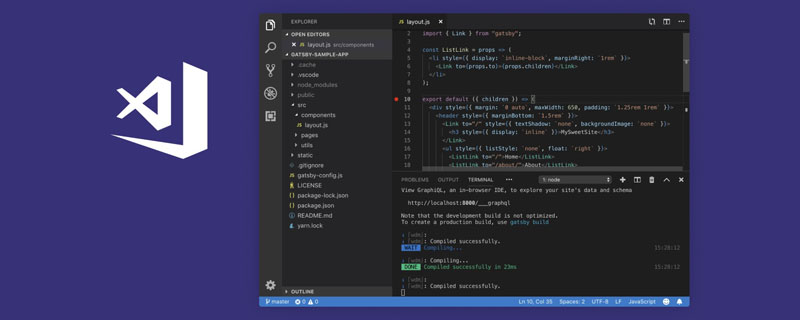 VSCode插件分享:一个实时预览Vue/React组件的插件Mar 17, 2022 pm 08:07 PM
VSCode插件分享:一个实时预览Vue/React组件的插件Mar 17, 2022 pm 08:07 PM在VSCode中开发Vue/React组件时,怎么实时预览组件?本篇文章就给大家分享一个VSCode 中实时预览Vue/React组件的插件,希望对大家有所帮助!


Hot AI Tools

Undresser.AI Undress
AI-powered app for creating realistic nude photos

AI Clothes Remover
Online AI tool for removing clothes from photos.

Undress AI Tool
Undress images for free

Clothoff.io
AI clothes remover

AI Hentai Generator
Generate AI Hentai for free.

Hot Article

Hot Tools

Atom editor mac version download
The most popular open source editor

Dreamweaver CS6
Visual web development tools

Safe Exam Browser
Safe Exam Browser is a secure browser environment for taking online exams securely. This software turns any computer into a secure workstation. It controls access to any utility and prevents students from using unauthorized resources.

MantisBT
Mantis is an easy-to-deploy web-based defect tracking tool designed to aid in product defect tracking. It requires PHP, MySQL and a web server. Check out our demo and hosting services.

Zend Studio 13.0.1
Powerful PHP integrated development environment











