Thanks to improved machine learning technology, Apple in iOS 17 has made AutoCorrect more useful when typing text on iPhone.

Apple says it uses a "shapeshifter language model" to better personalize AutoCorrect for individual users, learning your personal preferences and word choices to work in More useful when typing.
After using iOS 17 for a few weeks, you should notice that AutoCorrect suggestions are better at predicting what you want to say and showing words for you to click to autocomplete.
AutoCorrect is less aggressive than AutoCorrect when you use acronyms, shortened words, slang, and colloquialisms, but it's still able to correct accidental spelling mistakes.
Correction AutoCorrect
When AutoCorrect changes a word, a blue line will appear under the corrected word.

You can tap the blue line to see the original word you typed (indicated by the arrow), then tap to restore the word. If there are other possible AutoCorrect options for what you type, these will also appear for you to choose from.
Disable AutoCorrect
The new AutoCorrect feature comes in handy when correcting something you don't want to fix, since you can revert with just one click instead of having to retype the word.
Of course, if you find the new predictive autocorrect annoying, you can disable it manually. Just follow the steps below.
- Open Settings on your iPhone.
- Tap General.
- Tap Keyboard.
- Under the "All Keyboards" section, turn off the switch next to Prediction.
This is what you need to do. Now, iOS will only underline in red the word it thinks you've misspelled, but it won't try to autocorrect it.
The above is the detailed content of How to take advantage of predictive autocorrect in iOS 17. For more information, please follow other related articles on the PHP Chinese website!
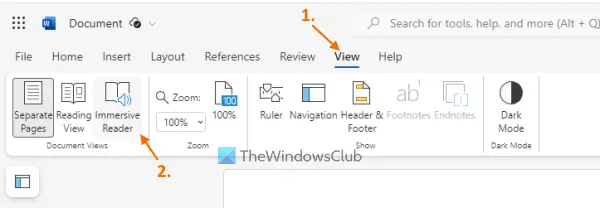 如何在沉浸式阅读器中使用Microsoft Reader CoachMar 09, 2024 am 09:34 AM
如何在沉浸式阅读器中使用Microsoft Reader CoachMar 09, 2024 am 09:34 AM在这篇文章中,我们将向你展示如何在WindowsPC上的沉浸式阅读器中使用Microsoft阅读教练。阅读指导功能帮助学生或个人练习阅读并培养他们的识字技能。你从阅读支持的应用程序中的一段或一份文档开始,基于此,你的阅读报告由阅读教练工具生成。阅读报告显示了阅读的准确性、阅读所用的时间、每分钟的正确单词数,以及你在阅读时发现最具挑战性的单词。你还将能够练习这些单词,这总体上有助于培养你的阅读技能。目前,仅有Office或Microsoft365(包括OneNoteforWeb和WordforWe
 如何在Microsoft Word中键入指数Mar 05, 2024 pm 08:40 PM
如何在Microsoft Word中键入指数Mar 05, 2024 pm 08:40 PM有时候我们需要在文档中插入科学记数法或数学表达式。如果你不确定如何在MicrosoftWord中输入这些特殊字符,下面的指南将为你提供帮助。在这篇文章中,我们将展示如何在MicrosoftWord中输入指数。如何在MicrosoftWord中键入指数我们将向您展示在MicrosoftWord中键入指数的以下方法。通过插入方程式通过插入符号通过使用键盘快捷键让我们详细看看所有这些方法。1]通过插入公式在MicrosoftWord中键入指数以下说明将通过在Word中插入公式来帮助您键入指数。打开Mi
 墨墨背单词怎么重新开始背呢?分享墨墨背单词重新背单词方法!Mar 15, 2024 pm 03:28 PM
墨墨背单词怎么重新开始背呢?分享墨墨背单词重新背单词方法!Mar 15, 2024 pm 03:28 PM好奇墨墨背单词怎么重新开始背吗?墨墨背单词是一款十分好用的英语单词学习软件,用户可以根据英语水平和学习意向选择英语词库进行英语学习,还能通过例句和助记等方法更好的理解记忆单词等。有小伙伴背完单词了想重新开始背同样的词汇书,但不知道如何操作?小编今天为各位用户整理了墨墨背单词重新背单词方法!有帮助到你就快来下载吧!一、墨墨背单词怎么重新开始背呢?分享墨墨背单词重新背单词方法!1.打开墨墨背单词app,在复习页面中看到签到功能,选择当天日期。2.点击进入,之后会看到查看详情选项。3.跳转页面后,选择
 百词斩斩掉的单词在哪?百词斩斩掉的单词查找教程!Mar 15, 2024 pm 03:52 PM
百词斩斩掉的单词在哪?百词斩斩掉的单词查找教程!Mar 15, 2024 pm 03:52 PM一、百词斩斩掉的单词在哪?百词斩斩掉的单词查找教程!1.进入主页,点击单词列表。2.跳转页面后,选择已斩单词选项。3.进入界面后,就可以看到被用户斩掉的单词了。4.如果想要恢复已斩的单词,点击编辑选项。5.找到需要恢复的单词,点击右侧斩图标,即可恢复该单词。6.回到已学单词界面,就可以看到刚恢复的单词了。
 Windows 11 上如何启用或禁用自动更正拼写错误的单词功能Sep 19, 2023 pm 10:53 PM
Windows 11 上如何启用或禁用自动更正拼写错误的单词功能Sep 19, 2023 pm 10:53 PM自动更正是一项非常有用的功能,可以在您的日常生活中节省大量时间。虽然它并不完美,但大多数时候,您可以依靠它来修复您的拼写错误和写作错误。但是,有时它不能正常工作。你会发现它无法识别一些单词,这使得它难以有效地工作。其他时候,您只想禁用它并回到旧方式。但是使用自动更正有什么好处吗?通过更正拼写错误来节省您的时间。通过显示正确的拼写来帮助您学习新单词。它可以帮助您避免电子邮件和其他文档中的尴尬错误。您将能够更快地打字并减少错误。如何在Windows11上打开或关闭拼写检查?1.使用“设置”应用点击键
 使用Python计算字符串中单词的长度Sep 13, 2023 am 11:29 AM
使用Python计算字符串中单词的长度Sep 13, 2023 am 11:29 AM使用Python查找给定输入字符串中各个单词的长度是必须解决的问题。我们想要计算文本输入中每个单词的字符数,并以结构化样式(如列表)显示结果。该任务需要分解输入字符串并分隔每个单词。然后根据其中的字符数计算每个单词的长度。基本目标是创建一个可以有效接收输入、确定字长并及时输出结果的函数或过程。在文本处理、自然语言处理和数据分析等多种应用中,字长统计可以提供有洞察力的信息并实现额外的分析,解决这个问题至关重要。使用的方法使用循环和split()函数将map()函数与len和split()一起使用使
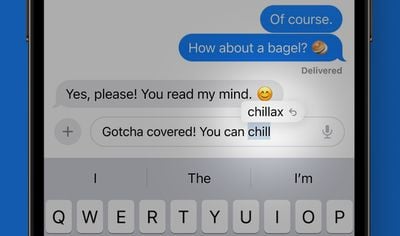 如何在iOS 17中利用预测性自动更正功能Sep 17, 2023 pm 03:37 PM
如何在iOS 17中利用预测性自动更正功能Sep 17, 2023 pm 03:37 PM由于改进的机器学习技术,iOS17中的Apple在iPhone中键入文本时使自动更正变得更加有用。苹果表示,它采用了一种“变形器语言模型”,可以更好地为个人用户个性化自动更正,学习你的个人偏好和单词选择,以便在打字时更有用。使用iOS17几周后,您应该注意到自动更正建议可以更好地预测您想说的内容并显示单词供您点击以自动填充。当您使用首字母缩略词、缩短词、俚语和口语时,自动更正与自动更正不那么激进,但它仍然能够更正意外的拼写错误。更正自动更正当自动更正更改单词时,更正的单词下方将显示一条蓝线。您可
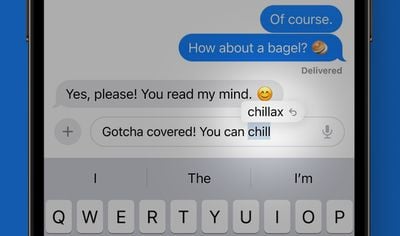 iOS 17承诺显着改善iPhone的自动更正功能Jun 06, 2023 am 08:20 AM
iOS 17承诺显着改善iPhone的自动更正功能Jun 06, 2023 am 08:20 AM苹果今天预览了iPhone的iOS17,更新带来的关键新功能之一是改进的自动更正功能。苹果表示,iOS17包括一个最先进的单词预测语言模型,这将大大改善iPhone的自动更正。每当您键入时,设备上的机器学习都会以比以往更高的准确性智能地纠正错误。此外,您现在将在键入时收到内联的预测文本建议,允许通过点击空格键添加单词或完整句子。自动更正在iOS17上有一个更新的设计,简要地强调了自动更正的单词。点击带下划线的单词会显示您键入的原始单词,从而轻松快速还原更改。随着时间的推移,该系统还将学习你的打字

Hot AI Tools

Undresser.AI Undress
AI-powered app for creating realistic nude photos

AI Clothes Remover
Online AI tool for removing clothes from photos.

Undress AI Tool
Undress images for free

Clothoff.io
AI clothes remover

AI Hentai Generator
Generate AI Hentai for free.

Hot Article

Hot Tools

MinGW - Minimalist GNU for Windows
This project is in the process of being migrated to osdn.net/projects/mingw, you can continue to follow us there. MinGW: A native Windows port of the GNU Compiler Collection (GCC), freely distributable import libraries and header files for building native Windows applications; includes extensions to the MSVC runtime to support C99 functionality. All MinGW software can run on 64-bit Windows platforms.

mPDF
mPDF is a PHP library that can generate PDF files from UTF-8 encoded HTML. The original author, Ian Back, wrote mPDF to output PDF files "on the fly" from his website and handle different languages. It is slower than original scripts like HTML2FPDF and produces larger files when using Unicode fonts, but supports CSS styles etc. and has a lot of enhancements. Supports almost all languages, including RTL (Arabic and Hebrew) and CJK (Chinese, Japanese and Korean). Supports nested block-level elements (such as P, DIV),

WebStorm Mac version
Useful JavaScript development tools

Atom editor mac version download
The most popular open source editor

ZendStudio 13.5.1 Mac
Powerful PHP integrated development environment







