In iOS 17, one of the many features Apple is adding to the Messages app is the ability to automatically transcribe incoming audio messages, allowing you to read them when you can't listen.

Another smaller, related improvement Apple has made to Messages is making it clearer where audio messages are saved when you choose to save them. In iOS 16, pressing and holding an audio message brings up the Save option in the popup menu, but after tapping it, it's obvious where to find the file.

iOS 17 fixes this issue by replacing the "Save" option with "Save to Voice Memos." After tapping it, all you need to do is open the Voice Memos app, and at the top of the list, you'll find the audio message.

From there, you can choose to enhance your recording, skip silence, give the memo an identifying name, and delete it when you no longer need it.
The above is the detailed content of How to save audio messages as voice memos on iPhone and iPad. For more information, please follow other related articles on the PHP Chinese website!
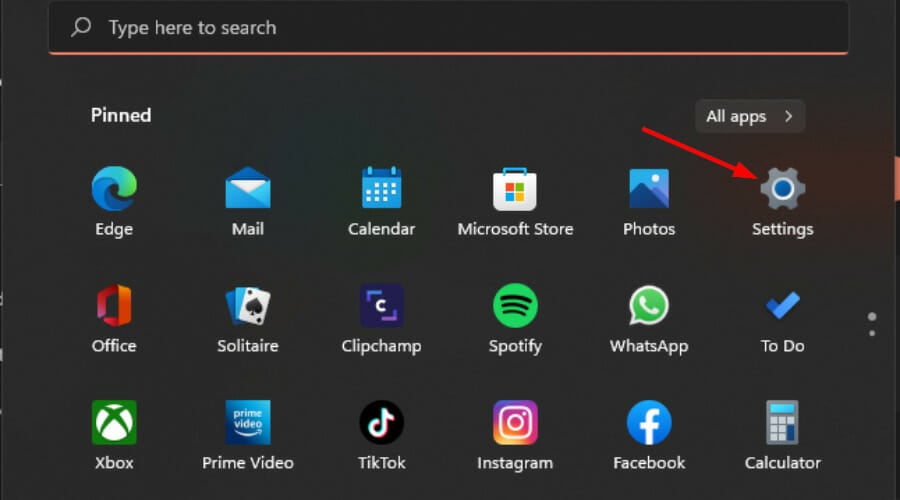 Win11如何调节音频平衡?(Win11调整音量的左右声道)Feb 11, 2024 pm 05:57 PM
Win11如何调节音频平衡?(Win11调整音量的左右声道)Feb 11, 2024 pm 05:57 PM在Win11电脑上听音乐或看电影,如果扬声器或耳机听起来不平衡,用户可以根据自己的需求手动调整平衡级别。那么我们要如何调整呢?针对这个问题,小编带来了详细的操作教程,希望可以帮到大家。如何在Windows11中平衡左右音频通道?方法一:使用“设置”应用点击键并单击设置。Windows单击系统,然后选择声音。选择更多声音设置。单击您的扬声器/耳机,然后选择属性。导航到“级别”选项卡,然后单击“余额”。确保“左”和
 Bose Soundbar Ultra首发体验:开箱即用的家庭影院?Feb 06, 2024 pm 05:30 PM
Bose Soundbar Ultra首发体验:开箱即用的家庭影院?Feb 06, 2024 pm 05:30 PM从我记事开始,家里就有一对落地式的大尺寸音箱,让我一直认为电视只有配上一套完整的音响系统才能称得上是电视。但是刚开始工作的时候,我买不起专业的家庭音响。经过查询和了解产品定位后,我发现回音壁这个品类非常适合我,不论是音质、体积还是价格都符合我的需求。因此,我决定选择回音壁。精挑细选后,我选中了2024年初Bose推出了这款全景声回音壁产品:Bose家庭娱乐扬声器Ultra。(图片来源:雷科技摄制)一般来说,想要体验到「原汁原味」的杜比全景声效果,需要我们在家中布置一套经过测量、校准的环绕声+吊顶
![调整 Windows 11 上的音频平衡 [左右声道] 的方法](https://img.php.cn/upload/article/000/000/164/169641822765817.jpg) 调整 Windows 11 上的音频平衡 [左右声道] 的方法Oct 04, 2023 pm 07:17 PM
调整 Windows 11 上的音频平衡 [左右声道] 的方法Oct 04, 2023 pm 07:17 PM如果您在Windows计算机上听音乐或看电影,您可能已经注意到一侧的声音比另一侧大。这可能是音频设备的默认设置。幸运的是,调整系统的音频平衡相当容易。本文将介绍执行此操作的步骤。为什么我的耳机一侧在Windows11上更安静?大多数情况下,问题可能是耳机未紧密插入或连接松动。此外,如果耳机插孔损坏,您的声卡问题或音频设备受到干扰,您会注意到声音的差异。另一个原因可能是因为它们内部的布线。电线可能已经松动或彼此断开,这会导致耳机不同部分之间的通信出现问题。如何在Windows11中平衡左右音频通道
 如何在 iPhone 14 Pro 上使用动态岛Apr 13, 2023 pm 06:10 PM
如何在 iPhone 14 Pro 上使用动态岛Apr 13, 2023 pm 06:10 PMiPhone 14 Pro 配备了许多新的独特功能,例如新的 48MP 传感器、始终显示和新的动态岛。Dynamic Island 是 Apple 试图通过用软件覆盖覆盖前显示屏切口来模糊硬件和软件之间的界限。此叠加层可以与您的 iPhone 进行交互并实时显示正在进行的活动。如果您最近收到了新设备并希望充分利用新的 Dynamic Island,那么您可以在 iPhone 14 Pro 和 Pro Max 上使用它。动态岛何时激活?每当您在后台进行想要实时跟踪的活动时,Dynamic Isla
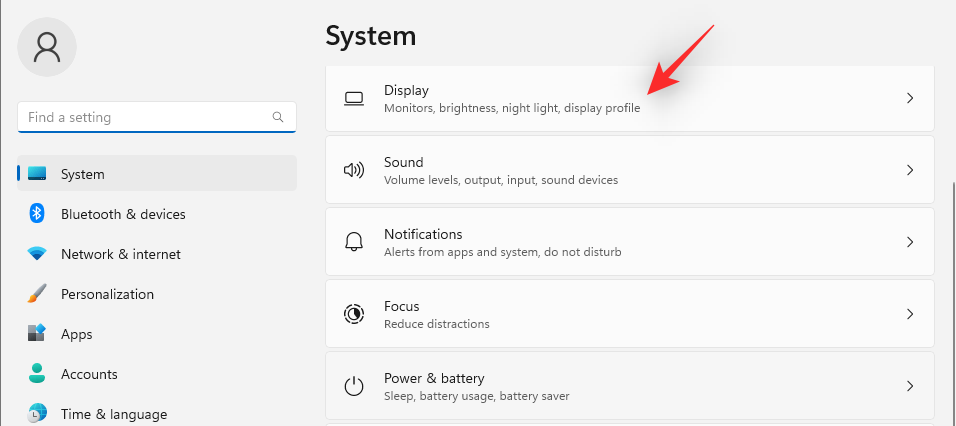 7种方法来在Windows 11上重新设置声音设置Nov 08, 2023 pm 05:17 PM
7种方法来在Windows 11上重新设置声音设置Nov 08, 2023 pm 05:17 PM虽然Windows能够管理电脑上的声音,但您可能仍希望干预和重置声音设置,以防您遇到音频问题或故障。然而,随着Microsoft在Windows11中所做的美学变化,将这些设置归零变得更加困难。因此,让我们深入了解如何在Windows11上查找和管理这些设置或重置它们以防出现任何问题。如何以7种简单的方式重置Windows11中的声音设置以下是在Windows11中重置声音设置的七种方法,具体取决于您面临的问题。让我们开始吧。方法1:重置应用的声音和音量设置按键盘上的按钮打开“设置”应用。现在点
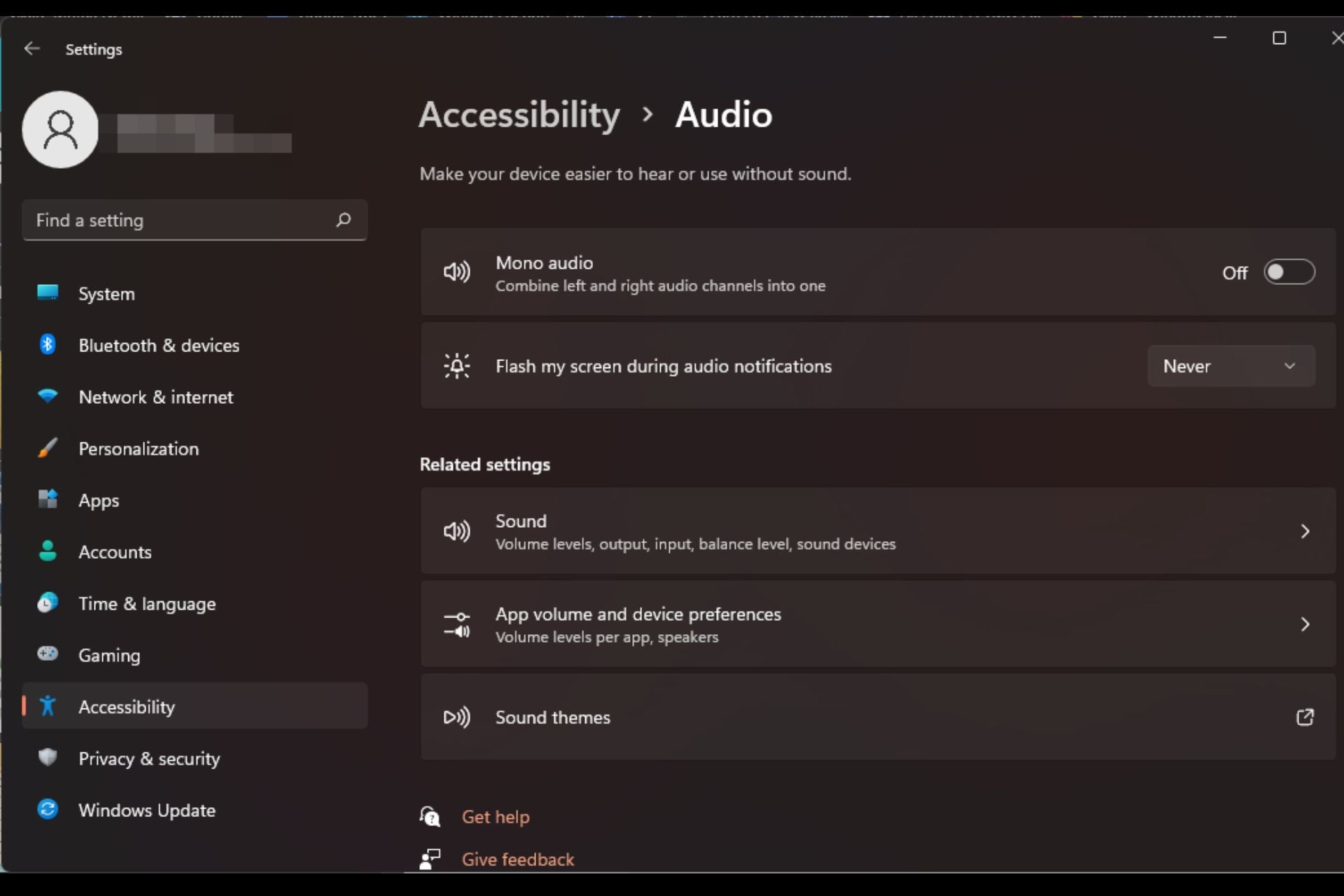 如何在 Windows 11 上快速启用或禁用单声道音频Sep 22, 2023 pm 06:29 PM
如何在 Windows 11 上快速启用或禁用单声道音频Sep 22, 2023 pm 06:29 PM如果您的某个扬声器出现故障且不再工作,您的音质将受到影响。立即更换它可能不是一种选择,但您可以启用单声道音频设置以获得标准化的声音输出。但是,默认情况下它是禁用的,因此以下是在Windows计算机上将左右通道合并为一个的方法。打开或关闭单声道音频更好吗?这取决于情况。如果您有很多背景噪点或拍摄对象移动太多,那么单声道声音可能是您项目的最佳选择。但是,如果您想要更好地控制声音或每个小声音都很重要的身临其境的体验,立体声模式将是一个更好的选择。单声道音频有哪些好处?听音频不需要太多的注意力。听起来更
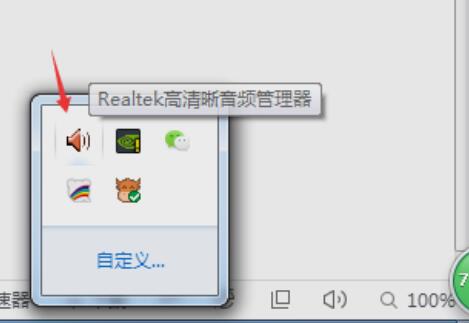 realtek高清晰音频管理器如何设置麦克风Jan 02, 2024 am 09:33 AM
realtek高清晰音频管理器如何设置麦克风Jan 02, 2024 am 09:33 AMwin10系统是一款可以进行各种设置和调节的系统,今天小编为大家带来的就是realtek高清晰音频管理器怎么设置麦克风的解决办法!感兴趣的话就快来看看吧。realtek高清晰音频管理器怎么设置麦克风:1、在桌面左下角的显示隐藏图标中找到“realtek高清晰音频管理器”图标。2、点击进入界面中,首先看到的是“扬声器页面”,这个界面可以通过喇叭组态调整喇叭的声音。3、接着是音效,你可以选择自己想要的音效的环境以及“均衡器,流行、摇滚、俱乐部”等等。4、接着是室内矫正音质,室内空间矫正只能够矫正在“
 如何启用Win11音频增强功能Jan 26, 2024 am 10:54 AM
如何启用Win11音频增强功能Jan 26, 2024 am 10:54 AM有一些小伙伴反映自己电脑中的声音即使开到了最大,音量依旧偏小,这时就可以将系统中的增强音频功能打开,那么具体应该怎么操作呢,接下来小编就给大家详细介绍一下Win11增强音频的打开方法,有需要的小伙伴可以来看一看。打开方法:1、右击左下角任务栏中的开始,选择选项列表中的"设置"。2、进入到新的界面后,点击"系统"中的"声音"选项。3、随后点击"高级"中的"所有声音设备"。4、然后选择"输出设备"中的"耳机"或者"扬声器"。5、最后找到"增强音频",并将其右侧的开关按钮打开就可以了。

Hot AI Tools

Undresser.AI Undress
AI-powered app for creating realistic nude photos

AI Clothes Remover
Online AI tool for removing clothes from photos.

Undress AI Tool
Undress images for free

Clothoff.io
AI clothes remover

AI Hentai Generator
Generate AI Hentai for free.

Hot Article

Hot Tools

MinGW - Minimalist GNU for Windows
This project is in the process of being migrated to osdn.net/projects/mingw, you can continue to follow us there. MinGW: A native Windows port of the GNU Compiler Collection (GCC), freely distributable import libraries and header files for building native Windows applications; includes extensions to the MSVC runtime to support C99 functionality. All MinGW software can run on 64-bit Windows platforms.

mPDF
mPDF is a PHP library that can generate PDF files from UTF-8 encoded HTML. The original author, Ian Back, wrote mPDF to output PDF files "on the fly" from his website and handle different languages. It is slower than original scripts like HTML2FPDF and produces larger files when using Unicode fonts, but supports CSS styles etc. and has a lot of enhancements. Supports almost all languages, including RTL (Arabic and Hebrew) and CJK (Chinese, Japanese and Korean). Supports nested block-level elements (such as P, DIV),

WebStorm Mac version
Useful JavaScript development tools

Atom editor mac version download
The most popular open source editor

ZendStudio 13.5.1 Mac
Powerful PHP integrated development environment






