
By default, the title bar color on Windows 11 depends on the dark/light theme you choose. However, you can change it to any color you want.
In this guide, we’ll discuss step-by-step instructions for three ways to change it and personalize your desktop experience to make it visually appealing.
Is it possible to change the title bar color of active and inactive windows?
Yes, you can change the title bar color of active windows using the Settings app, or you can change the title bar color of inactive windows using the Registry Editor. To learn these steps, go to the next section.
How to change the title bar color in Windows 11?
1. Using the Settings app
- press to open the Settings window. WindowsI
- Go to Personalization and click Color.

- On the Color Settings page, find "Show theme color on title bar and window borders" and toggle the switch next to it to activate it.

- Select any color from the Window Color option.
- If you need more colors, go to Custom Colors and click the View Colors button.

- Use the slider to select a custom color and click Finish.

This method will only change or display the color of the title bar and window border of the currently active window.
2. Use the Registry Editor
- Press to open the "Run" dialog box. WindowsR

- Type regedit and click OK to open Registry Editor.
- First, create a backup; to do this, go to "File" and click "Export" and save the .reg file to an accessible location.

- Navigate to this path:
<strong>Computer\HKEY_CURRENT_USER\Software\Microsoft\Windows\DWM</strong> - Find ColorPrevalence, double-click it and make sure The value data is 1 and click OK to confirm.

- Right-click "DWN", select "New", then click "DWORD (32-bit) Value" and name it "AccentColorInactive".

- Now double click on "AccentColorInactive" and paste the hex code of the desired color under "Value Data" and click "OK". For example, I want the title bar of the inactive window to be magenta, so I paste FF00FF as the value data.

- Restart your computer to save changes and enable colored title bars for inactive windows on your computer.
If you want to customize it further, you can add an option to display the current time in the app title bar. To learn how, read this guide.
3. Use a third-party app
If you are not confident in adjusting registry keys, try using a third-party app for title bar customization on Windows 11.
- Download the Winaero Tweaker software, right-click on the winaerotweaker.zip file and select Extract All from the context menu.
- Show the extracted files after selecting them and click Extract. Now double-click WinaeroTweaker-1.55.0.0-setup.exe to start the installation. Follow the on-screen instructions to complete the process.

- Launch the Winaero Adjuster application from the desktop, find Appearance from the left pane, and expand it.

- Click "Inactive Title Bar Color" and then check the box next to "Current Color" in the right pane.
- Select a color and click OK.

- You can also click DefineCustom Colors, select a color from the slider, and click Add to Custom Colors.

- Next, select the desired color from the Custom Colors section and click OK.
To make this method work , the "Show theme color on title bar and window borders" setting in the Settings app must always be enabled.
Why doesn’t the title bar color change in Windows 11?
- Theme Settings – If you select a high contrast theme it can bypass the accent settings, so to correct this go to Settings >Personality "Theme" and select a theme that supports accent customization.
- Configuring incorrect theme color settings – Make sure the Show theme color on title bar and window borders option is enabled.
- Third Party Software Conflict – If you use certain software to personalize your Windows desktop experience, it may interfere with theme color settings. To fix this issue, uninstall the application.
- Corrupted System Files – System files related to how they look when corrupted can cause this issue. To fix this, press ,>type cmd>click Run as administrator>Type sfc /scannow and press Enter. Windows
The above is the detailed content of How to change title bar color on Windows 11?. For more information, please follow other related articles on the PHP Chinese website!
 如何在 Windows 11 上更改标题栏颜色?Sep 14, 2023 pm 03:33 PM
如何在 Windows 11 上更改标题栏颜色?Sep 14, 2023 pm 03:33 PM默认情况下,Windows11上的标题栏颜色取决于您选择的深色/浅色主题。但是,您可以将其更改为所需的任何颜色。在本指南中,我们将讨论三种方法的分步说明,以更改它并个性化您的桌面体验,使其具有视觉吸引力。是否可以更改活动和非活动窗口的标题栏颜色?是的,您可以使用“设置”应用更改活动窗口的标题栏颜色,也可以使用注册表编辑器更改非活动窗口的标题栏颜色。若要了解这些步骤,请转到下一部分。如何在Windows11中更改标题栏的颜色?1.使用“设置”应用按+打开设置窗口。WindowsI前往“个性化”,然
![如何在 Windows 11 上反转颜色 [使用快捷方式]](https://img.php.cn/upload/article/000/887/227/168145458732944.png) 如何在 Windows 11 上反转颜色 [使用快捷方式]Apr 14, 2023 pm 02:43 PM
如何在 Windows 11 上反转颜色 [使用快捷方式]Apr 14, 2023 pm 02:43 PM使用 Windows 电脑时,可能需要反转电脑的颜色。这可能是由于个人偏好或显示驱动程序错误造成的。如果你想要反转 Windows 11 电脑的颜色,本文为你提供了在 Windows 电脑上反转颜色所需的所有必要步骤。在本文中反转图像上的颜色是什么意思?简单来说,反转图像的颜色意味着将图像的当前颜色翻转到色轮上的相反色调。你也可以说这意味着将图像的颜色更改为负片。例如,蓝色图像将反转为橙色,黑色变为白色,绿色变为洋红色等。如何在 Windows 11 上反转颜色?1. 使用微软画图按键 + ,输
![如何在任务栏上显示互联网速度[简单步骤]](https://img.php.cn/upload/article/000/465/014/169088173253603.png) 如何在任务栏上显示互联网速度[简单步骤]Aug 01, 2023 pm 05:22 PM
如何在任务栏上显示互联网速度[简单步骤]Aug 01, 2023 pm 05:22 PM互联网速度是决定在线体验结果的重要参数。无论是文件下载或上传,还是只是浏览网页,我们都需要一个体面的互联网连接。这就是为什么用户寻找在任务栏上显示互联网速度的方法。将网络速度显示在任务栏中允许用户快速监控事物,无论手头的任务是什么。任务栏始终可见,除非您处于全屏模式。但是Windows不提供在任务栏中显示互联网速度的本机选项。这就是为什么您需要第三方工具的原因。继续阅读以了解有关最佳选择的所有信息!如何在Windows命令行中运行速度测试?按+打开“运行”,键入电源外壳,然后按++。Window
 适用于 Windows 11 的记事本++:如何下载和安装它Jul 06, 2023 pm 10:41 PM
适用于 Windows 11 的记事本++:如何下载和安装它Jul 06, 2023 pm 10:41 PMNotepad++主要由开发人员用于编辑源代码,由临时用户用于编辑文本。但是,如果您刚刚升级到Windows11,则在您的系统上下载和安装该应用程序可能具有挑战性。因此,我们将讨论在Windows11上下载和安装记事本++。此外,您可以轻松阅读我们关于修复Notepad++在Windows上没有响应的详细指南。记事本++可以在Windows11上运行吗?是的,记事本++可以在Windows11上有效工作,而不会出现兼容性问题。更具体地说,没有臃肿的选项或错误,只需在一个非常小的编辑器中即可。此外
 天然钛:揭秘iPhone 15 Pro的真实颜色Sep 18, 2023 pm 02:13 PM
天然钛:揭秘iPhone 15 Pro的真实颜色Sep 18, 2023 pm 02:13 PM随着一年一度的Wanderlust活动的结束,苹果终于平息了长达数月的关于其iPhone15阵容的谣言和猜测。正如预期的那样,其2023年的旗舰“Pro”型号在原始动力以及新的“钛”设计和美学方面与众不同。以下是新款iPhone15Pro型号的不同颜色,并确定“天然钛”变体的真实颜色和色调。苹果手机15专业版颜色苹果选择了5级钛合金作为最新iPhone15Pro型号的材料设计。iPhone15Pro上使用的钛合金以其强度重量比而闻名,不仅使其更加耐用和轻便,而且还赋予该设备优雅的“刷子”质地,这
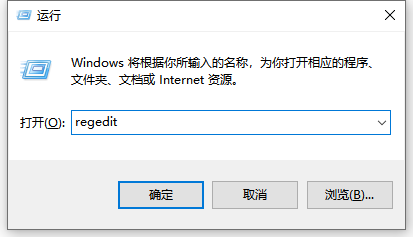 win10电脑护眼颜色怎么设置应用的详细教程Jul 08, 2023 am 10:46 AM
win10电脑护眼颜色怎么设置应用的详细教程Jul 08, 2023 am 10:46 AM对于办公一族来说,面对电脑办公就是一整天,多数软件背景色都是纯白,看的时间长了,眼睛就会感到干涩,难受。其实,我们可以自定义调节一下窗口护眼色,网上介绍的方法操作起来比较麻烦,本文小编和大家分享一招win10调整窗口护眼色的方法。快来看看电脑护眼模式怎么设置的方法吧。1、首先在键盘上按下组合键【win】+【R】打开运行窗口输入【regedit】点击确定打开。2、然后依次展开注册表文件夹:【\HKEY_CURRENT_USER\ControlPanel\Colors】3、然后在Colors文件夹中
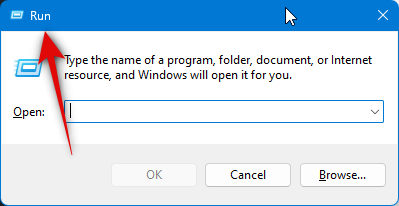 学习如何使用Microsoft的PowerToys提取图像、PDF或屏幕中的文本Aug 03, 2023 pm 05:25 PM
学习如何使用Microsoft的PowerToys提取图像、PDF或屏幕中的文本Aug 03, 2023 pm 05:25 PM当Windows11首次发布时,许多高级用户对操作系统提供的缺乏工具感到失望。Microsoft长期以来一直在开发PowerToys,因为它提供了更强大的工具来执行PC上的各种任务。多年来,PowerToys中添加了许多功能和工具,最新添加的是文本提取器。这个新的高级工具允许您从屏幕上的任何位置复制文本,无论是博客文章、图像、网站,甚至是应用程序。因此,如果您曾经发现自己键入无法复制的文本,那么文本提取器是您的完美工具。让我们快速浏览一下它以及如何在PC上使用它。什么是文本提取器,它能做什么?文
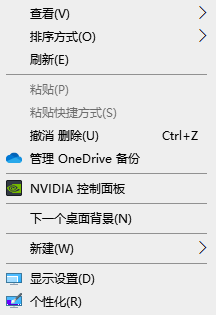 如何更改Windows 10任务栏的颜色Jan 01, 2024 pm 09:05 PM
如何更改Windows 10任务栏的颜色Jan 01, 2024 pm 09:05 PMwin10任务栏颜色修改起来非常简单,但是很多用户发现设置不了,其实非常的简单,只要在电脑的个性化里选择自己喜爱的颜色就可以了,要是改变不了颜色的注意详细的设置哦。win10任务栏颜色怎么改第一步:右键桌面——点击个性化第二步:颜色区域自定义第三步:选择喜欢的颜色PS:如果你无法改变颜色,可以点击颜色->选择颜色->自定义->默认windows模式,选择深色即可。

Hot AI Tools

Undresser.AI Undress
AI-powered app for creating realistic nude photos

AI Clothes Remover
Online AI tool for removing clothes from photos.

Undress AI Tool
Undress images for free

Clothoff.io
AI clothes remover

AI Hentai Generator
Generate AI Hentai for free.

Hot Article

Hot Tools

SublimeText3 Chinese version
Chinese version, very easy to use

mPDF
mPDF is a PHP library that can generate PDF files from UTF-8 encoded HTML. The original author, Ian Back, wrote mPDF to output PDF files "on the fly" from his website and handle different languages. It is slower than original scripts like HTML2FPDF and produces larger files when using Unicode fonts, but supports CSS styles etc. and has a lot of enhancements. Supports almost all languages, including RTL (Arabic and Hebrew) and CJK (Chinese, Japanese and Korean). Supports nested block-level elements (such as P, DIV),

Notepad++7.3.1
Easy-to-use and free code editor

DVWA
Damn Vulnerable Web App (DVWA) is a PHP/MySQL web application that is very vulnerable. Its main goals are to be an aid for security professionals to test their skills and tools in a legal environment, to help web developers better understand the process of securing web applications, and to help teachers/students teach/learn in a classroom environment Web application security. The goal of DVWA is to practice some of the most common web vulnerabilities through a simple and straightforward interface, with varying degrees of difficulty. Please note that this software

SecLists
SecLists is the ultimate security tester's companion. It is a collection of various types of lists that are frequently used during security assessments, all in one place. SecLists helps make security testing more efficient and productive by conveniently providing all the lists a security tester might need. List types include usernames, passwords, URLs, fuzzing payloads, sensitive data patterns, web shells, and more. The tester can simply pull this repository onto a new test machine and he will have access to every type of list he needs.




















