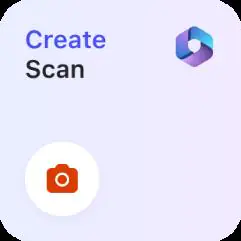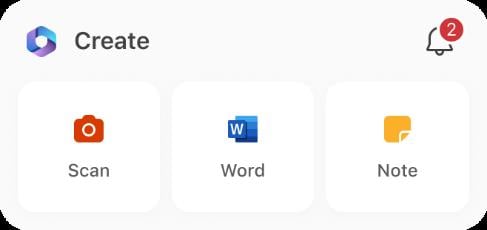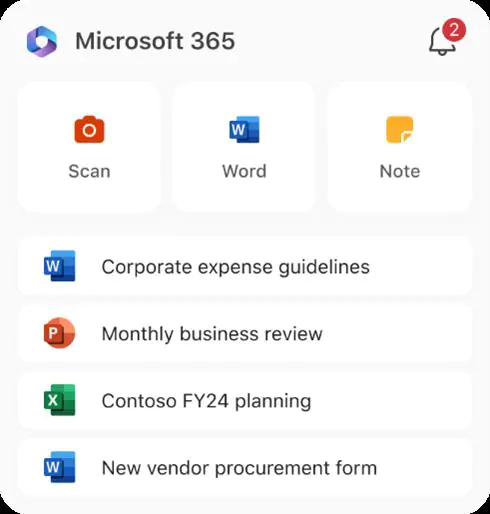Home >Common Problem >How to use Microsoft 365 widgets to sign PDFs and work with documents on iPhone
How to use Microsoft 365 widgets to sign PDFs and work with documents on iPhone
- 王林forward
- 2023-09-12 13:25:051247browse
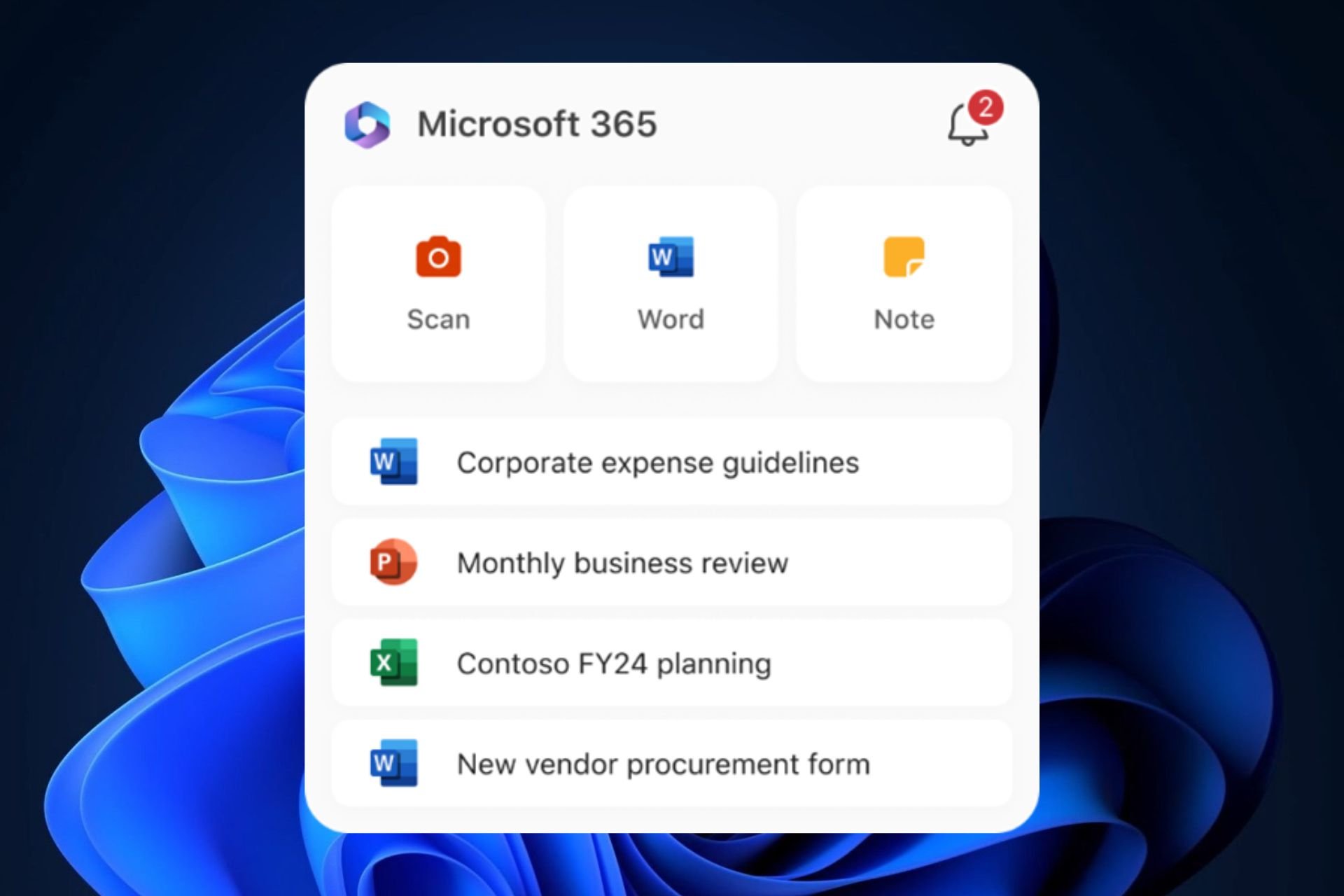
Microsoft 365 Widgets on iPhone are very useful when dealing with stressful situations, such as needing to quickly sign a PDF document. The feature is now live on iOS, and iPhone and iPad users will be able to use it to create documents and take notes directly on the device's home screen.
There are three types of widgets:
- Widgets.

- Medium sized widget.

- Large widget.

Of course, each will give you more features in exchange for space on your home screen.
How to use the Microsoft 365 widget on iPhone
- Sign in to the Microsoft 365 app on an iOS device.
- To add a widget to your home screen, just touch and hold the widget and click the Add button.
- Select a widget, choose the widget size, then tap "Add Widget".
- Click to complete.
- To edit a widget, touch and hold the widget, click Edit Widget in the Quick Actions menu, then select from the available Select from the list of content types.
- Click outside the widget to exit.
You can currently add Word, Excel, PowerPoint, Notes, PDF and Scan.
The above is the detailed content of How to use Microsoft 365 widgets to sign PDFs and work with documents on iPhone. For more information, please follow other related articles on the PHP Chinese website!