The reasons why the computer turns on to a white screen include power outage of the monitor, poor contact of the monitor data cable, no power supply to the motherboard, poor contact or damage to the graphics card, poor cpu contact, poor contact of the memory stick, machine infection with viruses, BIOS setting issues, Monitor driver issues and hardware failures, etc. Detailed introduction: 1. The monitor is powered off. If the monitor is not powered on, a white screen will appear when the computer is turned on. Please check whether the monitor's power cord is tightly connected and make sure the monitor is turned on; 2. The monitor data cable is in poor contact. If the monitor The data cable between the computer and the computer is loose, etc.

The operating system for this tutorial: Windows 10 system, DELL G3 computer.
The white screen on computer startup may be caused by a variety of reasons. Here are some possible reasons and corresponding solutions:
1. The monitor is powered off: If the monitor is not powered on, then A white screen appears when the computer is turned on. Please check whether the monitor's power cord is tightly connected and make sure the monitor is turned on.
2. Poor contact of the monitor data cable: If the data cable between the monitor and the computer is loose or has poor contact, it may cause a white screen at startup. Please check and re-plug the data cable to make sure it is tightly connected.
3. The motherboard is not powered: If the motherboard does not receive sufficient power supply, it may also cause a white screen at boot. Please check whether the power cord is tightly connected and make sure the power supply is working properly.
4. Poor contact or damage to the graphics card: If the contact between the graphics card and the motherboard is poor or the graphics card is damaged, it may cause a white screen at boot. Please check and reseat the graphics card to make sure it is tightly connected. If the problem persists, consider replacing the graphics card.
5. Poor CPU contact: If the contact between the CPU and the motherboard is poor, it may cause a white screen at boot. Please check and re-plug the CPU to make sure it is tightly connected.
6. Poor contact between the memory module and the motherboard: If there is poor contact between the memory module and the motherboard, it may cause a white screen at boot. Please check and reseat the memory module to make sure it is tightly connected.
7. The machine is infected with a virus: If the computer is infected with a virus, it may cause a white screen at startup. Please use anti-virus software to fully scan your computer and remove viruses.
8. BIOS setting problem: If the BIOS setting is incorrect, it may cause a white screen at boot. Please try to reset the BIOS settings, or enter the BIOS settings interface to make relevant adjustments.
9. Monitor driver problem: If the monitor driver is damaged or missing, it may cause a white screen at startup. Please try updating or reinstalling your monitor driver.
10. Hardware failure: If the above reasons are eliminated, then the white screen on computer startup may be caused by hardware failure. At this time, it is recommended to seek professional help for further maintenance.
In short, there may be many reasons for a white screen on computer startup, which need to be carefully investigated. If you can't solve the problem yourself, seek professional help.
The above is the detailed content of What causes a white screen when the computer starts up?. For more information, please follow other related articles on the PHP Chinese website!
 电脑开机后为什么显示器显示无信号Dec 08, 2023 pm 04:01 PM
电脑开机后为什么显示器显示无信号Dec 08, 2023 pm 04:01 PM电脑开机后显示器显示无信号的原因:1、显示器未通电;2、显示器和主机连接线故障;3、内存条接触不良;4、显示器故障;5、显卡故障;6、主板故障。详细介绍:1、显示器未通电,这种情况非常常见,很多时候是因为显示器电源线松了或者未通电,此时只需要检查电源线是否插紧,或更换新的电源线;2、显示器和主机连接线故障,检查主机和显示器连接的VGA线或HDMI高清线是否插紧等等。
 电脑开机出现英文字母开不了机如何解决Dec 19, 2023 am 10:17 AM
电脑开机出现英文字母开不了机如何解决Dec 19, 2023 am 10:17 AM解决办法:1、重启电脑后多次按下F8直到画面跳转到bios界面;2、尝试进入“最后一次正确的配置”或安全模式;3、将之前安装的不明软件、驱动等卸载,重新进系统即可;4、若以上方法不能解决问题,考虑重装系统。
 为什么电脑开机后显示器显示无信号Dec 08, 2023 pm 03:10 PM
为什么电脑开机后显示器显示无信号Dec 08, 2023 pm 03:10 PM电脑开机后显示器显示无信号的原因:1、显示器与电脑主机之间的连接线松动或损坏;2、内存条没有插紧或已氧化;3、显卡与主板不兼容,或显卡松动;4、电源线与主机电源接口接触不良,或损坏;5、主板供电电路故障,如电容鼓包等;6、CPU没有正常工作;7、BIOS设置错误或损坏;8、系统文件损坏或丢失。
 电脑开机后黑屏进入不了桌面怎如何解决Jan 19, 2024 pm 02:53 PM
电脑开机后黑屏进入不了桌面怎如何解决Jan 19, 2024 pm 02:53 PM电脑开机后黑屏进入不了桌面的解决办法:1、恢复最后一次正确配置;2、任务管理器;3、安全模式;4、重装系统;5、检查硬件问题;6、检查BIOS设置;7、检查显示器和视频连接线;8、检查电脑是否感染病毒;9、检查电脑硬件驱动程序;10、检查电脑电源管理设置;11、检查电脑散热情况。详细介绍:1、恢复最后一次正确配置,如果电脑是Windows系统,可以尝试在开机时按下F8键等等。
 电脑开机后黑屏如何解决Dec 28, 2023 pm 02:45 PM
电脑开机后黑屏如何解决Dec 28, 2023 pm 02:45 PM电脑开机后黑屏的解决办法:1、检查硬件连接;2、检查电源;3、检查显示器;4、检查显卡驱动程序;5、检查系统文件;6、检查硬盘健康;7、检查内存条;8、检查主板。详细介绍:1、检查硬件连接,确保显示器、显卡、内存条等硬件都正确连接;2、检查电源,确保电脑电源正常工作,如果电源出现故障,可能会导致电脑无法正常启动;3、检查显示器,检查显示器是否正常工作等等。
 如何解决电脑开机蓝屏问题?Feb 19, 2024 pm 10:34 PM
如何解决电脑开机蓝屏问题?Feb 19, 2024 pm 10:34 PM电脑开机蓝屏怎么解决进不去在使用电脑的过程中,有时我们会遇到电脑开机时出现蓝屏的情况,而且还无法正常进入系统。这时候,很多人可能会感到困惑和无助。本文将介绍一些常见的解决方法,帮助大家应对这个问题。首先,我们需要先了解一下蓝屏的原因。蓝屏是指当操作系统遇到无法处理的错误时,为了保护计算机和数据不受损害,系统会自动停止运行并显示蓝屏。蓝屏的原因可能有很多,例如
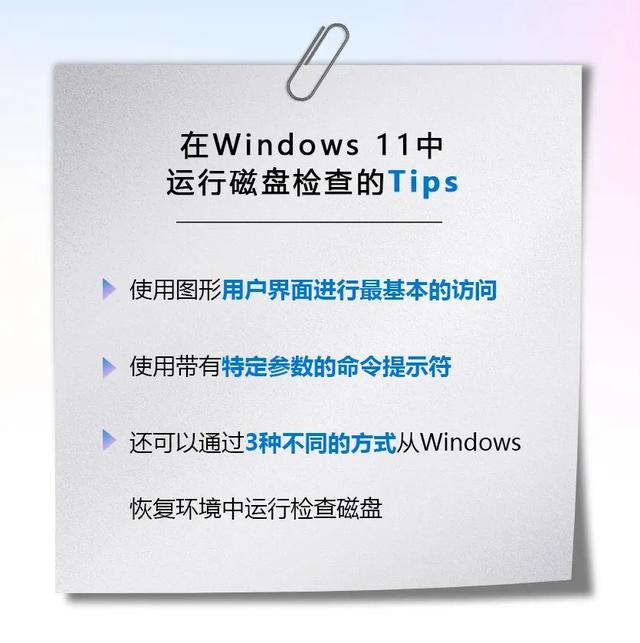 电脑开机磁盘检查Feb 13, 2024 pm 12:00 PM
电脑开机磁盘检查Feb 13, 2024 pm 12:00 PM在我们日常生活工作中,可能会出现电脑断电、突然关机的情况。发生这种情况时,高速转动的硬盘盘片与来不及读写的磁头会发生碰撞,造成磁介质损伤。因此,运行磁盘检查是十分必要的,可以将损伤部分的坏道标记,此后操作系统便不会再访问这个扇区,从而有效保护数据的安全,避免造成损失。您可以使用Microsoft的检查磁盘扫描工具来扫描硬盘驱动器,以查找和解决错误。在Windows电脑上运行检查磁盘工具的方法有3种。视频加载中...01图形用户界面第一种,使用图形用户界面进行最基本的访问。使用文件资源管理器打开“
 电脑开机后显示器为什么显示无信号Dec 08, 2023 pm 04:18 PM
电脑开机后显示器为什么显示无信号Dec 08, 2023 pm 04:18 PM电脑开机后显示器显示无信号的原因:1、显示器信号线松动或损坏;2、显卡故障;3、BIOS设置问题;4、电源供应问题;5、操作系统问题。详细介绍:1、显示器信号线松动或损坏,显示器信号线松动或损坏是导致电脑开机屏幕显示无信号的常见原因之一;2、显卡故障,可能导致电脑开机屏幕显示无信号,如果电脑的显卡出现故障或者不兼容,会导致信号无法正常传输到显示器上,从而导致显示器等等。

Hot AI Tools

Undresser.AI Undress
AI-powered app for creating realistic nude photos

AI Clothes Remover
Online AI tool for removing clothes from photos.

Undress AI Tool
Undress images for free

Clothoff.io
AI clothes remover

AI Hentai Generator
Generate AI Hentai for free.

Hot Article

Hot Tools

Atom editor mac version download
The most popular open source editor

DVWA
Damn Vulnerable Web App (DVWA) is a PHP/MySQL web application that is very vulnerable. Its main goals are to be an aid for security professionals to test their skills and tools in a legal environment, to help web developers better understand the process of securing web applications, and to help teachers/students teach/learn in a classroom environment Web application security. The goal of DVWA is to practice some of the most common web vulnerabilities through a simple and straightforward interface, with varying degrees of difficulty. Please note that this software

VSCode Windows 64-bit Download
A free and powerful IDE editor launched by Microsoft

SecLists
SecLists is the ultimate security tester's companion. It is a collection of various types of lists that are frequently used during security assessments, all in one place. SecLists helps make security testing more efficient and productive by conveniently providing all the lists a security tester might need. List types include usernames, passwords, URLs, fuzzing payloads, sensitive data patterns, web shells, and more. The tester can simply pull this repository onto a new test machine and he will have access to every type of list he needs.

SAP NetWeaver Server Adapter for Eclipse
Integrate Eclipse with SAP NetWeaver application server.





