In iOS 17, Apple has added several new features to its Messages app to make communicating with other Apple users more creative and fun. One of the features is the ability to add effects to your stickers. Read on to learn how it works.

iMessage Stickers arrived as early as iOS 10, allowing users to resize stickers, place them on chat bubbles, add them to photos, and stick them on on other stickers, with simple drag controls.
Stickers have come a long way since then. For example, in iOS 17, users can now create their own stickers from photo themes and even add neat little effects to individual stickers to change their appearance.
Many effects can be added to stylize your stickers, including white outlines, comic-like shadows, fluffy 3D looks, and shiny holographic finishes. The sticker effect will animate and reflect light appropriately, making the stickers you create look professional.
The following steps show you how to apply sticker effects in iOS 17.
- In the Messages conversation, tap the button next to the text input field.
- Click on the Post Paper option in the vertical list that appears.

- Press and hold an individual sticker until it "pops out," then tap Add Effect in the pop-up menu.
- Tap one of the available effect options: "Original", "Outline", "Comics", "Fluffy" or "shining".
- Click Done to complete.

That’s what it’s all about – your stylized stickers are now ready to share with the world.
The above is the detailed content of iOS 17: How to add effects to stickers in Messages. For more information, please follow other related articles on the PHP Chinese website!
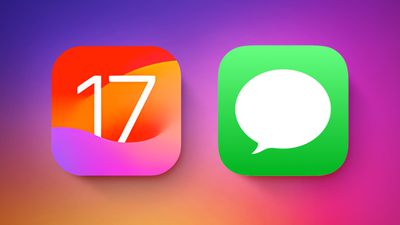 iOS 17:如何在消息中使用表情符号作为贴纸Sep 18, 2023 pm 05:13 PM
iOS 17:如何在消息中使用表情符号作为贴纸Sep 18, 2023 pm 05:13 PM在iOS17中,Apple在其消息应用程序中添加了几项新功能,以使与其他Apple用户的交流更具创意和乐趣。其中一个功能是能够使用表情符号作为贴纸。贴纸已经在消息应用程序中存在多年了,但到目前为止,它们并没有太大变化。这是因为在iOS17中,Apple将所有标准表情符号视为贴纸,允许它们以与实际贴纸相同的方式使用。这本质上意味着您不再局限于在对话中插入它们。现在,您还可以将它们拖到消息气泡上的任何位置。您甚至可以将它们堆叠在一起,以创建小表情符号场景。以下步骤向您展示了它在iOS17中的工作方式
 苹果15贴纸功能怎么用Mar 08, 2024 pm 03:01 PM
苹果15贴纸功能怎么用Mar 08, 2024 pm 03:01 PM苹果15贴纸功能,贴纸功能是苹果手机中一个很有意思的功能,最新的系统才可以支持这个功能,使用起来也是非常简单的,可以在信息中使用壁纸。苹果15贴纸功能怎么用答:可以在信息和照片中使用制作的贴纸1、启动iPhone的“信息”应用进入发送新消息或开启现有对话页面。2、用户可以点击屏幕上方的“贴纸”选项,从众多可用的贴纸库中挑选您喜爱的类型。3、在目标对话气泡上拖动选中的贴纸进行放置,随时调整其大小及方向。4、用户可以在选取的照片上加入贴纸,请切换至iPhone内置的“照片”应用。5、可以在贴纸中选中
 新标题:探索iOS 17的贴纸应用:访问和管理信息中的创意玩法Sep 13, 2023 pm 10:01 PM
新标题:探索iOS 17的贴纸应用:访问和管理信息中的创意玩法Sep 13, 2023 pm 10:01 PM在iOS17中,苹果不仅增加了几个新的消息功能,还调整了消息应用程序的界面设计,使其看起来更干净。这意味着您浏览和管理应用程序某些方面(包括iMessage贴纸应用程序)的方式发生了很大变化。继续阅读以了解它是如何完成的。iMessage贴纸早在iOS10中就出现了,允许用户调整贴纸的大小,将它们放在聊天气泡上,将它们添加到照片中,并将它们贴在其他贴纸上,并带有简单的拖动控件。从那时起,贴纸已经走了很长一段路。例如,在iOS17中,用户现在可以从照片主题创建自己的动画贴纸,甚至可以在整个操作系统
 如何在 iPhone 上的 iOS 17 中创建实时贴纸Oct 02, 2023 pm 08:33 PM
如何在 iPhone 上的 iOS 17 中创建实时贴纸Oct 02, 2023 pm 08:33 PM以下是在iOS17中创建动态贴纸的两种方法:方法1:使用消息应用程序在iPhone或iPad上打开“信息”应用。开始新对话或点按现有对话。点击文本字段旁边的“+”按钮。点击“贴纸”。点击右上角的“+”按钮。点击“直播”。选择要用于创建实况贴图的实况照片。点击“添加贴纸”。方法2:使用“照片”应用在iPhone或iPad上打开“照片”应用。点击要用于创建实时贴纸的实时照片。按住实况照片的主题。点击“添加贴纸”。创建实时贴图后,您可以像使用“信息”中的任何其他贴图一样使用它。只需点击它即可将其发送给
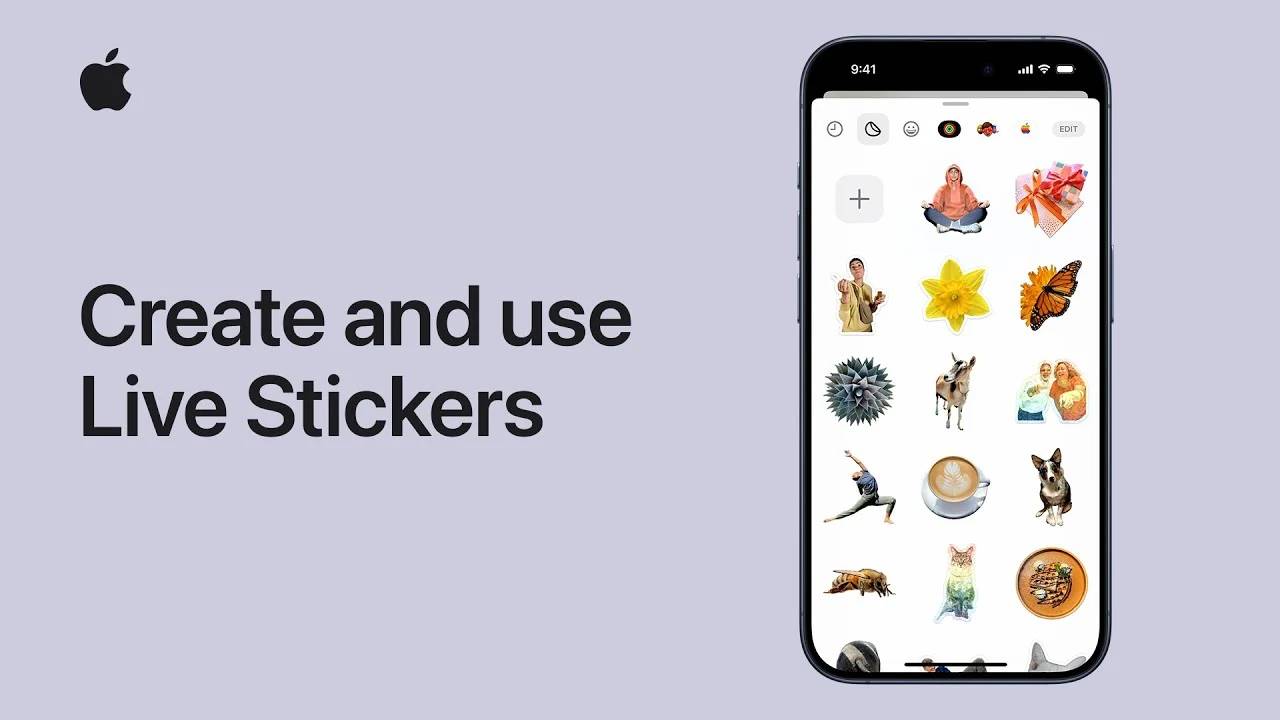 如何使用 iPhone Live 贴纸并制作自己的自定义贴纸Nov 01, 2023 pm 11:13 PM
如何使用 iPhone Live 贴纸并制作自己的自定义贴纸Nov 01, 2023 pm 11:13 PM在iOS17上制作和使用个性化动态贴纸是一种有趣且互动的方式,可以为您的对话、笔记、文档等添加个人风格。新的iOS17功能允许用户使用他们的个人照片创建自己的贴纸,包括动画贴纸的实时照片。请按照以下说明开始在iPhone和iOS设备上创建和使用LiveStickers。您还可以对它们应用效果,并使用iCloud在所有Apple设备上同步它们。无论您是向朋友或家人发送消息,还是为工作文档添加注释,LiveStickers都可以增添一层个性和乐趣。过程很简单:选择一张你想变成贴纸的照片,触摸并按住主
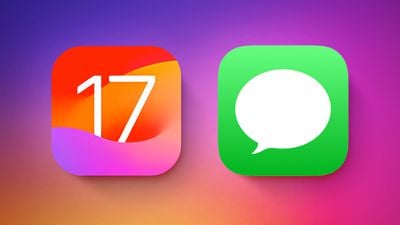 iOS 17:如何为消息中的贴纸添加效果Sep 10, 2023 pm 09:01 PM
iOS 17:如何为消息中的贴纸添加效果Sep 10, 2023 pm 09:01 PM在iOS17中,Apple在其消息应用程序中添加了几项新功能,以使与其他Apple用户的交流更具创意和乐趣。其中一个功能是能够为您的贴纸添加效果。继续阅读以了解其工作原理。iMessage贴纸早在iOS10中就出现了,允许用户调整贴纸的大小,将它们放在聊天气泡上,将它们添加到照片中,并将它们贴在其他贴纸上,并带有简单的拖动控件。从那时起,贴纸已经走了很长一段路。例如,在iOS17中,用户现在可以从照片主题创建自己的贴纸,甚至可以为单个贴纸添加整洁的小效果以改变他们的外观。可以添加许多效果来风格化
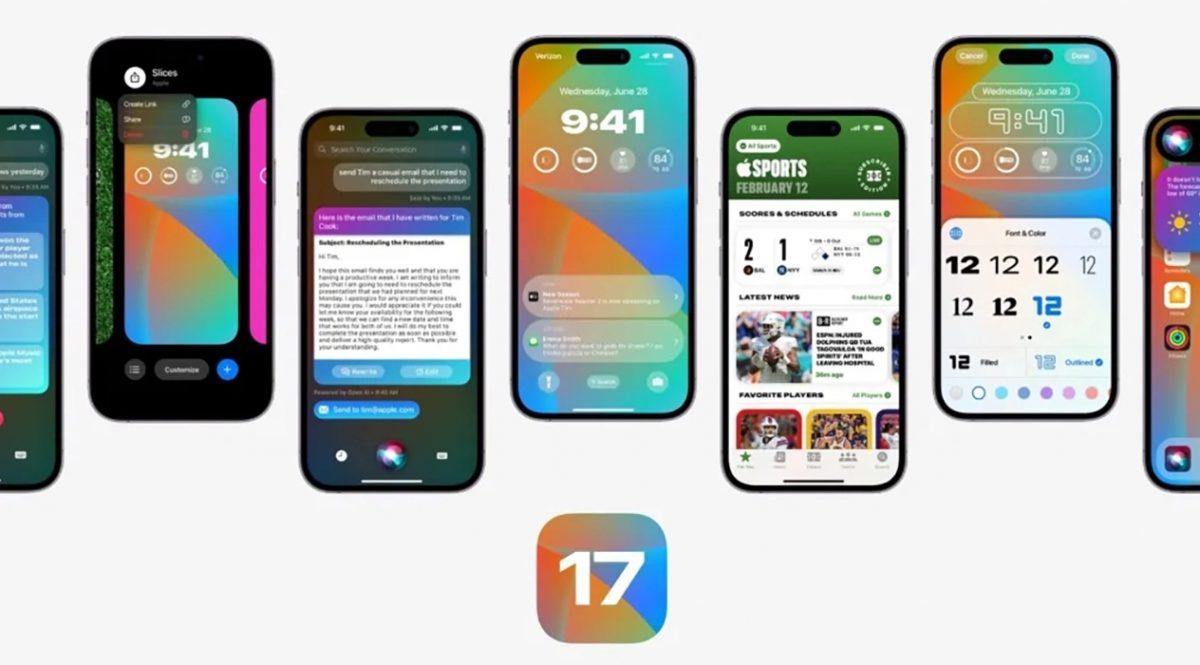 最佳iOS 17功能:前5名列表Jul 03, 2023 am 09:14 AM
最佳iOS 17功能:前5名列表Jul 03, 2023 am 09:14 AMiOS17中添加了许多新功能和增强功能,iOS17是Apple用于iPhone的最新操作系统。以下是您应该注意的一些顶级iOS功能,无论您是否已经更新了智能手机或即将更新。第一个iOS17测试版的大小略低于3GB。此外,苹果确实将几款设备排除在兼容性列表中。改善用户体验的最佳iOS17功能苹果在WWDC17上推出了iOS2023,以及其他软件创新和设备。iPhone被全球数百万人使用,尽管不是每个人都使用最新型号,但他们中的大多数人将能够体验iOS17。新的更新将带来许多新的更新,以改善用户体验
 可立拍app怎么添加贴纸Mar 21, 2024 pm 09:21 PM
可立拍app怎么添加贴纸Mar 21, 2024 pm 09:21 PM可立拍,这款备受欢迎的图片和视频编辑软件,以其全方位的服务和多方面的功能,吸引了众多用户。无论您是想对图片进行细致入微的修饰,还是对视频进行精彩绝伦的剪辑,可立拍都能满足您的需求。那么很多用户们都对其中如何添加贴纸效果的方法还不太了解,这篇教程攻略就将为大家带来详细的内容介绍,希望能帮助到大家!可立拍怎么添加贴纸?1、进入可立拍的页面点击“五角星”按钮2、随后切换页面点击“贴纸”选项3、然后选择点击“贴纸的样式”4、此时添加之后点击“关闭”5、返回到录制的页面中“长按录制”按钮6、此时在贴纸的样

Hot AI Tools

Undresser.AI Undress
AI-powered app for creating realistic nude photos

AI Clothes Remover
Online AI tool for removing clothes from photos.

Undress AI Tool
Undress images for free

Clothoff.io
AI clothes remover

AI Hentai Generator
Generate AI Hentai for free.

Hot Article

Hot Tools

SecLists
SecLists is the ultimate security tester's companion. It is a collection of various types of lists that are frequently used during security assessments, all in one place. SecLists helps make security testing more efficient and productive by conveniently providing all the lists a security tester might need. List types include usernames, passwords, URLs, fuzzing payloads, sensitive data patterns, web shells, and more. The tester can simply pull this repository onto a new test machine and he will have access to every type of list he needs.

EditPlus Chinese cracked version
Small size, syntax highlighting, does not support code prompt function

SAP NetWeaver Server Adapter for Eclipse
Integrate Eclipse with SAP NetWeaver application server.

Atom editor mac version download
The most popular open source editor

PhpStorm Mac version
The latest (2018.2.1) professional PHP integrated development tool







