GitHub Desktop is a free, open source desktop application that runs on Windows. It was developed by GitHub and aims to provide a Git GUI client to manage repositories graphically instead of from the command line. Users will have an easy-to-use interface for managing and organizing repositories hosted on the GitHub platform. The software is written in TypeScript and uses React. Using it, developers of all skill levels can easily collaborate and collaborate on projects, making it ideal for both beginners and experienced developers. However, the developers of the GitHub Desktop app seem to have overlooked Linux users as it is only available for Windows and MacOS.
#1st method using GUI.
Step 1: Download GitHub Desktop
Those who don’t want to use the command line to install GitHub Desktop can download it manually from the official website. Visit the link to obtain the executable installation file on your system using the "Download for Windows 64-bit" button. When you click on it, a pop-up window will appear to save the GitHubDesktopSetup-x64 .exe file.
Step 2: Install GitHub Desktop on Windows 11 or 10
After completing the download process, the installation files will be located on your system. Double-click on it to start the GitHub Desktop installation process. Wait a few seconds and soon the system will automatically launch the software as it completes the setup operation. Learn about the benefits of using GitHub Desktop.

Use Command Prompt or PowerShell #2nd Method
Step 3: Use Command Prompt or PowerShell
If you are not interested in the GUI way of installing it, as shown in step 2 of this tutorial, which involves manually accessing the website to obtain a copy of the software. Then, install the GitHub Desktop app using the easy-to-use and straightforward Command Prompt (CMD) or Powershell.
The command to follow is :
For stable version:
winget install GitHub.GitHubDesktop
For beta version:
winget install GitHub.GitHubDesktop.Beta
Step 4: Launch GitHub Desktop
We can run the GitHub Desktop application just like any other Windows 10 or 11 application, regardless of which method you used to install it. Click on the Start menu and search for the application and when its icon appears, click to run the same application.
However, we need to follow a few further steps to integrate our GitHub account into its desktop application. Here are those.
- After the installation is complete, click the "Login to Github.com" button or Enterprise Edition according to your plan. If you are not interested in connecting a GitHub Hosting account and want to use the app to manage your local repository, you can use the Skip this step option.

- ##Enter your
- GitHub.com Account username and password to log in
 Add username and password
Add username and password- View the access the application will have and click
- "Authorize Desktop" button.
 Authorize GitHub Desktop on Windows 10/11
Authorize GitHub Desktop on Windows 10/11- Check the box when the pop-up window appears Run GitHub-Desktop.exe and click the "Open" button.
 Allow github.com to open links in the desktop application
Allow github.com to open links in the desktop application - Click the
- "Done" button and start cloning available repositories.
 Configuring Git
Configuring Git- The final interface of the application.

File menu and select New Repository or use the keyboard shortcut – Ctrl N. We have to give the repository we want to create a name so that we can easily identify it. The desktop application will prompt you to do so.
To save the Repos file, the application will choose the default location it is configured with, however, you can choose a different location if needed. Additionally, you can configure Git to ignore certain languages, you can initialize a readme file, and you can even choose a license for your repository. Once done, just click theCreate button.
 Create a new repository
Create a new repositoryFile menu and select Clone Repository or use the keyboard shortcut – Ctrl Shift O. The software will prompt you for the name of the repository that needs to be cloned. Alternatively, we can also use the GitHub URL of another available code repository.
 Clone the Git repository
Clone the Git repositoryThe above is the detailed content of How to install GitHub Desktop on Windows 11 or 10?. For more information, please follow other related articles on the PHP Chinese website!
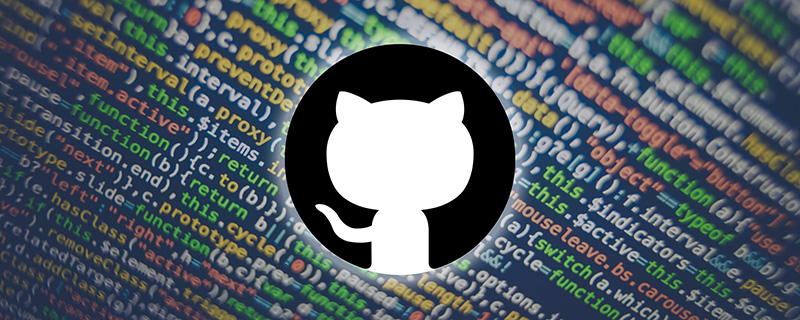 GitHub项目分享:10款点开就能玩的开源在线游戏Mar 24, 2023 pm 07:15 PM
GitHub项目分享:10款点开就能玩的开源在线游戏Mar 24, 2023 pm 07:15 PM本篇文章在GitHub上给大家整理总结10 款开源的在线游戏,点开就能玩的那种,大部分游戏支持手机端玩耍,简直不要太爽!
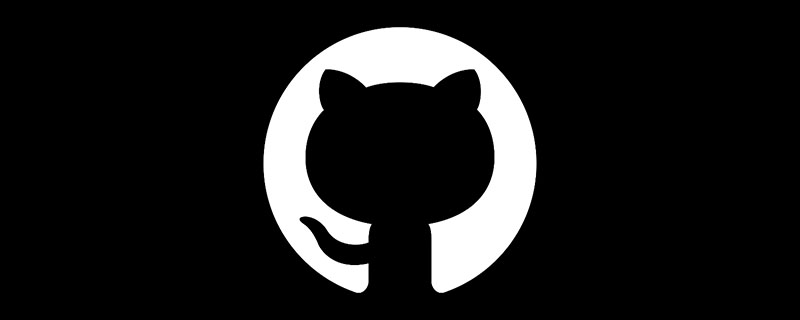 github是什么Mar 24, 2023 pm 05:46 PM
github是什么Mar 24, 2023 pm 05:46 PMGitHub是一个面向开源及私有软件项目的托管平台,可以让开发者们在这里托管自己的代码,并进行版本控制。GitHub主打的是开源项目与协作,通过这个平台上的开源项目,开发者们可以查看其他开发者的项目源代码,并进行交流和学习。
 【总结】一些可能导致GitHub不能打开的原因和解决方法Mar 27, 2023 am 11:33 AM
【总结】一些可能导致GitHub不能打开的原因和解决方法Mar 27, 2023 am 11:33 AMGitHub是一个非常受欢迎的版本控制和代码托管平台。然而,有时候我们可能会遭遇到无法访问GitHub的问题。这是因为GitHub是一个全球性的平台,受到地理位置、网络状况、网站设置等因素的影响。本文将介绍一些可能导致GitHub不能打开的原因,以及解决这些问题的方法。
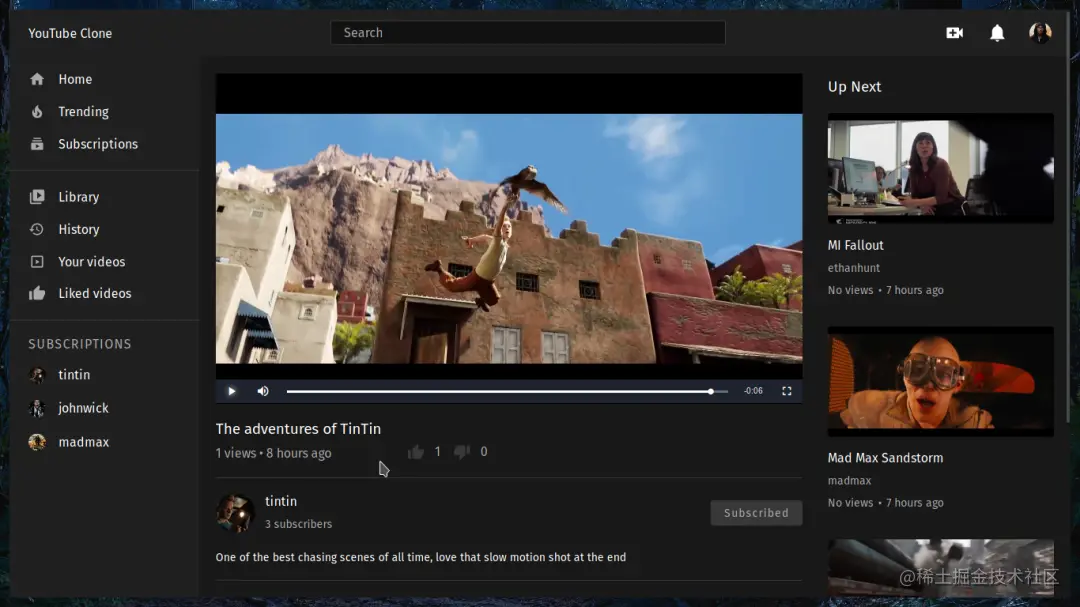 【整理分享】7个有趣又实用的开源GitHub项目Nov 30, 2022 pm 06:18 PM
【整理分享】7个有趣又实用的开源GitHub项目Nov 30, 2022 pm 06:18 PM本篇文章给大家整理分享7个有趣又实用的开源项目,这些项目都已经收录到GitHub上的,希望对大家有所帮助!
 聊聊github中怎么上传项目和文本文档Mar 27, 2023 am 10:53 AM
聊聊github中怎么上传项目和文本文档Mar 27, 2023 am 10:53 AMGitHub是一个基于Git的代码托管平台,被广泛用于开源社区和企业内部代码管理。在GitHub上可以上传项目和文本文档,但是它所支持的格式和上传方式略有不同。
 github中怎么只下载一个文件夹中的内容Mar 27, 2023 am 10:53 AM
github中怎么只下载一个文件夹中的内容Mar 27, 2023 am 10:53 AMGitHub是一个流行的代码托管平台,用于开发人员协作和版本控制。作为开发人员,您可能需要从其他开发人员的GitHub存储库中只下载特定文件夹的内容。在本文中,我们将演示如何在不下载整个存储库的情况下只下载GitHub存储库中的一个文件夹。
 聊聊如何删除GitHub库中的一个文件夹Mar 27, 2023 am 11:33 AM
聊聊如何删除GitHub库中的一个文件夹Mar 27, 2023 am 11:33 AMGitHub是一个非常受欢迎的版本控制系统,它允许用户在互联网上存储和共享自己的代码库。它是程序员的必备工具之一。但是,有时候我们可能需要删除GitHub库中的一个文件夹。本篇文章将介绍如何删除GitHub库中的一个文件夹。
 详解将Github项目部署到服务器上的步骤Mar 27, 2023 am 10:53 AM
详解将Github项目部署到服务器上的步骤Mar 27, 2023 am 10:53 AMGithub是目前全球最大的开源社区,很多程序员都会将自己的代码托管在Github上,借助其方便的版本控制和协作功能。然而,Github上的项目仅仅是代码,要把它部署到服务器上运行,需要一些额外的工作。本文将为大家介绍具体的操作步骤。

Hot AI Tools

Undresser.AI Undress
AI-powered app for creating realistic nude photos

AI Clothes Remover
Online AI tool for removing clothes from photos.

Undress AI Tool
Undress images for free

Clothoff.io
AI clothes remover

AI Hentai Generator
Generate AI Hentai for free.

Hot Article

Hot Tools

MinGW - Minimalist GNU for Windows
This project is in the process of being migrated to osdn.net/projects/mingw, you can continue to follow us there. MinGW: A native Windows port of the GNU Compiler Collection (GCC), freely distributable import libraries and header files for building native Windows applications; includes extensions to the MSVC runtime to support C99 functionality. All MinGW software can run on 64-bit Windows platforms.

mPDF
mPDF is a PHP library that can generate PDF files from UTF-8 encoded HTML. The original author, Ian Back, wrote mPDF to output PDF files "on the fly" from his website and handle different languages. It is slower than original scripts like HTML2FPDF and produces larger files when using Unicode fonts, but supports CSS styles etc. and has a lot of enhancements. Supports almost all languages, including RTL (Arabic and Hebrew) and CJK (Chinese, Japanese and Korean). Supports nested block-level elements (such as P, DIV),

WebStorm Mac version
Useful JavaScript development tools

Atom editor mac version download
The most popular open source editor

ZendStudio 13.5.1 Mac
Powerful PHP integrated development environment







