
How to add multi-level menu functionality to WordPress plug-ins
In WordPress, plug-ins are an important part of extending website functionality. By default, WordPress provides some menu features such as top navigation menu and sidebar menu. However, sometimes we need to add custom multi-level menu functions to our plug-ins to facilitate users to access various functions of the plug-in.
This article will teach you how to add multi-level menu functionality to a WordPress plugin and provide some code examples. I hope it will be helpful to your plug-in development work.
Step 1: Create a plug-in menu page
First, we need to create a page to be used as a plug-in menu. In WordPress, this can be achieved by calling the add_menu_page() function.
function my_plugin_menu_page() {
add_menu_page(
'My Plugin', // 页面标题
'My Plugin', // 菜单标题
'manage_options', // 用户权限
'my-plugin', // 菜单 slug
'my_plugin_menu_callback', // 页面回调函数
'dashicons-admin-plugins', // 菜单图标
99 // 菜单位置
);
}
add_action( 'admin_menu', 'my_plugin_menu_page' );In the above code, we use the add_menu_page() function to create a menu page named "My Plugin". my_plugin_menu_callback in the parameters is our custom page callback function, which is used to render the content of the menu page.
Step 2: Add submenu items
If we want to add a multi-level menu function, we can use the add_submenu_page() function to achieve it. Here is a sample code:
function my_plugin_submenu_page() {
add_submenu_page(
'my-plugin', // 父菜单 slug
'Submenu Page', // 子菜单标题
'Submenu Page', // 页面标题
'manage_options', // 用户权限
'my-plugin-submenu', // 子菜单 slug
'my_plugin_submenu_callback' // 页面回调函数
);
}
add_action( 'admin_menu', 'my_plugin_submenu_page' );In the above sample code, we use the add_submenu_page() function to create a submenu item named "Submenu Page". my_plugin_submenu_callback in the parameters is our customized submenu page callback function.
Step 3: Customize the content of the menu page
Now, we need to add customized content to the menu page. Here is a sample code:
function my_plugin_menu_callback() {
echo '<h1 id="My-Plugin-Menu">My Plugin Menu</h1>';
echo '<p>Welcome to My Plugin Menu. You can add your content here.</p>';
}
function my_plugin_submenu_callback() {
echo '<h1 id="Submenu-Page">Submenu Page</h1>';
echo '<p>Welcome to Submenu Page. You can add your content here.</p>';
}In the above sample code, we have added some simple HTML content in the page callback function. You can customize the content of the menu page according to your needs.
Step 4: Add more submenu items
If we need to add multiple submenu items, we can call the add_submenu_page() function repeatedly. The following is a sample code:
function my_plugin_submenu_page() {
add_submenu_page(
'my-plugin', // 父菜单 slug
'Submenu Page 1', // 子菜单标题
'Submenu Page 1', // 页面标题
'manage_options', // 用户权限
'my-plugin-submenu1', // 子菜单 slug
'my_plugin_submenu_callback1' // 页面回调函数
);
add_submenu_page(
'my-plugin', // 父菜单 slug
'Submenu Page 2', // 子菜单标题
'Submenu Page 2', // 页面标题
'manage_options', // 用户权限
'my-plugin-submenu2', // 子菜单 slug
'my_plugin_submenu_callback2' // 页面回调函数
);
}
// 页面回调函数
function my_plugin_submenu_callback1() {
echo '<h1 id="Submenu-Page">Submenu Page 1</h1>';
echo '<p>Welcome to Submenu Page 1. You can add your content here.</p>';
}
function my_plugin_submenu_callback2() {
echo '<h1 id="Submenu-Page">Submenu Page 2</h1>';
echo '<p>Welcome to Submenu Page 2. You can add your content here.</p>';
}In the above code, we use the add_submenu_page() function to create two submenu items respectively, and specify different submenu slugs and pages respectively. Callback.
Summary
Through the above steps, we can add multi-level menu functionality to the WordPress plugin. First, create the plug-in menu page through the add_menu_page() function; then, add submenu items through the add_submenu_page() function; finally, add content to the menu page through the custom page callback function .
I hope this article can help you implement multi-level menu functionality in WordPress plug-in development. Remember to follow best practices and security principles when developing plugins.
The above is the detailed content of How to add multi-level menu functionality to WordPress plugin. For more information, please follow other related articles on the PHP Chinese website!
 使用JavaScript实现自动登录功能Jun 15, 2023 pm 11:52 PM
使用JavaScript实现自动登录功能Jun 15, 2023 pm 11:52 PM随着互联网的发展,人们越来越依赖网络,大部分时间都在使用各种各样的网站和应用程序,这也使得我们需要记住很多账号和密码。为了方便用户的使用,很多网站提供了自动登录功能,让用户免除频繁输入账号和密码的烦恼。本文将介绍使用JavaScript实现自动登录功能的方法。一、登录流程分析在开始实现自动登录功能之前,我们需要了解整个登录流程。一般情况下,一个网站的登录流程
 如何使用PHP实现天气预报功能Jun 27, 2023 pm 05:54 PM
如何使用PHP实现天气预报功能Jun 27, 2023 pm 05:54 PMPHP作为一款流行的后端编程语言,在Web开发领域广受欢迎。天气预报功能是一种常见的Web应用场景,基于PHP实现天气预报功能相对简单易懂。本文将介绍如何使用PHP实现天气预报功能。一、获取天气数据API要实现天气预报功能,首先需要获取天气数据。我们可以使用第三方天气API来获取实时、准确的天气数据。目前,国内主流的天气API供应商包括免费的“心知天气”和收
 如何在Vue中实现多级菜单Nov 07, 2023 am 09:14 AM
如何在Vue中实现多级菜单Nov 07, 2023 am 09:14 AM如何在Vue中实现多级菜单在web开发中,多级菜单是一个非常常见的需求。Vue作为一款流行的JavaScript框架,给我们提供了强大的工具来实现多级菜单。在本文中,我将介绍如何在Vue中实现多级菜单,并提供具体的代码示例。创建菜单组件首先,我们需要创建一个菜单组件。这个组件将负责渲染菜单项和子菜单。<template><ul>
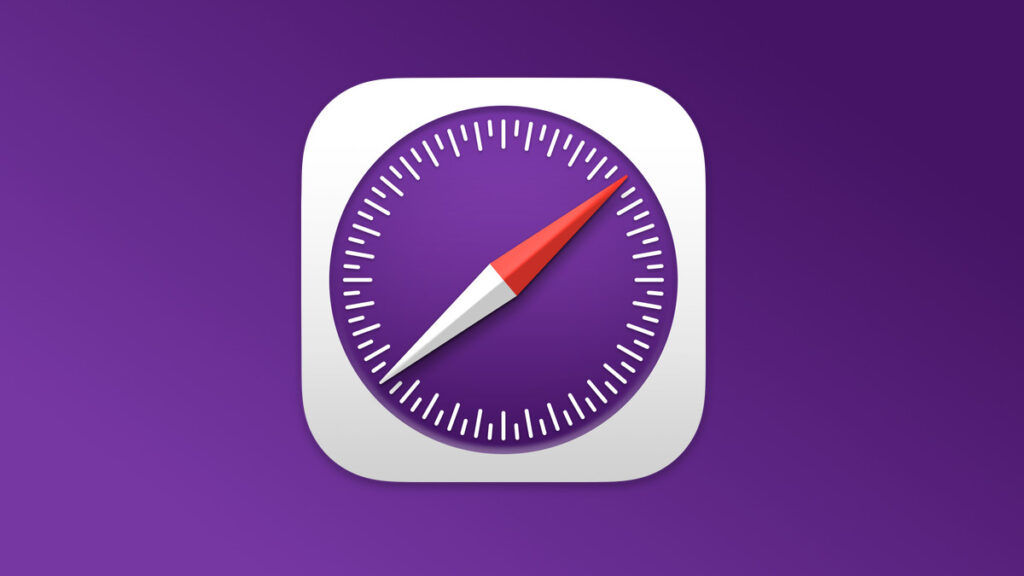 未来功能抢先用 Safari 技术预览 173 版本释出Jul 02, 2023 pm 01:37 PM
未来功能抢先用 Safari 技术预览 173 版本释出Jul 02, 2023 pm 01:37 PMApple今日释出了Safari技术预览173版本,涵盖部分可能于Safari17推出的功能。该版本适用于macOSSonoma测试版以及macOSVentura系统,有兴趣的用户可于官方网页下载。Safari技术预览173版于设定中新增了功能标志区块,取代原先开发菜单的实验功能。该区块可让开发者快速地搜索特定功能,并以不同形式将「稳定」、「可供测试」、「预览」或「开发人员」等状态标示出来。重新设计的开发菜单可以帮助创作者更容易找到关键工具,以便建立网页、网页应用程序、其他应用程序中的网页内容、
 如何使用uniapp开发多级菜单功能Jul 06, 2023 am 09:24 AM
如何使用uniapp开发多级菜单功能Jul 06, 2023 am 09:24 AM如何使用uniapp开发多级菜单功能在移动应用开发中,常常需要使用多级菜单来实现更复杂的功能和交互体验。而uniapp作为一款跨平台开发框架,可以帮助开发者快速实现多级菜单的功能。本文将详细介绍如何使用uniapp开发多级菜单功能,并附上代码示例。一、创建多级菜单的数据结构在开发多级菜单之前,我们需要先定义菜单的数据结构。通常,我们可以使用一个数组来表示多级
 Vue项目中如何实现多级菜单的动态展示和选中Oct 09, 2023 pm 08:54 PM
Vue项目中如何实现多级菜单的动态展示和选中Oct 09, 2023 pm 08:54 PMVue项目中如何实现多级菜单的动态展示和选中在Vue项目中,实现多级菜单的动态展示和选中功能是一个常见的需求。通过以下步骤,我们可以完成这一功能,并使用具体代码示例进行说明。步骤一:创建菜单数据首先,我们需要创建一个菜单数据,该数据包含菜单的层级结构、名称以及对应的路由信息。可以使用一个数组来表示菜单数据,每个菜单项由一个对象表示,对象中包含菜单的名称(na
 鸿蒙OS3.0的功能有什么?Jun 29, 2023 pm 10:53 PM
鸿蒙OS3.0的功能有什么?Jun 29, 2023 pm 10:53 PM鸿蒙os3.0目前正在测试阶段,很快用户就将迎来新的系统体验了,那么相较于2.0版本,鸿蒙os3.0有什么功能呢?华为鸿蒙3.0包含了多屏协同、性能共享等功能,用户可以获得更加完善的协同体验,同时也能提升手机运行大型游戏或软件的流畅度。另外,它简化了小窗交互方式,并改进通知栏,带给你更为完美的体验,接下来就让小编给大家分析一下华为鸿蒙3.0新功能介绍,一起来了解一下吧。华为鸿蒙3.0功能介绍1、多屏协同:此前鸿蒙2.0可以在电脑手机之间互相切换使用,提高了用户的工作效率和使用体验,但此次的鸿蒙3
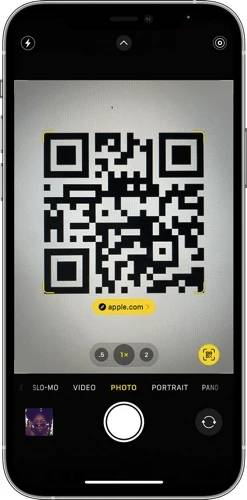 如何在iPhone上扫描QR码Jul 20, 2023 am 09:13 AM
如何在iPhone上扫描QR码Jul 20, 2023 am 09:13 AMApple在设备中内置了这个方便的功能,可以从iPhone上的相机轻松访问它,这将允许您自动扫描设备上的QR码。二维码代表快速响应码,本质上是一种二维条形码,可以通过配备内置摄像头的各种智能手机和其他电子设备轻松扫描和解释。扫描二维码后,用户通常会被定向到特定网站或提示激活应用程序中的特定功能。这种令人难以置信的方便功能在现代智能手机(包括Apple的iPhone)中变得越来越普遍,它是用户以最小的努力访问信息,服务或功能的便捷方式。许多公司在实体产品上使用此功能,您可以扫描其产品上的二维码,然


Hot AI Tools

Undresser.AI Undress
AI-powered app for creating realistic nude photos

AI Clothes Remover
Online AI tool for removing clothes from photos.

Undress AI Tool
Undress images for free

Clothoff.io
AI clothes remover

AI Hentai Generator
Generate AI Hentai for free.

Hot Article

Hot Tools

mPDF
mPDF is a PHP library that can generate PDF files from UTF-8 encoded HTML. The original author, Ian Back, wrote mPDF to output PDF files "on the fly" from his website and handle different languages. It is slower than original scripts like HTML2FPDF and produces larger files when using Unicode fonts, but supports CSS styles etc. and has a lot of enhancements. Supports almost all languages, including RTL (Arabic and Hebrew) and CJK (Chinese, Japanese and Korean). Supports nested block-level elements (such as P, DIV),

Notepad++7.3.1
Easy-to-use and free code editor

SAP NetWeaver Server Adapter for Eclipse
Integrate Eclipse with SAP NetWeaver application server.

VSCode Windows 64-bit Download
A free and powerful IDE editor launched by Microsoft

DVWA
Damn Vulnerable Web App (DVWA) is a PHP/MySQL web application that is very vulnerable. Its main goals are to be an aid for security professionals to test their skills and tools in a legal environment, to help web developers better understand the process of securing web applications, and to help teachers/students teach/learn in a classroom environment Web application security. The goal of DVWA is to practice some of the most common web vulnerabilities through a simple and straightforward interface, with varying degrees of difficulty. Please note that this software







