 Backend Development
Backend Development PHP Tutorial
PHP Tutorial How to configure Nginx proxy in Docker for SSL encryption protection?
How to configure Nginx proxy in Docker for SSL encryption protection?
How to configure Nginx proxy in Docker to achieve SSL encryption protection?
With the development of the Internet, data security issues have become increasingly prominent. In order to ensure data security, SSL (Secure Sockets Layer) has become an essential encryption protocol. When using Nginx for proxy, configuring an SSL certificate is a basic security operation. This article will introduce how to configure Nginx proxy in Docker to achieve SSL encryption protection.
1. Install Docker and Nginx
First, we need to install Docker and Nginx on the server. You can install it accordingly according to your own operating system and distribution version.
2. Generate SSL certificate
In order to configure Nginx's SSL encryption, we need to generate an SSL certificate. A self-signed certificate can be generated with the following command:
$ openssl req -new -newkey rsa:2048 -days 365 -nodes -x509 -keyout server.key -out server.crt
This will generate a self-signed SSL certificate.
3. Create a Docker image
Next, we need to create a Docker image for Nginx. You can create a new Dockerfile file with the following content:
FROM nginx:latest COPY nginx.conf /etc/nginx/nginx.conf COPY server.crt /etc/nginx/server.crt COPY server.key /etc/nginx/server.key EXPOSE 80 EXPOSE 443
In this Dockerfile, we copy the Nginx configuration file nginx.conf and the SSL certificates server.crt and server.key to the corresponding directory in the image. And specify the ports that the container needs to listen to: 80 and 443.
4. Configure Nginx proxy
Next, we need to configure Nginx proxy settings. In the nginx.conf file, you can configure it according to the following example:
worker_processes auto;
events {}
http {
server {
listen 80;
server_name example.com;
location / {
proxy_pass http://backend;
}
}
server {
listen 443 ssl;
server_name example.com;
ssl_certificate /etc/nginx/server.crt;
ssl_certificate_key /etc/nginx/server.key;
location / {
proxy_pass http://backend;
}
}
}
upstream backend {
server backend_host:backend_port;
}In the above configuration, first we define an upstream named backend to specify the address and port of the backend server. Then, we configured two server blocks, one listening on port 80 and the other listening on port 443. In the server block of port 443, we used the specified SSL certificate and private key, and set the proxy forwarding address.
5. Build and run the Docker container
Finally, we need to build and run the Docker container.
First, use the following command to build the Docker image:
$ docker build -t nginx-ssl .
Then, use the following command to run the Docker container:
$ docker run -d -p 80:80 -p 443:443 --name nginx-ssl nginx-ssl
This will map the 80 port and 443 port in the container to the corresponding port of the host, and the name of the container is nginx-ssl.
6. Test Verification
Now, we can access the Nginx proxy by entering the server’s IP address or domain name.
Enter http://example.com in the browser, you can see that the Nginx proxy has been successfully configured.
At the same time, we can also try to access through https://example.com. If the browser displays a secure connection, it means that SSL encryption has taken effect.
Summary
Configuring Nginx proxy in Docker for SSL encryption protection is not difficult. By generating SSL certificates, creating Docker images, configuring Nginx agents, and running Docker containers, you can easily add SSL encryption to Nginx to improve data security.
The above is the detailed content of How to configure Nginx proxy in Docker for SSL encryption protection?. For more information, please follow other related articles on the PHP Chinese website!
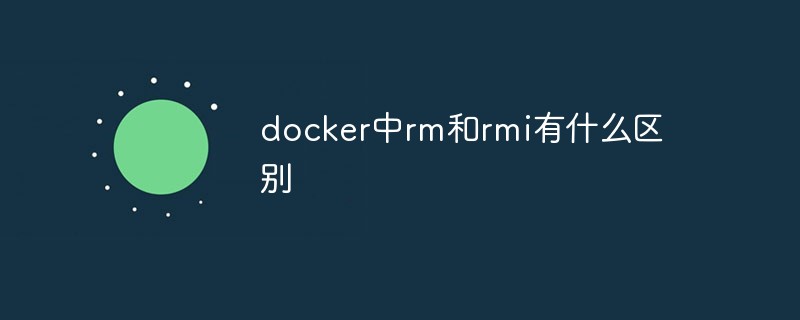 docker中rm和rmi有什么区别Jul 14, 2022 am 11:02 AM
docker中rm和rmi有什么区别Jul 14, 2022 am 11:02 AMdocker中rm和rmi的区别:rm命令用于删除一个或者多个容器,而rmi命令用于删除一个或者多个镜像;rm命令的语法为“docker rm [OPTIONS] CONTAINER [CONTAINER...]”,rmi命令的语法为“docker rmi [OPTIONS] IMAGE [IMAGE...]”。
 docker官方镜像有哪些May 12, 2022 pm 02:23 PM
docker官方镜像有哪些May 12, 2022 pm 02:23 PMdocker官方镜像有:1、nginx,一个高性能的HTTP和反向代理服务;2、alpine,一个面向安全应用的轻量级Linux发行版;3、busybox,一个集成了三百多个常用Linux命令和工具的软件;4、ubuntu;5、PHP等等。
 docker是免费的吗Jul 08, 2022 am 11:21 AM
docker是免费的吗Jul 08, 2022 am 11:21 AMdocker对于小型企业、个人、教育和非商业开源项目来说是免费的;2021年8月31日,docker宣布“Docker Desktop”将转变“Docker Personal”,将只免费提供给小型企业、个人、教育和非商业开源项目使用,对于其他用例则需要付费订阅。
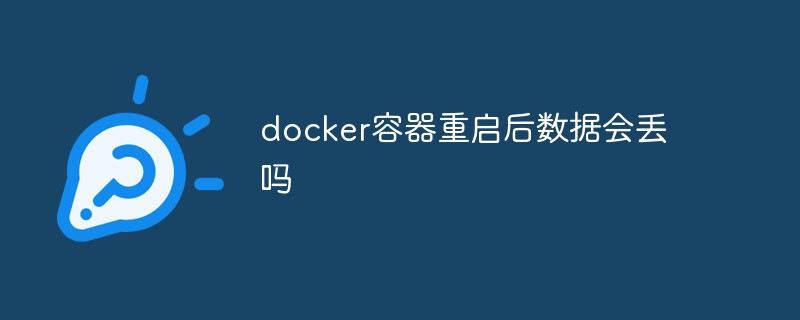 docker容器重启后数据会丢吗Jun 17, 2022 am 10:41 AM
docker容器重启后数据会丢吗Jun 17, 2022 am 10:41 AMdocker容器重启后数据会丢失的;但是可以利用volume或者“data container”来实现数据持久化,在容器关闭之后可以利用“-v”或者“–volumes-from”重新使用以前的数据,docker也可挂载宿主机磁盘目录,用来永久存储数据。
 docker能安装oracle吗Jul 08, 2022 pm 04:07 PM
docker能安装oracle吗Jul 08, 2022 pm 04:07 PMdocker能安装oracle。安装方法:1、拉取Oracle官方镜像,可以利用“docker images”查看镜像;2、启动容器后利用“docker exec -it oracle11g bash”进入容器,并且编辑环境变量;3、利用“sqlplus /nolog”进入oracle命令行即可。
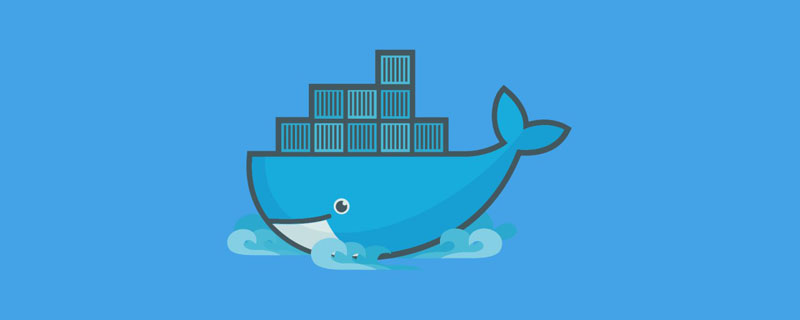 什么是docker最早支持的存储引擎May 12, 2022 pm 03:27 PM
什么是docker最早支持的存储引擎May 12, 2022 pm 03:27 PMAUFS是docker最早支持的存储引擎。AUFS是一种Union File System,是文件级的存储驱动,是Docker早期用的存储驱动,是Docker18.06版本之前,Ubuntu14.04版本前推荐的,支持xfs、ext4文件。
 docker存储空间不足怎么办Jul 22, 2022 pm 03:44 PM
docker存储空间不足怎么办Jul 22, 2022 pm 03:44 PM解决方法:1、停止docker服务后,利用“rsync -avz /var/lib/docker 大磁盘目录/docker/lib/”将docker迁移到大容量磁盘中;2、编辑“/etc/docker/daemon.json”添加指定参数,将docker的目录迁移绑定;3、重载和重启docker服务即可。
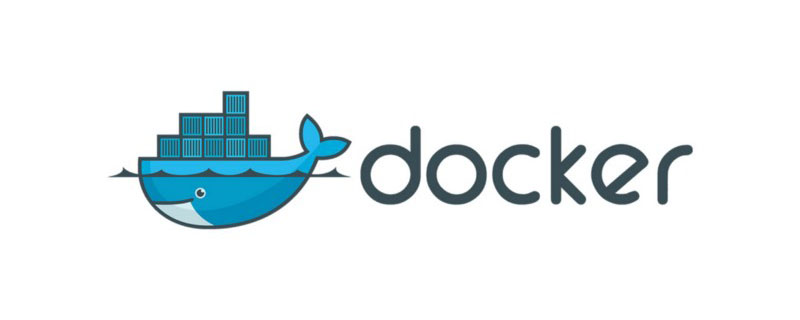 docker容器管理ui有哪些May 11, 2022 pm 03:39 PM
docker容器管理ui有哪些May 11, 2022 pm 03:39 PM容器管理ui工具有:1、Portainer,是一个轻量级的基于Web的Docker管理GUI;2、Kitematic,是一个GUI工具,可以更快速、更简单的运行容器;3、LazyDocker,基于终端的一个可视化查询工具;4、DockStation,一款桌面应用程序;5、Docker Desktop,能为Docker设置资源限制,比如内存,CPU,磁盘镜像大小;6、Docui。


Hot AI Tools

Undresser.AI Undress
AI-powered app for creating realistic nude photos

AI Clothes Remover
Online AI tool for removing clothes from photos.

Undress AI Tool
Undress images for free

Clothoff.io
AI clothes remover

AI Hentai Generator
Generate AI Hentai for free.

Hot Article

Hot Tools

Dreamweaver Mac version
Visual web development tools

MantisBT
Mantis is an easy-to-deploy web-based defect tracking tool designed to aid in product defect tracking. It requires PHP, MySQL and a web server. Check out our demo and hosting services.

PhpStorm Mac version
The latest (2018.2.1) professional PHP integrated development tool

SublimeText3 Chinese version
Chinese version, very easy to use

mPDF
mPDF is a PHP library that can generate PDF files from UTF-8 encoded HTML. The original author, Ian Back, wrote mPDF to output PDF files "on the fly" from his website and handle different languages. It is slower than original scripts like HTML2FPDF and produces larger files when using Unicode fonts, but supports CSS styles etc. and has a lot of enhancements. Supports almost all languages, including RTL (Arabic and Hebrew) and CJK (Chinese, Japanese and Korean). Supports nested block-level elements (such as P, DIV),





