
How to develop a WordPress plug-in that automatically generates e-books
With the popularity of social media and e-readers, e-books have become an important way for people to obtain and share knowledge. One of the ways. As a WordPress developer, you may be faced with the need to create and publish e-books. To simplify this process, we can develop a WordPress plugin that automatically generates e-books. This article will teach you how to develop such a plug-in and provide code examples for reference.
Step 1: Create the basic file structure of the plug-in
First, you need to create the basic file structure of the plug-in. Create a new folder in the WordPress plugin directory and name it "ebook-generator". Create a main plugin file named "ebook-generator.php" in this folder. In addition, you also need to create a folder named "includes" to store other function files of the plug-in.
Add the following code in "ebook-generator.php":
<?php /* Plugin Name: Ebook Generator Plugin URI: https://your-website.com/ebook-generator Description: This plugin generates ebooks automatically from WordPress posts. Version: 1.0 Author: Your Name Author URI: https://your-website.com */ // Include plugin functions require_once plugin_dir_path( __FILE__ ) . 'includes/functions.php'; ?>
Step 2: Create a function that automatically generates e-books
Next, we need to add the following code in " Create the function function of the plug-in in includes/functions.php". In this file we will define the main logic for generating the e-book.
<?php
function generate_ebook() {
// Get all published posts
$args = array(
'post_type' => 'post',
'post_status' => 'publish',
'posts_per_page' => -1
);
$posts = get_posts( $args );
// Generate ebook contents
$ebook_content = '';
foreach ( $posts as $post ) {
$ebook_content .= '<h2 id="post-post-title">' . $post->post_title . '</h2>';
$ebook_content .= '<p>' . $post->post_content . '</p>';
}
// Generate ebook file
$ebook_file = plugin_dir_path( __FILE__ ) . 'ebook.html';
file_put_contents( $ebook_file, $ebook_content );
}
?>In this function, we first obtain all published articles through WordPress’s get_posts() function. Then, we generate HTML code for the title and content of each article. Finally, we use the file_put_contents() function to write the generated content to a file named "ebook.html".
Step 3: Add a Generate e-book button to the WordPress backend
In order to facilitate users to generate e-books, we can add a "Generate e-book" button to the article list page in the WordPress backend. Add the following code in "includes/functions.php":
<?php
function ebook_generator_menu() {
add_posts_page( 'Generate Ebook', 'Generate Ebook', 'manage_options', 'generate-ebook', 'generate_ebook_page' );
}
function generate_ebook_page() {
if ( isset( $_POST['generate_ebook'] ) ) {
generate_ebook();
echo '<div class="notice notice-success"><p>Ebook generated successfully!</p></div>';
}
?>
<div class="wrap">
<h1 id="Generate-Ebook">Generate Ebook</h1>
<form method="post" action="">
<?php wp_nonce_field( 'generate_ebook' ); ?>
<input type="submit" name="generate_ebook" class="button button-primary" value="Generate">
</form>
</div>
<?php
}
add_action( 'admin_menu', 'ebook_generator_menu' );
?>In the above code, we first add a page named "Generate Ebook" through the add_posts_page() function. Then, a generate_ebook_page() function is created to display the content of the page. In this function, we check whether the user clicked the "Generate" button and call the generate_ebook() function created earlier to generate the e-book. Finally, we add a security check by using WordPress’s wp_nonce_field() function.
Step 4: Add styles and JavaScript files to the plugin
In order to beautify the plugin page and add additional functionality, we can create a folder called "assets" and create " style.css" and "script.js" files. Add the following code in "ebook-generator.php" to load these files:
<?php
function ebook_generator_enqueue_scripts() {
wp_enqueue_style( 'ebook-generator-style', plugin_dir_url( __FILE__ ) . 'assets/style.css' );
wp_enqueue_script( 'ebook-generator-script', plugin_dir_url( __FILE__ ) . 'assets/script.js', array( 'jquery' ), '1.0', true );
}
add_action( 'admin_enqueue_scripts', 'ebook_generator_enqueue_scripts' );
?>Step 5: Test the plugin
After completing the above steps, you can log in to the WordPress backend and click "Generate Ebook" page, click the "Generate" button on the page to generate an e-book. The generated e-book will be an HTML file, saved in the "ebook.html" file in the plug-in folder.
Summary
By developing a WordPress plugin that automatically generates e-books, we can simplify the process of publishing e-books. This article provides a simple example plugin that shows how to generate an e-book, add a generate button, and load styles and JavaScript files. You can extend and optimize it according to your own needs, making the plug-in more powerful and easier to use. I hope this article can provide you with some help and guidance for plug-in development.
The above is the detailed content of How to develop a WordPress plugin that automatically generates e-books. For more information, please follow other related articles on the PHP Chinese website!
 如何为WordPress插件添加在线支付功能Sep 05, 2023 pm 04:19 PM
如何为WordPress插件添加在线支付功能Sep 05, 2023 pm 04:19 PM如何为WordPress插件添加在线支付功能随着电子商务行业的迅猛发展,为网站添加在线支付功能已经成为一个关键的需求。对于使用WordPress作为网站开发平台的用户来说,有许多现成的插件可以帮助他们实现这一目标。本文将介绍如何为WordPress插件添加在线支付功能,并提供代码示例供参考。确定支付接口在添加在线支付功能之前,首先要确定使用的支付接口。目前市
 如何使用WordPress插件实现邮件订阅功能Sep 05, 2023 pm 06:37 PM
如何使用WordPress插件实现邮件订阅功能Sep 05, 2023 pm 06:37 PM如何使用WordPress插件实现邮件订阅功能在如今的网络时代,邮件订阅功能成为了网站运营中不可或缺的一部分。通过邮件订阅功能,我们可以及时向用户推送最新的资讯、活动和优惠等信息,增强用户粘性和互动性。而在WordPress网站中,我们可以通过使用插件来实现邮件订阅功能,下面将为大家介绍如何使用WordPress插件来实现邮件订阅功能。步骤一:选择合适的插件
 如何开发一个自动更新WordPress插件的功能Sep 05, 2023 am 10:40 AM
如何开发一个自动更新WordPress插件的功能Sep 05, 2023 am 10:40 AM如何开发一个自动更新WordPress插件的功能WordPress是一个非常流行的开源内容管理系统(CMS),拥有丰富的插件市场来扩展其功能。为了确保插件始终保持最新和安全,开发者需要实现自动更新功能。在本文中,我们将介绍如何开发一个自动更新WordPress插件的功能,并提供代码示例来帮助您迅速上手。准备工作在开始开发之前,您需要准备以下几个关键的步骤:创
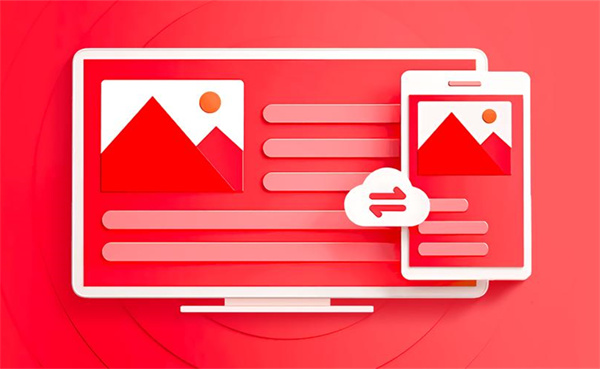 wps目录怎么自动生成目录页码Feb 27, 2024 pm 04:01 PM
wps目录怎么自动生成目录页码Feb 27, 2024 pm 04:01 PMWPS是一款功能强大的办公软件,可以帮助我们高效地完成各种办公任务。其中,自动生成目录页码是一项非常实用的功能。能极大的为用户们提高自己的工作效率,那么下面本站小编就带来本文详细为大家介绍一下如何使用WPS自动生成目录页码,希望能帮助到各位有需要的小伙伴们。wps目录怎么自动生成目录页码首先打开wps群文档,在空白处输入要生成目录的内容,然后在开始菜单栏中选择标题1、标题2、标题3的样式。2、然后设置好之后我们点击其中的【引用】功能,点击之后在引用的工具栏中,在这里我们点击【目录】;3、最后点击
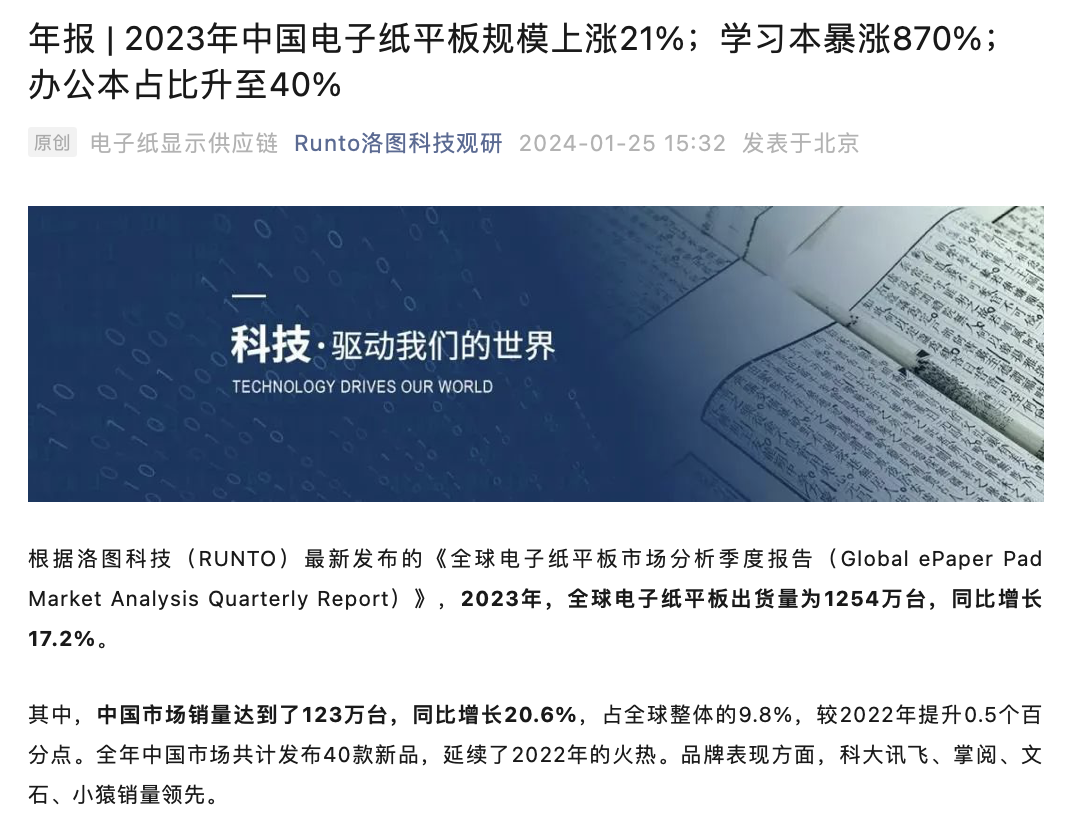 中国电子书厂商在亚马逊 Kindle 退出市场后填补空白,2023年销量增长12.2%达到76.2万台Jan 26, 2024 pm 05:24 PM
中国电子书厂商在亚马逊 Kindle 退出市场后填补空白,2023年销量增长12.2%达到76.2万台Jan 26, 2024 pm 05:24 PM本站1月26日消息,洛图科技今天发布新一期《全球电子纸平板市场分析季度报告》,其中提到2023年全球电子纸平板出货量为1254万台,同比增长17.2%。其中全球电子书品牌在中国市场销量达到了123万台,同比增长20.6%,占全球整体的9.8%,较2022年提升0.5个百分点。全年中国市场共计发布40款新品,延续了2022年的火热。品牌表现方面,科大讯飞、掌阅、文石、小猿销量领先。本站从洛图科技公布的报告中得知,由于Kindle电子书2023年6月30日起退出中国市场造成行业空白,从而导致国产电子
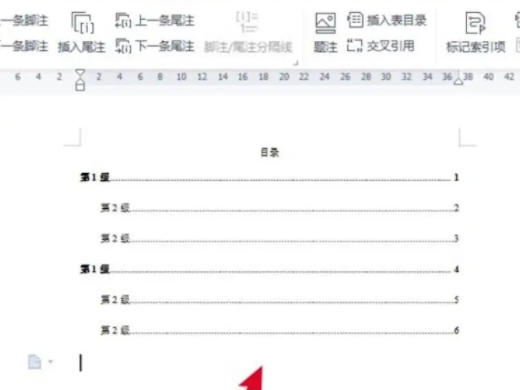 目录怎么自动生成 自动生成目录格式怎么设置Feb 22, 2024 pm 03:30 PM
目录怎么自动生成 自动生成目录格式怎么设置Feb 22, 2024 pm 03:30 PM在word中挑选目录的款式,操作完成就可以自动生成了。解析1进到电脑的word,点一下引入。2进去后,点一下文件目录。3接着挑选文件目录的款式。4操作完成,就可以看到文件目录自动生成了。补充:总结/注意事项文章的目录自动生成,其中包括一级标题、二级标题和三级标题,通常不超过三级标题。
 如何开发一个自动生成项目进度的WordPress插件Sep 05, 2023 am 08:48 AM
如何开发一个自动生成项目进度的WordPress插件Sep 05, 2023 am 08:48 AM如何开发一个自动生成项目进度的WordPress插件在项目管理的过程中,了解项目进度是非常重要的。而对于使用WordPress来搭建网站的用户来说,能够在WordPress后台直接查看项目进度将会极大地提高工作效率。因此,开发一个自动生成项目进度的WordPress插件是非常有益的。本文将介绍如何开发这样一个插件,并提供代码示例。插件概述这个插件的主要功能是
 科大讯飞发布10英寸S2电子书:墨水屏、Wacom定制电磁笔,售价1999元Jan 08, 2024 pm 10:26 PM
科大讯飞发布10英寸S2电子书:墨水屏、Wacom定制电磁笔,售价1999元Jan 08, 2024 pm 10:26 PM本站1月8日消息,科大讯飞今天在京东上架了一款“青少年阅读本S2”电子书,主打“10英寸纸感墨水屏、Wacom定制电磁笔”,目前处于首发预约阶段,到手1999元。官方介绍称,这款电子书配备10英寸墨水屏幕,重量400克,内含9000+青少年书籍,拥有“AI星火伴读小助手及AI朗读”服务,支持家长控制。官方重点强调了这款电子书配备的Wacom无源手写笔,该手写笔支持4096级压感,号称能够还原纸笔手写手感,并拥有田字格、英语本等日常模板。本站附电子书参数信息如下:


Hot AI Tools

Undresser.AI Undress
AI-powered app for creating realistic nude photos

AI Clothes Remover
Online AI tool for removing clothes from photos.

Undress AI Tool
Undress images for free

Clothoff.io
AI clothes remover

AI Hentai Generator
Generate AI Hentai for free.

Hot Article

Hot Tools

EditPlus Chinese cracked version
Small size, syntax highlighting, does not support code prompt function

VSCode Windows 64-bit Download
A free and powerful IDE editor launched by Microsoft

ZendStudio 13.5.1 Mac
Powerful PHP integrated development environment

MantisBT
Mantis is an easy-to-deploy web-based defect tracking tool designed to aid in product defect tracking. It requires PHP, MySQL and a web server. Check out our demo and hosting services.

SublimeText3 Chinese version
Chinese version, very easy to use







