Database handling in Python: SQLite and Redis
In the information age we live in, we can see how much data the world is exchanging. We are basically creating, storing and retrieving data on a broad scale! There should be a way to handle all this - there's no way it could spread everywhere without any management, right? This is a database management system (DBMS).
A DBMS is a software system that allows you to create, store, modify, retrieve, and otherwise manipulate data in a database. Such systems also vary in size, from small systems running only on personal computers to large systems running on mainframes.
The focus of this tutorial is Python, not database design. Yes, Python is very capable of interacting with databases, and that's what I'm going to show you in this tutorial. You'll learn how to use Python to work with SQLite and Redis databases.
let's start!
Python Database API
As mentioned above, Python can interact with databases. But how can it do this? Python uses what is called the Python Database API to interact with databases. This API allows us to program different database management systems (DBMS). However, the process followed at the code level is the same for different DBMSs as follows:
- Establish a connection to the database of your choice.
- Create a cursor to communicate with data.
- Use SQL to manipulate data (Interaction).
- Tell the connection to apply SQL operations to the data and make them permanent (Commit), or tell it to abort these operations (Rollback), thereby returning the data to the interaction The state before it happened.
- Closethe connection to the database.
SQLite
SQLite is an open source, full-featured, standalone (needs little support from external libraries), serverless (no server is required to run the database engine, and is a locally stored database), zero-configuration (no installation or configuration required), A lightweight database management system based on SQL (can run SQL queries on SQLite tables) and uses a data file to store data.
It is worth mentioning that SQLite is used by large companies such as Google, Apple, Microsoft, etc., which makes it very reliable. In this tutorial we will use SQLite to interact with a database, more specifically we will use the sqlite3 module in Python.
Python and SQLite
As mentioned above, using a database involves five major steps. Let's see these steps in action.
1. Establish a connection to the database of your choice
This step is implemented as follows:
conn = sqlite3.connect('company.db')
As stated in the sqlite3 documentation:
To use this module, you must first create a Connection object that represents the database.
In the above code, please note that the data will be stored in the file company.db.
2. Create a cursor to communicate with data
The next step in working with the database is to create a cursor, as shown below:
curs = conn.cursor()
3. Use SQL to manipulate data
After connecting to the database and creating the cursor, we can now process (interact with) the data. In other words, we can now run SQL commands on database company.db.
Suppose we want to create a new table employee in database company. In this case, we need to run a SQL command. To do this, we will use the execute() method of the sqlite3 module. Therefore, the Python statement will look like this:
curs.execute('Create table employee (name, age)')
This statement will run a SQL command that will create a table named employee with two columns (fields) name and age .
We can now run a new SQL command to insert data into the table as follows:
curs.execute("Insert employee value ('Ali', 28)")
You can also insert multiple values at once, as shown below:
Values = [('Brad',54), ('Ross', 34), ('Muhammad', 28), ('Bilal', 44)]
In this case, instead of using the method executemany(), we will use the method execute() to execute the above multiple values.
curs.executemany('Insert employee value (?,?)', value)
4. Submit changes
In this step we want to apply (commit) the changes we made in the previous step. It's simple and looks like this:
conn.commit()
5. Close the connection to the database
After performing the operation and committing the changes, the final step is to close the connection:
conn.close()
Let's put all the steps in a script. The program will look like this (note that we must first import the sqlite3 module):
import sqlite3
conn = sqlite3.connect('company.db')
curs = conn.cursor()
curs.execute('create table employee (name, age)')
curs.execute("insert into employee values ('Ali', 28)")
values = [('Brad',54), ('Ross', 34), ('Muhammad', 28), ('Bilal', 44)]
curs.executemany('insert into employee values(?,?)', values)
conn.commit()
conn.close()
If you run the script, you should get a file named company.db in the current directory. Download this file as we will use it in the next step.
6. Let’s browse the database
After creating the database and tables and adding some data, let's see what's inside company.db (the file you downloaded in the previous section). For this we will use a great tool: DB Browser for SQLite. Go ahead and download the tool to your computer. After opening the program, you should see a screen like this:
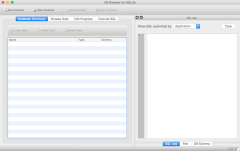
Open the database using the Open Database button at the top, in which case you should get the database structure as shown below:
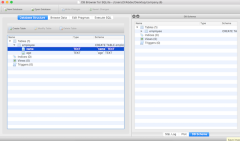
Please note that we listed the table employee, which contains two fields: name and age.
To confirm that the code above works and that the data has been added to the table, click the Browse Data tab. You should see something similar to the following:

You can see that the database (company) and table (employee) have been created, and data has been successfully added to the table.
Redis
Remote Dictionary Server, referred to as Redis, is a powerful NoSQL database that can also act as an in-memory cache. Redis was developed by Salvatore Sanfilippo and is currently maintained by Redis Labs. The software is written in the C programming language and is open source (BSD license).
One of the most notable features of Redis is its data structure storage mechanism. You can store data in Redis using the same data types in Python (strings, sets, integers, lists, dictionaries, etc.). This makes Redis a popular choice among Python developers.
Redis and Python
In addition to its data structure storage mechanism, Python developers also prefer Redis over other NoSQL databases because of its large number of Python clients, the most popular choice of which is probably redis-py. Redis-py provides built-in commands for storing various data in a Redis server.
Now that we have a basic understanding of Redis, let's learn how to store data in it. Before proceeding, make sure you have a Redis server installed on your computer.
1. Install Redis.py client
First, create a new folder called redis-python for your Python script. Next, cd to the folder using Command Terminal and run the following command to install the Redis client:
pip install redis
Then, create a file named app.py in redis-python and open the file with a text editor. The next step is to create a Python script to add data to the database.
2. Connect the Redis client to the Redis server
First, in app.py, import redis and set the variables of the Redis server host and port address:
import redis redis_host = 'localhost' redis_port = 6379
Next, define the data to be added to the database. In this example we will create a simple Python dictionary:
user = {
'ID': 1,
'name': 'Kingsley Ubah',
'email': 'ubahthebuilder@gmail.com',
'role': 'Tech Writing',
}
Next, define the add_to_db function using try... except. In the try block we connect to the local Redis server and store the above dictionary in the database and then print the values on the console. If the code fails, we print the error object in a except block. The last part will run the function:
def add_to_db():
try:
r = redis.StrictRedis(host = redis_host, port = redis_port, decode_responses=True)
r.hmset("newUserOne", user)
msg = r.hgetall("newUserOne")
print(msg)
except Exception as e:
print(f"Something went wrong {e}")
# Runs the function:
if __name__ == "__main__":
add_to_db()
3. Start the server and run the code
First, run the Redis server by executing the following command on the command terminal:
redis-cli
Once the server is active, you can run the Python script using the following command:
python app.py
如果一切顺利,包含用户配置文件的字典将使用 newUserOne 键添加到 Redis。此外,您应该在终端控制台上看到以下输出:
{
'ID': '1',
'name': 'Kingsley Ubah',
'email': 'ubahthebuilder@gmail.com',
'role': 'Tech Writing',
}
这就是 Redis 的全部内容!
结论
本教程仅触及使用 Python 处理数据库的皮毛。您可以从 sqlite3 模块了解更多方法,您可以在其中执行不同的数据库操作,例如更新和查询数据库。
要了解有关 redis-py 的更多信息,请立即阅读其完整文档。玩得开心!
The above is the detailed content of Database handling in Python: SQLite and Redis. For more information, please follow other related articles on the PHP Chinese website!
 Python vs. C : Learning Curves and Ease of UseApr 19, 2025 am 12:20 AM
Python vs. C : Learning Curves and Ease of UseApr 19, 2025 am 12:20 AMPython is easier to learn and use, while C is more powerful but complex. 1. Python syntax is concise and suitable for beginners. Dynamic typing and automatic memory management make it easy to use, but may cause runtime errors. 2.C provides low-level control and advanced features, suitable for high-performance applications, but has a high learning threshold and requires manual memory and type safety management.
 Python vs. C : Memory Management and ControlApr 19, 2025 am 12:17 AM
Python vs. C : Memory Management and ControlApr 19, 2025 am 12:17 AMPython and C have significant differences in memory management and control. 1. Python uses automatic memory management, based on reference counting and garbage collection, simplifying the work of programmers. 2.C requires manual management of memory, providing more control but increasing complexity and error risk. Which language to choose should be based on project requirements and team technology stack.
 Python for Scientific Computing: A Detailed LookApr 19, 2025 am 12:15 AM
Python for Scientific Computing: A Detailed LookApr 19, 2025 am 12:15 AMPython's applications in scientific computing include data analysis, machine learning, numerical simulation and visualization. 1.Numpy provides efficient multi-dimensional arrays and mathematical functions. 2. SciPy extends Numpy functionality and provides optimization and linear algebra tools. 3. Pandas is used for data processing and analysis. 4.Matplotlib is used to generate various graphs and visual results.
 Python and C : Finding the Right ToolApr 19, 2025 am 12:04 AM
Python and C : Finding the Right ToolApr 19, 2025 am 12:04 AMWhether to choose Python or C depends on project requirements: 1) Python is suitable for rapid development, data science, and scripting because of its concise syntax and rich libraries; 2) C is suitable for scenarios that require high performance and underlying control, such as system programming and game development, because of its compilation and manual memory management.
 Python for Data Science and Machine LearningApr 19, 2025 am 12:02 AM
Python for Data Science and Machine LearningApr 19, 2025 am 12:02 AMPython is widely used in data science and machine learning, mainly relying on its simplicity and a powerful library ecosystem. 1) Pandas is used for data processing and analysis, 2) Numpy provides efficient numerical calculations, and 3) Scikit-learn is used for machine learning model construction and optimization, these libraries make Python an ideal tool for data science and machine learning.
 Learning Python: Is 2 Hours of Daily Study Sufficient?Apr 18, 2025 am 12:22 AM
Learning Python: Is 2 Hours of Daily Study Sufficient?Apr 18, 2025 am 12:22 AMIs it enough to learn Python for two hours a day? It depends on your goals and learning methods. 1) Develop a clear learning plan, 2) Select appropriate learning resources and methods, 3) Practice and review and consolidate hands-on practice and review and consolidate, and you can gradually master the basic knowledge and advanced functions of Python during this period.
 Python for Web Development: Key ApplicationsApr 18, 2025 am 12:20 AM
Python for Web Development: Key ApplicationsApr 18, 2025 am 12:20 AMKey applications of Python in web development include the use of Django and Flask frameworks, API development, data analysis and visualization, machine learning and AI, and performance optimization. 1. Django and Flask framework: Django is suitable for rapid development of complex applications, and Flask is suitable for small or highly customized projects. 2. API development: Use Flask or DjangoRESTFramework to build RESTfulAPI. 3. Data analysis and visualization: Use Python to process data and display it through the web interface. 4. Machine Learning and AI: Python is used to build intelligent web applications. 5. Performance optimization: optimized through asynchronous programming, caching and code
 Python vs. C : Exploring Performance and EfficiencyApr 18, 2025 am 12:20 AM
Python vs. C : Exploring Performance and EfficiencyApr 18, 2025 am 12:20 AMPython is better than C in development efficiency, but C is higher in execution performance. 1. Python's concise syntax and rich libraries improve development efficiency. 2.C's compilation-type characteristics and hardware control improve execution performance. When making a choice, you need to weigh the development speed and execution efficiency based on project needs.


Hot AI Tools

Undresser.AI Undress
AI-powered app for creating realistic nude photos

AI Clothes Remover
Online AI tool for removing clothes from photos.

Undress AI Tool
Undress images for free

Clothoff.io
AI clothes remover

AI Hentai Generator
Generate AI Hentai for free.

Hot Article

Hot Tools

SecLists
SecLists is the ultimate security tester's companion. It is a collection of various types of lists that are frequently used during security assessments, all in one place. SecLists helps make security testing more efficient and productive by conveniently providing all the lists a security tester might need. List types include usernames, passwords, URLs, fuzzing payloads, sensitive data patterns, web shells, and more. The tester can simply pull this repository onto a new test machine and he will have access to every type of list he needs.

WebStorm Mac version
Useful JavaScript development tools

ZendStudio 13.5.1 Mac
Powerful PHP integrated development environment

Safe Exam Browser
Safe Exam Browser is a secure browser environment for taking online exams securely. This software turns any computer into a secure workstation. It controls access to any utility and prevents students from using unauthorized resources.

MinGW - Minimalist GNU for Windows
This project is in the process of being migrated to osdn.net/projects/mingw, you can continue to follow us there. MinGW: A native Windows port of the GNU Compiler Collection (GCC), freely distributable import libraries and header files for building native Windows applications; includes extensions to the MSVC runtime to support C99 functionality. All MinGW software can run on 64-bit Windows platforms.






