 Web Front-end
Web Front-end JS Tutorial
JS Tutorial How to add controls for scale, thumbnail, pan and zoom on Baidu map_javascript skills
How to add controls for scale, thumbnail, pan and zoom on Baidu map_javascript skillsHow to add controls for scale, thumbnail, pan and zoom on Baidu map_javascript skills
The following is a detailed introduction to the Baidu map adding controls for scale, thumbnails, panning and zooming using pictures and texts.
Map Control Overview
The UI elements on Baidu Maps that are responsible for interacting with the map are called controls. Baidu Map API provides a wealth of controls, and you can also implement custom controls through the Control class.
The controls provided in the map API are:
Control: The abstract base class of the control. All controls inherit the methods and properties of this class. This class allows you to implement custom controls.
NavigationControl: Map pan and zoom control. It is located in the upper left corner of the map by default on the PC. It includes the function of controlling the pan and zoom of the map. The mobile version provides a zoom control, which is located at the bottom right of the map by default.
OverviewMapControl: Thumbnail map control, located at the bottom right of the map by default, is a foldable thumbnail map.
ScaleControl: Scale control, located at the bottom left of the map by default, showing the scale relationship of the map.
MapTypeControl: Map type control, located in the upper right corner of the map by default.
CopyrightControl: Copyright control, located at the bottom left of the map by default.
GeolocationControl: Positioning control, developed for mobile terminals, located at the bottom left of the map by default
Add controls to the map
You can use the Map.addControl() method to add controls to the map. The map needs to be initialized before this. For example, to add a standard map control to your map, add the following to your code:
var map = new BMap.Map("container");
map.centerAndZoom(new BMap.Point(116.404, 39.915), 11);
map.addControl(new BMap.NavigationControl());
Multiple controls can be added to the map. In this example we add a pan and zoom control, a scale control, and a thumbnail control to the map. Once controls are added to the map, they take effect immediately.
map.addControl(new BMap.NavigationControl());
map.addControl(new BMap.ScaleControl());
map.addControl(new BMap.OverviewMapControl());
map.addControl(new BMap.MapTypeControl());
map.setCurrentCity("Beijing"); // The switching function of MapTypeControl can only be used when setting city information
Control control position
When initializing the control, you can provide an optional parameter, in which the anchor and offset properties jointly control the position of the control on the map.
Control docking position anchor indicates the docking position of the control, that is, which corner of the map the control is docked at. When the map size changes, the control will adjust its position according to the docking location. The allowed values for anchor are:
BMAP_ANCHOR_TOP_LEFT means the control is positioned in the upper left corner of the map.
BMAP_ANCHOR_TOP_RIGHT indicates that the control is positioned in the upper right corner of the map.
BMAP_ANCHOR_BOTTOM_LEFT indicates that the control is positioned in the lower left corner of the map.
BMAP_ANCHOR_BOTTOM_RIGHT indicates that the control is positioned in the lower right corner of the map.
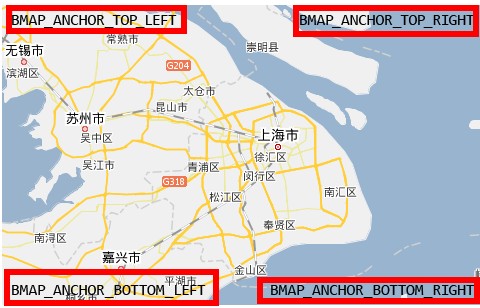
Control position offset
In addition to specifying the docking position, you can also use the offset to indicate how many pixels the control is from the map boundary. If the docking positions of two controls are the same, the controls may overlap. In this case, the offset value can be used to display the two separately.
This example places the scale bar in the lower left corner of the map. Since the API will have copyright information by default, some offset values need to be added to prevent the controls from overlapping.
var opts = {offset: new BMap.Size(150, 5)}
map.addControl(new BMap.ScaleControl(opts));
Modify control configuration
The map API controls provide a wealth of configuration parameters. You can refer to the API documentation to modify them to obtain a control appearance that meets your requirements. For example, the NavigationControl control provides the following types:
BMAP_NAVIGATION_CONTROL_LARGE indicates that the complete pan and zoom controls are displayed.
BMAP_NAVIGATION_CONTROL_SMALL indicates that a small pan and zoom control is displayed.
BMAP_NAVIGATION_CONTROL_PAN indicates that only the panning function of the control is displayed.
BMAP_NAVIGATION_CONTROL_ZOOM indicates that only the zoom part of the control is displayed.
The picture below shows the appearance of the above different types of controls from left to right:
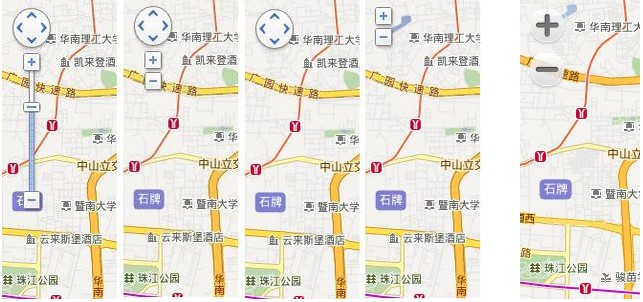
The first 4 in the picture above are the pan and zoom control styles on the PC side, and the last one is the zoom control style on the mobile side.
The following example will adjust the appearance of the pan and zoom map control.
The first 4 in the picture above are the pan and zoom control styles on the PC side, and the last one is the zoom control style on the mobile side.
The following example will adjust the appearance of the pan and zoom map control.
Add thumbnail
<!DOCTYPE html>
<html>
<head>
<meta http-equiv="Content-Type" content="text/html; charset=utf-8" />
<meta name="viewport" content="initial-scale=1.0, user-scalable=no" />
<style type="text/css">
body, html {width: 100%;height: 100%;margin:0;font-family:"微软雅黑";}
#allmap{width:100%;height:500px;}
#r-result{width:100%;margin-top:5px;}
p{margin:5px; font-size:14px;}
</style>
<script type="text/javascript" src="http://api.map.baidu.com/api?v=2.0&ak=您的密钥"></script>
<title>添加/删除地图类型、缩略图控件</title>
</head>
<body>
<div id="allmap"></div>
<div id="r-result">
<input type="button" onclick="add_control();" value="添加" />
<input type="button" onclick="delete_control();" value="删除" />
</div>
<p>点击地图类型控件切换普通地图、卫星图、三维图、混合图(卫星图+路网),右下角是缩略图,点击按钮查看效果</p>
</body>
</html>
<script type="text/javascript">
// 百度地图API功能
var map = new BMap.Map("allmap");
map.centerAndZoom(new BMap.Point(116.404, 39.915), 11);
var mapType1 = new BMap.MapTypeControl({mapTypes: [BMAP_NORMAL_MAP,BMAP_HYBRID_MAP]});
var mapType2 = new BMap.MapTypeControl({anchor: BMAP_ANCHOR_TOP_LEFT});
var overView = new BMap.OverviewMapControl();
var overViewOpen = new BMap.OverviewMapControl({isOpen:true, anchor: BMAP_ANCHOR_BOTTOM_RIGHT});
//添加地图类型和缩略图
function add_control(){
map.addControl(mapType1); //2D图,卫星图
map.addControl(mapType2); //左上角,默认地图控件
map.setCurrentCity("北京"); //由于有3D图,需要设置城市哦
map.addControl(overView); //添加默认缩略地图控件
map.addControl(overViewOpen); //右下角,打开
}
//移除地图类型和缩略图
function delete_control(){
map.removeControl(mapType1); //移除2D图,卫星图
map.removeControl(mapType2);
map.removeControl(overView);
map.removeControl(overViewOpen);
}
</script>
Rendering

The above is the entire content of this article, I hope you all like it.
 Python vs. JavaScript: A Comparative Analysis for DevelopersMay 09, 2025 am 12:22 AM
Python vs. JavaScript: A Comparative Analysis for DevelopersMay 09, 2025 am 12:22 AMThe main difference between Python and JavaScript is the type system and application scenarios. 1. Python uses dynamic types, suitable for scientific computing and data analysis. 2. JavaScript adopts weak types and is widely used in front-end and full-stack development. The two have their own advantages in asynchronous programming and performance optimization, and should be decided according to project requirements when choosing.
 Python vs. JavaScript: Choosing the Right Tool for the JobMay 08, 2025 am 12:10 AM
Python vs. JavaScript: Choosing the Right Tool for the JobMay 08, 2025 am 12:10 AMWhether to choose Python or JavaScript depends on the project type: 1) Choose Python for data science and automation tasks; 2) Choose JavaScript for front-end and full-stack development. Python is favored for its powerful library in data processing and automation, while JavaScript is indispensable for its advantages in web interaction and full-stack development.
 Python and JavaScript: Understanding the Strengths of EachMay 06, 2025 am 12:15 AM
Python and JavaScript: Understanding the Strengths of EachMay 06, 2025 am 12:15 AMPython and JavaScript each have their own advantages, and the choice depends on project needs and personal preferences. 1. Python is easy to learn, with concise syntax, suitable for data science and back-end development, but has a slow execution speed. 2. JavaScript is everywhere in front-end development and has strong asynchronous programming capabilities. Node.js makes it suitable for full-stack development, but the syntax may be complex and error-prone.
 JavaScript's Core: Is It Built on C or C ?May 05, 2025 am 12:07 AM
JavaScript's Core: Is It Built on C or C ?May 05, 2025 am 12:07 AMJavaScriptisnotbuiltonCorC ;it'saninterpretedlanguagethatrunsonenginesoftenwritteninC .1)JavaScriptwasdesignedasalightweight,interpretedlanguageforwebbrowsers.2)EnginesevolvedfromsimpleinterpreterstoJITcompilers,typicallyinC ,improvingperformance.
 JavaScript Applications: From Front-End to Back-EndMay 04, 2025 am 12:12 AM
JavaScript Applications: From Front-End to Back-EndMay 04, 2025 am 12:12 AMJavaScript can be used for front-end and back-end development. The front-end enhances the user experience through DOM operations, and the back-end handles server tasks through Node.js. 1. Front-end example: Change the content of the web page text. 2. Backend example: Create a Node.js server.
 Python vs. JavaScript: Which Language Should You Learn?May 03, 2025 am 12:10 AM
Python vs. JavaScript: Which Language Should You Learn?May 03, 2025 am 12:10 AMChoosing Python or JavaScript should be based on career development, learning curve and ecosystem: 1) Career development: Python is suitable for data science and back-end development, while JavaScript is suitable for front-end and full-stack development. 2) Learning curve: Python syntax is concise and suitable for beginners; JavaScript syntax is flexible. 3) Ecosystem: Python has rich scientific computing libraries, and JavaScript has a powerful front-end framework.
 JavaScript Frameworks: Powering Modern Web DevelopmentMay 02, 2025 am 12:04 AM
JavaScript Frameworks: Powering Modern Web DevelopmentMay 02, 2025 am 12:04 AMThe power of the JavaScript framework lies in simplifying development, improving user experience and application performance. When choosing a framework, consider: 1. Project size and complexity, 2. Team experience, 3. Ecosystem and community support.
 The Relationship Between JavaScript, C , and BrowsersMay 01, 2025 am 12:06 AM
The Relationship Between JavaScript, C , and BrowsersMay 01, 2025 am 12:06 AMIntroduction I know you may find it strange, what exactly does JavaScript, C and browser have to do? They seem to be unrelated, but in fact, they play a very important role in modern web development. Today we will discuss the close connection between these three. Through this article, you will learn how JavaScript runs in the browser, the role of C in the browser engine, and how they work together to drive rendering and interaction of web pages. We all know the relationship between JavaScript and browser. JavaScript is the core language of front-end development. It runs directly in the browser, making web pages vivid and interesting. Have you ever wondered why JavaScr


Hot AI Tools

Undresser.AI Undress
AI-powered app for creating realistic nude photos

AI Clothes Remover
Online AI tool for removing clothes from photos.

Undress AI Tool
Undress images for free

Clothoff.io
AI clothes remover

Video Face Swap
Swap faces in any video effortlessly with our completely free AI face swap tool!

Hot Article

Hot Tools

Dreamweaver Mac version
Visual web development tools

SAP NetWeaver Server Adapter for Eclipse
Integrate Eclipse with SAP NetWeaver application server.

SublimeText3 Chinese version
Chinese version, very easy to use

MantisBT
Mantis is an easy-to-deploy web-based defect tracking tool designed to aid in product defect tracking. It requires PHP, MySQL and a web server. Check out our demo and hosting services.

DVWA
Damn Vulnerable Web App (DVWA) is a PHP/MySQL web application that is very vulnerable. Its main goals are to be an aid for security professionals to test their skills and tools in a legal environment, to help web developers better understand the process of securing web applications, and to help teachers/students teach/learn in a classroom environment Web application security. The goal of DVWA is to practice some of the most common web vulnerabilities through a simple and straightforward interface, with varying degrees of difficulty. Please note that this software





