Home >Java >javaTutorial >How to integrate MapmyIndia map in Android?
How to integrate MapmyIndia map in Android?
- WBOYWBOYWBOYWBOYWBOYWBOYWBOYWBOYWBOYWBOYWBOYWBOYWBforward
- 2023-08-31 12:57:06969browse
To integrate MapmyIndia maps into your Android app, you can take advantage of MapmyIndia’s powerful map features. By incorporating MapmyIndia maps, you can provide users with interactive and feature-rich maps in your Android applications. The integration process involves obtaining the API key from MapmyIndia’s developer portal and setting up your Android project with the necessary dependencies. You can then add a MapView or MapmyIndiaMapView to the XML layout and initialize it in the activity. Finally, by handling lifecycle events and running your application, you can seamlessly display MapmyIndia maps, providing your users with accurate geolocation services and engaging map interactions.
MapmyIndia map
MapmyIndia Maps is a comprehensive mapping solution. It provides detailed and up-to-date maps of India along with a wide range of features. These include street-level maps, turn-by-turn navigation, location search, geocoding and routing services.
With MapmyIndia maps, users get an opportunity to explore and navigate cities, towns and rural areas easily. They can visit multiple points of interest while benefiting from powerful mapping capabilities for a variety of applications including real-time tracking, logistics, transportation and location-based services.
It provides businesses and developers with reliable and accurate mapping solutions. This reliable tool seamlessly integrates high-quality mapping and geospatial capabilities into its application, providing accurate guidance and location-based services.
method
To integrate MapmyIndia maps into Android, you can follow different methods:
MapmyIndia MapView API
MapmyIndia SDK
MapmyIndia MapView API
In this method, you can integrate MapmyIndia maps into Android using MapmyIndia MapView API. First, you can get the API key from the MapmyIndia Developer Portal. Then, you set up the Android project by adding the required dependencies. Next, add the MapView to the XML layout and initialize it in the activity. Finally, by running the application, you can display the MapmyIndia map in your activity.
algorithm
Get the MapmyIndia API key from the developer portal.
Set up your Android project by adding the required dependencies.
Add a MapView to your XML layout.
Initialize the MapView in your Activity.
Handle MapView's life cycle events (onStart, onResume, onPause, onStop, onDestroy, onLowMemory).
Run Android application to display MapmyIndia map in Activity.
Example
import android.os.Bundle;
import androidx.appcompat.app.AppCompatActivity;
import com.mapbox.mapboxsdk.Mapbox;
import com.mapbox.mapboxsdk.maps.MapView;
public class MainActivity extends AppCompatActivity {
private MapView mapView;
@Override
protected void onCreate(Bundle savedInstanceState) {
super.onCreate(savedInstanceState);
Mapbox.getInstance(this, "YOUR_MAPMYINDIA_API_KEY");
setContentView(R.layout.activity_main);
mapView = findViewById(R.id.mapView);
mapView.onCreate(savedInstanceState);
}
@Override
protected void onStart() {
super.onStart();
mapView.onStart();
}
@Override
protected void onResume() {
super.onResume();
mapView.onResume();
}
@Override
protected void onPause() {
super.onPause();
mapView.onPause();
}
@Override
protected void onStop() {
super.onStop();
mapView.onStop();
}
@Override
protected void onDestroy() {
super.onDestroy();
mapView.onDestroy();
}
@Override
public void onLowMemory() {
super.onLowMemory();
mapView.onLowMemory();
}
}
Output
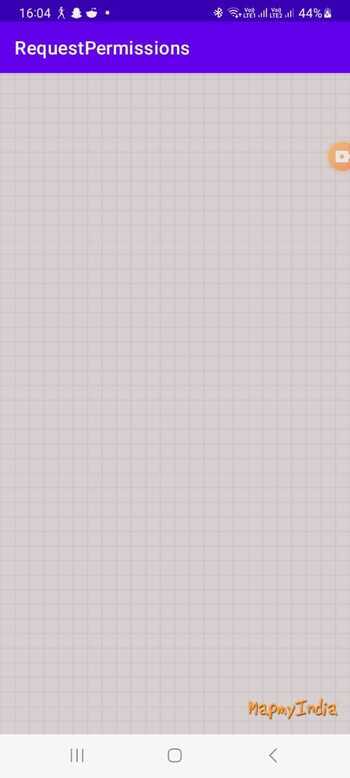
MapmyIndia SDK
This method involves integrating MapmyIndia maps into Android using the MapmyIndia SDK. Similar to method 1, you can get the API key from the MapmyIndia Developer Portal. Then, you set up the Android project by adding the necessary dependencies. You add the MapView to the XML layout and initialize it in the activity. By running your application, you can display the MapmyIndia map using MapmyIndiaMapView. Make sure to replace the API key placeholder with the actual API key obtained from MapmyIndia.
algorithm
Get the MapmyIndia API key from the developer portal.
Set up your Android project by adding necessary dependencies.
Add a MapView to your XML layout.
Initialize the MapmyIndia MapView in your activity.
Handle MapView's life cycle events (onStart, onResume, onPause, onStop, onDestroy, onLowMemory).
Run the Android application to display the MapmyIndia map using MapmyIndiaMapView.
Replace the API key placeholder with the actual API key obtained from MapmyIndia.
Example
import android.os.Bundle;
import androidx.appcompat.app.AppCompatActivity;
import com.mapmyindia.sdk.geometry.LatLng;
import com.mapmyindia.sdk.maps.MapmyIndiaMapView;
public class MainActivity extends AppCompatActivity {
private MapmyIndiaMapView mapView;
@Override
protected void onCreate(Bundle savedInstanceState) {
super.onCreate(savedInstanceState);
MapmyIndia.setRestAPIKey("YOUR_MAPMYINDIA_API_KEY");
MapmyIndia.setMapSDKKey("YOUR_MAPMYINDIA_API_KEY");
setContentView(R.layout.activity_main);
mapView = findViewById(R.id.mapView);
}
@Override
protected void onStart() {
super.onStart();
mapView.onStart();
}
@Override
protected void onResume() {
super.onResume();
mapView.onResume();
}
@Override
protected void onPause() {
super.onPause();
mapView.onPause();
}
@Override
protected void onStop() {
super.onStop();
mapView.onStop();
}
@Override
protected void onDestroy() {
super.onDestroy();
mapView.onDestroy();
}
@Override
public void onLowMemory() {
super.onLowMemory();
mapView.onLowMemory();
}
}
Output
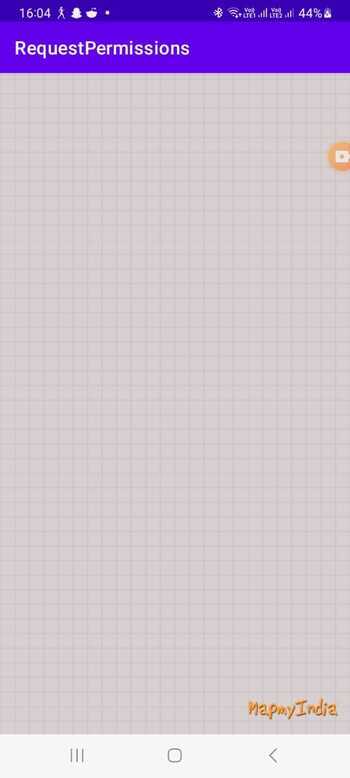
in conclusion
In this tutorial, integrating MapmyIndia maps into your Android app can enhance user experience by providing accurate and feature-rich map services. Whether you need location search, navigation, routing or geocoding capabilities, MapmyIndia Maps provides a comprehensive solution. By leveraging its powerful mapping capabilities, you can create engaging and intuitive applications that leverage the power of accurate geolocation services to enable your users to seamlessly navigate, explore, and interact with the world around them.
The above is the detailed content of How to integrate MapmyIndia map in Android?. For more information, please follow other related articles on the PHP Chinese website!

