Home >Backend Development >Python Tutorial >How to add custom fonts in Kivy - Python?
How to add custom fonts in Kivy - Python?
- WBOYWBOYWBOYWBOYWBOYWBOYWBOYWBOYWBOYWBOYWBOYWBOYWBforward
- 2023-08-30 15:53:011213browse
Kivy has the ability to use and add custom fonts to widgets used in applications, which can help developers add a personalized and unique style to their applications. Adding custom fonts in kivy involves two main steps, loading the custom font in kivy and then applying the font to the appropriate widget such as a button or window. This can be done by using the predefined methods provided in kivy.
In this article, we will discuss the process of adding custom fonts in Kivy, which includes installing the custom fonts on the system, applying the custom fonts to various widgets, and loading the custom fonts using the CoretText provider Go to kivy.
How to add custom fonts in Kivy?
Kivy is an open source Python framework for creating multi-purpose applications that can run on different operating systems, including Windows, Linux, macOS, Android, and iOS.
Here are the steps we take to add custom fonts in Kivy -
Install custom fonts
The first step is to install a custom font on your system so that you can add it to your widget. First, download the font file from any available website. The file extension should be .ttf (TrueType font file). Next, we have to install the font. Custom fonts can be installed on the operating system just like we install other fonts. On Windows, we can install the font simply by right-clicking on the .ttf file and selecting the Install option. On Mac OS, double-click the .tts font file and select the "Install Font" option. On Linux operating systems, copy the font files (.ttf files) to the appropriate directory required.
Using custom fonts in Kivy
The next step is how to use custom fonts in Kivy. Once we have installed the custom font, we can now easily use this font in our application. To use custom fonts in our application, we have to follow these two steps: First, we need to load the font into Kivy, the next step is to apply the font to the appropriate widgets like windows, buttons, etc.
Loading custom fonts in Kivy
The next step is to load the custom font. To load custom fonts in Kivy we need to use the CoreText provider. CoreText provider is the platform specific provider that allows us to use these custom fonts on MAC OS and iOS.
Apply custom fonts to widgets
The next step after loading the custom font in Kivy, we can now apply the font to our widget. To apply a custom font to a widget, we need to set the widget's font_name property to the name of the custom font.
Advanced Font Settings
In addition to applying and loading these custom fonts in Kivy, we can also customize font settings such as style, color, and size. To customize the font settings, we need to first create a Label widget and then set its properties.
Program to add custom fonts to windows
import kivy
kivy.require('1.11.1') # Replace with your Kivy version
from kivy.app import App
from kivy.uix.label import Label
from kivy.core.text import LabelBase, DEFAULT_FONT
class CustomFontApp(App):
def build(self):
# Register the custom font with Kivy
LabelBase.register(name='CustomFont', fn_regular='font_sample.ttf')
# Create a label widget and set its font to the custom font
label = Label(text='Tutorialspoint!!! \n Simply easy learning at your fingertips..... ', font_name='CustomFont', font_size='50sp')
return label
if __name__ == '__main__':
CustomFontApp().run()
Output
Open the command prompt and type the following code into the prompt -
python matty.py
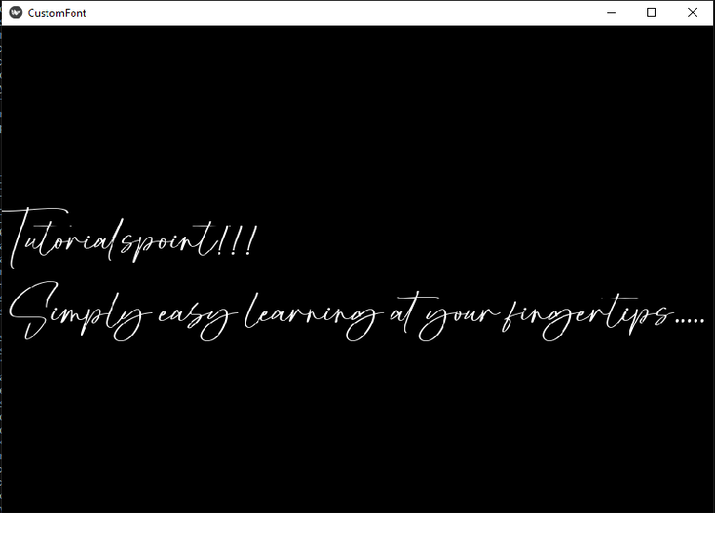
Paste the above command and press the Enter button.
A program to add custom fonts to buttons
import kivy
kivy.require('1.11.1') # Replace with your Kivy version
from kivy.app import App
from kivy.uix.button import Button
from kivy.core.text import LabelBase
class CustomFontButtonApp(App):
def build(self):
# Register the custom font with Kivy
LabelBase.register(name='CustomFont', fn_regular='font_sample.ttf')
# Create a button widget and set its font to the custom font
button = Button(text='This is a button', font_name='CustomFont', font_size='30sp')
return button
if __name__ == '__main__':
CustomFontButtonApp().run()
Output
Open the command prompt, enter the following and press Enter.
python matty.py
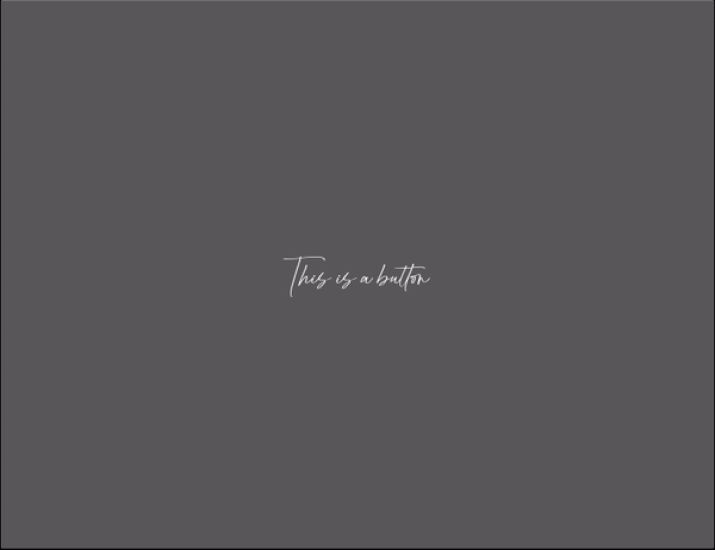
in conclusion
In summary, we discussed in detail adding custom fonts in Kivy, installing custom fonts in Windows, Mac, and Linux, using the CoreText provider to load custom fonts into Kivy, and applying custom fonts to buttons and window. We've discussed two examples, one adding a custom font to a window and another adding a custom font to a button.
Following the steps outlined in this article, you will be able to add custom fonts to your Kivy project and make your application more interactive and visually appealing to your users.
The above is the detailed content of How to add custom fonts in Kivy - Python?. For more information, please follow other related articles on the PHP Chinese website!

