My computer cannot be opened by double-clicking. It is caused by virus infection, system error, file association error or hardware problem. Detailed introduction: 1. Virus infection, use anti-virus software to conduct a comprehensive scan of the computer to find and remove viruses; 2. System error, use the "System Restore" function that comes with the Windows system to restore the system to a previous point in time; 3. , File association error, you can try to reset the file association; 4. Hardware problem, you can try to reconnect the device, or replace the device's cable.

#In modern society, computers have become one of the indispensable tools in our lives. However, sometimes we may encounter some problems, such as the computer cannot open it by double-clicking. This problem can leave us confused and frustrated because we are unable to use the computer as we normally would. In this article, I will introduce you to some common solutions to help you solve the problem that your computer cannot be opened by double-clicking.
First, we need to determine the cause of the problem. The inability to double-click the computer to open may be caused by the following reasons: virus infection, system error, file association error, or hardware problem. Next, I will introduce how to solve these problems respectively.
1. If the computer cannot be opened by double-clicking it is caused by virus infection, we need to perform anti-virus operations. We can use anti-virus software to conduct a comprehensive scan of the computer to find and remove viruses. During the scanning process, we need to ensure that the anti-virus software is the latest version and that the virus database has been updated. If a virus is found, we need to follow the prompts of the anti-virus software to remove it. Once completed, we need to restart the computer and try to open the file by double-clicking it to see if the problem is resolved.
2. If the computer cannot be opened by double-clicking it is caused by a system error, we can try to repair the system. We can use the "System Restore" function that comes with the Windows system to restore the system to a previous point in time. We can follow the steps below: First, click the "Start" button, and then select "All Programs" - "Accessories" - "System Tools" - "System Restore". Next, we need to choose a suitable restore point and follow the system prompts. Once completed, we need to restart the computer and try to open the file by double-clicking it to see if the problem is resolved.
3. If the computer cannot double-click to open it because of a file association error, we can try to reset the file association. File association refers to associating a specific type of file with a specific program so that when we double-click to open the file, the computer can automatically use the correct program to open the file. We can follow the steps below: First, right-click the file we want to open, and then select "Open with" - "Choose default program". Next, we need to select a suitable program and tick "Always use the selected program to open such files". Once completed, we need to restart the computer and try to open the file by double-clicking it to see if the problem is resolved.
4. If the computer cannot be opened by double-clicking, it is caused by a hardware problem. We need to check whether the hardware device is working properly. We can try to reconnect the device or replace the device's cable. If the problem persists, we may need to contact professional technicians for repair or replacement of hardware equipment.
To sum up, when our computer cannot be opened by double-clicking, we can troubleshoot and solve it according to the above methods. However, we also need to pay attention to keeping the computer safe and healthy, and perform regular anti-virus and system maintenance to avoid similar problems from occurring. At the same time, we can also learn some basic computer maintenance knowledge so that we can solve problems ourselves when we encounter them. I hope this article will be helpful to everyone and enable us to use computers better .
The above is the detailed content of Why can't I open it by double-clicking on my computer?. For more information, please follow other related articles on the PHP Chinese website!
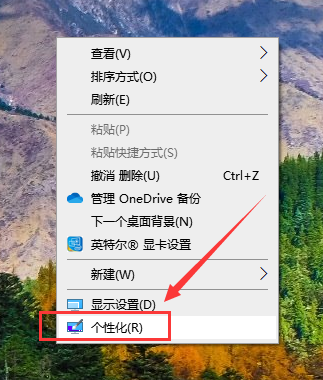 Win10我的电脑图标显示方法Dec 30, 2023 pm 09:37 PM
Win10我的电脑图标显示方法Dec 30, 2023 pm 09:37 PM我们在使用win10操作系统的时候,有些情况下会发现我的电脑图标不见了,不知道该去哪里找到。小编觉得可以在电脑的个性化中进行桌面图标的相关设置即可。具体步骤就来看一下小编是怎么做的吧~希望可以帮助到你。Windows10我的电脑图标在哪里1、桌面右键进入“个性化”。2、在“主题”界面找到“桌面图标设置”。3、点击“计算机”前的方框,然后选择“确定”。拓展延伸:图标变成英文|没有个性化
 win11我的电脑怎么添加到桌面Mar 28, 2024 am 10:03 AM
win11我的电脑怎么添加到桌面Mar 28, 2024 am 10:03 AM添加步骤:1、鼠标右键单击桌面上的空白区域,然后选择“个性化”选项;2、在打开的“设置”窗口中,选择“桌面”选项;3、在“桌面”选项卡中,向下滚动找到“桌面图标”部分;4、在“桌面图标”部分中,找到“此电脑”选项,勾选它,即可自动添加到桌面上。
 win11我的电脑怎么调出来Mar 20, 2024 pm 04:44 PM
win11我的电脑怎么调出来Mar 20, 2024 pm 04:44 PM想要在 Windows 11 中将“我的电脑”图标添加回桌面,只需按照几个简单的步骤即可完成。首先,进入“设置”菜单,选择“个性化”,然后选择“主题”。接下来,在“主题”页面中,找到“桌面图标设置”并点击它。最后,勾选“计算机”选项,点击“确定”即可将“我的电脑”图标添加到桌面。
 win10我的电脑图标怎么设置到桌面Jun 29, 2023 am 11:20 AM
win10我的电脑图标怎么设置到桌面Jun 29, 2023 am 11:20 AMwin10我的电脑图标怎么设置到桌面?win10系统是Windows系统中最稳定和好用的一个系统,很多小伙伴也在使用这个电脑系统。但是在win10系统之中,有着一些让小伙伴们不怎么适应的设置,就比如一些小伙伴反应的我的电脑图标没有在桌面的问题,其实可以通过简单的设置将我的电脑图标设置到桌面,下面就由小编为大家带来win10我的电脑图标设置到桌面教程。win10我的电脑图标设置到桌面教程1、鼠标右击桌面,选择“个性化”2、点击“主题”3、点击右侧桌面图标设置4、将“计算机”前面方框勾选上即可,我们
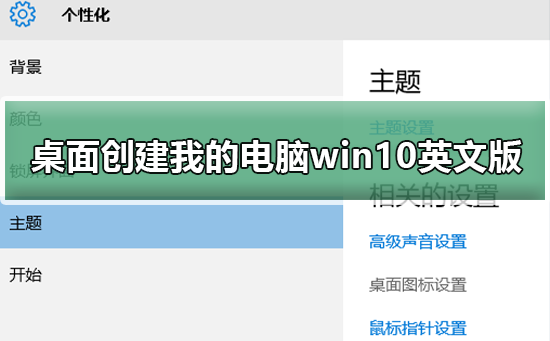 如何在桌面创建我的电脑win10英文版Dec 24, 2023 pm 12:59 PM
如何在桌面创建我的电脑win10英文版Dec 24, 2023 pm 12:59 PM很多更新了win10系统的小伙伴想把我的电脑创建到桌面上,一般都是英文或者中文的,中文的很好设置,那么英文版的该如何设置呢?今天小编整理了相关的教程,下面一起来看看吧。如何在桌面创建我的电脑win10英文版1、首先,打开电脑,在桌面使用鼠标右键点击进入选项。2、然后再使用鼠标右键点击选项,再在右侧选择的设置选项。3、然后勾选一下选项,最后返回到桌面就能看到有图标显示出来了。Ps:Windows10的操作系统中,“我的电脑”已更名为“计算机”或者“此电脑”。
 如何更改Win7中“我的电脑”图标Jan 03, 2024 pm 02:41 PM
如何更改Win7中“我的电脑”图标Jan 03, 2024 pm 02:41 PMwin7系统很多的小伙伴已经使用了很久很久,对电脑上的图标可能已经腻了想要进行更改,那么该怎么去进行更改呢?下面就给大家带来详细的方法一起看看吧。win7我的电脑图标如何更换:1、点击并打开左下角开始。2、随后打开“控制面板”。3、在控制面板中点击“轻松访问”。4、之后点击“另请参阅”下的“个性化外观和声音效果”。5、再然后点击左侧“更改桌面图标”。6、点击其中的“计算机”。7、最后选择自己喜欢的图标进行设置即可。
 新装win10我的电脑在哪Jan 07, 2024 pm 08:41 PM
新装win10我的电脑在哪Jan 07, 2024 pm 08:41 PM新装了win10操作系统之后,发现之前的我的电脑找不到了。这其实是因为系统默认将我的电脑图标隐藏了,只需要在个性化设置的桌面图标选项里将它恢复就能重新在桌面上找到它了。新装win10我的电脑在哪1、首先桌面右键进入“个性化”。2、接着在主题界面找到桌面图标设置。3、打开后点击“计算机”前的方框,再点击“确定”,设置成功后我的电脑就能在桌面上找到了。
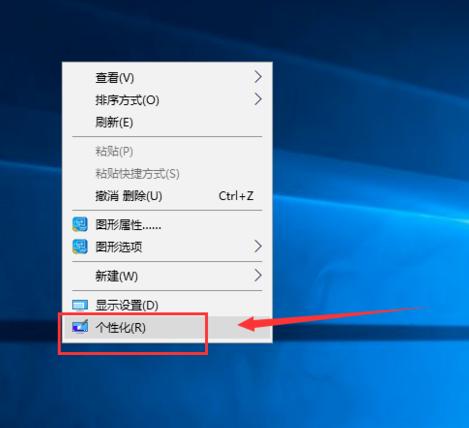 win10我的电脑怎么放在桌面Jan 12, 2024 pm 02:03 PM
win10我的电脑怎么放在桌面Jan 12, 2024 pm 02:03 PM很多小伙伴兴高采烈的安装了win10系统之后,打开桌面一看傻眼了。怎么就一个回收站在桌面,其他什么都没有,怎么至少也得有我的电脑图标啊。其实它只是藏起来了。今天,就看看我是怎么找到它的吧win10系统界面新颖,操作流畅,安全性兼容性都比较高。是现在大众非常喜爱的一款操作系统。可是一些朋友在升级后发现桌面上我的电脑图标不见了,怎么找到它呢?接下来,我就教大家如何找回我的电脑图标1、在桌面空白处点击鼠标右键选择个性化win10图-12、在个性化界面点击更改桌面图标我的电脑怎么放在桌面图-23、将我的

Hot AI Tools

Undresser.AI Undress
AI-powered app for creating realistic nude photos

AI Clothes Remover
Online AI tool for removing clothes from photos.

Undress AI Tool
Undress images for free

Clothoff.io
AI clothes remover

AI Hentai Generator
Generate AI Hentai for free.

Hot Article

Hot Tools

EditPlus Chinese cracked version
Small size, syntax highlighting, does not support code prompt function

SecLists
SecLists is the ultimate security tester's companion. It is a collection of various types of lists that are frequently used during security assessments, all in one place. SecLists helps make security testing more efficient and productive by conveniently providing all the lists a security tester might need. List types include usernames, passwords, URLs, fuzzing payloads, sensitive data patterns, web shells, and more. The tester can simply pull this repository onto a new test machine and he will have access to every type of list he needs.

Zend Studio 13.0.1
Powerful PHP integrated development environment

Atom editor mac version download
The most popular open source editor

SublimeText3 Chinese version
Chinese version, very easy to use





