wps can change all pictures to a uniform size by resizing and batch modification. Detailed introduction: 1. Resize, open the WPS document, click "File" in the upper left corner, find and click "Options", click "Edit" after entering, and set the "Insert/Paste Image As" option to "Surround" ", then click "OK", open the document that needs to uniformly modify the image size, hold down the "CTRL" key, use the mouse to select the image that needs to be adjusted, use CTRL A) and then "Reset Size"; 2. Batch modification etc.

The operating system of this tutorial: windows10 system, wps2023 version, DELL G3 computer.
WPS is a powerful office software, and its presentation function can help users create beautiful slides. In the process of making slides, pictures are often used to increase the attractiveness and expressiveness of the content. However, when we use images of different sizes, it can lead to a confusing layout of the slide. Therefore, this article will introduce how to use WPS to change all images to a uniform size.
1. Resize
Open the WPS document. Don’t rush to import or modify images. First, click the “File” option in the upper left corner. In the pop-up Find "Options" in the menu and click to enter this option. As shown below:

After entering "Options", click "Edit", set the "Insert/Paste Image As" option to "Surround", and then click "OK" . As shown below:
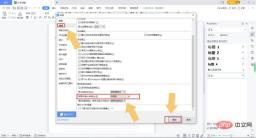
After clicking OK (don’t operate the image first, close WPS first), open the document that needs to uniformly modify the image size, hold down the "CTRL" key, and use the mouse Select the images that need to be adjusted (all, do not use CTRL A) and then enter the image size that needs to be unified in the "Resize" option. As shown below:
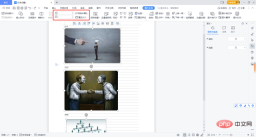
#After the input is completed, all pictures in the document will become the input size. As shown below:
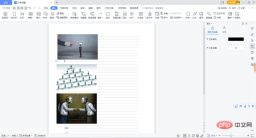
2. Batch modification
In addition to the first free method, if the user is a member of WPS , you can directly click the "Batch Processing" option and select "Batch Resize" in the pop-up interface. As shown below:

#The system will automatically process all the images in the document. After the processing is completed, click "Batch Replace Original Images". As shown below:
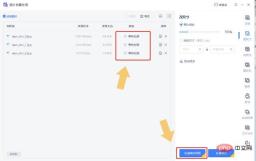
Conclusion: In terms of editing methods, WPS document editing functions cannot be compared with Word, but when it comes to paid functions, WPS still has a lot of humanity. If the user often uses WPS, it is recommended to pay for membership. This one-click method of modifying the image size is simple and effective.
To sum up, the steps to use WPS to change all pictures to a uniform size include: insert pictures, select pictures, click the "Format" tab, select the drop-down arrow next to the "Height" or "Width" option, select "More Options", set the uniform size in the "Relative to Slide" option, and click the "OK" button. Through these simple operations, you can easily change all images to a uniform size and improve the quality and effect of your slideshow. .
The above is the detailed content of How to change all pictures to the same size in wps. For more information, please follow other related articles on the PHP Chinese website!

Hot AI Tools

Undresser.AI Undress
AI-powered app for creating realistic nude photos

AI Clothes Remover
Online AI tool for removing clothes from photos.

Undress AI Tool
Undress images for free

Clothoff.io
AI clothes remover

Video Face Swap
Swap faces in any video effortlessly with our completely free AI face swap tool!

Hot Article

Hot Tools

Dreamweaver Mac version
Visual web development tools

SublimeText3 Mac version
God-level code editing software (SublimeText3)

SAP NetWeaver Server Adapter for Eclipse
Integrate Eclipse with SAP NetWeaver application server.

MinGW - Minimalist GNU for Windows
This project is in the process of being migrated to osdn.net/projects/mingw, you can continue to follow us there. MinGW: A native Windows port of the GNU Compiler Collection (GCC), freely distributable import libraries and header files for building native Windows applications; includes extensions to the MSVC runtime to support C99 functionality. All MinGW software can run on 64-bit Windows platforms.

PhpStorm Mac version
The latest (2018.2.1) professional PHP integrated development tool





