
Introduction
MongoDB is a popular open source NoSQL database management system known for its scalability, flexibility, and ease of use. If you are using a Linux operating system and want to install MongoDB Community Edition 4.0, this article will provide you with a detailed guide with examples and corresponding command output.
prerequisites
Before proceeding with the installation, please ensure that the following prerequisites are met -
Linux-based operating system (such as Ubuntu, CentOS or Debian).
Root or sudo permissions.
A valid internet connection.
Step 1: Import MongoDB GPG Key
To begin the installation process, we first need to import the MongoDB GPG key. Open a terminal and execute the following command -
Example
wget -qO - https://www.mongodb.org/static/pgp/server-4.0.asc | sudo apt-key add -
Output
OK
Step 2: Create the MongoDB repository file
Next, we need to create a MongoDB repository file to ensure that the MongoDB package is available to the package manager. Run the following command to create the repository file -
For Ubuntu 18.04
echo "deb [ arch=amd64,arm64 ] https://repo.mongodb.org/apt/ubuntu bionic/mongodb-org/4.0 multiverse" | sudo tee /etc/apt/sources.list.d/mongodb-org-4.0.list
For Ubuntu 20.04
echo "deb [ arch=amd64,arm64 ] https://repo.mongodb.org/apt/ubuntu focal/mongodb-org/4.0 multiverse" | sudo tee /etc/apt/sources.list.d/mongodb-org-4.0.list
Output
No output will be displayed if the command is executed successfully.
Step 3: Update Package Manager
After creating the repository file, update the package manager using the following command -
Example
sudo apt-get update
Output
Get:1 http://archive.ubuntu.com/ubuntu focal InRelease [265 kB] Get:2 http://archive.ubuntu.com/ubuntu focal-updates InRelease [114 kB] Get:3 http://archive.ubuntu.com/ubuntu focal-backports InRelease [101 kB] Get:4 http://security.ubuntu.com/ubuntu focal-security InRelease [114 kB] Get:5 http://archive.ubuntu.com/ubuntu focal/main amd64 Packages [1,275 kB] Get:6 http://archive.ubuntu.com/ubuntu focal/universe amd64 Packages [11.3 MB] Get:7 http://archive.ubuntu.com/ubuntu focal-updates/main amd64 Packages [2,150 B] Get:8 http://archive.ubuntu.com/ubuntu focal-updates/universe amd64 Packages [3,522 B] Get:9 http://archive.ubuntu.com/ubuntu focal-backports/universe amd64 Packages [8,988 B] Get:10 http://security.ubuntu.com/ubuntu focal-security/main amd64 Packages [1,044 B] Get:11 http://security.ubuntu.com/ubuntu focal-security/universe amd64 Packages [804 B] Fetched 13.3 MB in 4s (3,549 kB/s) Reading package lists... Done
Step 4: Install MongoDB Community Edition 4.0
Now, it’s time to install MongoDB Community Edition 4.0. Execute the following command to start the installation -
Example
sudo apt-get install -y mongodb-org
Output
The terminal will display the packages being downloaded and installed. Once the installation is complete, you will see the following output -
Reading package lists... Done Building dependency tree Reading state information... Done The following additional packages will be installed: mongodb-org-database mongodb-org-mongos mongodb-org-server mongodb-org-shell mongodb-org-tools The following NEW packages will be installed: mongodb-org mongodb-org-database mongodb-org-mongos mongodb-org-server mongodb-org-shell mongodb-org-tools 0 upgraded, 6 newly installed, 0 to remove and 0 not upgraded. Need to get 100 MB/100 MB of archives. After this operation, 283 MB of additional disk space will be used. Get:1 https://repo.mongodb.org/apt/ubuntu focal/mongodb-org/4.0/multiverse amd64 mongodb-org-shell amd64 4.0.0 [6,195 kB] Get:2 https://repo.mongodb.org/apt/ubuntu focal/mongodb-org/4.0/multiverse amd64 mongodb-org-server amd64 4.0.0 [18.9 MB] Get:3 https://repo.mongodb.org/apt/ubuntu focal/mongodb-org/4.0/multiverse amd64 mongodb-org-mongos amd64 4.0.0 [9,944 kB] Get:4 https://repo.mongodb.org/apt/ubuntu focal/mongodb-org/4.0/multiverse amd64 mongodb-org-tools amd64 4.0.0 [113 MB] Get:5 https://repo.mongodb.org/apt/ubuntu focal/mongodb-org/4.0/multiverse amd64 mongodb-org-database amd64 4.0.0 [22.2 MB] Get:6 https://repo.mongodb.org/apt/ubuntu focal/mongodb-org/4.0/multiverse amd64 mongodb-org amd64 4.0.0 [6,448 B] Fetched 100 MB in 10s (10.2 MB/s) Selecting previously unselected package mongodb-org-shell. (Reading database ... 144813 files and directories currently installed.) Preparing to unpack .../0-mongodb-org-shell_4.0.0_amd64.deb ... Unpacking mongodb-org-shell (4.0.0) ... ... ... Setting up mongodb-org-database (4.0.0) ... Setting up mongodb-org (4.0.0) ... Processing triggers for ureadahead (0.100.0-21) ...
Step 5: Start and verify MongoDB
After the installation is complete, use the following command to start the MongoDB service and let it start automatically when the system starts -
Example
sudo systemctl start mongod sudo systemctl enable mongod
Output
$ sudo systemctl enable mongod Created symlink /etc/systemd/system/multi-user.target.wants/mongod.service → /lib/systemd/system/mongod.service.
Step 6: Verify MongoDB Installation
To ensure that MongoDB is installed and running correctly, please execute the following command to check the status of the service -
Example
sudo systemctl status mongod
Save to grepper
Output
The terminal will display the status of the MongoDB service. If the run is successful, you will see something like -
mongod.service - MongoDB Database Server
Loaded: loaded (/lib/systemd/system/mongod.service; enabled; vendor preset: enabled)
Active: active (running) since Mon 2023-06-26 10:32:15 UTC; 2 days ago
Docs: https://docs.mongodb.org/manual
Main PID: 1234 (mongod)
Tasks: 27 (limit: 4915)
Memory: 251.3M
CGroup: /system.slice/mongod.service
└─1234 /usr/bin/mongod --config /etc/mongod.conf
Jun 26 10:32:15 server systemd[1]: Started MongoDB Database Server.
in conclusion
Congratulations! You have successfully installed MongoDB Community Edition 4.0 on your Linux system. MongoDB is now ready for your database management needs. Remember to browse the MongoDB documentation to learn more about its features and functionality.
In this article, we cover the step-by-step installation process, including importing GPG keys, creating repository files, updating the package manager, installing MongoDB, starting the service, and verifying the installation.
Now you can leverage the power of MongoDB’s document-oriented database system to build scalable and flexible applications on Linux environments. Happy coding!
The above is the detailed content of Install MongoDB Community Edition 4.0 on Linux. For more information, please follow other related articles on the PHP Chinese website!
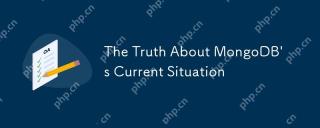 The Truth About MongoDB's Current SituationMay 06, 2025 am 12:10 AM
The Truth About MongoDB's Current SituationMay 06, 2025 am 12:10 AMMongoDB's current performance depends on the specific usage scenario and requirements. 1) In e-commerce platforms, MongoDB is suitable for storing product information and user data, but may face consistency problems when processing orders. 2) In the content management system, MongoDB is convenient for storing articles and comments, but it requires sharding technology when processing large amounts of data.
 MongoDB vs. Oracle: Document Databases vs. Relational DatabasesMay 05, 2025 am 12:04 AM
MongoDB vs. Oracle: Document Databases vs. Relational DatabasesMay 05, 2025 am 12:04 AMIntroduction In the modern world of data management, choosing the right database system is crucial for any project. We often face a choice: should we choose a document-based database like MongoDB, or a relational database like Oracle? Today I will take you into the depth of the differences between MongoDB and Oracle, help you understand their pros and cons, and share my experience using them in real projects. This article will take you to start with basic knowledge and gradually deepen the core features, usage scenarios and performance performance of these two types of databases. Whether you are a new data manager or an experienced database administrator, after reading this article, you will be on how to choose and use MongoDB or Ora in your project
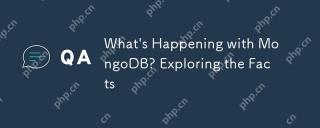 What's Happening with MongoDB? Exploring the FactsMay 04, 2025 am 12:15 AM
What's Happening with MongoDB? Exploring the FactsMay 04, 2025 am 12:15 AMMongoDB is still a powerful database solution. 1) It is known for its flexibility and scalability and is suitable for storing complex data structures. 2) Through reasonable indexing and query optimization, its performance can be improved. 3) Using aggregation framework and sharding technology, MongoDB applications can be further optimized and extended.
 Is MongoDB Doomed? Dispelling the MythsMay 03, 2025 am 12:06 AM
Is MongoDB Doomed? Dispelling the MythsMay 03, 2025 am 12:06 AMMongoDB is not destined to decline. 1) Its advantage lies in its flexibility and scalability, which is suitable for processing complex data structures and large-scale data. 2) Disadvantages include high memory usage and late introduction of ACID transaction support. 3) Despite doubts about performance and transaction support, MongoDB is still a powerful database solution driven by technological improvements and market demand.
 The Future of MongoDB: A Look at its ProspectsMay 02, 2025 am 12:08 AM
The Future of MongoDB: A Look at its ProspectsMay 02, 2025 am 12:08 AMMongoDB'sfutureispromisingwithgrowthincloudintegration,real-timedataprocessing,andAI/MLapplications,thoughitfaceschallengesincompetition,performance,security,andeaseofuse.1)CloudintegrationviaMongoDBAtlaswillseeenhancementslikeserverlessinstancesandm
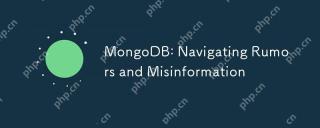 MongoDB: Navigating Rumors and MisinformationMay 01, 2025 am 12:21 AM
MongoDB: Navigating Rumors and MisinformationMay 01, 2025 am 12:21 AMMongoDB supports relational data models, transaction processing and large-scale data processing. 1) MongoDB can handle relational data through nesting documents and $lookup operators. 2) Starting from version 4.0, MongoDB supports multi-document transactions, suitable for short-term operations. 3) Through sharding technology, MongoDB can process massive data, but it requires reasonable configuration.
 MongoDB: The Document Database ExplainedApr 30, 2025 am 12:04 AM
MongoDB: The Document Database ExplainedApr 30, 2025 am 12:04 AMMongoDB is a NoSQL database that is suitable for handling large amounts of unstructured data. 1) It uses documents and collections to store data. Documents are similar to JSON objects and collections are similar to SQL tables. 2) MongoDB realizes efficient data operations through B-tree indexing and sharding. 3) Basic operations include connecting, inserting and querying documents; advanced operations such as aggregated pipelines can perform complex data processing. 4) Common errors include improper handling of ObjectId and improper use of indexes. 5) Performance optimization includes index optimization, sharding, read-write separation and data modeling.
 Is MongoDB Shutting Down? Examining the ClaimsApr 29, 2025 am 12:10 AM
Is MongoDB Shutting Down? Examining the ClaimsApr 29, 2025 am 12:10 AMNo,MongoDBisnotshuttingdown.Itcontinuestothrivewithsteadygrowth,anexpandinguserbase,andongoingdevelopment.Thecompany'ssuccesswithMongoDBAtlasanditsvibrantcommunityfurtherdemonstrateitsvitalityandfutureprospects.


Hot AI Tools

Undresser.AI Undress
AI-powered app for creating realistic nude photos

AI Clothes Remover
Online AI tool for removing clothes from photos.

Undress AI Tool
Undress images for free

Clothoff.io
AI clothes remover

Video Face Swap
Swap faces in any video effortlessly with our completely free AI face swap tool!

Hot Article

Hot Tools

mPDF
mPDF is a PHP library that can generate PDF files from UTF-8 encoded HTML. The original author, Ian Back, wrote mPDF to output PDF files "on the fly" from his website and handle different languages. It is slower than original scripts like HTML2FPDF and produces larger files when using Unicode fonts, but supports CSS styles etc. and has a lot of enhancements. Supports almost all languages, including RTL (Arabic and Hebrew) and CJK (Chinese, Japanese and Korean). Supports nested block-level elements (such as P, DIV),

PhpStorm Mac version
The latest (2018.2.1) professional PHP integrated development tool

ZendStudio 13.5.1 Mac
Powerful PHP integrated development environment

SublimeText3 Mac version
God-level code editing software (SublimeText3)

DVWA
Damn Vulnerable Web App (DVWA) is a PHP/MySQL web application that is very vulnerable. Its main goals are to be an aid for security professionals to test their skills and tools in a legal environment, to help web developers better understand the process of securing web applications, and to help teachers/students teach/learn in a classroom environment Web application security. The goal of DVWA is to practice some of the most common web vulnerabilities through a simple and straightforward interface, with varying degrees of difficulty. Please note that this software







