Home >Common Problem >Steps to restart your iPhone
Steps to restart your iPhone
- 王林forward
- 2023-08-29 10:53:112494browse
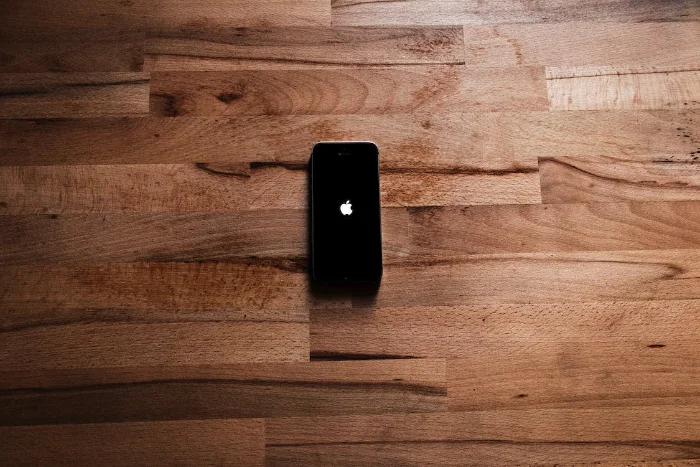
While it may seem like a basic task, quite a few people often find themselves wondering how to restart their iPhone. This article will give you a comprehensive guide with everything you need to know about the process of restarting your iPhone effectively.
There may be countless reasons why you want to restart your iPhone. Often, you might deal with unexpected issues on your device, in which case a simple reboot might be the magic bullet to fix the issue. Technical glitches, poor performance, and unresponsive applications are just a few examples of problems that a restart can correct.
One of the initial troubleshooting steps I take when faced with a challenge regarding my iPhone is to perform a quick restart of the device. This seemingly simple action can solve a variety of minor problems and restore your iPhone's functionality quickly and easily.
However, it's worth noting that the exact process for restarting or rebooting your iPhone may vary slightly depending on the specific model you have. Whether you have the latest iPhone or an older model, each has a slightly unique way to reboot. This guide will cater to a wide range of models, ensuring that most, if not all, iPhone users will find the necessary instructions to restart their device.
As I mentioned, the way to restart your iPhone may vary from device to device, you can use the quick links below to select your specific iPhone.
How to Restart iPhone 5 or iPhone SE (1st Generation)
If you want to quickly restart your iPhone 5 or iPhone SE first generation, you can do this via the power button on the top of your iPhone .
Press and hold the top power button in the earpiece until the "Slide to power off" slider appears, slide to the right and the iPhone will turn off.
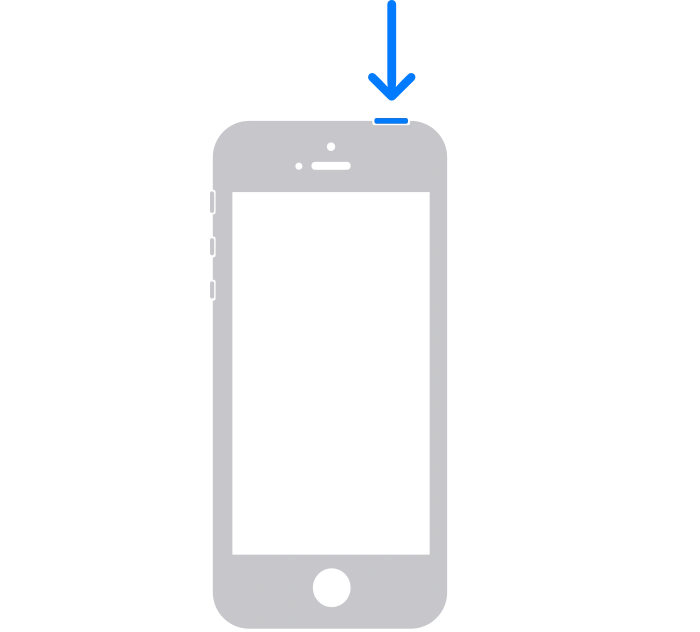
# Once the device is turned off, press and hold the power button on the top until you see the Apple logo, your iPhone will now restart.
How to Restart iPhone SE (2nd and 3rd Generation), iPhone 6, iPhone 7 or iPhone 8
If you have any model of iPhone 8, iPhone 7, iPhone 6 or For the 2nd and 3rd generation iPhone SE, the power button is located on the side of the device.
To restart your iPhone, press and hold the power button until you see "Slide to power off", slide the slider to the right and your iPhone will turn off.
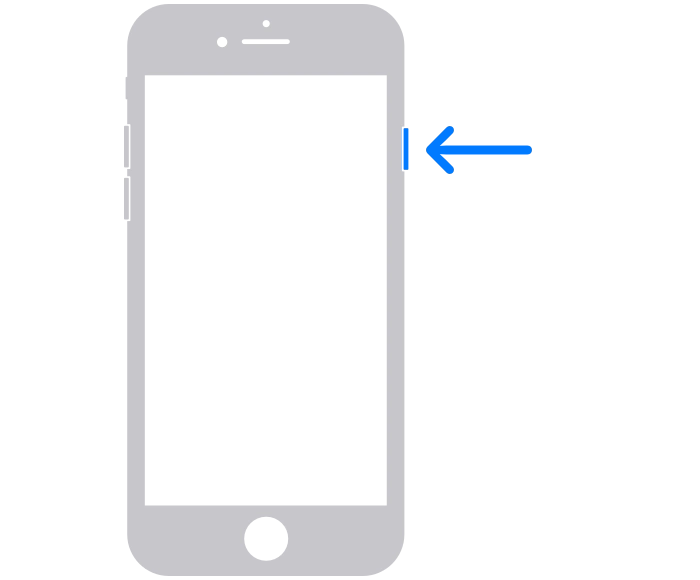
Wait approximately 20 to 30 seconds and your device will shut down. To turn the earpiece on again, press and hold the power button on the side of your iPhone until you see the Apple logo. Your iPhone will take a few seconds to turn on and it will return to its normal state.
How to Restart iPhone X, iPhone 11, iPhone 12, iPhone 13 or iPhone 14
On iPhone button to restart the device.
To do this on these phones, press and hold the Volume Down or Volume Up button on the left and the Power button on the right. You can only use one of the power buttons, and it doesn't matter which one you choose.
You will now see the power off slider appear on the display, slide it to the right and your iPhone will now turn off.
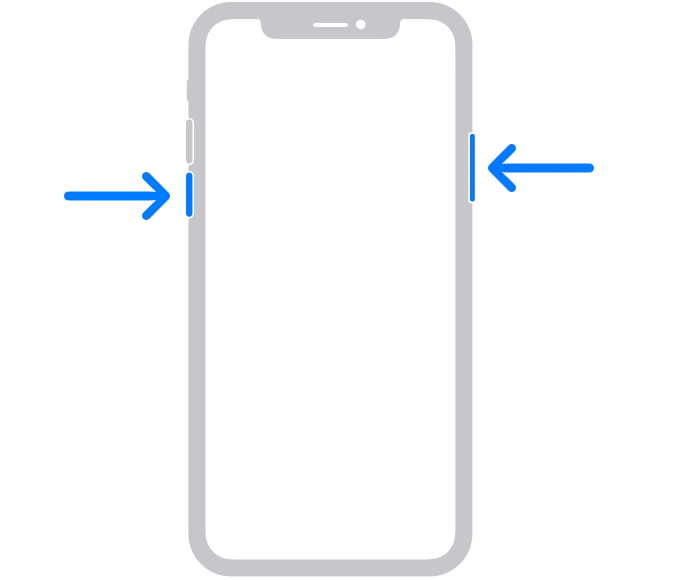
To turn your iPhone back on, all you need to do is press and hold the power button on the right side of the device. Once you see the Apple logo, release the power button and your iPhone will turn back on.
How to force restart your iPhone
If your iPhone has a problem and cannot be turned on or off, you can try to force restart the phone.
The way you do this will depend on the device you have and which version of Apple iOS you are running. There are differences between iOS 16 and iOS 15 devices.
You can force restart your iPhone by following the instructions below, depending on the model and iOS version.
Force Restart iPhone on iOS 16
- Press and release the Volume Up button.
- Press and release the volume down button.
- Press and hold the side power button.
- After the Apple logo appears, release the side button.
Force restart your iPhone on iOS 15
iPhone SE or iPhone 6s
- Press and hold the Sleep/Wake button and the Home button simultaneously.
- When the Apple logo appears, release both buttons.
iPhone 7
- Press and hold the Volume Down and Sleep/Wake buttons simultaneously.
- When the Apple logo appears, release both buttons.
iPhone SE (2nd generation) or iPhone SE
- Press and quickly release the Volume Up button.
- Press and quickly release the volume down button.
- Now press and hold the side button.
- Once the Apple logo appears, release both buttons.
Phone X, iPhone XS, iPhone XR or any iPhone 11, iPhone 12 or iPhone 13 model (for iOS 15)
- Press and quickly release the volume.
- Press and quickly release the volume.
- Press and hold the side sleep/wake button.
- When you see the Apple logo, release the side button.
As we can see, the exact method required to restart or force restart your iPhone varies depending on the model you have.
The above is the detailed content of Steps to restart your iPhone. For more information, please follow other related articles on the PHP Chinese website!

