Window is never one to ignore aesthetics. From the bucolic green fields of XP to the blue swirling design of Windows 11, default desktop wallpapers have been a source of user delight for years.
With Windows Spotlight, you now have direct access to beautiful, awe-inspiring images for your lock screen and desktop wallpapers every day. Unfortunately, these images don't hang out. If you've fallen in love with one of the Windows spotlight images, then you'll want to know how to download them so you can keep them as your background for a while. Here's everything you need to know.
What is Windows Spotlight?
Window Spotlight is an automatic wallpaper updater that can be turned on from Personalization >Backgrounds in the Settings app.

The images come from all over the world and are updated daily. Recently, an additional "Learn more about this picture" desktop icon is created that opens Microsoft Bing where users can get additional information about the image.

The only problem with Windows Spotlight is that users have no control over which images they get (which is always surprising), and how long they stay before they are replaced ( usually one day).
Luckily, there are several ways to save the Windows Spotlight image you're downloading on your computer. Here they are:
How to Get Windows Spotlight Images
Windows Spotlight image files are not easy to find. But they can be accessed by:
Press to open the RUN command box, then copy and paste the following into it: Win R
##% LocalAppdata%\Packages\Microsoft.Windows.ContentDeliveryManager_cw5n1h2txyewy/LocalState/Assets

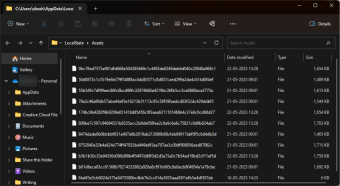
Size" column so that the largest files are at the top.

Ctrl C
Ctrl V


.png at the end of it.


Open in terminal.

This will open a Windows Terminal (PowerShell) in the same directory as the folder.
Alternatively, if you want to open PowerShell separately, you need to provide the following command first:
cd "full_path"
Replace full_path with the folder address .

and press Enter.
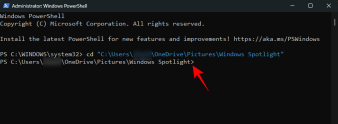
Now that the terminal is pointed to the correct directory, enter the following command:
dir | rename-item -NewName {$_. name ". png"}
Alternatively, to avoid any errors, copy the above content and paste it into the terminal.
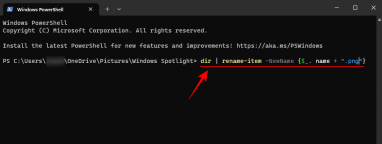
Then hit enter.
All files in the folder will be renamed and the .png extension will be added to them.

Your Windows Spotlight file is now saved as an image. Keep checking them.

3. Use the Windows Spotlight App
There’s an app for just about everything under the sun, and there’s one for Windows Spotlight lovers s application. So, start with "Open Microsoft Store".

SearchSpotlight

And choose from the available Spotlight and Bing Wallpaper apps. Two we really like are Ram6ler’s Spotlight Wallpapers and 665Apps’ Spotlights Wallpapers.
Just click on them and Get Them.

After installation, click to open .

find you Like a photo? Click it for additional options and set it as desktop and/or lock screen wallpaper, or save it to your PC.

All Windows Spotlight images can be set as backgrounds once they are in a supported format.
FAQ
Let's look at a few frequently asked questions about Windows Spotlight images.
How do I find Windows Spotlight images on my computer?
Windows Spotlight files are stored in the following location, which you can enter into File Explorer's address bar or the RUN command box. In this folder files are your Windows Spotlight image files. But since they don't have any extension, you have to add an extension to them (usually .jpg or .png) before you can access them as image files.%LocalAppdata% \Packages\Microsoft.Windows.ContentDeliveryManager_cw5n1h2txyewy/LocalState/Assets
How to download the Windows 11 Focus Lock Screen image?
The Windows 11 Focus Lock Screen image is the same as the desktop image.
How often does the Windows spotlight image change?
The Windows spotlight image changes every 1-2 days.
The above is the detailed content of How to Download Windows Spotlight Wallpaper Image on PC. For more information, please follow other related articles on the PHP Chinese website!
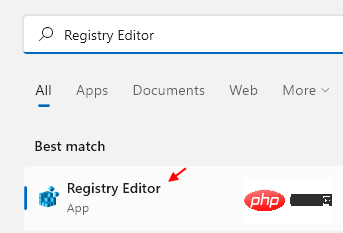 如何在 Windows 11 中清除桌面背景最近的图像历史记录Apr 14, 2023 pm 01:37 PM
如何在 Windows 11 中清除桌面背景最近的图像历史记录Apr 14, 2023 pm 01:37 PM<p>Windows 11 改进了系统中的个性化功能,这使用户可以查看之前所做的桌面背景更改的近期历史记录。当您进入windows系统设置应用程序中的个性化部分时,您可以看到各种选项,更改背景壁纸也是其中之一。但是现在可以看到您系统上设置的背景壁纸的最新历史。如果您不喜欢看到此内容并想清除或删除此最近的历史记录,请继续阅读这篇文章,它将帮助您详细了解如何使用注册表编辑器进行操作。</p><h2>如何使用注册表编辑
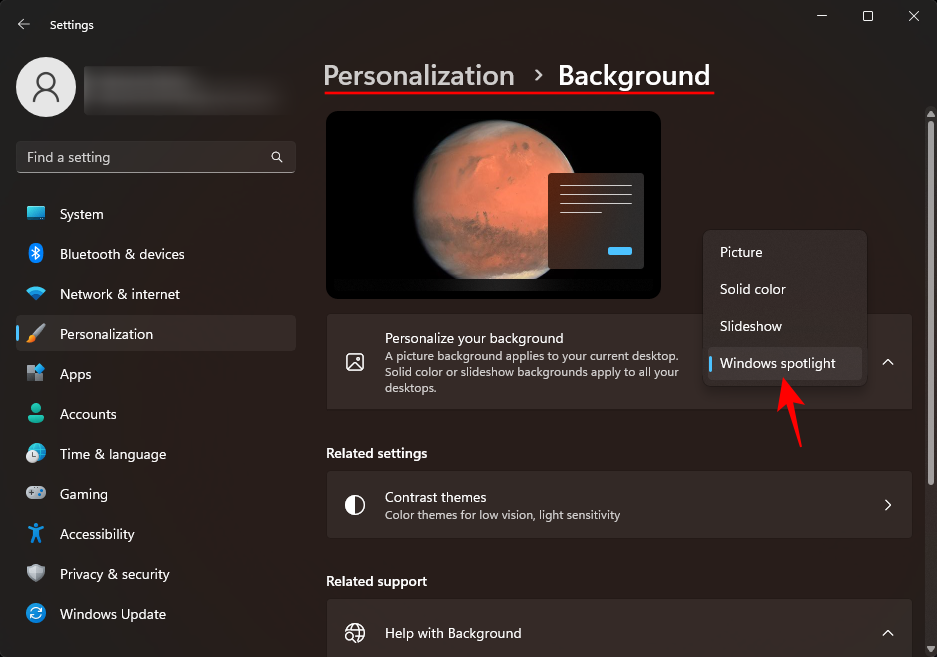 如何在电脑上下载 Windows 聚光灯壁纸图像Aug 23, 2023 pm 02:06 PM
如何在电脑上下载 Windows 聚光灯壁纸图像Aug 23, 2023 pm 02:06 PM窗户从来不是一个忽视美学的人。从XP的田园绿场到Windows11的蓝色漩涡设计,默认桌面壁纸多年来一直是用户愉悦的源泉。借助WindowsSpotlight,您现在每天都可以直接访问锁屏和桌面壁纸的美丽、令人敬畏的图像。不幸的是,这些图像并没有闲逛。如果您爱上了Windows聚光灯图像之一,那么您将想知道如何下载它们,以便将它们作为背景保留一段时间。以下是您需要了解的所有信息。什么是WindowsSpotlight?窗口聚光灯是一个自动壁纸更新程序,可以从“设置”应用中的“个性化>
 如何在Python中使用图像语义分割技术?Jun 06, 2023 am 08:03 AM
如何在Python中使用图像语义分割技术?Jun 06, 2023 am 08:03 AM随着人工智能技术的不断发展,图像语义分割技术已经成为图像分析领域的热门研究方向。在图像语义分割中,我们将一张图像中的不同区域进行分割,并对每个区域进行分类,从而达到对这张图像的全面理解。Python是一种著名的编程语言,其强大的数据分析和数据可视化能力使其成为了人工智能技术研究领域的首选。本文将介绍如何在Python中使用图像语义分割技术。一、前置知识在深入
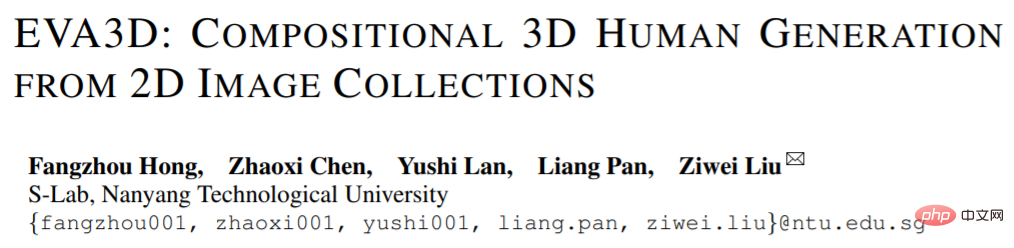 2D图像脑补3D人体,衣服随便搭,还能改动作Apr 11, 2023 pm 02:31 PM
2D图像脑补3D人体,衣服随便搭,还能改动作Apr 11, 2023 pm 02:31 PM得益于 NeRF 提供的可微渲染,近期的三维生成模型已经在静止物体上达到了很惊艳的效果。但是在人体这种更加复杂且可形变的类别上,三维生成依旧有很大的挑战。本文提出了一个高效的组合的人体 NeRF 表达,实现了高分辨率(512x256)的三维人体生成,并且没有使用超分模型。EVA3D 在四个大型人体数据集上均大幅超越了已有方案,代码已开源。论文名称:EVA3D: Compositional 3D Human Generation from 2D image Collections论文地址:http
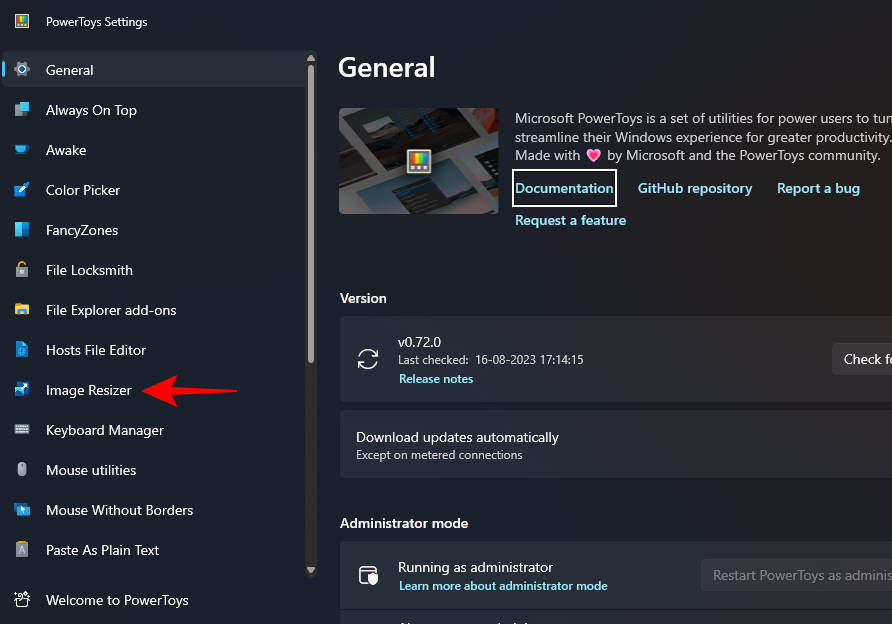 如何在Windows上使用PowerToys批量调整图像大小Aug 23, 2023 pm 07:49 PM
如何在Windows上使用PowerToys批量调整图像大小Aug 23, 2023 pm 07:49 PM那些必须每天处理图像文件的人经常不得不调整它们的大小以适应他们的项目和工作的需求。但是,如果要处理的图像太多,则单独调整它们的大小会消耗大量时间和精力。在这种情况下,像PowerToys这样的工具可以派上用场,除其他外,可以使用其图像调整大小器实用程序批量调整图像文件的大小。以下是设置图像调整器设置并开始使用PowerToys批量调整图像大小的方法。如何使用PowerToys批量调整图像大小PowerToys是一个多合一的程序,具有各种实用程序和功能,可帮助您加快日常任务。它的实用程序之一是图像
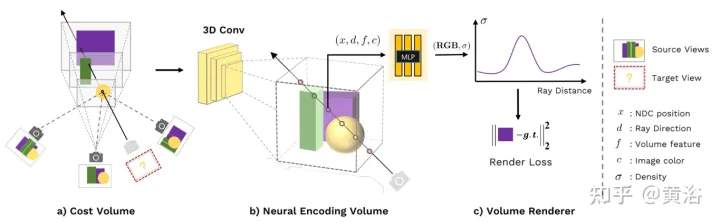 新视角图像生成:讨论基于NeRF的泛化方法Apr 09, 2023 pm 05:31 PM
新视角图像生成:讨论基于NeRF的泛化方法Apr 09, 2023 pm 05:31 PM新视角图像生成(NVS)是计算机视觉的一个应用领域,在1998年SuperBowl的比赛,CMU的RI曾展示过给定多摄像头立体视觉(MVS)的NVS,当时这个技术曾转让给美国一家体育电视台,但最终没有商业化;英国BBC广播公司为此做过研发投入,但是没有真正产品化。在基于图像渲染(IBR)领域,NVS应用有一个分支,即基于深度图像的渲染(DBIR)。另外,在2010年曾很火的3D TV,也是需要从单目视频中得到双目立体,但是由于技术的不成熟,最终没有流行起来。当时基于机器学习的方法已经开始研究,比
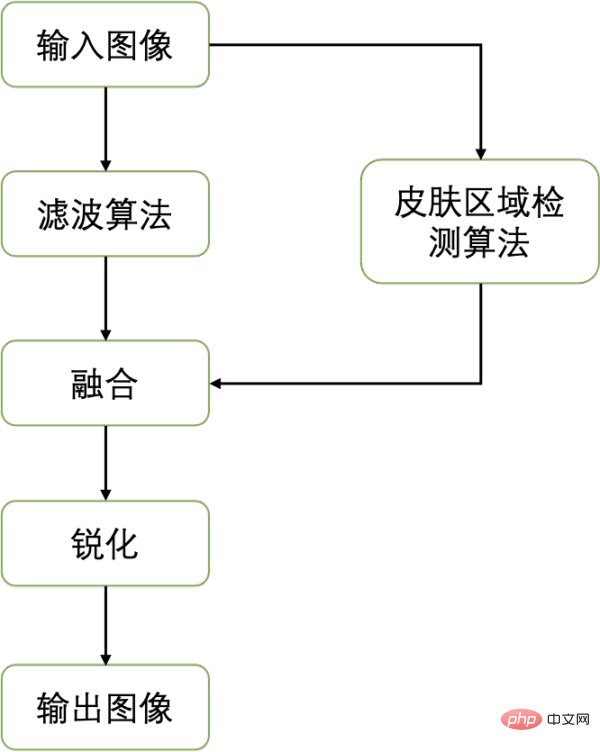 一键抹去瑕疵、褶皱:深入解读达摩院高清人像美肤模型ABPNApr 12, 2023 pm 12:25 PM
一键抹去瑕疵、褶皱:深入解读达摩院高清人像美肤模型ABPNApr 12, 2023 pm 12:25 PM随着数字文化产业的蓬勃发展,人工智能技术开始广泛应用于图像编辑和美化领域。其中,人像美肤无疑是应用最广、需求最大的技术之一。传统美颜算法利用基于滤波的图像编辑技术,实现了自动化的磨皮去瑕疵效果,在社交、直播等场景取得了广泛的应用。然而,在门槛较高的专业摄影行业,由于对图像分辨率以及质量标准的较高要求,人工修图师还是作为人像美肤修图的主要生产力,完成包括匀肤、去瑕疵、美白等一系列工作。通常,一位专业修图师对一张高清人像进行美肤操作的平均处理时间为 1-2 分钟,在精度要求更高的广告、影视等领域,该
 如何使用Python对图片进行图像去噪处理Aug 18, 2023 am 09:48 AM
如何使用Python对图片进行图像去噪处理Aug 18, 2023 am 09:48 AM如何使用Python对图片进行图像去噪处理图像去噪是图像处理中的一项重要任务,它的目的是去除图像中的噪声,提高图像的质量和清晰度。Python是一种功能强大的编程语言,拥有丰富的图像处理库,如PIL、OpenCV等,可以帮助我们实现图像去噪的功能。本文将介绍如何使用Python对图片进行图像去噪处理,并给出相应的代码示例。导入所需的库首先,我们需要导入所需的

Hot AI Tools

Undresser.AI Undress
AI-powered app for creating realistic nude photos

AI Clothes Remover
Online AI tool for removing clothes from photos.

Undress AI Tool
Undress images for free

Clothoff.io
AI clothes remover

AI Hentai Generator
Generate AI Hentai for free.

Hot Article

Hot Tools

Zend Studio 13.0.1
Powerful PHP integrated development environment

Dreamweaver CS6
Visual web development tools

EditPlus Chinese cracked version
Small size, syntax highlighting, does not support code prompt function

ZendStudio 13.5.1 Mac
Powerful PHP integrated development environment

SublimeText3 Linux new version
SublimeText3 Linux latest version







