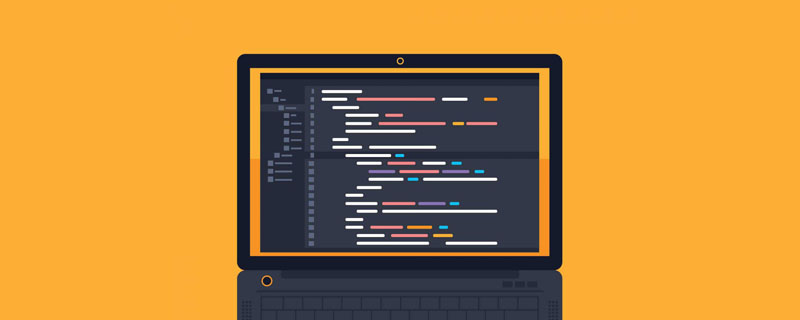In HTML, a form of various elements which helps in making a user interface in a web page. Using which we can collect different nature of nature.
One of the commonly used control is Month control i.e.
This control basically provides the user with a calendar-like drop-down menu from which the user can select or select the month and year. Month The control allows you to select a date in the format YYYY-MM, where YYYY represents the year and MM represents the month.
Let's look at a simple example using the Month control.
Example
<html>
<body>
<form name="form1">
<label for="adm">Date of Admission:</label>
<input type="month" name="doa">
</form>
</body>
</html>
Executing the code given above, a month control will be displayed on the page.
When you click on the calendar icon on the right side of the control, it will open the complete month calendar like this −

Once the drop-down menu opens, you can select the month and year from the calendar, or you can enter the month and year in the control.
Once the month and year is selected, it will get stored in String type of value.
Let us create a program to display the selected month and year from the control using JavaScript.
Example
<html>
<head>
<title>Admission Form</title>
<script>
function display(){
d=form1.doa.value;
document.write("<center><b>Date of Admission is "+d
+"</b></center>");
}
</script>
<form name="form1">
<label for="adm">Date of Admission:</label>
<input type="month" name="doa" onchange="display()">
</form>
<html>
In this program, we have used <script> tag to write JavaScript code in which a function is created to display the selected month when onchange() event is triggered. onchange event will be fired when a date value is selected from the control. document.write() will display the value on the next page. We have displayed the date of admission in the formatted output by using <HTML> formatting tags.</script>
It is displaying date value in YYYY-MM format.
We can also display the output when the submit button is clicked. In this case, we will use the submit button's onclick() event instead of onchange().
Example
<html>
<head>
<title>Admission Form</title>
<script>
function display(){
d=form1.doa.value;
document.write("<center><b>Date of Admission is "+d
+"</b></center>");
}
</script>
<form name="form1">
<label for="adm">Date of Admission:</label>
<input type="month" name="doa">
<br>
<input type="submit" value="Submit" onclick="display()">
</form>
<html>
We can also set the default value of month and year which should be displayed when the web page gets loaded in the browser. To do so, we can use value attribute in tag.
Example
<html>
<body>
<form>
<p>
Select a month: <input type="month" name="selectedmonth" value="1980-12">
<br>
<input type="submit" value="Send data">
</p>
</form>
</body>
</html>
Once this program is executed, it will show “December, 1980” as the default value in the month control.
Next comes the very interesting part, which is setting the date range, which means the user can only enter date values within the range, otherwise the program will display an error message.
Example
<html>
<body>
<form>
<p>
Select a month: <input type="month" name="selectedmonth" value="1980-12" min="1980-12" max="1981-11">
<br>
<input type="submit" value="Send data">
</p>
</form>
</body>
</html>
In this program, you can observe that only December month (year 1980) is active and others are disabled and similarly when you type the year 1981, it will show you months upto November because we have set the range.
If user types the invalid month or year name, it will show an error message like this −

We can also make use of step attribute using which we can skip few months for the given year while setting the date range. Look at the example shown below of an event registration form where assuming that a particular event is falling under specific months.
Example
<html>
<body>
<form name="form1">
<table>
<tr>
<td><label for="adm">Choose Event :</label></td>
<td><select name="event">
<option>Live Concert
<option>Olympics in Beijing
<option>World Series(Baseball)
</select>
</td>
</tr>
<tr>
<td>
<label for="adm">Available Event Dates:</label></td>
<td><input type="month" name="eventdate" step="3"></td>
</tr>
<tr>
<td></td><td><input type="submit" value="Submit"></td>
</tr>
</form>
</body>
</html>
The above is the detailed content of How to use month input type in HTML?. For more information, please follow other related articles on the PHP Chinese website!
 HTML超文本标记语言--超在那里?(文档分析)Aug 02, 2022 pm 06:04 PM
HTML超文本标记语言--超在那里?(文档分析)Aug 02, 2022 pm 06:04 PM本篇文章带大家了解一下HTML(超文本标记语言),介绍一下HTML的本质,HTML文档的结构、HTML文档的基本标签和图像标签、列表、表格标签、媒体元素、表单,希望对大家有所帮助!
 html和css算编程语言吗Sep 21, 2022 pm 04:09 PM
html和css算编程语言吗Sep 21, 2022 pm 04:09 PM不算。html是一种用来告知浏览器如何组织页面的标记语言,而CSS是一种用来表现HTML或XML等文件样式的样式设计语言;html和css不具备很强的逻辑性和流程控制功能,缺乏灵活性,且html和css不能按照人类的设计对一件工作进行重复的循环,直至得到让人类满意的答案。
 web前端笔试题库之HTML篇Apr 21, 2022 am 11:56 AM
web前端笔试题库之HTML篇Apr 21, 2022 am 11:56 AM总结了一些web前端面试(笔试)题分享给大家,本篇文章就先给大家分享HTML部分的笔试题(附答案),大家可以自己做做,看看能答对几个!
 HTML5中画布标签是什么May 18, 2022 pm 04:55 PM
HTML5中画布标签是什么May 18, 2022 pm 04:55 PMHTML5中画布标签是“<canvas>”。canvas标签用于图形的绘制,它只是一个矩形的图形容器,绘制图形必须通过脚本(通常是JavaScript)来完成;开发者可利用多种js方法来在canvas中绘制路径、盒、圆、字符以及添加图像等。
 html中document是什么Jun 17, 2022 pm 04:18 PM
html中document是什么Jun 17, 2022 pm 04:18 PM在html中,document是文档对象的意思,代表浏览器窗口的文档;document对象是window对象的子对象,所以可通过“window.document”属性对其进行访问,每个载入浏览器的HTML文档都会成为Document对象。
 html5废弃了哪个列表标签Jun 01, 2022 pm 06:32 PM
html5废弃了哪个列表标签Jun 01, 2022 pm 06:32 PMhtml5废弃了dir列表标签。dir标签被用来定义目录列表,一般和li标签配合使用,在dir标签对中通过li标签来设置列表项,语法“<dir><li>列表项值</li>...</dir>”。HTML5已经不支持dir,可使用ul标签取代。
 Html5怎么取消td边框May 18, 2022 pm 06:57 PM
Html5怎么取消td边框May 18, 2022 pm 06:57 PM3种取消方法:1、给td元素添加“border:none”无边框样式即可,语法“td{border:none}”。2、给td元素添加“border:0”样式,语法“td{border:0;}”,将td边框的宽度设置为0即可。3、给td元素添加“border:transparent”样式,语法“td{border:transparent;}”,将td边框的颜色设置为透明即可。


Hot AI Tools

Undresser.AI Undress
AI-powered app for creating realistic nude photos

AI Clothes Remover
Online AI tool for removing clothes from photos.

Undress AI Tool
Undress images for free

Clothoff.io
AI clothes remover

AI Hentai Generator
Generate AI Hentai for free.

Hot Article

Hot Tools

SublimeText3 Mac version
God-level code editing software (SublimeText3)

SAP NetWeaver Server Adapter for Eclipse
Integrate Eclipse with SAP NetWeaver application server.

Atom editor mac version download
The most popular open source editor

mPDF
mPDF is a PHP library that can generate PDF files from UTF-8 encoded HTML. The original author, Ian Back, wrote mPDF to output PDF files "on the fly" from his website and handle different languages. It is slower than original scripts like HTML2FPDF and produces larger files when using Unicode fonts, but supports CSS styles etc. and has a lot of enhancements. Supports almost all languages, including RTL (Arabic and Hebrew) and CJK (Chinese, Japanese and Korean). Supports nested block-level elements (such as P, DIV),

SecLists
SecLists is the ultimate security tester's companion. It is a collection of various types of lists that are frequently used during security assessments, all in one place. SecLists helps make security testing more efficient and productive by conveniently providing all the lists a security tester might need. List types include usernames, passwords, URLs, fuzzing payloads, sensitive data patterns, web shells, and more. The tester can simply pull this repository onto a new test machine and he will have access to every type of list he needs.