
Developers who want to combine the advantages of a powerful text editor with the adaptability of Python programming can use Atom as their development environment. Python can be used in Atom to write, edit and run code in one place, speeding up the development process. This article will introduce you to the steps to quickly set up Python in Atom.
Step 1: Install Atom
Before you start running Python in Atom, you must first get an Atom text editor. Developers around the world use Atom, a popular, open source, free text editor created by GitHub. Atom can be easily downloaded from its official website https://atom.io/.
Step 2: Install Atom Package Manager (APM)
The next step after installing Atom on your PC is to complete the setup by including the Atom Package Manager (APM). As a package manager for Atom, APM enables you to manage and install packages that improve Atom functionality. Launch Atom and select the APM option from the Atom menu to install APM. To install the APM command line tool, select Install Shell Command. You will use this program to install packages in Atom as needed.
Step 3: Install the Atom-Runner package
You can now run code directly from your text editor via the amazing Atom-Runner package. Given that it supports multiple computer languages including Python, this package is ideal for running Python programs. Open your terminal and enter the following command to install the Atom-Runner package -
apm install atom-runner
Step 4: Configure Atom to use the Atom-Runner plug-in
After installing the Atom-Runner plugin, the next step is to configure Atom to use it. To do this, select "Preferences" from the Atom menu. Select the "Packages" tab in the preferences and find the "Atom-Runner" plugin in the list. Once found, click to open its settings and make sure the "Enable" checkbox is checked. This will allow Atom to use the Atom-Runner plugin to run your code.
Step 5: Write and run your Python code
Now that you have installed Atom and the Atom-Runner package, you can start creating and running Python code. Simply open a new file in Atom, enter your Python code, and save the document with the .py extension. When you're ready, select your code and press "Ctrl Shift B" to execute it. In a new panel at the bottom of the screen, Atom-Runner will execute your code and display the results. It's that simple!
in conclusion
We hope this article gave you a clearer understanding of how to use Python with Atom. Thanks to the Atom text editor and the Atom-Runner plugin, you can now write, run and debug Python code in the same environment. This configuration is a real time saver for developers looking to improve their workflow and productivity when using Python. Give it a try and see how easy and convenient it is to run Python in Atom!
The above is the detailed content of How to run Python in Atom?. For more information, please follow other related articles on the PHP Chinese website!
 What is Python Switch Statement?Apr 30, 2025 pm 02:08 PM
What is Python Switch Statement?Apr 30, 2025 pm 02:08 PMThe article discusses Python's new "match" statement introduced in version 3.10, which serves as an equivalent to switch statements in other languages. It enhances code readability and offers performance benefits over traditional if-elif-el
 What are Exception Groups in Python?Apr 30, 2025 pm 02:07 PM
What are Exception Groups in Python?Apr 30, 2025 pm 02:07 PMException Groups in Python 3.11 allow handling multiple exceptions simultaneously, improving error management in concurrent scenarios and complex operations.
 What are Function Annotations in Python?Apr 30, 2025 pm 02:06 PM
What are Function Annotations in Python?Apr 30, 2025 pm 02:06 PMFunction annotations in Python add metadata to functions for type checking, documentation, and IDE support. They enhance code readability, maintenance, and are crucial in API development, data science, and library creation.
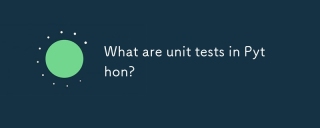 What are unit tests in Python?Apr 30, 2025 pm 02:05 PM
What are unit tests in Python?Apr 30, 2025 pm 02:05 PMThe article discusses unit tests in Python, their benefits, and how to write them effectively. It highlights tools like unittest and pytest for testing.
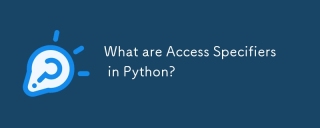 What are Access Specifiers in Python?Apr 30, 2025 pm 02:03 PM
What are Access Specifiers in Python?Apr 30, 2025 pm 02:03 PMArticle discusses access specifiers in Python, which use naming conventions to indicate visibility of class members, rather than strict enforcement.
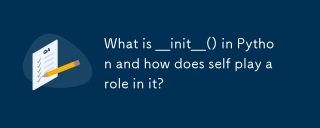 What is __init__() in Python and how does self play a role in it?Apr 30, 2025 pm 02:02 PM
What is __init__() in Python and how does self play a role in it?Apr 30, 2025 pm 02:02 PMArticle discusses Python's \_\_init\_\_() method and self's role in initializing object attributes. Other class methods and inheritance's impact on \_\_init\_\_() are also covered.
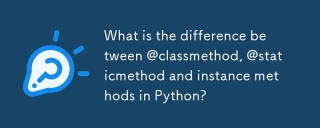 What is the difference between @classmethod, @staticmethod and instance methods in Python?Apr 30, 2025 pm 02:01 PM
What is the difference between @classmethod, @staticmethod and instance methods in Python?Apr 30, 2025 pm 02:01 PMThe article discusses the differences between @classmethod, @staticmethod, and instance methods in Python, detailing their properties, use cases, and benefits. It explains how to choose the right method type based on the required functionality and da
 How do you append elements to a Python array?Apr 30, 2025 am 12:19 AM
How do you append elements to a Python array?Apr 30, 2025 am 12:19 AMInPython,youappendelementstoalistusingtheappend()method.1)Useappend()forsingleelements:my_list.append(4).2)Useextend()or =formultipleelements:my_list.extend(another_list)ormy_list =[4,5,6].3)Useinsert()forspecificpositions:my_list.insert(1,5).Beaware


Hot AI Tools

Undresser.AI Undress
AI-powered app for creating realistic nude photos

AI Clothes Remover
Online AI tool for removing clothes from photos.

Undress AI Tool
Undress images for free

Clothoff.io
AI clothes remover

Video Face Swap
Swap faces in any video effortlessly with our completely free AI face swap tool!

Hot Article

Hot Tools

SublimeText3 Linux new version
SublimeText3 Linux latest version

VSCode Windows 64-bit Download
A free and powerful IDE editor launched by Microsoft

Dreamweaver CS6
Visual web development tools

Dreamweaver Mac version
Visual web development tools

WebStorm Mac version
Useful JavaScript development tools







