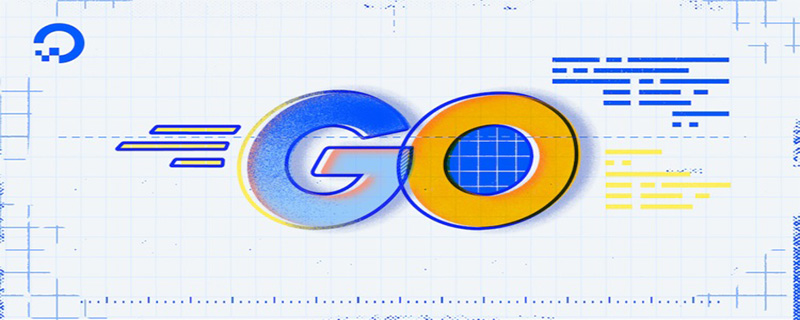Golang Image Operation: How to Adjust Brightness and Contrast
Introduction:
In image processing, adjusting the brightness and contrast of an image is a very common task. By adjusting the brightness we can make the image brighter or darker. And by adjusting contrast, we can increase or decrease the color differences in an image. This article will introduce how to use Golang to adjust the brightness and contrast of images and provide code examples.
- Import the necessary packages
First, we need to import the image and color packages, which are used to handle the reading and saving of images, as well as color space conversion.
import (
"image"
"image/color"
_ "image/jpeg"
_ "image/png"
"os"
)- Read image file
Next, we need to implement a function that reads the image file and returns the image.Image object.
func loadImage(path string) (image.Image, error) {
file, err := os.Open(path)
if err != nil {
return nil, err
}
defer file.Close()
img, _, err := image.Decode(file)
if err != nil {
return nil, err
}
return img, nil
}- Adjust Brightness
Brightness is the intensity or brightness level of image pixels. By adjusting the RGB component of each pixel, we can increase or decrease the brightness of the image. Below is an example function for adjusting the brightness of an image.
func adjustBrightness(img image.Image, level int) image.Image {
bounds := img.Bounds()
dest := image.NewRGBA(bounds)
for y := bounds.Min.Y; y < bounds.Max.Y; y++ {
for x := bounds.Min.X; x < bounds.Max.X; x++ {
oldColor := img.At(x, y)
r, g, b, a := oldColor.RGBA()
r = uint32((int(r) * level) / 100)
g = uint32((int(g) * level) / 100)
b = uint32((int(b) * level) / 100)
newColor := color.RGBA64{uint16(r), uint16(g), uint16(b), uint16(a)}
dest.Set(x, y, newColor)
}
}
return dest
}In the above code, we use a loop to iterate through each pixel in the image and adjust the RGB component of each pixel according to the given brightness level.
- Adjust Contrast
Contrast determines the degree of difference between different colors in an image. By adjusting the RGB component of each pixel, we can increase or decrease the contrast of the image. Below is an example function for adjusting the contrast of an image.
func adjustContrast(img image.Image, level int) image.Image {
bounds := img.Bounds()
dest := image.NewRGBA(bounds)
for y := bounds.Min.Y; y < bounds.Max.Y; y++ {
for x := bounds.Min.X; x < bounds.Max.X; x++ {
oldColor := img.At(x, y)
r, g, b, a := oldColor.RGBA()
r = uint32(128 + (int(r)-128)*level/100)
g = uint32(128 + (int(g)-128)*level/100)
b = uint32(128 + (int(b)-128)*level/100)
newColor := color.RGBA64{uint16(r), uint16(g), uint16(b), uint16(a)}
dest.Set(x, y, newColor)
}
}
return dest
}In the above code, we use a loop to iterate through each pixel in the image and adjust the RGB component of each pixel according to the given contrast level.
- Example
Finally, we can use the above functions to adjust the brightness and contrast of the image.
func main() {
img, err := loadImage("input.jpg")
if err != nil {
fmt.Println("Failed to load image:", err)
return
}
brightImg := adjustBrightness(img, 150)
contrastImg := adjustContrast(img, 200)
saveImage(brightImg, "bright_output.jpg")
saveImage(contrastImg, "contrast_output.jpg")
}In the above code, we first use the loadImage function to load the input image, and then call the adjustBrightness and adjustContrast functions respectively to adjust the brightness and contrast of the image. Finally, we use the saveImage function to save the adjusted image to a file.
Summary:
This article introduces how to use Golang to adjust image brightness and contrast, and provides corresponding code examples. By adjusting the brightness and contrast, we can improve the visual effect of the image and apply more techniques in image processing. By using Golang's image processing library, we can easily implement these tasks and apply them in our own projects.
The above is the detailed content of Golang image manipulation: how to adjust brightness and contrast. For more information, please follow other related articles on the PHP Chinese website!
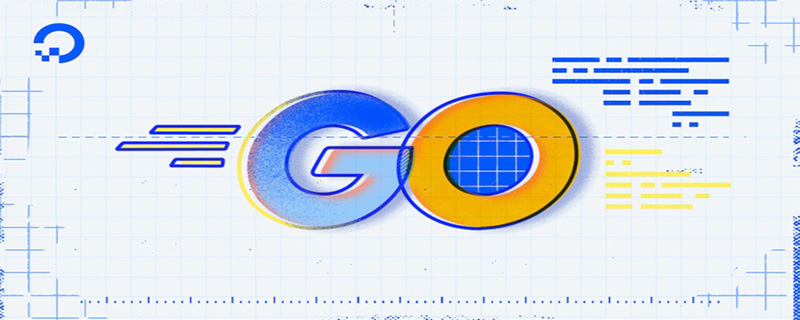 go语言有没有缩进Dec 01, 2022 pm 06:54 PM
go语言有没有缩进Dec 01, 2022 pm 06:54 PMgo语言有缩进。在go语言中,缩进直接使用gofmt工具格式化即可(gofmt使用tab进行缩进);gofmt工具会以标准样式的缩进和垂直对齐方式对源代码进行格式化,甚至必要情况下注释也会重新格式化。
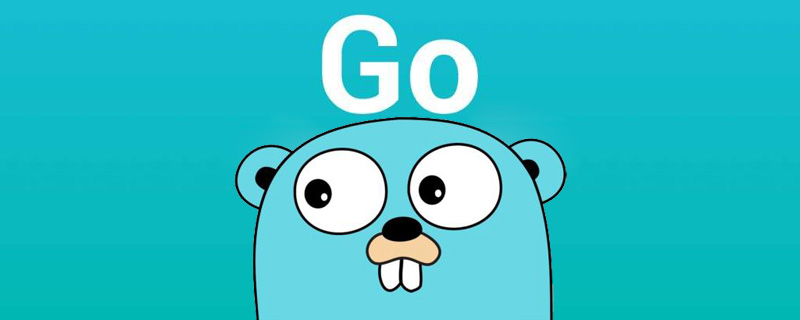 go语言为什么叫goNov 28, 2022 pm 06:19 PM
go语言为什么叫goNov 28, 2022 pm 06:19 PMgo语言叫go的原因:想表达这门语言的运行速度、开发速度、学习速度(develop)都像gopher一样快。gopher是一种生活在加拿大的小动物,go的吉祥物就是这个小动物,它的中文名叫做囊地鼠,它们最大的特点就是挖洞速度特别快,当然可能不止是挖洞啦。
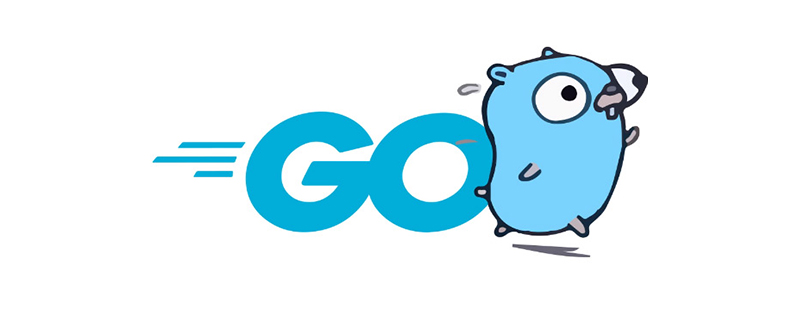 聊聊Golang中的几种常用基本数据类型Jun 30, 2022 am 11:34 AM
聊聊Golang中的几种常用基本数据类型Jun 30, 2022 am 11:34 AM本篇文章带大家了解一下golang 的几种常用的基本数据类型,如整型,浮点型,字符,字符串,布尔型等,并介绍了一些常用的类型转换操作。
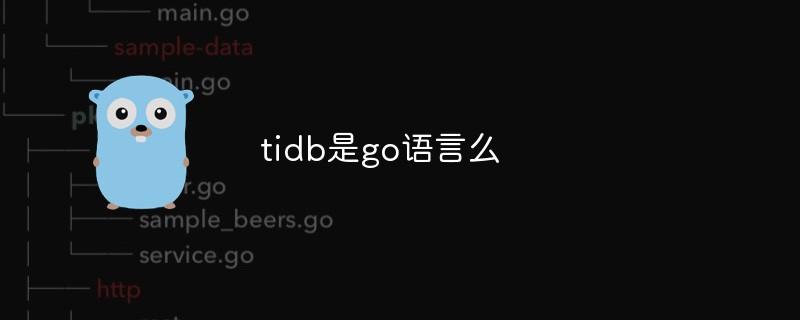 tidb是go语言么Dec 02, 2022 pm 06:24 PM
tidb是go语言么Dec 02, 2022 pm 06:24 PM是,TiDB采用go语言编写。TiDB是一个分布式NewSQL数据库;它支持水平弹性扩展、ACID事务、标准SQL、MySQL语法和MySQL协议,具有数据强一致的高可用特性。TiDB架构中的PD储存了集群的元信息,如key在哪个TiKV节点;PD还负责集群的负载均衡以及数据分片等。PD通过内嵌etcd来支持数据分布和容错;PD采用go语言编写。
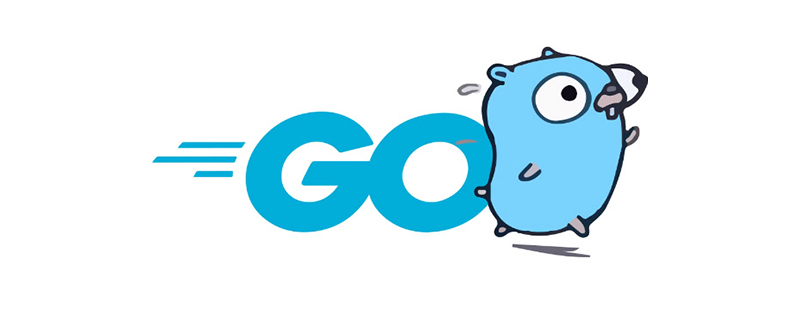 go语言是否需要编译Dec 01, 2022 pm 07:06 PM
go语言是否需要编译Dec 01, 2022 pm 07:06 PMgo语言需要编译。Go语言是编译型的静态语言,是一门需要编译才能运行的编程语言,也就说Go语言程序在运行之前需要通过编译器生成二进制机器码(二进制的可执行文件),随后二进制文件才能在目标机器上运行。
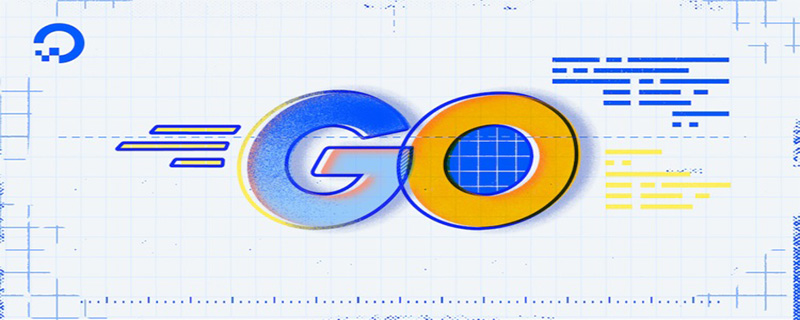 聊聊Golang自带的HttpClient超时机制Nov 18, 2022 pm 08:25 PM
聊聊Golang自带的HttpClient超时机制Nov 18, 2022 pm 08:25 PM在写 Go 的过程中经常对比这两种语言的特性,踩了不少坑,也发现了不少有意思的地方,下面本篇就来聊聊 Go 自带的 HttpClient 的超时机制,希望对大家有所帮助。
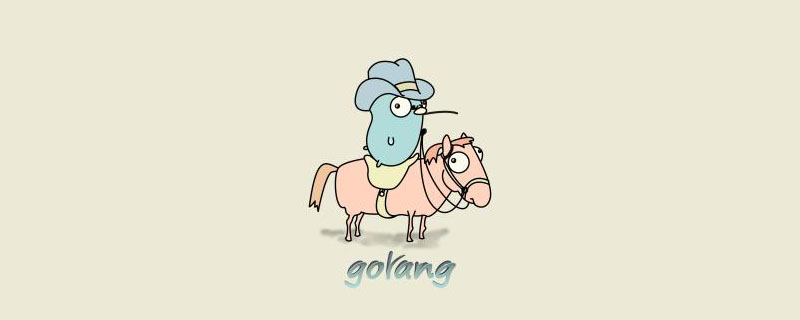 golang map怎么删除元素Dec 08, 2022 pm 06:26 PM
golang map怎么删除元素Dec 08, 2022 pm 06:26 PM删除map元素的两种方法:1、使用delete()函数从map中删除指定键值对,语法“delete(map, 键名)”;2、重新创建一个新的map对象,可以清空map中的所有元素,语法“var mapname map[keytype]valuetype”。


Hot AI Tools

Undresser.AI Undress
AI-powered app for creating realistic nude photos

AI Clothes Remover
Online AI tool for removing clothes from photos.

Undress AI Tool
Undress images for free

Clothoff.io
AI clothes remover

AI Hentai Generator
Generate AI Hentai for free.

Hot Article

Hot Tools

EditPlus Chinese cracked version
Small size, syntax highlighting, does not support code prompt function

ZendStudio 13.5.1 Mac
Powerful PHP integrated development environment

Safe Exam Browser
Safe Exam Browser is a secure browser environment for taking online exams securely. This software turns any computer into a secure workstation. It controls access to any utility and prevents students from using unauthorized resources.

Dreamweaver Mac version
Visual web development tools

VSCode Windows 64-bit Download
A free and powerful IDE editor launched by Microsoft