1. Using a Computer
The first way to unlock your iPhone without a passcode or Face ID is to use a computer. You mustrestore your iPhone in recovery mode. Once completed, you can set up your iPhone and set a new passcode, Touch ID, Face ID, or choose to use your device without any of these. You can use a Mac or even a Windows PC for this process.
Please note: This method will delete all content and restore the iPhone to factory settings. If you've backed up your data, you can restore it while setting up your iPhone.
1. First, you need to turn off your iPhone.
2. Next, perform a force restart to put your iPhone into recovery mode.
- For iPhone 8 or later: Press and hold the side button.
- On iPhone 7 and 7 Plus: Use the Volume Down button.
- On iPhone SE and iPhone 6s or earlier: Use the Home button.
3. While holding down the button, connect your iPhone to your Mac or Windows PC using a compatible cable.
4. Continue to hold the button until you see Recovery Mode Screen on your iPhone. Once the phone enters recovery mode, a lightning line icon and an arrow pointing to your laptop will appear on your iPhone.

#5. If you see the passcode screen on your iPhone, close it and repeat the above steps.
6. Then, open "Finder" on your Mac and select your iPhone. On your Windows PC or laptop, open the iTunes app and click on the iPhone icon.
7. When you see the Update or Restore option on your computer, select Restore.
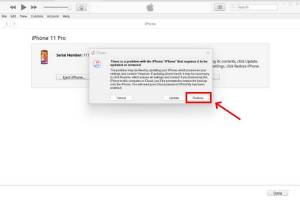
#7. Confirm your decision and follow the on-screen instructions.
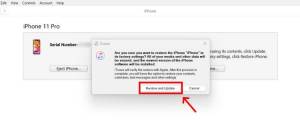
#8. Your computer will start the restore process and download the latest software update for iPhone. It may take up to 15 minutes.
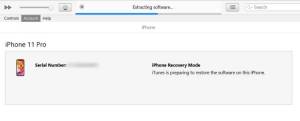
#9. Once completed, your iPhone will automatically restart and display the settings screen.
10. Disconnect your iPhone from your Mac or Windows PC and set it up.
2. Using iCloud
Please note: This method will delete all iPhone data.
If you forget your password and Face ID isn't working properly, you can use iCloud to unlock your iPhone. To do this, you need to make sure that the Find Find feature is enabled on your iPhone. Here's how to bypass the iPhone lock screen using Find:
1. On a trusted device (smartphone, tablet, or computer), open a web browser and go to iCloud.com/find /2. ClickSign in and enter your Apple ID credentials.
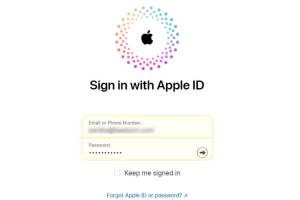
"All Devices" and select your iPhone from the drop-down menu .
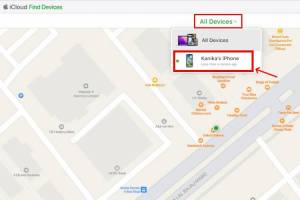
Erase iPhone option. If you sign in from a new device and have two-factor authentication enabled, you must enter the Apple ID password and six-digit verification code sent to your trusted device. After verification, you can erase your iPhone.
5. When you see the popup asking you to confirm, clickErase.
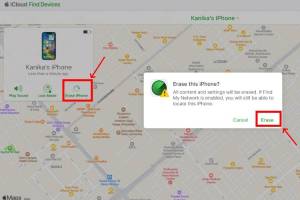
Apple ID password again.
3. Use the reset option to unlock iPhone without password or computer. If you know your Apple ID password, you can erase everything and reset your iPhone using the iPhone reset option on your device. The specific operation method is as follows:Note: Your iPhone must be running iOS 15.2 or later and connected to Wi-Fi or a cellular network.
1. On a locked iPhone, enter possible passcodes until you see the "iPhone is not available" screen.
#2. You will see "Forgot your password?Tap it in the lower right corner.
3. Then, tap on the "Start iPhone Restart" option.
4. Next, enter your Apple ID password to wipe iPhone.
5. Confirm your decision and wait for the process to complete. You can then set up your iPhone as a new iPhone or restore it from a backup (if you have one).
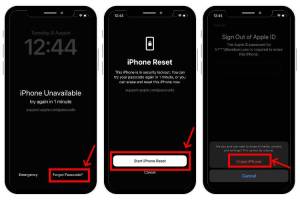
NOTE: There is no exact time limit on when the "Forgot Password" option will be available on iOS devices. In some cases, the option will be available immediately when the iPhone is disabled/unavailable for 1 minute .In some cases it may take up to 15 minutes.
4. Using an Apple Watch
If you have an Apple Watch, you can unlock your iPhone without a passcode without Lose any data. This is one of the best ways to unlock iPhone without computer or Apple ID password.
Prerequisites:
1. You need Have an iPhone that supports Face ID. Specifically, an iPhone X or later running iOS 14.5 or later.
2. This method works on Apple Watch Series with watchOS 3.7 or later 4 or higher. To avoid any issues, make sure to update your Apple Watch to the latest software version.
3. You should have enabled " in the Face ID and Passcode settings on your iPhone Use the Apple Watch Unlock option.
4. Your Apple Watch should be passcode protected, unlocked, and worn on your wrist or near your iPhone. 5. You should wear a mask , sunglasses, or ski goggles.6. This method provides limited access to your iPhone. You cannot use Apple Pay, passwords stored in Keychain, or any password-protected apps.1. With your Apple Watch on or near your wrist,Tap your iPhone to wake it up. Then, swipe up from the bottom. 2. When you are prompted for your passcode, look at your iPhone. If your Apple Watch is locked, you will be asked to unlock it.
 3. Finally, Take a look at your iPhone and you will be able to bypass the iPhone passcode.
3. Finally, Take a look at your iPhone and you will be able to bypass the iPhone passcode. 4. Once completed, you will receive a message on your Apple Watch stating that your iPhone has been unlocked with this Apple Watch and can choose Lock iPhone again.
 #Here is a clear guide to help you if you are unable to unlock your iPhone with Apple Watch.
#Here is a clear guide to help you if you are unable to unlock your iPhone with Apple Watch. 5. Use the Forgot Password option on iOS 17
If you have installed the iOS 17 Beta on your iPhone, if you forget your iPhone password, you can choose to reset the password. That said, there are some limitations:
You can use this option within- 72 hours
- of setting your last password. Afterwards, this option is unavailable. You should know your previous password. Otherwise, your iPhone will be disabled or even extended to permanent lock mode.
- If the conditions are met, you can follow the steps below to reset your iPhone password:
1. Enter possible passwords until the
iPhone Not Availablescreen appears. 2. Click
Forgot passwordin the lower right corner, and then select "Enter previous password".
 #3. You will see the
#3. You will see the screen. Enter your previous password here. 4. Next, select from the Password Options and enter your new
password.
 #4. That’s it, you have successfully reset your iPhone password and unlocked your device.
#4. That’s it, you have successfully reset your iPhone password and unlocked your device. Can I use Siri to bypass the iPhone lock screen?
This is a very old method that works on iPhones with iOS 8 to iOS 10.1. Today, there is no way to bypass the iPhone lock screen using Siri.
Is it possible to unlock iPhone without password or computer?You can use your Apple Watch or Find My on a trusted device to unlock iPhone without a passcode or computer.
Is it possible to unlock my iPhone without a passcode without deleting any data?Yes, if you have an Apple Watch and enable the "Unlock with Apple Watch" option on your iPhone, you can unlock your iPhone without a passcode without losing any data.
How to reset iPhone without password and computer?If you know your Apple ID password, you can reset your iPhone without a password or a computer. Try entering your password multiple times until you see the "Forgot Password" option. Tap it, choose Start iPhone Reset, then enter your Apple ID password.
Can I use the Calculator app to unlock iPhone without passcode?No, this is a workaround that sometimes works on iPhones running iOS 12 or earlier.
Can I use the camera to unlock my iPhone?No, you cannot use the camera to unlock your iPhone without a passcode or FaceID. When your iOS device is locked, you can access the stock Camera app from Control Center to capture only photos and videos. Additionally, you can only see the most recent photos and videos taken with your locked iPhone. On iOS 9 or older versions, there is a glitch that allows you to use the camera to unlock your iPhone. Today, such a thing is impossible.
The above is the detailed content of How to unlock iPhone without passcode. For more information, please follow other related articles on the PHP Chinese website!

Hot AI Tools

Undresser.AI Undress
AI-powered app for creating realistic nude photos

AI Clothes Remover
Online AI tool for removing clothes from photos.

Undress AI Tool
Undress images for free

Clothoff.io
AI clothes remover

Video Face Swap
Swap faces in any video effortlessly with our completely free AI face swap tool!

Hot Article

Hot Tools

Atom editor mac version download
The most popular open source editor

SecLists
SecLists is the ultimate security tester's companion. It is a collection of various types of lists that are frequently used during security assessments, all in one place. SecLists helps make security testing more efficient and productive by conveniently providing all the lists a security tester might need. List types include usernames, passwords, URLs, fuzzing payloads, sensitive data patterns, web shells, and more. The tester can simply pull this repository onto a new test machine and he will have access to every type of list he needs.

SublimeText3 Mac version
God-level code editing software (SublimeText3)

SublimeText3 Chinese version
Chinese version, very easy to use

DVWA
Damn Vulnerable Web App (DVWA) is a PHP/MySQL web application that is very vulnerable. Its main goals are to be an aid for security professionals to test their skills and tools in a legal environment, to help web developers better understand the process of securing web applications, and to help teachers/students teach/learn in a classroom environment Web application security. The goal of DVWA is to practice some of the most common web vulnerabilities through a simple and straightforward interface, with varying degrees of difficulty. Please note that this software






