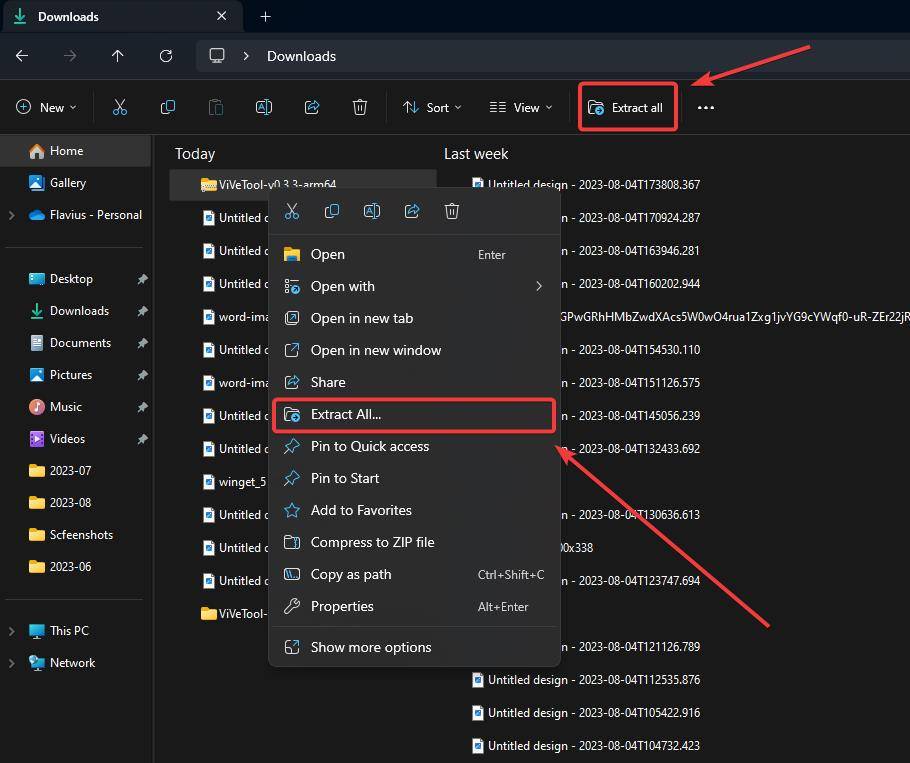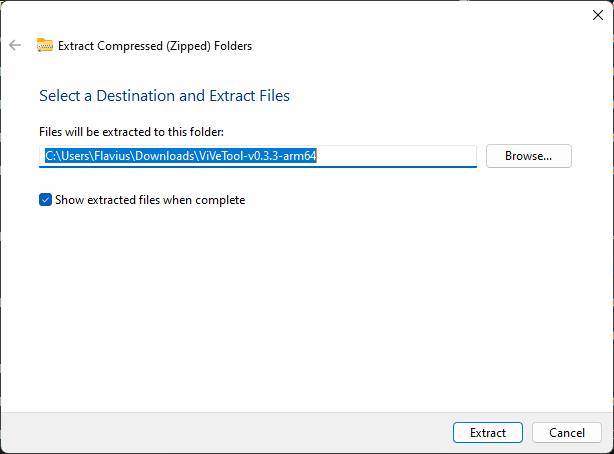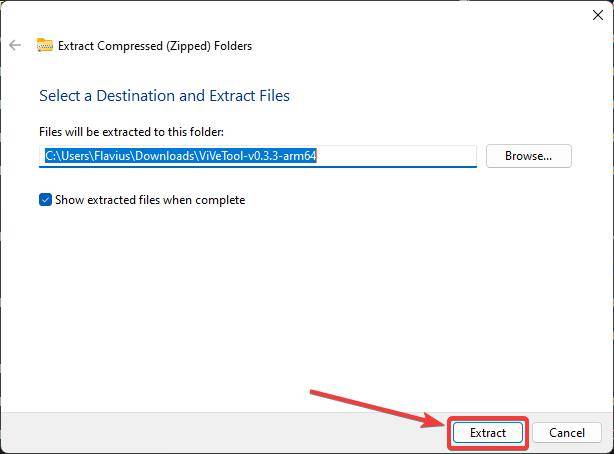Home >Common Problem >Easy Steps: Quickly open 5 RAR files on Windows in just 11 steps
Easy Steps: Quickly open 5 RAR files on Windows in just 11 steps
- WBOYWBOYWBOYWBOYWBOYWBOYWBOYWBOYWBOYWBOYWBOYWBOYWBforward
- 2023-08-17 13:53:051759browse

How to open RAR files on Windows 11? Well, you should know that now you can do it very easily. Earlier this year at Build 2023, Microsoft announced that Windows 11 would finally get native support for 7-ZIP, TAR, and other formats listed below:
- .tar
- .tar.gz
- .tar.bz2
- .tar.zst
- .tar.xz
- .tgz
- .tbz2
- .tzst
- .txz
- .rar
- .7z
For that matter, you will no longer need a third party Application to extract RAR files or any other archive format.
How to open RAR on Windows 11
- Download any .RAR or any other archive format on your Windows 11 device file.
- Select the file or right-click on it. Either way, once selected, options will appear Extract All.

- Click on any option, A pop-up window will appear.

- Select the preferred folder where you want to extract the RAR file and click Extract.

- You are done. Windows 11 The native RAR extractor will automatically take you to the extracted folder.
Make sure to keep Windows 11 updated as Microsoft will also update the native RAR extractor. This way, you can extract more archives in the future Format.
The above is the detailed content of Easy Steps: Quickly open 5 RAR files on Windows in just 11 steps. For more information, please follow other related articles on the PHP Chinese website!