Home >Common Problem >How to cancel forced line breaks in word
How to cancel forced line breaks in word
- zbtOriginal
- 2023-08-14 09:50:076441browse
How to cancel forced line breaks in word: 1. Click Start, open the Word document, and click the Start option in the upper left corner of the interface; 2. Select Show Template, click the Save item in the new window, and in the pop-up Select Display in the tab; 3. Uncheck, find the paragraph mark, and remove the check mark behind it; 4. Click Confirm and confirm, and click OK to cancel word forced line wrapping.

Forced line breaks in word during study and work are very convenient for our content editing and input, but sometimes we find this very annoying. The editor of PHP Chinese website is now Let’s introduce how to simply cancel the forced line wrapping function.
1. Click Start
Open the Word document and click the Start option in the upper left corner of the interface.
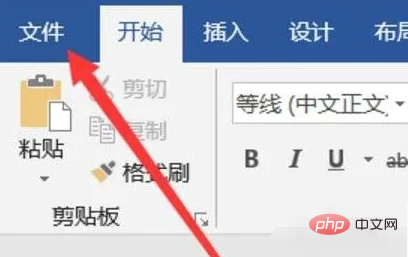
2. Select to display Wentuo
in the new Click the Save option in the window and select Display in the pop-up tab.
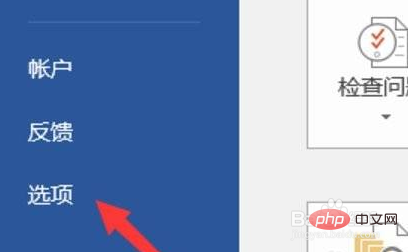
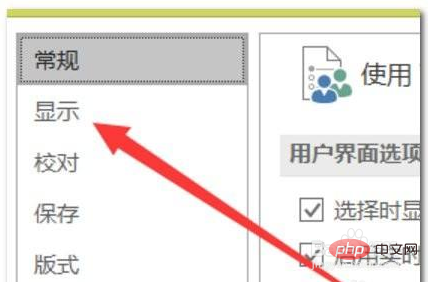
##3. Uncheck
Find the paragraph mark and remove the check mark behind it.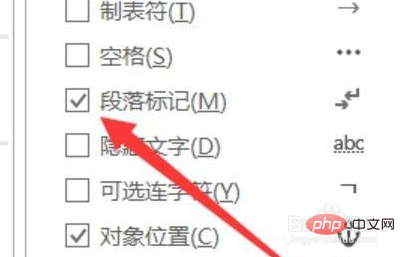
4. Click OK to confirm
Click OK to cancel the word forced line wrapping.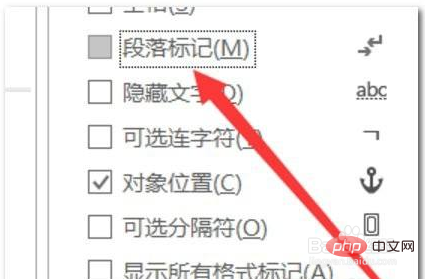
The above is the detailed content of How to cancel forced line breaks in word. For more information, please follow other related articles on the PHP Chinese website!

