
Developing web galleries using JavaScript
As the Internet continues to develop, web design has become more refined and interactive. Among them, gallery is a common web design element, which can display multiple pictures and provide browsing and switching functions. This article explains how to develop a simple web gallery using JavaScript and provides code examples.
First, we need to prepare some image resources. You can create a folder called "images" in your project folder and put all your pictures in it. Here we use five pictures as examples. After the image resources are ready, we start writing JavaScript code.
- Create HTML structure
We first need to create an HTML structure to display images and provide switching functions. The code is as follows:
<!DOCTYPE html>
<html>
<head>
<title>网页画廊</title>
<style>
.gallery {
display: flex;
justify-content: center;
align-items: center;
height: 400px;
}
.gallery img {
max-width: 100%;
max-height: 100%;
object-fit: contain;
}
.controls {
display: flex;
justify-content: center;
margin-top: 20px;
}
.controls button {
margin: 0 10px;
}
</style>
</head>
<body>
<div class="gallery">
<img src="/static/imghwm/default1.png" data-src="images/1.jpg" class="lazy" id="image" alt="image">
</div>
<div class="controls">
<button id="prev">上一张</button>
<button id="next">下一张</button>
</div>
<script src="script.js"></script>
</body>
</html>In the above code, we use a div with the "gallery" class to accommodate the image, and an img element with the id "image" to display the image. Below is a div with the "controls" class, which contains two buttons for switching to the previous and next pictures. This way we create the basic HTML structure.
- Writing JavaScript logic
Next, we need to write JavaScript code to implement the image switching function. Create a file named "script.js" in the project folder and write the following code:
// 获取元素
const image = document.getElementById("image");
const prevBtn = document.getElementById("prev");
const nextBtn = document.getElementById("next");
// 图片列表
const images = ["images/1.jpg", "images/2.jpg", "images/3.jpg", "images/4.jpg", "images/5.jpg"];
// 当前显示的图片索引
let currentIndex = 0;
// 切换到上一张图片
prevBtn.addEventListener("click", () => {
currentIndex--;
if (currentIndex < 0) {
currentIndex = images.length - 1;
}
image.src = images[currentIndex];
});
// 切换到下一张图片
nextBtn.addEventListener("click", () => {
currentIndex++;
if (currentIndex >= images.length) {
currentIndex = 0;
}
image.src = images[currentIndex];
});In the above code, we first obtain the element that needs to be operated through the getElementById method, that is img element and two buttons. Then, we define an array images that contains the paths of all images, and initialize the index of the currently displayed image to 0.
Next, add a click event listener to the prevBtn button through the addEventListener method. When the button is clicked, currentIndex is decremented by 1 and checks if the index is less than 0. If so, set currentIndex to the index value of the last element of the images array, that is, to implement loop switching. Finally, set the src attribute of the img element to the image path corresponding to the current index.
Next, we add a similar click event listener to the nextBtn button. When the button is clicked, currentIndex is incremented by 1 and checks whether the index exceeds the length of the images array. If so, set currentIndex to 0 to implement loop switching. Finally, also set the src attribute of the img element to the image path corresponding to the current index.
- Run the web page
After completing the above steps, save the file and open the HTML file in the browser. Now we can use the previous and next buttons to switch the displayed pictures. Try clicking the button to see if you can switch pictures normally.
Summary
The above is a simple example of using JavaScript to develop a web gallery. By dynamically changing the src attribute of the img element, we can implement the image switching function. This is just a basic example, you can extend it further, such as adding image preloading, zooming, etc. I hope this article can bring you some inspiration, and I wish you better results in web design!
The above is the detailed content of Developing a web gallery using JavaScript. For more information, please follow other related articles on the PHP Chinese website!
 es6数组怎么去掉重复并且重新排序May 05, 2022 pm 07:08 PM
es6数组怎么去掉重复并且重新排序May 05, 2022 pm 07:08 PM去掉重复并排序的方法:1、使用“Array.from(new Set(arr))”或者“[…new Set(arr)]”语句,去掉数组中的重复元素,返回去重后的新数组;2、利用sort()对去重数组进行排序,语法“去重数组.sort()”。
 JavaScript的Symbol类型、隐藏属性及全局注册表详解Jun 02, 2022 am 11:50 AM
JavaScript的Symbol类型、隐藏属性及全局注册表详解Jun 02, 2022 am 11:50 AM本篇文章给大家带来了关于JavaScript的相关知识,其中主要介绍了关于Symbol类型、隐藏属性及全局注册表的相关问题,包括了Symbol类型的描述、Symbol不会隐式转字符串等问题,下面一起来看一下,希望对大家有帮助。
 原来利用纯CSS也能实现文字轮播与图片轮播!Jun 10, 2022 pm 01:00 PM
原来利用纯CSS也能实现文字轮播与图片轮播!Jun 10, 2022 pm 01:00 PM怎么制作文字轮播与图片轮播?大家第一想到的是不是利用js,其实利用纯CSS也能实现文字轮播与图片轮播,下面来看看实现方法,希望对大家有所帮助!
 JavaScript对象的构造函数和new操作符(实例详解)May 10, 2022 pm 06:16 PM
JavaScript对象的构造函数和new操作符(实例详解)May 10, 2022 pm 06:16 PM本篇文章给大家带来了关于JavaScript的相关知识,其中主要介绍了关于对象的构造函数和new操作符,构造函数是所有对象的成员方法中,最早被调用的那个,下面一起来看一下吧,希望对大家有帮助。
 JavaScript面向对象详细解析之属性描述符May 27, 2022 pm 05:29 PM
JavaScript面向对象详细解析之属性描述符May 27, 2022 pm 05:29 PM本篇文章给大家带来了关于JavaScript的相关知识,其中主要介绍了关于面向对象的相关问题,包括了属性描述符、数据描述符、存取描述符等等内容,下面一起来看一下,希望对大家有帮助。
 javascript怎么移除元素点击事件Apr 11, 2022 pm 04:51 PM
javascript怎么移除元素点击事件Apr 11, 2022 pm 04:51 PM方法:1、利用“点击元素对象.unbind("click");”方法,该方法可以移除被选元素的事件处理程序;2、利用“点击元素对象.off("click");”方法,该方法可以移除通过on()方法添加的事件处理程序。
 整理总结JavaScript常见的BOM操作Jun 01, 2022 am 11:43 AM
整理总结JavaScript常见的BOM操作Jun 01, 2022 am 11:43 AM本篇文章给大家带来了关于JavaScript的相关知识,其中主要介绍了关于BOM操作的相关问题,包括了window对象的常见事件、JavaScript执行机制等等相关内容,下面一起来看一下,希望对大家有帮助。
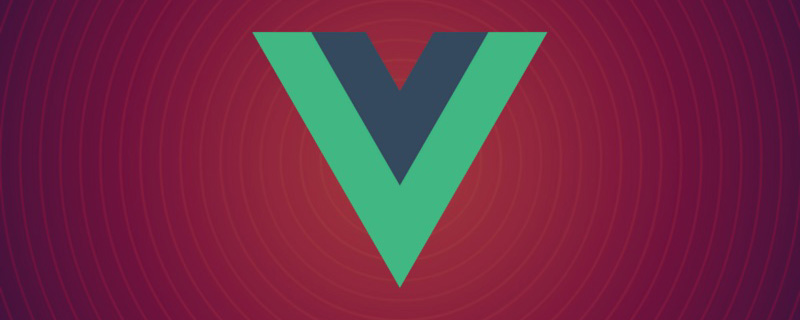 20+道必知必会的Vue面试题(附答案解析)Apr 06, 2021 am 09:41 AM
20+道必知必会的Vue面试题(附答案解析)Apr 06, 2021 am 09:41 AM本篇文章整理了20+Vue面试题分享给大家,同时附上答案解析。有一定的参考价值,有需要的朋友可以参考一下,希望对大家有所帮助。


Hot AI Tools

Undresser.AI Undress
AI-powered app for creating realistic nude photos

AI Clothes Remover
Online AI tool for removing clothes from photos.

Undress AI Tool
Undress images for free

Clothoff.io
AI clothes remover

AI Hentai Generator
Generate AI Hentai for free.

Hot Article

Hot Tools

EditPlus Chinese cracked version
Small size, syntax highlighting, does not support code prompt function

MantisBT
Mantis is an easy-to-deploy web-based defect tracking tool designed to aid in product defect tracking. It requires PHP, MySQL and a web server. Check out our demo and hosting services.

Safe Exam Browser
Safe Exam Browser is a secure browser environment for taking online exams securely. This software turns any computer into a secure workstation. It controls access to any utility and prevents students from using unauthorized resources.

Dreamweaver CS6
Visual web development tools

PhpStorm Mac version
The latest (2018.2.1) professional PHP integrated development tool






