 Backend Development
Backend Development Python Tutorial
Python Tutorial Analysis of automatic page login and session management functions of Python implementation of headless browser acquisition application
Analysis of automatic page login and session management functions of Python implementation of headless browser acquisition application
Analysis of automatic page login and session management functions using Python to implement headless browser collection application
Introduction:
With the rapid development of the Internet, our lives It is increasingly inseparable from network applications. For many web-type applications, we need to log in manually to obtain more information or operate certain functions. In order to improve efficiency, we can implement automatic page login and session management functions through automated scripts.
Headless browser:
Before implementing the automatic page login and session management functions, we first need to understand what a headless browser is. A headless browser refers to a browser that runs on the server side and can simulate user behavior to perform various network-related operations, such as opening web pages, filling out forms, clicking links, etc., but does not display the browser interface. This allows us to automate page operations in the background without having to do it manually.
Headless browser libraries in Python:
In Python, there are some very popular headless browser libraries, such as Selenium and Pyppeteer. These libraries provide some methods and tools to easily implement automatic page login and session management functions. Below we take Selenium as an example to introduce how to use it.
Selenium installation:
To use the Selenium library, you first need to install the corresponding driver. Selenium supports multiple browsers, and each browser requires a corresponding driver. Taking the Chrome browser as an example, you can install Selenium and Chrome driver through the following steps:
Step 1: Install the Selenium library
pip install selenium
Step 2: Download the Chrome driver
According to the version of Chrome browser you are currently using, download the corresponding Chrome driver. Download address: https://sites.google.com/a/chromium.org/chromedriver/downloads
Step 3: Set the driver path
After decompressing the downloaded Chrome driver, unzip the obtained Add the path where the executable file (chromedriver.exe) is located to the system environment variable, or set it in the Python script by specifying the absolute path.
Example of automatic page login:
Next, we take a simple web page login as an example to demonstrate how to implement the automatic page login function through Selenium. Suppose we want to log into a website called example.com.
from selenium import webdriver
from selenium.webdriver.common.keys import Keys
# 设置Chrome驱动路径
driver = webdriver.Chrome()
# 打开登录页面
driver.get("http://example.com/login")
# 输入用户名和密码
username_input = driver.find_element_by_name("username")
username_input.send_keys("my_username")
password_input = driver.find_element_by_name("password")
password_input.send_keys("my_password")
# 模拟点击登录按钮
login_button = driver.find_element_by_xpath("//input[@type='submit']")
login_button.click()
# 等待页面加载完成
driver.implicitly_wait(10)
# 登录后的操作
# ...
# 关闭浏览器
driver.quit()In this example, we first create a Chrome browser instance and call the get() method to open the login page. Then use the find_element_by_name() method to find the input box for the username and password, and enter the corresponding value through the send_keys() method. Then use the find_element_by_xpath() method to find the login button and simulate a click. Finally, after waiting for the page to load, you can perform post-login operations, such as obtaining post-login data or performing the next step.
Session management example:
In some scenarios, we need to maintain the session and perform subsequent operations after logging in. Selenium provides a method of session management that can operate across multiple pages.
from selenium import webdriver
from selenium.webdriver.common.keys import Keys
# 设置Chrome驱动路径
driver = webdriver.Chrome()
# 打开登录页面
driver.get("http://example.com/login")
# 输入用户名和密码
username_input = driver.find_element_by_name("username")
username_input.send_keys("my_username")
password_input = driver.find_element_by_name("password")
password_input.send_keys("my_password")
# 模拟点击登录按钮
login_button = driver.find_element_by_xpath("//input[@type='submit']")
login_button.click()
# 等待登录完成
driver.implicitly_wait(10)
# 登录后的操作
# ...
# 跳转到其他页面
driver.get("http://example.com/profile")
# 继续进行操作
# ...
# 关闭浏览器
driver.quit()In this example, we use the get() method to jump to other pages after logging in, and can continue to perform subsequent operations.
Conclusion:
By using headless browser libraries in Python, such as Selenium, we can easily implement automatic login and session management functions for web pages. These automated scripts can greatly improve our work efficiency and reduce the time and workload of repeated operations. Whether you are doing data collection, automated testing, or performing other tasks related to network operations, using a headless browser is a very convenient way. I hope the introduction in this article can help you understand and use Python to implement the automatic page login and session management functions of a headless browser collection application.
The above is the detailed content of Analysis of automatic page login and session management functions of Python implementation of headless browser acquisition application. For more information, please follow other related articles on the PHP Chinese website!
 《阴阳师》茨木童子典藏皮肤登录即领,禅心云外镜新皮肤即将上线!Jan 05, 2024 am 10:42 AM
《阴阳师》茨木童子典藏皮肤登录即领,禅心云外镜新皮肤即将上线!Jan 05, 2024 am 10:42 AM山野间万鬼嘶鸣,隐没兵刃交接之声,越岭奔赴而来的鬼将,心中战意汹涌,以炎火为号,率百鬼冲锋迎战。【炽焱百炼•茨木童子典藏皮肤上线】鬼角炽焰怒燃,鎏金眼眸迸发桀骜战意,白玉甲片装点战袍,彰显大妖不羁狂放的气势。雪白飘扬的袖摆上,赤焰攀附交织,金纹烙印其中,燃点一片绯艳妖异色彩。妖力凝聚而成的鬼火咆哮而至,烈焰令群峦为之震动,炼狱间归来的妖鬼啊,一同惩戒进犯之人吧。【专属动态头像框•炽焱百炼】【专属插画•焰火将魂】【传记鉴赏】【获取方式】茨木童子典藏皮肤·炽焱百炼将于12月28日维护后上架皮肤商店,
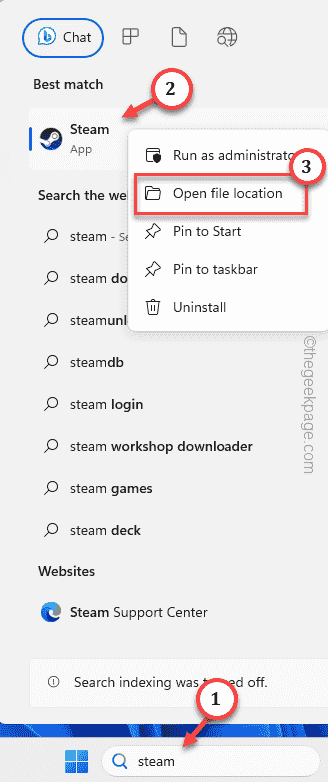 如何在 Windows PC 上修复 Steam 登录错误 E84Jun 28, 2023 am 08:20 AM
如何在 Windows PC 上修复 Steam 登录错误 E84Jun 28, 2023 am 08:20 AMSteam登录错误E84是Steam用户在多次登录尝试中遇到的常见登录。如果您无法登录Steam,则无法执行任何有用的操作。如果您不先处理此E84登录错误,您将面临大量问题。初步解决方法–1.如果您是第一次在Steam中遇到此E84错误,重新启动系统可能会修复它。关闭Steam应用程序。将其从系统托盘中退出。然后,重新启动系统并重试整个过程。2.检查互联网连接是否有故障。如果您的互联网连接速度较慢,Steam登录可能会引发E84。修复1–将noreactlogin添加到Steam可执行文件您必须
 1.1.1.1上网认证系统怎么登录Apr 20, 2023 am 10:44 AM
1.1.1.1上网认证系统怎么登录Apr 20, 2023 am 10:44 AM1.1.1.1上网认证系统登录方法:1、搜索校园网无线信号并连接;2、打开浏览器,在弹出的身份验证界面选择“自助服务”;3、输入用户名和初始密码进行登录;4、完善个人信息并设置为强密码即可。
 如何在 Windows 11/10 上安装 GitHub CopilotOct 21, 2023 pm 11:13 PM
如何在 Windows 11/10 上安装 GitHub CopilotOct 21, 2023 pm 11:13 PMGitHubCopilot是编码人员的下一个级别,它基于AI的模型可以成功预测和自动完成您的代码。但是,您可能想知道如何在您的设备上加入这个AI天才,以便您的编码变得更加容易!但是,使用GitHub并不是很容易,初始设置过程是一个棘手的过程。因此,我们创建了这个分步教程,介绍如何在Windows11、10上的VSCode中安装和实现GitHubCopilot。如何在Windows上安装GitHubCopilot此过程有几个步骤。因此,请立即执行以下步骤。步骤1–您必须在计算机上安装最新版本的可视
 教您win7登陆了怎么查看电脑密码Jul 11, 2023 pm 08:41 PM
教您win7登陆了怎么查看电脑密码Jul 11, 2023 pm 08:41 PM在我们使用win7操作系统的过程中,我们通常会给电脑设置一个密码。最近就有小伙伴想要了解win7登陆了怎么查看电脑密码,其实win7查看电脑密码的方法非常简单。今天小编就来告诉大家win7查看电脑密码怎么操作。下面就让我们一起来看看吧!win7查看电脑密码的方法:1、按下win键+r键,输入rundll32netplwiz.dll,UsersRunDll,然后点击确定。2、取消勾选“要使用本机,用户必须输入用户名和密码”3、取消后点击确定,在弹出的对话框中不要输入你想让电脑每次自动登录的账户和密
 尝试这个简单的 3 步解决方案,解决无法登录Microsoft帐户的问题Sep 07, 2023 am 10:09 AM
尝试这个简单的 3 步解决方案,解决无法登录Microsoft帐户的问题Sep 07, 2023 am 10:09 AM您无法登录Microsoft帐户的原因有多种。虽然它很少发生,但当它发生时,它可能会令人沮丧。例如,在Windows11中,发生这种情况的原因之一是由于MicrosoftStore内置应用程序有时会损坏并停止正常工作。例如,这位Reddit用户遇到了这个问题,其他用户通过一个简单的解决方案来拯救,该解决方案似乎最终奏效了。为了能够重新登录Microsoft帐户,需要重新安装所有内置的Microsoft应用商店应用。事情是这样的。以管理员身份打开Powershell应用。输入以下命令:Get-Ap
 如何通过JavaScript实现免登录功能Jun 15, 2023 pm 10:43 PM
如何通过JavaScript实现免登录功能Jun 15, 2023 pm 10:43 PM在许多网络应用程序中,登录是一项必须的操作。然而,在一些情况下,尤其是在一些无需提供极高安全性的应用程序中,我们可以实现免登录功能,减轻用户登录的时间和操作次数。下面我们将介绍如何通过Javascript实现免登录功能。步骤一:使用cookie存储登录状态Cookies是一种为Web提供的数据存储方式,它可以将数据存储在用户本地计算机中。通过设置cookie
 为什么电脑版微信登录不了Aug 18, 2023 pm 02:07 PM
为什么电脑版微信登录不了Aug 18, 2023 pm 02:07 PM电脑版微信登录不了是由于网络连接问题、账号密码输入错误、微信服务器故障、操作系统或应用程序问题以及账号被封禁或异常登录等原因所导致。详细介绍:1、网络连接问题,尝试重新连接网络或者更换网络环境;2、账号密码输入错误,尝试使用手机版微信登录来确认账号和密码是否正确;3、微信服务器故障,尝试等待一段时间后再次尝试登录;4、操作系统或应用程序问题,尝试更新操作系统或者微信应用程序等。


Hot AI Tools

Undresser.AI Undress
AI-powered app for creating realistic nude photos

AI Clothes Remover
Online AI tool for removing clothes from photos.

Undress AI Tool
Undress images for free

Clothoff.io
AI clothes remover

AI Hentai Generator
Generate AI Hentai for free.

Hot Article

Hot Tools

Safe Exam Browser
Safe Exam Browser is a secure browser environment for taking online exams securely. This software turns any computer into a secure workstation. It controls access to any utility and prevents students from using unauthorized resources.

SAP NetWeaver Server Adapter for Eclipse
Integrate Eclipse with SAP NetWeaver application server.

SublimeText3 Chinese version
Chinese version, very easy to use

DVWA
Damn Vulnerable Web App (DVWA) is a PHP/MySQL web application that is very vulnerable. Its main goals are to be an aid for security professionals to test their skills and tools in a legal environment, to help web developers better understand the process of securing web applications, and to help teachers/students teach/learn in a classroom environment Web application security. The goal of DVWA is to practice some of the most common web vulnerabilities through a simple and straightforward interface, with varying degrees of difficulty. Please note that this software

Dreamweaver Mac version
Visual web development tools




