
Image cropping function based on JavaScript
With the development of the Internet, pictures have become more and more important in our lives. In web development, we often encounter the need to crop images. This article will implement a simple image cropping function through JavaScript and attach a code example.
1. Technical preparation
Before implementing the image cropping function, we need to prepare the following technologies:
- HTML: used to build the page structure.
- CSS: used to beautify the page style.
- JavaScript: used to implement the image cropping function.
- Canvas: used to display images on the page and perform cropping operations.
2. Page layout
First, we need to build a page structure to display pictures and add control buttons for cropping functions. The following is a simple sample code:
<!DOCTYPE html>
<html>
<head>
<title>图片剪裁功能</title>
<style>
#container {
width: 800px;
margin: 0 auto;
text-align: center;
}
canvas {
border: 1px solid #000;
margin-bottom: 20px;
}
button {
padding: 10px;
margin: 10px;
font-size: 14px;
}
</style>
</head>
<body>
<div id="container">
<canvas id="imageCanvas" width="600" height="400"></canvas>
<button onclick="loadImage()">上传图片</button>
<button onclick="cropImage()">剪裁图片</button>
</div>
<script src="script.js"></script>
</body>
</html>In this sample code, we create a container (<div id="container">) to contain images and controls button. The image is displayed through the <code><canvas></canvas> tag (<canvas id="imageCanvas"></canvas>), and we added a ID to facilitate subsequent JavaScript code operations. 3. JavaScript to implement image cropping functionNext, we need to implement the image uploading and cropping function through JavaScript. The following is a simple sample code:
const imageCanvas = document.getElementById('imageCanvas');
const ctx = imageCanvas.getContext('2d');
let image = null;
function loadImage() {
const input = document.createElement('input');
input.type = 'file';
input.accept = 'image/*';
input.onchange = function(event) {
const file = event.target.files[0];
const reader = new FileReader();
reader.onload = function(e) {
const img = new Image();
img.onload = function() {
ctx.clearRect(0, 0, imageCanvas.width, imageCanvas.height);
ctx.drawImage(img, 0, 0, imageCanvas.width, imageCanvas.height);
image = img;
};
img.src = e.target.result;
};
reader.readAsDataURL(file);
};
input.click();
}
function cropImage() {
if (image) {
const cropCanvas = document.createElement('canvas');
const cropCtx = cropCanvas.getContext('2d');
cropCanvas.width = 400;
cropCanvas.height = 400;
cropCtx.drawImage(image, 0, 0, cropCanvas.width, cropCanvas.height);
const croppedImage = cropCanvas.toDataURL('image/jpeg');
window.open(croppedImage);
} else {
alert('请先上传图片');
}
}In this sample code, we obtain the
The above is the detailed content of Implement image cropping function based on JavaScript. For more information, please follow other related articles on the PHP Chinese website!
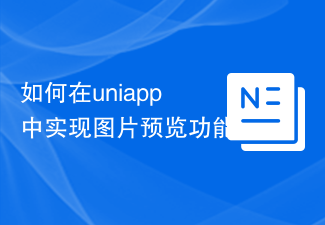 如何在uniapp中实现图片预览功能Jul 04, 2023 am 10:36 AM
如何在uniapp中实现图片预览功能Jul 04, 2023 am 10:36 AM如何在uni-app中实现图片预览功能引言:在移动应用开发中,图片预览是一项常用的功能。在uni-app中,我们可以通过使用uni-ui插件或自定义组件来实现图片预览功能。本文将介绍如何在uni-app中实现图片预览功能,并附带代码示例。一、使用uni-ui插件实现图片预览功能uni-ui是由DCloud开发的一套基于Vue.js的组件库,提供了丰富的UI组
 Vue统计图表的饼图和雷达图功能实现Aug 18, 2023 pm 12:28 PM
Vue统计图表的饼图和雷达图功能实现Aug 18, 2023 pm 12:28 PMVue统计图表的饼图和雷达图功能实现引言:随着互联网的发展,数据分析和图表显示的需求也越来越迫切。Vue作为一种流行的JavaScript框架,提供了丰富的数据可视化插件和组件,方便开发人员快速实现各种统计图表。本文将介绍如何使用Vue实现饼图和雷达图的功能,并提供相关的代码示例。引入统计图表插件在Vue开发中,我们可以使用一些优秀的统计图表插件来帮助我们实
 如何利用Laravel实现用户权限管理功能Nov 02, 2023 pm 02:09 PM
如何利用Laravel实现用户权限管理功能Nov 02, 2023 pm 02:09 PM如何利用Laravel实现用户权限管理功能随着Web应用程序的发展,用户权限管理在许多项目中变得越来越重要。Laravel作为流行的PHP框架,为处理用户权限管理提供了许多强大的工具和功能。本文将介绍如何使用Laravel实现用户权限管理功能,并提供具体的代码示例。数据库设计首先,我们需要设计一个数据库模型来存储用户、角色和权限的关系。为了简化操作,我们将使
 PHP实现语音识别功能Jun 22, 2023 am 08:59 AM
PHP实现语音识别功能Jun 22, 2023 am 08:59 AMPHP实现语音识别功能语音识别是一种将语音信号转换成相应文本或命令的技术,在现代信息化时代被广泛应用。PHP作为一种常用的Web编程语言,也可以通过多种方式来实现语音识别功能,例如使用开源工具库或API接口等。本文将介绍使用PHP来实现语音识别的基本方法,同时还提供了几个常用的工具库和API接口,方便读者在实际开发中选择合适的解决方案。一、PHP语音识别的基
 Vue统计图表的面积图和散点图功能实现Aug 20, 2023 am 11:58 AM
Vue统计图表的面积图和散点图功能实现Aug 20, 2023 am 11:58 AMVue统计图表的面积图和散点图功能实现随着数据可视化技术的不断发展,统计图表在数据分析和展示中扮演着重要的角色。在Vue框架下,我们可以利用现有的图表库并结合Vue的双向数据绑定和组件化特性,轻松实现面积图和散点图的功能。本文将介绍如何使用Vue以及常用的图表库来实现这两种统计图表。面积图的实现面积图常用于展示数据随时间变化的趋势。在Vue中,我们可以使用v
 PHP实现邮政编码查询功能Jun 23, 2023 am 08:39 AM
PHP实现邮政编码查询功能Jun 23, 2023 am 08:39 AM邮政编码是邮政部门规定的一种编码方式,用于标识邮件目的地的地址。在现实生活中,人们经常需要查询某个地方的邮政编码,以便邮寄信件或收货。本文将介绍如何使用PHP语言实现邮政编码查询功能。数据源邮政编码的数据源可以通过网络或者本地获取,这里我们选择从网络获取。国家邮政局提供了一个免费的邮政编码查询API,可以用来获取全国各地的邮政编码。我们可以通过访问该API来
 如何利用Layui实现图片轮播图功能Oct 24, 2023 am 08:27 AM
如何利用Layui实现图片轮播图功能Oct 24, 2023 am 08:27 AM如何利用Layui实现图片轮播图功能现如今,图片轮播图已经成为了网页设计中常见的元素之一。它可以使网页更加生动活泼,吸引用户的眼球,提升用户体验。在本文中,我们将介绍如何利用Layui框架来实现一个简单的图片轮播图功能。首先,我们需要在HTML页面中引入Layui的核心文件和样式文件:<linkrel="stylesheet"h
 如何在go语言中实现分布式任务调度的功能Aug 25, 2023 pm 04:52 PM
如何在go语言中实现分布式任务调度的功能Aug 25, 2023 pm 04:52 PM如何在Go语言中实现分布式任务调度的功能随着互联网的不断发展,分布式系统在处理大规模任务时变得越来越普遍。分布式任务调度是一种将任务均匀分布到多个机器上执行的方式,可以提高任务处理效率和系统的可扩展性。本文将介绍如何在Go语言中实现分布式任务调度的功能,并提供代码示例。一、引入第三方库我们可以使用第三方库来简化分布式任务调度的实现。常用的有:etcd:一个高


Hot AI Tools

Undresser.AI Undress
AI-powered app for creating realistic nude photos

AI Clothes Remover
Online AI tool for removing clothes from photos.

Undress AI Tool
Undress images for free

Clothoff.io
AI clothes remover

AI Hentai Generator
Generate AI Hentai for free.

Hot Article

Hot Tools

SAP NetWeaver Server Adapter for Eclipse
Integrate Eclipse with SAP NetWeaver application server.

EditPlus Chinese cracked version
Small size, syntax highlighting, does not support code prompt function

Dreamweaver Mac version
Visual web development tools

Notepad++7.3.1
Easy-to-use and free code editor

VSCode Windows 64-bit Download
A free and powerful IDE editor launched by Microsoft






