Home >Common Problem >How to adjust ecshop template classification misalignment
How to adjust ecshop template classification misalignment
- zbtOriginal
- 2023-08-08 14:46:481438browse
ecshop template classification misalignment adjustment methods include checking template files, adjusting CSS styles, adjusting classification data and using other templates. 1. Log in to your ECShop backend management system; 2. Enter "Template Management"; 3. Find the template file used and click "Edit"; 4. Find the code related to the classification in the template file; 5. Check the relevant code Whether it is correct, including tags, CSS styles, etc. Please make sure the tags are closed correctly and the CSS styles are defined correctly.
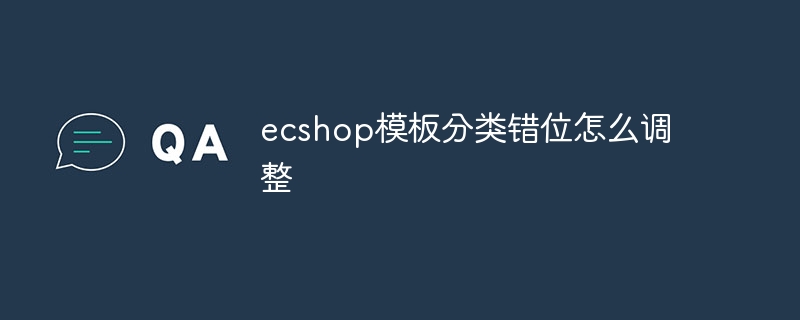
The operating environment of this tutorial: Windows 10 system, ECShop version 4.1, DELL G3 computer.
When you use ECShop, an open source e-commerce system, you may sometimes encounter the problem of template classification misalignment. This can be due to a few reasons, but luckily there are some tweaks that can help you fix this problem. In this article, we will introduce several methods to fix the problem of ECShop template classification misalignment.
First method: Check the template file
1. Log in to your ECShop backend management system.
2. Enter "Template Management".
3. Find the template file you are using and click "Edit".
4. Find code related to classification in the template file.
5. Check whether the relevant code is correct, including labels, CSS styles, etc. Please make sure the tags are closed correctly and the CSS styles are defined correctly.
Second method: Adjust CSS style
1. Enter "Template Management" in the ECShop background management system.
2. Find the template file you are using and click "Edit".
3. Find the CSS style definition related to the classification in the template file.
4. Check whether the CSS style is correct, including width, height, margin, floating and other attributes.
5. Try to adjust the attribute value of CSS style and check the effect step by step until the classification is displayed normally.
Third method: Adjust classification data
1. Enter "Category Management" in the ECShop backend management system.
2. Check whether your classification data is correct, including classification hierarchy, parent-child relationship, etc.
3. Check whether the category is correctly associated with the product.
4. If necessary, re-edit or add categories to ensure the accuracy of the category data.
Fourth method: Use other templates
1. If the above method cannot solve the problem of classification misalignment, you can consider trying other templates.
2. Enter "Template Management" in the ECShop backend management system.
3. Browse and select other available templates.
4. Install and enable the selected template.
5. Check whether the categories under the new template are displayed normally.
Summary:
ECShop template classification misalignment is a common problem, but with appropriate adjustment methods, you can solve this problem and ensure that your e-commerce website Category display is normal. We hope you find the adjustments provided in this article helpful. Remember to back up relevant files and data so you can restore or roll back if something goes wrong during the adjustment process. If the problem persists, please consider seeking professional technical support or asking the ECShop community for help. I wish your ECShop e-commerce website operation goes smoothly!
The above is the detailed content of How to adjust ecshop template classification misalignment. For more information, please follow other related articles on the PHP Chinese website!

