Basic Troubleshooting: Restart iPhone
The first step to fixing iPhone camera issues is simple but very effective: Restart your iPhone. Unexplained failures can usually be resolved by restarting the system. Here's how you do it:
- Press and hold the power button (located on the right or top of your device, depending on the model) until the "Slide to power off" message appears.
- Drag the slider to turn off your iPhone.
- After the device shuts down, press and hold the power button again until you see the Apple logo.
Check for Software Updates
As of February 2021, Apple regularly releases updates to its iOS operating system. These updates often include patches to address issues such as camera glitches. To check for updates, do the following:
- Go to the settings for General >>Software Update.
- If an update is available, tap Download and Install.
Close the camera app and restart
Sometimes, the problem is limited to the camera app itself. In this case, closing and restarting the app may help:
- Swipe up from the bottom of the screen (or double-click the Home button on older iPhones) to access the app switcher.
- Swipe left or right to find the camera app.
- Swipe up and out of the screen to close it.
- Return to the home screen and tap the Camera app to reopen it.
Reset All Settings
If your iPhone camera is still not working properly, "Reset All Settings" may help. This action will reset system settings to defaults but will not clear any personal data or apps:
- Go to Settings > General > Reset.
- Click "Reset All Settings" and enter your password when prompted.
Check Apple Phone Storage
Full iPhone storage space can also hinder camera performance. If your storage is almost full, consider deleting unnecessary files or offloading them to iCloud:
- Check in iPhone Storage > General > Settings storage space.
- Delete or uninstall files as needed.
Contact Apple Support
If all else fails, it may be time to contact Apple Support or visit an Apple Store. If a hardware issue is the source of your camera problems, professional assistance is the surest course of action.
The above is the detailed content of What to do if your iPhone camera isn't working properly. For more information, please follow other related articles on the PHP Chinese website!
 PHP实现MVVM架构:基本原理及应用Jun 18, 2023 am 08:54 AM
PHP实现MVVM架构:基本原理及应用Jun 18, 2023 am 08:54 AM随着Web应用程序的快速发展,越来越多的开发者将目光投向了各种新兴的Web开发框架和架构设计模式。其中一个备受瞩目的设计模式就是MVVM(ModelViewViewModel)架构模式。MVVM采用了一种现代化的设计模式,通过将UI和业务逻辑相分离,使得开发人员能够更好地管理和维护应用程序。此外,MVVM减少了不必要的耦合,提高了代码的可重用性和灵活性,
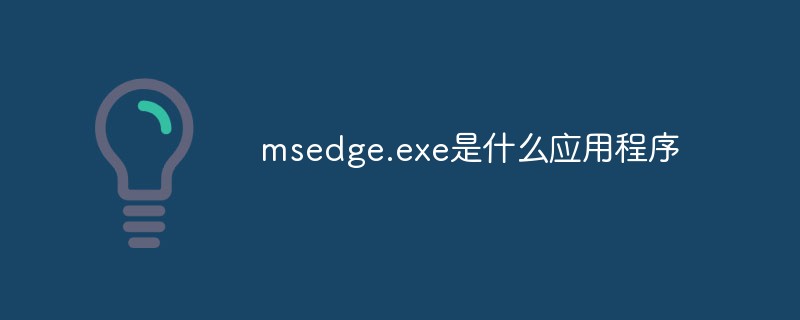 msedge.exe是什么应用程序Sep 09, 2022 pm 02:37 PM
msedge.exe是什么应用程序Sep 09, 2022 pm 02:37 PM“msedge.exe”指的是“Microsoft Edge”网页浏览器软件;“Microsoft Edge”是由Microsoft开发的网页浏览器,该浏览器在2015年被正式命名,并且内置在了Windows10版本中;该浏览器与IE浏览器相比,Edge将支持现代浏览器功能,比如扩展。
 卸载程序的文件名是什么Oct 21, 2022 pm 02:05 PM
卸载程序的文件名是什么Oct 21, 2022 pm 02:05 PM卸载程序的文件名是“uninstall.exe”或“uninst.exe”,是用以协助使用者将软件自电脑中删除的一种电脑软件。使用方法:1、在文件资源管理器中挖掘并导航到应用程序EXE文件所在的文件路径;2、通过文件路径打开应用程序的安装目录,找到“uninstall.exe”文件;3、双击卸载文件“uninstall.exe”即可开始程序删除过程。
 explorer.exe应用程序错误如何解决Jun 21, 2023 pm 02:14 PM
explorer.exe应用程序错误如何解决Jun 21, 2023 pm 02:14 PMexplorer.exe应用程序错误的解决办法:1、按下键盘上的“win”+“R”组合键,再打开的运行窗口中输入命“inetcpl.cpl”;2、在上方选择“高级”选项卡,在下方点击“重置”;3、在弹出来的窗口中,勾选“删除个人设置”,勾选后点击下面的“重置”。如果以上操作无法解决问题,请检查电脑是否有木马,这个时候建议重装系统,安装一个原版或者纯净版的系统。
![如何修复 Windows 11 上的应用程序无法打开问题 [已解决]](https://img.php.cn/upload/article/000/465/014/168300240866363.png) 如何修复 Windows 11 上的应用程序无法打开问题 [已解决]May 02, 2023 pm 12:40 PM
如何修复 Windows 11 上的应用程序无法打开问题 [已解决]May 02, 2023 pm 12:40 PM微软最新发布的Windows11,已经证明是Windows10的更好版本,其结构变化、更人性化、重新排列的任务栏等。尽管Windows11是其中一个优秀的版本。许多Windows用户注意到他们的Windows11PC上存在一个不寻常的问题,他们无法启动大多数Windows11应用程序。无论他们尝试启动应用程序多少次,它只是简单地崩溃并且无法在系统上打开。突然发生这种情况可能有很多原因,下面列出了一些原因。Windows更新服务已停止。对系统的病毒攻击。系统上的用户帐户存
 使用PHP和OpenLayers创建地图应用程序May 11, 2023 pm 08:31 PM
使用PHP和OpenLayers创建地图应用程序May 11, 2023 pm 08:31 PM随着Internet的发展,越来越多的应用程序需要实现地图可视化展示。本文将介绍如何使用PHP和OpenLayers创建地图应用程序。一、OpenLayers介绍OpenLayers是一个JavaScript开源库,可以展示动态地图。除了展示标准的WMS、WFS和GoogleMaps,OpenLayers还可以展示自定义的地图,可以展示矢量数据,支持地图放
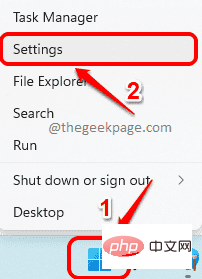 如何在 Windows 11 中重新安装邮件应用程序Apr 14, 2023 pm 03:19 PM
如何在 Windows 11 中重新安装邮件应用程序Apr 14, 2023 pm 03:19 PM<p><strong>邮件应用程序</strong>是Windows11内置的一个非常有用的电子邮件客户端。它允许您从一个位置管理所有邮件帐户。虽然Mail应用程序非常有用,但有时可能需要重置,有时也需要重新安装,原因有多种。在本文中,我们将通过一些简单的步骤说明如何从Windows11轻松卸载Mail应用程序,以及如何轻松地从MicrosoftStore将其取回。</p>&l
 基于Django建立Web GIS应用程序Jun 17, 2023 pm 01:12 PM
基于Django建立Web GIS应用程序Jun 17, 2023 pm 01:12 PM随着全球定位系统(GPS)和卫星影像技术的飞速发展,地理信息系统(GIS)已经成为了一个重要的应用领域。GIS不仅限于地图制作和分析,也被广泛应用于环境管理、土地管理、城市规划等领域。而WebGIS应用程序的开发,可以使得用户在任何地点、任何时间、通过任何设备进行GIS数据的查询、分析和管理,具有极大的应用前景。Django是一个基于Python语言的We

Hot AI Tools

Undresser.AI Undress
AI-powered app for creating realistic nude photos

AI Clothes Remover
Online AI tool for removing clothes from photos.

Undress AI Tool
Undress images for free

Clothoff.io
AI clothes remover

AI Hentai Generator
Generate AI Hentai for free.

Hot Article

Hot Tools

SublimeText3 Mac version
God-level code editing software (SublimeText3)

PhpStorm Mac version
The latest (2018.2.1) professional PHP integrated development tool

Atom editor mac version download
The most popular open source editor

mPDF
mPDF is a PHP library that can generate PDF files from UTF-8 encoded HTML. The original author, Ian Back, wrote mPDF to output PDF files "on the fly" from his website and handle different languages. It is slower than original scripts like HTML2FPDF and produces larger files when using Unicode fonts, but supports CSS styles etc. and has a lot of enhancements. Supports almost all languages, including RTL (Arabic and Hebrew) and CJK (Chinese, Japanese and Korean). Supports nested block-level elements (such as P, DIV),

Dreamweaver Mac version
Visual web development tools






