 Operation and Maintenance
Operation and Maintenance Linux Operation and Maintenance
Linux Operation and Maintenance How to set up and connect the network on Kirin OS?
How to set up and connect the network on Kirin OS?How to set up and connect the network on Kirin operating system?
Abstract:
Kirin operating system is a domestic operating system based on Linux and is widely used in Chinese government agencies, enterprises and institutions. Network connection is one of the basic functions of Kirin operating system. This article will introduce how to set up and connect the network in Kirin operating system, with code examples.
1. Network settings
In the Kirin operating system, network settings can be performed through the graphical interface or the command line. The following is a detailed introduction in command line mode.
- Open Terminal
In Kirin operating system, we can open the terminal by pressing the Ctrl Alt T key combination or clicking the terminal icon on the application bar. -
View network interface
Use the ifconfig command to view the network interface status on the current system. Enter the following command in the terminal:ifconfig
This command will display a list of all network interfaces, including interface names, IP addresses, MAC addresses, etc.
-
Configuring the network interface
Use the ifconfig command to configure the IP address, subnet mask and other parameters of the network interface. Enter the following command in the terminal:sudo ifconfig <interface_name> <ip_address> netmask <subnet_mask>
Among them,
is the name of the network interface, is the IP address to be configured, is the subnet mask. For example, if you want to set the IP address of the eth0 interface to 192.168.1.100 and the subnet mask to 255.255.255.0, you can enter the following command: sudo ifconfig eth0 192.168.1.100 netmask 255.255.255.0
After the configuration is successful, you can use the ifconfig command to view the network interface again. configuration.
-
Set the default gateway
Use the route command to set the default gateway. Enter the following command in the terminal:sudo route add default gw <gateway_ip>
where
is the IP address of the default gateway. For example, if the IP address of the default gateway is 192.168.1.1, you can enter the following command: sudo route add default gw 192.168.1.1
After the setting is successful, the system can connect to the network through the default gateway.
2. Network connection
Kirin operating system supports a variety of network connection methods, including wired connections and wireless connections. The following takes the wired connection method as an example for detailed introduction.
-
Open Network Manager
Kylin operating system uses NetworkManager as a network management tool. Enter the following command in the terminal to open the network manager:nm-connection-editor
Or click the "Network" option in the system settings to enter the network manager.
- Create a wired connection
In the Network Manager, click the "Add" button to create a new connection. Select "Wired Connection" and click the "Create" button. - Configuring wired connection
In the pop-up configuration interface, select the correct network device, such as eth0. Select "Automatic (DHCP)" in IPv4 settings or configure the IP address manually. After completing the configuration, click "Save". - Connect to the network
In the network manager, find the wired connection you just created and click the "Connect" button to connect to the network.
Code example:
The following is a sample code using Python script for network configuration:
import subprocess # 设置IP地址和子网掩码 ip_address = "192.168.1.100" subnet_mask = "255.255.255.0" # 配置网络接口 subprocess.run(["sudo", "ifconfig", "eth0", ip_address, "netmask", subnet_mask]) # 设置默认网关 gateway_ip = "192.168.1.1" subprocess.run(["sudo", "route", "add", "default", "gw", gateway_ip])
The above code uses the subprocess module to call system commands for network configuration, which can be found in Execute this script in the terminal to set up the network.
Conclusion:
This article introduces how to set up and connect the network in Kirin operating system. Through the command line, we can configure the network interface, set the default gateway, and implement basic network connections. At the same time, through the graphical interface provided by NetworkManager, we can easily create and manage various types of network connections. I hope this article can help readers better understand and use the network functions of Kirin Operating System.
The above is the detailed content of How to set up and connect the network on Kirin OS?. For more information, please follow other related articles on the PHP Chinese website!
 为什么ubuntu有网络连接但不能上网Dec 20, 2023 pm 05:26 PM
为什么ubuntu有网络连接但不能上网Dec 20, 2023 pm 05:26 PMubuntu有网络连接但不能上网的原因:1、DNS配置问题;2、代理服务器设置问题;3、网络防火墙设置问题;4、路由器或调制解调器设置问题;5、网络驱动程序问题;6、网络配置文件问题;7、其他问题。详细介绍:1、DNS配置问题,确保网络连接正常,可以通过在终端输入"ping 8.8.8.8"来测试网络连接是否正常,如果返回正常结果,说明网络连接是稳定的等等
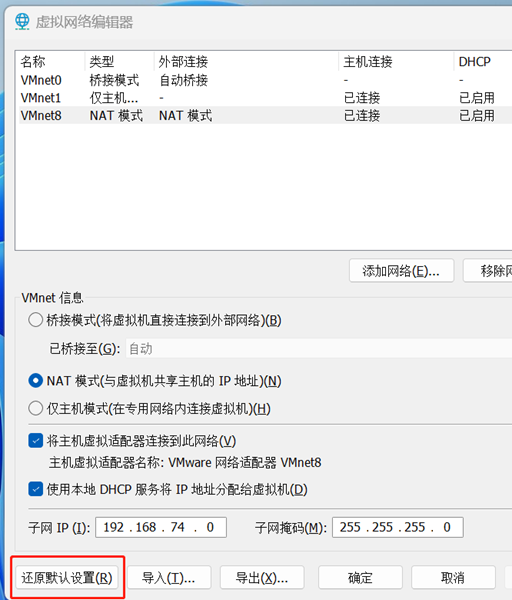 如何解决win11虚拟机无法连接网络的问题Jan 04, 2024 pm 07:00 PM
如何解决win11虚拟机无法连接网络的问题Jan 04, 2024 pm 07:00 PM很多用户更新了win11系统之后都在上面安装了虚拟机,但是很多都会出现无法连接网络的情况,所以今天就给你们带来了win11虚拟机连接不上网络解决方法,快来看看怎么解决吧。win11虚拟机连接不上网络怎么办1、首先打开虚拟机,按照顺序依次点击“编辑—虚拟网络编辑器—恢复默认设置”,如此操作后,就能用了。2、实际上,许多情况都是由于网络驱动程序出现变动,从而导致网络无法正常运行。只需要进行一次网络模块的重装即可!3、若您在使用过程中遭遇网络被突然切断的困扰,即便已经正确配置好适配器,但仍然会显示网络
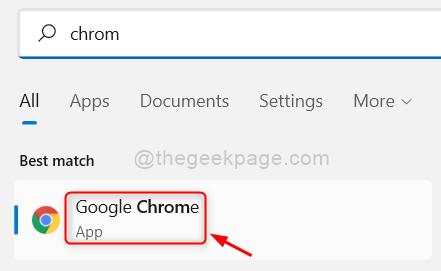 如何修复 Google Chrome 上的 Roblox 403 禁止错误May 19, 2023 pm 01:49 PM
如何修复 Google Chrome 上的 Roblox 403 禁止错误May 19, 2023 pm 01:49 PM许多Windows用户最近在尝试访问GoogleChrome浏览器中的网站URL时遇到了一个不寻常的错误,称为Roblox403禁止错误。即使在多次重新启动Chrome应用程序后,他们也无能为力。此错误可能有几个潜在原因,我们在下面概述并列出了其中一些。Chrome的浏览历史和其他缓存以及损坏的数据不稳定的互联网连接网站网址不正确从第三方来源安装的扩展在考虑了上述所有方面之后,我们提出了一些修复程序,可以帮助用户解决此问题。如果您遇到同样的问题,请查看本文中的解决方案。修复1
 GitLab的故障排除和故障恢复功能及步骤Oct 27, 2023 pm 02:00 PM
GitLab的故障排除和故障恢复功能及步骤Oct 27, 2023 pm 02:00 PMGitLab的故障排除和故障恢复功能及步骤引言:在软件开发的过程中,版本控制系统是必不可少的工具之一。GitLab作为一款流行的版本控制系统,提供了丰富的功能和强大的性能。然而,由于各种原因,GitLab可能会遇到故障。为了保证团队的正常工作,我们需要学会如何排除故障和恢复系统。本文将介绍GitLab故障排除和故障恢复功能的具体步骤,并提供相应的代码示例。一
 如何解决Java网络连接重置异常(ConnectionResetException)Aug 26, 2023 pm 07:57 PM
如何解决Java网络连接重置异常(ConnectionResetException)Aug 26, 2023 pm 07:57 PM如何解决Java网络连接重置异常(ConnectionResetException)在进行Java网络编程时,经常会遇到网络连接重置异常(ConnectionResetException),该异常表示在连接建立后,对方主机意外地关闭了连接。这可能由于对方主机崩溃、网络中断或防火墙配置等原因引起。在编写网络应用程序时,我们需要处理这种异常,以确保程序能够正常运
 解决win7网络连接错误代码651的方法Jan 03, 2024 am 11:09 AM
解决win7网络连接错误代码651的方法Jan 03, 2024 am 11:09 AM近日来很多使用win7系统的小伙伴们都遇到了网络连接错误代码651的问题,今天小编就为大家带来了win7网络连接错误651解决办法一起来看看吧。win7网络连接错误代码651解决办法:各种可能原因及解决建议:1、首先看下网卡是否有问题,很可能在驱动安装上有些问题,我们可以试试通用的驱动或者是专用网卡驱动:2、远程访问记事簿文件和当前的“网络和拨号连接”配置可能不一致。如果更改了通讯设备设置,请重新配置。如果还是不行,请删除并重新创建宽带拨号连接;3、如果路由器能上电脑拨号连接不了,打开计算机进入
 如何解决频繁的网络连接超时问题在Linux系统中Jun 30, 2023 am 11:03 AM
如何解决频繁的网络连接超时问题在Linux系统中Jun 30, 2023 am 11:03 AM如何处理Linux系统中频繁出现的网络连接超时问题在使用Linux系统进行网络通信时,经常会遇到网络连接超时的问题。这会给我们的工作和生活带来不便。原因可能是网络连接不稳定,服务器负载过高,或者系统配置不当等。在本文中,将介绍一些处理频繁出现网络连接超时问题的方法。检查网络连接稳定性首先,我们需要检查网络连接的稳定性。可以尝试使用其他设备连接相同的网络,或者
 解决Java网络连接中断超时异常(ConnectionInterruptedTimeoutExceotion)的方法Aug 26, 2023 pm 05:48 PM
解决Java网络连接中断超时异常(ConnectionInterruptedTimeoutExceotion)的方法Aug 26, 2023 pm 05:48 PM解决Java网络连接中断超时异常(ConnectionInterruptedTimeoutExceotion)的方法在Java的网络编程中,经常会遇到网络连接中断导致的超时异常。这种异常可能会在各种网络环境中发生,比如网络延迟、网络不稳定等造成的连接中断。这篇文章将介绍如何解决连接中断超时异常,并提供一些代码示例。一、设置连接超时时间Java提供了一种设置连


Hot AI Tools

Undresser.AI Undress
AI-powered app for creating realistic nude photos

AI Clothes Remover
Online AI tool for removing clothes from photos.

Undress AI Tool
Undress images for free

Clothoff.io
AI clothes remover

AI Hentai Generator
Generate AI Hentai for free.

Hot Article

Hot Tools

Zend Studio 13.0.1
Powerful PHP integrated development environment

Notepad++7.3.1
Easy-to-use and free code editor

Atom editor mac version download
The most popular open source editor

SAP NetWeaver Server Adapter for Eclipse
Integrate Eclipse with SAP NetWeaver application server.

MinGW - Minimalist GNU for Windows
This project is in the process of being migrated to osdn.net/projects/mingw, you can continue to follow us there. MinGW: A native Windows port of the GNU Compiler Collection (GCC), freely distributable import libraries and header files for building native Windows applications; includes extensions to the MSVC runtime to support C99 functionality. All MinGW software can run on 64-bit Windows platforms.





