 Operation and Maintenance
Operation and Maintenance Linux Operation and Maintenance
Linux Operation and Maintenance How can the shortcut keys and operating techniques in Kirin OS improve efficiency?
How can the shortcut keys and operating techniques in Kirin OS improve efficiency?How to improve efficiency by using shortcut keys and operation techniques in Kirin operating system?
Kirin operating system is an operating system for personal computers independently developed in China. As a powerful and stable operating system, Kirin operating system focuses on user experience and operating efficiency in user interface design. In addition to providing rich graphical interface functions, Kirin operating system also supports a wealth of shortcut keys and operating techniques. The optimized design of these functions allows users to manage and operate the system more efficiently.
1. Use of shortcut keys
- Desktop related shortcut keys:
- Win key: Show or hide the start menu.
- Ctrl Esc key: Display the start menu.
- Win D key: Display the desktop.
- Win E key: Open the "My Computer" window.
- Win L key: Lock the computer.
- Window related shortcut keys:
- Alt Tab key: switch windows.
- Alt F4 key: Close the current window.
- Win Tab key: Switch task view.
- Win number keys: Open or switch to the program on the corresponding taskbar.
- Win Shift numeric keys: Open a new instance or switch to an already open program.
- File management shortcut keys:
- Ctrl C key: Copy the selected file or folder.
- Ctrl X key: Cut selected files or folders.
- Ctrl V key: Paste the contents of the clipboard.
- Ctrl Z key: Undo the last operation.
- Ctrl A key: Select all files or folders.
2. Application of operating skills
- Multi-desktop management:
Kylin operating system supports multi-desktop function by using the shortcut key Ctrl Alt Right Arrow or Left Arrow to quickly switch between different desktops. The multi-desktop function can help users better organize and manage different work tasks and improve work efficiency.
- File search:
On the desktop or in the file management window, you can use the shortcut key Ctrl F to search for files. Users only need to enter the file name or keywords, and the Kirin operating system will quickly find the matching file, saving users the time of manual search and improving operating efficiency.
- Quickly launch programs:
Users can add commonly used programs to the taskbar by using the shortcut keys Win numeric keys or Win Shift numeric keys to quickly Start or switch to the corresponding program. This method is faster and more efficient than opening a program through the Start menu or desktop icon.
- Quick copy and paste:
By using the Ctrl C and Ctrl V shortcut keys, users can quickly copy and paste files or text content. This method is more efficient than selecting copy and paste via the right mouse button, especially when working with large amounts of files or text content.
- Command line operation:
Kirin operating system supports command line operation. By using the command line window and corresponding commands, you can quickly perform various system operations. For users who are familiar with the command line, this will be a more efficient and flexible way of operation.
Summary:
Kirin operating system provides a wealth of shortcut keys and operating skills, which can help users manage and operate the system more efficiently. By mastering and using these shortcut keys and operating skills proficiently, users can improve work efficiency, save time, and make the use of the operating system more convenient and comfortable. In daily use, we can choose appropriate shortcut keys and operating techniques according to our own needs and work habits to improve our work efficiency and operating experience.
Code example:
Quickly launch the application from the command line:
start 应用程序名
Copy a file from the command line:
copy 源文件路径 目标文件路径
Paste from the command line File:
paste 目标文件路径
Execute system commands in the command line:
命令名称
The above is my brief introduction to the shortcut keys and operating techniques in Kirin operating system. I hope it can help readers use Kirin operating system. sometimes helpful. The efficient operation mode of Kirin operating system allows us to make better use of system functions, improve work efficiency, and better cope with various challenges in work and life.
The above is the detailed content of How can the shortcut keys and operating techniques in Kirin OS improve efficiency?. For more information, please follow other related articles on the PHP Chinese website!
 Linux系统中的常用命令和快捷方式Jun 18, 2023 am 08:46 AM
Linux系统中的常用命令和快捷方式Jun 18, 2023 am 08:46 AM随着Linux操作系统的广泛应用,越来越多的人开始需要学习和了解Linux系统中的基本命令和快捷方式。在本文中,我们将介绍一些常用的Linux命令和快捷方式,帮助初学者了解Linux系统,提高工作效率。常用命令1.1ls命令ls命令是Linux中最常用的命令之一。它主要用于列出当前目录下的文件和子目录。常用的选项有:-l:以长格式显示文件信息,包括文件类型
 alt+a是什么的快捷键Jun 30, 2023 pm 12:00 PM
alt+a是什么的快捷键Jun 30, 2023 pm 12:00 PMalt+a是用于访问和触发不同的功能和选项的快捷键,不同情景下的常见功能:1、在浏览器中的使用,用于访问和使用浏览器的菜单栏选项;2、在Windows操作系统中的使用,通常出现在对话框或窗口的按钮上,用于触发该按钮所代表的命令或操作;3、在文本编辑和处理软件中的使用,经常用作文本操作的快捷键;4、在应用程序中的使用,通常会被用于访问菜单栏选项、执行常用命令或启动特定的操作。
 alt+a是什么快捷键Mar 09, 2023 pm 04:11 PM
alt+a是什么快捷键Mar 09, 2023 pm 04:11 PMalt+a是微信电脑版的截图快捷键,其查看该快捷键的方法是:1、打开电脑版微信;2、进入软件设置页面,点击“快捷按键”;3、找到“截取屏幕”选项即可查看或修改截图快捷键。
 复制的快捷键是什么Mar 10, 2023 pm 02:00 PM
复制的快捷键是什么Mar 10, 2023 pm 02:00 PM复制的快捷键是“Ctrl+c”,与之相对应的粘贴键是“Ctrl+v”;在电脑中,使用鼠标拖拽选中文字,按住Ctrl,再点C键,即可完成复制;快捷键就是指通过某些特定的按键、按键顺序或按键组合来完成一个操作。
 热键是什么键Feb 22, 2023 pm 12:01 PM
热键是什么键Feb 22, 2023 pm 12:01 PM热键就是快捷键,是指通过某些特定的按键、按键顺序或按键组合来完成一个操作,就是键盘上某几个特殊键组合起来完成一项特定任务;利用热键可以代替鼠标做一些工作,可以利用键盘快捷键打开、关闭和导航“开始”菜单、桌面、菜单、对话框以及网页。
 移动光标到文件末尾的快捷键组合是什么Sep 14, 2022 pm 03:01 PM
移动光标到文件末尾的快捷键组合是什么Sep 14, 2022 pm 03:01 PM移动光标到文件末尾的快捷键组合是“CTRL+END”;CTRL的全称是control,是键盘中的控制键,编辑文本时,若光标不在最后,按下END键,光标会定位到最后面;如果是一篇文档,按“CTRL+END”,光标会定位到文档的最后。
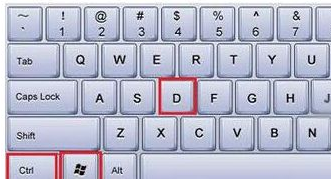 win10系统新建桌面快捷键的详细步骤Jul 07, 2023 pm 09:21 PM
win10系统新建桌面快捷键的详细步骤Jul 07, 2023 pm 09:21 PM不知道小伙伴们有没发现在win10系统中,添加了很多功能,比如多桌面功能,可以让用户们新建多个桌面方便操作,然而很多win10系统的用户都不清楚新建桌面快捷键是什么,要如何新建桌面呢,本教程就给大家详细讲解一下win10系统新建桌面快捷键的步骤吧。方法一:Win10快捷键新建桌面1、Win10新建桌面快捷键:Win+Ctrl+D。2、在Win10桌面同时按下Win+Ctrl+D组合快捷键,就可以快速创建新的Win10桌面。3、创建Win10新桌面后,如果要切换到原来的桌面,可以使用Win+Tab
 win7系统怎么快速切换窗口Jul 01, 2023 pm 01:25 PM
win7系统怎么快速切换窗口Jul 01, 2023 pm 01:25 PMwin7系统怎么快速切换窗口?在电脑的操作中,有的时候我们开启了两个窗口,需要去进行切换观看使用。但是在屏幕的任务栏里面去进行切换的方法比较麻烦,那么有没有更简单的方法,很多小伙伴不知道怎么详细操作,小编下面整理了win7系统快速切换窗口的方法,如果你感兴趣的话,跟着小编一起往下看看吧! win7系统快速切换窗口的方法 一、快捷键alt+tab 按下alt+tab之后窗口会以图示方式同时展开在屏幕上,鼠标选择需要打开的窗口即可。 二、win+数字键 这个快捷键可以根据下方窗口栏从左


Hot AI Tools

Undresser.AI Undress
AI-powered app for creating realistic nude photos

AI Clothes Remover
Online AI tool for removing clothes from photos.

Undress AI Tool
Undress images for free

Clothoff.io
AI clothes remover

AI Hentai Generator
Generate AI Hentai for free.

Hot Article

Hot Tools

WebStorm Mac version
Useful JavaScript development tools

ZendStudio 13.5.1 Mac
Powerful PHP integrated development environment

Dreamweaver CS6
Visual web development tools

VSCode Windows 64-bit Download
A free and powerful IDE editor launched by Microsoft

SublimeText3 English version
Recommended: Win version, supports code prompts!





