How to use PHP for image processing and manipulation
Overview:
In modern Internet applications, image processing and manipulation is a very important technology. As a popular back-end programming language, PHP provides a wealth of image processing and operation functions, allowing us to easily perform various operations on images, such as scaling, cropping, rotating, adjusting brightness, contrast and color, etc. This article will introduce how to use PHP for image processing and manipulation, and demonstrate it in detail through code examples.
1. Install and configure the GD extension:
To use PHP for image processing, we first need to install and enable the GD extension. The GD extension is a library for image processing. It provides some image processing functions. The corresponding installation and configuration instructions are also provided in PHP's official documentation.
- In the Ubuntu operating system, you can install the GD extension through the following command:
sudo apt-get install php7.4-gd - After the installation is completed, you need to restart the web server , to make the configuration take effect.
-
Confirm whether the GD extension is enabled. You can create a PHP file and check whether the GD module has been loaded through the phpinfo() function. If it's loaded, you can start using the GD extension for image processing and manipulation.
2. Basic operations of images:
- Loading and saving of images:
To perform image processing, you first need to load an image. An image file can be loaded into a PHP image resource object using the imagecreatefrom function provided by the GD library.
The following is the sample code to load and save an image:
// Load image
$image = imagecreatefromjpeg('image.jpg');
// Save image
imagejpeg($image, 'new_image.jpg', 100);In the above example, the imagecreatefromjpeg function is used to create an image resource object from a JPEG file, and then the imagejpeg function is used to Image assets are saved to new JPEG files. The third parameter represents the image quality, with a value range of 0-100, with 100 indicating the best quality.
- Image display and output:
After loading and modifying the image, we can display it on the browser or output it to a new image file.
The following is the sample code to display the image to the browser:
// Display image
header('Content-Type: image/jpeg');
imagejpeg($image);In the above example, we use the header function to set the MIME type of the image to 'image/jpeg ', and then use the imagejpeg function to output the image resource to the browser.
The following is a sample code to save the image as a new image file:
// Save modified image imagejpeg($image, 'modified_image.jpg', 100);
3. Further processing of the image:
After loading the image, we can perform various further steps on it processing, such as scaling, cropping, rotating, adjusting brightness, contrast and color, etc.
- Scale the image:
Scale the image is one of the common image processing operations. We can use the imagecopyresampled function to scale the original image to the specified dimensions.
The following is a sample code for scaling an image:
// Load image
$image = imagecreatefromjpeg('image.jpg');
// Resize image
$width = 200;
$height = 200;
$new_image = imagecreatetruecolor($width, $height);
imagecopyresampled($new_image, $image, 0, 0, 0, 0, $width, $height, imagesx($image), imagesy($image));
// Save resized image
imagejpeg($new_image, 'resized_image.jpg', 100);In the above example, we first create a new image of a specified size using the imagecreatetruecolor function, and then use the imagecopyresampled function to copy the original image Zoom into the new image and finally save the new image using the imagejpeg function.
- Crop image:
Crop image refers to the operation of cutting out a specified area from the original image. Use the imagecopy function to copy a specified area of the original image to a new image.
The following is a sample code for cropping an image:
// Load image
$image = imagecreatefromjpeg('image.jpg');
// Crop image
$x = 100;
$y = 100;
$width = 200;
$height = 200;
$new_image = imagecreatetruecolor($width, $height);
imagecopy($new_image, $image, 0, 0, $x, $y, $width, $height);
// Save cropped image
imagejpeg($new_image, 'cropped_image.jpg', 100);In the above example, we first use the imagecreatetruecolor function to create a new image of a specified size, and then use the imagecopy function to copy the original image Copy the specified area to a new image, and finally use the imagejpeg function to save the new image.
- Rotate image:
Rotate image refers to the operation of rotating the original image according to a specified angle. Images can be rotated using the imagerotate function.
The following is a sample code for rotating an image:
// Load image
$image = imagecreatefromjpeg('image.jpg');
// Rotate image
$angle = 45;
$rotated_image = imagerotate($image, $angle, 0);
// Save rotated image
imagejpeg($rotated_image, 'rotated_image.jpg', 100);In the above example, we use the imagerotate function to rotate the image according to the specified angle, and then use the imagejpeg function to save the rotation Image.
- Adjust brightness, contrast and color:
Adjusting the brightness, contrast and color of an image can change the overall visual effect of the image. Use the imagefilter function to apply various filter effects to images, including brightness, contrast, and color adjustments.
The following is a sample code for adjusting brightness:
// Load image
$image = imagecreatefromjpeg('image.jpg');
// Adjust brightness
$brightness = 100;
imagefilter($image, IMG_FILTER_BRIGHTNESS, $brightness);
// Save modified image
imagejpeg($image, 'brightness_adjusted_image.jpg', 100);In the above example, the imagefilter function is used to apply a brightness adjustment filter effect to the image. The parameter IMG_FILTER_BRIGHTNESS represents brightness adjustment. $brightness is the brightness adjustment value.
Similarly, we can use the parameters IMG_FILTER_CONTRAST and IMG_FILTER_COLORIZE to adjust the contrast and color of the image.
To sum up, this article introduces the basic knowledge of how to use PHP for image processing and operation, and demonstrates in detail the loading, saving, display, output, scaling, cropping, rotation and operation of images through relevant code examples. Basic operations like adjusting brightness, contrast, and color. I hope this article will help you understand and apply PHP image processing.
The above is the detailed content of How to use PHP for image processing and manipulation. For more information, please follow other related articles on the PHP Chinese website!
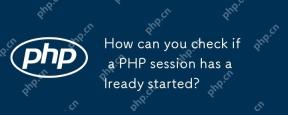 How can you check if a PHP session has already started?Apr 30, 2025 am 12:20 AM
How can you check if a PHP session has already started?Apr 30, 2025 am 12:20 AMIn PHP, you can use session_status() or session_id() to check whether the session has started. 1) Use the session_status() function. If PHP_SESSION_ACTIVE is returned, the session has been started. 2) Use the session_id() function, if a non-empty string is returned, the session has been started. Both methods can effectively check the session state, and choosing which method to use depends on the PHP version and personal preferences.
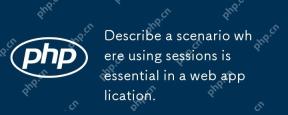 Describe a scenario where using sessions is essential in a web application.Apr 30, 2025 am 12:16 AM
Describe a scenario where using sessions is essential in a web application.Apr 30, 2025 am 12:16 AMSessionsarevitalinwebapplications,especiallyfore-commerceplatforms.Theymaintainuserdataacrossrequests,crucialforshoppingcarts,authentication,andpersonalization.InFlask,sessionscanbeimplementedusingsimplecodetomanageuserloginsanddatapersistence.
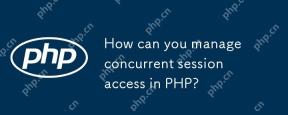 How can you manage concurrent session access in PHP?Apr 30, 2025 am 12:11 AM
How can you manage concurrent session access in PHP?Apr 30, 2025 am 12:11 AMManaging concurrent session access in PHP can be done by the following methods: 1. Use the database to store session data, 2. Use Redis or Memcached, 3. Implement a session locking strategy. These methods help ensure data consistency and improve concurrency performance.
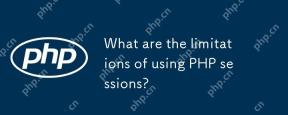 What are the limitations of using PHP sessions?Apr 30, 2025 am 12:04 AM
What are the limitations of using PHP sessions?Apr 30, 2025 am 12:04 AMPHPsessionshaveseverallimitations:1)Storageconstraintscanleadtoperformanceissues;2)Securityvulnerabilitieslikesessionfixationattacksexist;3)Scalabilityischallengingduetoserver-specificstorage;4)Sessionexpirationmanagementcanbeproblematic;5)Datapersis
 Explain how load balancing affects session management and how to address it.Apr 29, 2025 am 12:42 AM
Explain how load balancing affects session management and how to address it.Apr 29, 2025 am 12:42 AMLoad balancing affects session management, but can be resolved with session replication, session stickiness, and centralized session storage. 1. Session Replication Copy session data between servers. 2. Session stickiness directs user requests to the same server. 3. Centralized session storage uses independent servers such as Redis to store session data to ensure data sharing.
 Explain the concept of session locking.Apr 29, 2025 am 12:39 AM
Explain the concept of session locking.Apr 29, 2025 am 12:39 AMSessionlockingisatechniqueusedtoensureauser'ssessionremainsexclusivetooneuseratatime.Itiscrucialforpreventingdatacorruptionandsecuritybreachesinmulti-userapplications.Sessionlockingisimplementedusingserver-sidelockingmechanisms,suchasReentrantLockinJ
 Are there any alternatives to PHP sessions?Apr 29, 2025 am 12:36 AM
Are there any alternatives to PHP sessions?Apr 29, 2025 am 12:36 AMAlternatives to PHP sessions include Cookies, Token-based Authentication, Database-based Sessions, and Redis/Memcached. 1.Cookies manage sessions by storing data on the client, which is simple but low in security. 2.Token-based Authentication uses tokens to verify users, which is highly secure but requires additional logic. 3.Database-basedSessions stores data in the database, which has good scalability but may affect performance. 4. Redis/Memcached uses distributed cache to improve performance and scalability, but requires additional matching
 Define the term 'session hijacking' in the context of PHP.Apr 29, 2025 am 12:33 AM
Define the term 'session hijacking' in the context of PHP.Apr 29, 2025 am 12:33 AMSessionhijacking refers to an attacker impersonating a user by obtaining the user's sessionID. Prevention methods include: 1) encrypting communication using HTTPS; 2) verifying the source of the sessionID; 3) using a secure sessionID generation algorithm; 4) regularly updating the sessionID.


Hot AI Tools

Undresser.AI Undress
AI-powered app for creating realistic nude photos

AI Clothes Remover
Online AI tool for removing clothes from photos.

Undress AI Tool
Undress images for free

Clothoff.io
AI clothes remover

Video Face Swap
Swap faces in any video effortlessly with our completely free AI face swap tool!

Hot Article

Hot Tools

SAP NetWeaver Server Adapter for Eclipse
Integrate Eclipse with SAP NetWeaver application server.

Atom editor mac version download
The most popular open source editor

SecLists
SecLists is the ultimate security tester's companion. It is a collection of various types of lists that are frequently used during security assessments, all in one place. SecLists helps make security testing more efficient and productive by conveniently providing all the lists a security tester might need. List types include usernames, passwords, URLs, fuzzing payloads, sensitive data patterns, web shells, and more. The tester can simply pull this repository onto a new test machine and he will have access to every type of list he needs.

Zend Studio 13.0.1
Powerful PHP integrated development environment

EditPlus Chinese cracked version
Small size, syntax highlighting, does not support code prompt function






