 Common Problem
Common Problem A guide to using the iOS Control Center: Using your iPhone's 'Do Not Disturb” feature at the same time
A guide to using the iOS Control Center: Using your iPhone's 'Do Not Disturb” feature at the same time
Apple’s Do Not Disturb feature is useful when you want to reduce notifications, and this guide will show you how to quickly and easily access this feature in Control Center on your iPhone .
In today’s digital age, our smartphones and tablets have become an integral part of our lives. They keep us connected, informed and entertained. However, sometimes we need to disconnect and focus on the task at hand. This is where the Do Not Disturb feature on your iPhone or iPad comes into play. This article will guide you on how to use this feature effectively to reduce distractions and increase productivity.
Accessing Do Not Disturb
Do Not Disturb is a handy tool for managing distractions, strategically located within the Control Center on your iPhone or iPad for easy access. This feature is designed to be user-friendly and can be accessed with a simple swipe gesture.
If you have an iPhone X or later, or an iPad running iOS 12 or later, accessing Control Center is as easy as swiping down from the upper right corner of your device's screen. This gesture displays Control Center, a hub for quick settings and controls, including the Do Not Disturb feature.
On the other hand, if you have an iPhone 8 or any earlier model, accessing Control Center is a little different. Instead of swiping down from the top right corner, you need to swipe up from the bottom of the screen. This gesture will bring up Control Center, where you'll find the Do Not Disturb feature and other settings.
Essentially, no matter your iPhone or iPad model, Do Not Disturb is just a few swipes away, making it incredibly easy to manage notifications and focus on what's really important.
Activate Do Not Disturb
Once you successfully access the Control Center on your iPhone or iPad, you will find that activating the Do Not Disturb feature is a simple process. The first step involves finding the focus button within Control Center. This button is designed to look like a target, making it easy to identify among other icons.
To activate the Do Not Disturb feature, you need to touch and hold the focus button. Doing so will prompt a list of options to appear on the screen. From this list, you need to select "Do Not Disturb." The process is intuitive and designed to be user-friendly, ensuring that even the least tech-savvy user can navigate it with ease.
One of the standout features of Do Not Disturb is its ability to sync across multiple devices. This means that when you activate Do Not Disturb on one device, it will automatically activate on all other devices signed in with the same Apple ID. This cross-device functionality demonstrates Apple’s commitment to delivering a seamless user experience.
Whether you're working on your MacBook, browsing on your iPad, or scrolling through your iPhone, Do Not Disturb ensures a consistent, distraction-free environment across all your devices. This synchronization eliminates the need to manually activate the feature on each device, saving you time and effort. It's this thoughtful design that makes Do Not Disturb an invaluable tool for managing distractions in our increasingly connected world.
Identify active Do Not Disturb mode
When you successfully activate the Do Not Disturb feature on your iPhone or iPad, a visual prompt will appear to confirm its activation. Specifically, a crescent moon icon will appear at the top of the iPhone screen, located in the status bar. This icon is more than just a decorative element; it serves a critical function by providing a clear, intuitive indication that Do Not Disturb mode is currently active on your device.
The presence of the crescent moon icon is a subtle yet effective reminder of your decision to minimize distractions and focus on the task at hand, whether that's work, study, or even a period of relaxation. It's a gentle nudge that helps you stay focused, reminding you that you've intentionally created a space without the usual notifications and alerts that might interrupt your flow.
Also, this visual cue is especially helpful when you are using multiple devices. A quick glance at the top of the screen will confirm whether Do Not Disturb is active, ensuring a consistent, distraction-free experience across all Apple devices. This small but important detail highlights Apple's commitment to creating user-friendly, intuitive experiences that help users manage their digital lives more effectively.
Manage the Do Not Disturb feature
The Do Not Disturb feature on your iPhone or iPad is not only easy to activate, but equally easy to manage. This ease of management is part of Apple's user-centered design philosophy, which aims to make technology accessible and convenient for all users.
If you find you need to deactivate Do Not Disturb, the process is just as simple as activating it. All you need to do is reopen the Control Center on your device. This can be done by swiping down from the top right corner of the screen on iPhone X or later models and iPads running iOS 12 or later. For iPhone 8 or earlier, swipe up from the bottom of the screen.
Once Control Center opens, look for the Do Not Disturb icon, represented by a crescent moon. Simply click this icon to turn the feature off or back on, depending on its current status. This intuitive design allows you to quickly and easily control the status of the Do Not Disturb feature, giving you complete control over your device's notifications.
The ability to manage the Do Not Disturb feature effectively puts you in the driver's seat when it comes to managing your focus and focus. Whether you need to focus on a critical work project, study for an important exam, or just relax without interruption, you can customize your device's notification settings to fit your needs.
The above is the detailed content of A guide to using the iOS Control Center: Using your iPhone's 'Do Not Disturb” feature at the same time. For more information, please follow other related articles on the PHP Chinese website!
 使用JavaScript实现自动登录功能Jun 15, 2023 pm 11:52 PM
使用JavaScript实现自动登录功能Jun 15, 2023 pm 11:52 PM随着互联网的发展,人们越来越依赖网络,大部分时间都在使用各种各样的网站和应用程序,这也使得我们需要记住很多账号和密码。为了方便用户的使用,很多网站提供了自动登录功能,让用户免除频繁输入账号和密码的烦恼。本文将介绍使用JavaScript实现自动登录功能的方法。一、登录流程分析在开始实现自动登录功能之前,我们需要了解整个登录流程。一般情况下,一个网站的登录流程
 如何使用PHP实现天气预报功能Jun 27, 2023 pm 05:54 PM
如何使用PHP实现天气预报功能Jun 27, 2023 pm 05:54 PMPHP作为一款流行的后端编程语言,在Web开发领域广受欢迎。天气预报功能是一种常见的Web应用场景,基于PHP实现天气预报功能相对简单易懂。本文将介绍如何使用PHP实现天气预报功能。一、获取天气数据API要实现天气预报功能,首先需要获取天气数据。我们可以使用第三方天气API来获取实时、准确的天气数据。目前,国内主流的天气API供应商包括免费的“心知天气”和收
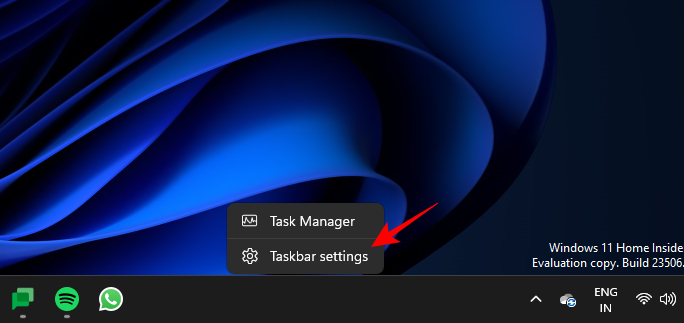 如何使用 Windows Copilot 与剪贴板一起展开、解释、总结或修改复制的文本Jul 29, 2023 am 08:41 AM
如何使用 Windows Copilot 与剪贴板一起展开、解释、总结或修改复制的文本Jul 29, 2023 am 08:41 AM在Copilot目前在Windows11上拥有的少数功能中,也许最有用的功能是允许您交互和调整已复制到剪贴板的文本的功能。这使得将Copilot用作文本编辑和摘要工具变得容易,您可以直接从桌面使用。以下是您需要了解的有关使用Copilot在Windows上解释、修订、扩展和汇总文本的所有信息。如何在WindowsCopilot中使用复制的文本Copilot的预览版让我们第一次很好地了解了Windows对原生AI支持的集成。修改或扩展从其他地方复制的文本的早期功能之一可以通过内容创建、摘要、修订和
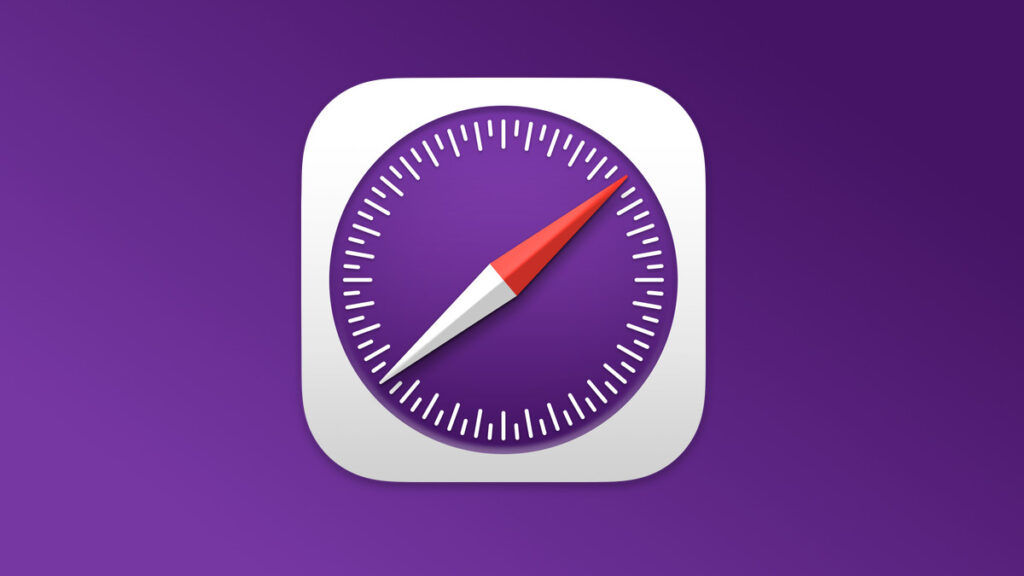 未来功能抢先用 Safari 技术预览 173 版本释出Jul 02, 2023 pm 01:37 PM
未来功能抢先用 Safari 技术预览 173 版本释出Jul 02, 2023 pm 01:37 PMApple今日释出了Safari技术预览173版本,涵盖部分可能于Safari17推出的功能。该版本适用于macOSSonoma测试版以及macOSVentura系统,有兴趣的用户可于官方网页下载。Safari技术预览173版于设定中新增了功能标志区块,取代原先开发菜单的实验功能。该区块可让开发者快速地搜索特定功能,并以不同形式将「稳定」、「可供测试」、「预览」或「开发人员」等状态标示出来。重新设计的开发菜单可以帮助创作者更容易找到关键工具,以便建立网页、网页应用程序、其他应用程序中的网页内容、
 鸿蒙OS3.0的功能有什么?Jun 29, 2023 pm 10:53 PM
鸿蒙OS3.0的功能有什么?Jun 29, 2023 pm 10:53 PM鸿蒙os3.0目前正在测试阶段,很快用户就将迎来新的系统体验了,那么相较于2.0版本,鸿蒙os3.0有什么功能呢?华为鸿蒙3.0包含了多屏协同、性能共享等功能,用户可以获得更加完善的协同体验,同时也能提升手机运行大型游戏或软件的流畅度。另外,它简化了小窗交互方式,并改进通知栏,带给你更为完美的体验,接下来就让小编给大家分析一下华为鸿蒙3.0新功能介绍,一起来了解一下吧。华为鸿蒙3.0功能介绍1、多屏协同:此前鸿蒙2.0可以在电脑手机之间互相切换使用,提高了用户的工作效率和使用体验,但此次的鸿蒙3
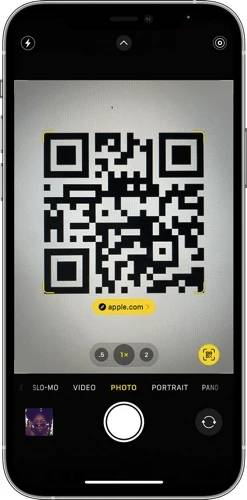 如何在iPhone上扫描QR码Jul 20, 2023 am 09:13 AM
如何在iPhone上扫描QR码Jul 20, 2023 am 09:13 AMApple在设备中内置了这个方便的功能,可以从iPhone上的相机轻松访问它,这将允许您自动扫描设备上的QR码。二维码代表快速响应码,本质上是一种二维条形码,可以通过配备内置摄像头的各种智能手机和其他电子设备轻松扫描和解释。扫描二维码后,用户通常会被定向到特定网站或提示激活应用程序中的特定功能。这种令人难以置信的方便功能在现代智能手机(包括Apple的iPhone)中变得越来越普遍,它是用户以最小的努力访问信息,服务或功能的便捷方式。许多公司在实体产品上使用此功能,您可以扫描其产品上的二维码,然
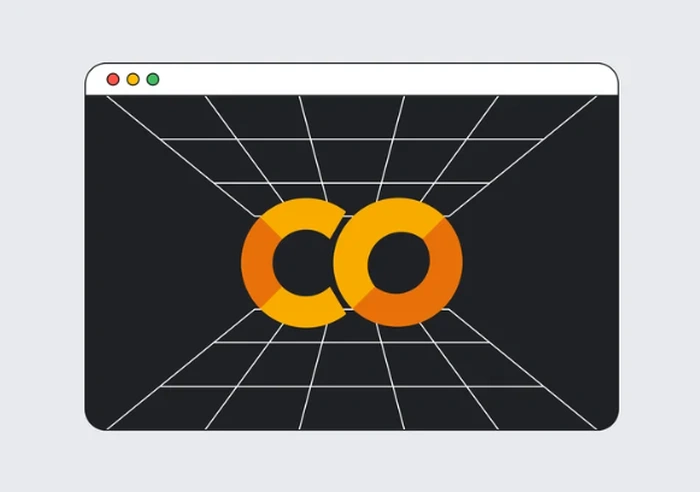 Google Colab将很快使用Codey进行AI编码Jun 09, 2023 am 10:43 AM
Google Colab将很快使用Codey进行AI编码Jun 09, 2023 am 10:43 AMGoogleColab是一个自2017年以来一直在促进Python编程的平台,它将利用Google的高级代码模型Codey引入AI编码功能。Codey基于PaLM2模型构建,对来自外部来源的大型高质量代码数据集进行了精心微调,以提高其在编码任务方面的性能。Colab即将推出的功能包括代码补全、自然语言到代码生成以及代码辅助聊天机器人。最初的重点将放在代码生成上,该功能旨在使用户能够生成更大的代码块并从注释或提示编写整个函数。这旨在减少编写重复代码的需求,允许用户专注于编程和数据科学的更复杂的方面
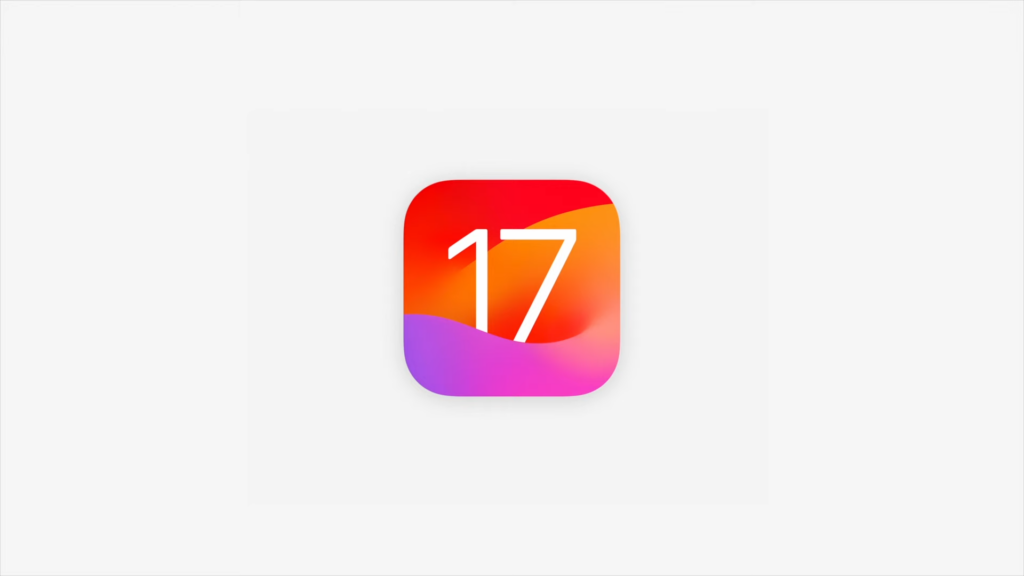 iOS 17更新了什么功能?Jun 06, 2023 am 08:22 AM
iOS 17更新了什么功能?Jun 06, 2023 am 08:22 AMApple今日正式发表iOS17,针对电话、FaceTime、讯息等方面作出了改善,让用户得以用不同以往的方式来与他人互动。透过iOS17,用户还能够全新的「NameDrop」功能来与朋友分享自己的资讯,只要使用者将装置贴近对方装置即可。Apple还将推出《日记》App,适合用来记录统整你想要保存的信息,例如照片、位置、活动、音乐等等,App甚至能够为你提供写作范例,让记录更加简单直截,该app预计将于今年稍晚于iOS推出。升級至iOS17後,當使用者將裝置橫放時,還能夠將iPhone當作時鐘使

Hot AI Tools

Undresser.AI Undress
AI-powered app for creating realistic nude photos

AI Clothes Remover
Online AI tool for removing clothes from photos.

Undress AI Tool
Undress images for free

Clothoff.io
AI clothes remover

AI Hentai Generator
Generate AI Hentai for free.

Hot Article

Hot Tools

MinGW - Minimalist GNU for Windows
This project is in the process of being migrated to osdn.net/projects/mingw, you can continue to follow us there. MinGW: A native Windows port of the GNU Compiler Collection (GCC), freely distributable import libraries and header files for building native Windows applications; includes extensions to the MSVC runtime to support C99 functionality. All MinGW software can run on 64-bit Windows platforms.

DVWA
Damn Vulnerable Web App (DVWA) is a PHP/MySQL web application that is very vulnerable. Its main goals are to be an aid for security professionals to test their skills and tools in a legal environment, to help web developers better understand the process of securing web applications, and to help teachers/students teach/learn in a classroom environment Web application security. The goal of DVWA is to practice some of the most common web vulnerabilities through a simple and straightforward interface, with varying degrees of difficulty. Please note that this software

SecLists
SecLists is the ultimate security tester's companion. It is a collection of various types of lists that are frequently used during security assessments, all in one place. SecLists helps make security testing more efficient and productive by conveniently providing all the lists a security tester might need. List types include usernames, passwords, URLs, fuzzing payloads, sensitive data patterns, web shells, and more. The tester can simply pull this repository onto a new test machine and he will have access to every type of list he needs.

WebStorm Mac version
Useful JavaScript development tools

SublimeText3 Linux new version
SublimeText3 Linux latest version






