 Operation and Maintenance
Operation and Maintenance Linux Operation and Maintenance
Linux Operation and Maintenance Learn all aspects of Vim split-screen operation in 5 minutes
Learn all aspects of Vim split-screen operation in 5 minutes#The Vim split-screen function is implemented by splitting windows, which is a great tool for improving work efficiency. Whether we want to display two files at the same time, or display two different locations of a file at the same time, or compare two files side by side, etc., these can be achieved through split screen, which is very convenient for code comparison and copy and paste.

Split the screen horizontally to open a new file
:sp linuxmi.py
or
:split linuxmi.py
This command splits the window horizontally for two windows, and place the cursor in the upper window.

Open a new file in vertical split screen
:vsp linux.py:vsplit linux.py

:sview linux.py ->只读分屏打开文件
In addition, when you want to open a window to edit a new file, you can use the following command: :new
从命令行直接打开多个文件且是分屏
vim -On file1, file2 ... ->垂直分屏vim -on file1, file2 ... ->水平分屏linuxmi@linuxmi:~/www.linuxmi.com$ vim -O3 linux.py linuxmi.py linuxmi.cpp

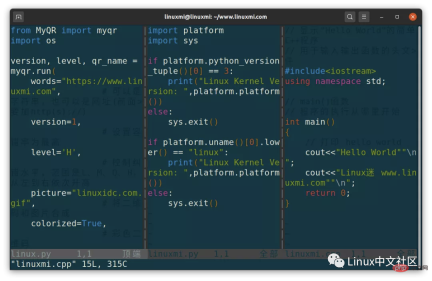
注:-O垂直分屏,-o水平分屏,n表示分几个屏。扩展:这些书,真tm肝……
另外搜索公众号Linux就该这样学后台回复“git书籍”,获取一份惊喜礼包。
实时调整当前窗口的宽度
ctrl-w > //向右加宽,默认值为1
ctrl-w N > //向右加宽宽度N
ctrl-w
横屏/竖屏分屏打开当前文件
ctrl w s
ctrl w v
Switch split screen
##ctrl w h,j,k,l
- ##ctrl w Up, down, left and right keys
- crtl w Switch between split-screen windows. After pressing, press another w
- crtl wTo switch between split-screen windows, press r again to swap windows
- crtl wTo switch between split-screen windows, press After finishing, press c again to close the window
There are several commands to close the window:
- ctrl W c Close the current window
-
调整分屏的大小(宽度与高度)
ctrl+w = 所有分屏都统一高度
ctrl+w + 增加高度,默认值为1
ctrl+w - 减少高度
10 ctrl+w + 增加10行高度
ctrl-w N + //当前屏高度加N
使用指定当前屏的调整高度
: res[ize] N
示例:
:resize 30
移动分屏:ctrl+W H,J,K,L
将屏幕移动到最顶端:ctrl-w + K
将屏幕移动到最低端:ctrl-w + J
将屏幕移动到最左边:ctrl-w + H
Move the screen to the far right: ctrl-w L
The above is the detailed content of Learn all aspects of Vim split-screen operation in 5 minutes. For more information, please follow other related articles on the PHP Chinese website!
 Linux: A Look at Its Fundamental StructureApr 16, 2025 am 12:01 AM
Linux: A Look at Its Fundamental StructureApr 16, 2025 am 12:01 AMThe basic structure of Linux includes the kernel, file system, and shell. 1) Kernel management hardware resources and use uname-r to view the version. 2) The EXT4 file system supports large files and logs and is created using mkfs.ext4. 3) Shell provides command line interaction such as Bash, and lists files using ls-l.
 Linux Operations: System Administration and MaintenanceApr 15, 2025 am 12:10 AM
Linux Operations: System Administration and MaintenanceApr 15, 2025 am 12:10 AMThe key steps in Linux system management and maintenance include: 1) Master the basic knowledge, such as file system structure and user management; 2) Carry out system monitoring and resource management, use top, htop and other tools; 3) Use system logs to troubleshoot, use journalctl and other tools; 4) Write automated scripts and task scheduling, use cron tools; 5) implement security management and protection, configure firewalls through iptables; 6) Carry out performance optimization and best practices, adjust kernel parameters and develop good habits.
 Understanding Linux's Maintenance Mode: The EssentialsApr 14, 2025 am 12:04 AM
Understanding Linux's Maintenance Mode: The EssentialsApr 14, 2025 am 12:04 AMLinux maintenance mode is entered by adding init=/bin/bash or single parameters at startup. 1. Enter maintenance mode: Edit the GRUB menu and add startup parameters. 2. Remount the file system to read and write mode: mount-oremount,rw/. 3. Repair the file system: Use the fsck command, such as fsck/dev/sda1. 4. Back up the data and operate with caution to avoid data loss.
 How Debian improves Hadoop data processing speedApr 13, 2025 am 11:54 AM
How Debian improves Hadoop data processing speedApr 13, 2025 am 11:54 AMThis article discusses how to improve Hadoop data processing efficiency on Debian systems. Optimization strategies cover hardware upgrades, operating system parameter adjustments, Hadoop configuration modifications, and the use of efficient algorithms and tools. 1. Hardware resource strengthening ensures that all nodes have consistent hardware configurations, especially paying attention to CPU, memory and network equipment performance. Choosing high-performance hardware components is essential to improve overall processing speed. 2. Operating system tunes file descriptors and network connections: Modify the /etc/security/limits.conf file to increase the upper limit of file descriptors and network connections allowed to be opened at the same time by the system. JVM parameter adjustment: Adjust in hadoop-env.sh file
 How to learn Debian syslogApr 13, 2025 am 11:51 AM
How to learn Debian syslogApr 13, 2025 am 11:51 AMThis guide will guide you to learn how to use Syslog in Debian systems. Syslog is a key service in Linux systems for logging system and application log messages. It helps administrators monitor and analyze system activity to quickly identify and resolve problems. 1. Basic knowledge of Syslog The core functions of Syslog include: centrally collecting and managing log messages; supporting multiple log output formats and target locations (such as files or networks); providing real-time log viewing and filtering functions. 2. Install and configure Syslog (using Rsyslog) The Debian system uses Rsyslog by default. You can install it with the following command: sudoaptupdatesud
 How to choose Hadoop version in DebianApr 13, 2025 am 11:48 AM
How to choose Hadoop version in DebianApr 13, 2025 am 11:48 AMWhen choosing a Hadoop version suitable for Debian system, the following key factors need to be considered: 1. Stability and long-term support: For users who pursue stability and security, it is recommended to choose a Debian stable version, such as Debian11 (Bullseye). This version has been fully tested and has a support cycle of up to five years, which can ensure the stable operation of the system. 2. Package update speed: If you need to use the latest Hadoop features and features, you can consider Debian's unstable version (Sid). However, it should be noted that unstable versions may have compatibility issues and stability risks. 3. Community support and resources: Debian has huge community support, which can provide rich documentation and
 TigerVNC share file method on DebianApr 13, 2025 am 11:45 AM
TigerVNC share file method on DebianApr 13, 2025 am 11:45 AMThis article describes how to use TigerVNC to share files on Debian systems. You need to install the TigerVNC server first and then configure it. 1. Install the TigerVNC server and open the terminal. Update the software package list: sudoaptupdate to install TigerVNC server: sudoaptinstalltigervnc-standalone-servertigervnc-common 2. Configure TigerVNC server to set VNC server password: vncpasswd Start VNC server: vncserver:1-localhostno
 Debian mail server firewall configuration tipsApr 13, 2025 am 11:42 AM
Debian mail server firewall configuration tipsApr 13, 2025 am 11:42 AMConfiguring a Debian mail server's firewall is an important step in ensuring server security. The following are several commonly used firewall configuration methods, including the use of iptables and firewalld. Use iptables to configure firewall to install iptables (if not already installed): sudoapt-getupdatesudoapt-getinstalliptablesView current iptables rules: sudoiptables-L configuration


Hot AI Tools

Undresser.AI Undress
AI-powered app for creating realistic nude photos

AI Clothes Remover
Online AI tool for removing clothes from photos.

Undress AI Tool
Undress images for free

Clothoff.io
AI clothes remover

AI Hentai Generator
Generate AI Hentai for free.

Hot Article

Hot Tools

Atom editor mac version download
The most popular open source editor

MinGW - Minimalist GNU for Windows
This project is in the process of being migrated to osdn.net/projects/mingw, you can continue to follow us there. MinGW: A native Windows port of the GNU Compiler Collection (GCC), freely distributable import libraries and header files for building native Windows applications; includes extensions to the MSVC runtime to support C99 functionality. All MinGW software can run on 64-bit Windows platforms.

EditPlus Chinese cracked version
Small size, syntax highlighting, does not support code prompt function

Dreamweaver Mac version
Visual web development tools

Notepad++7.3.1
Easy-to-use and free code editor




