Home >Common Problem >Detailed tutorial on how to reinstall win7 system
Detailed tutorial on how to reinstall win7 system
- WBOYWBOYWBOYWBOYWBOYWBOYWBOYWBOYWBOYWBOYWBOYWBOYWBforward
- 2023-07-31 15:53:154301browse
When using a computer, you will always encounter situations where you need to reinstall the win7 system, such as running problems, system poisoning, etc. Reinstalling the system can effectively solve these problems and make the computer smoother. There are many ways to reinstall win7 system, such as hard disk reinstallation, U disk reinstallation, online reinstallation, etc. Here we will introduce the simplest one-click reinstallation. Let's take a look at the tutorial on how to reinstall win7 system.
1. Download the Xiaobai three-step installation version software on your computer and open it. Select the win7 system and click Reinstall Now.
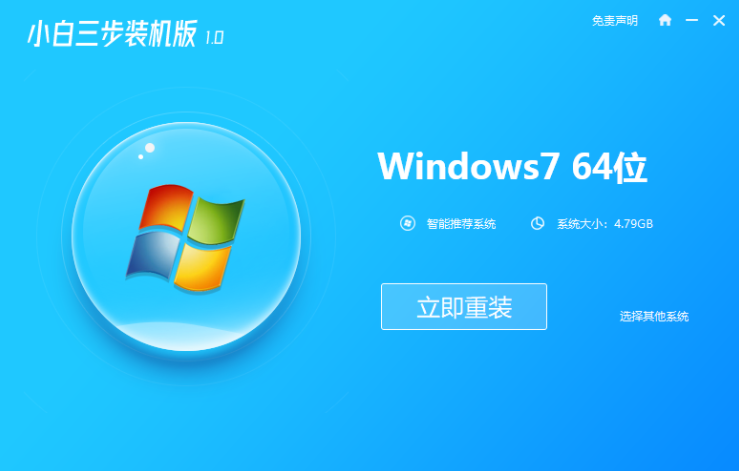
#2. The software downloads the system image and we wait for a while.
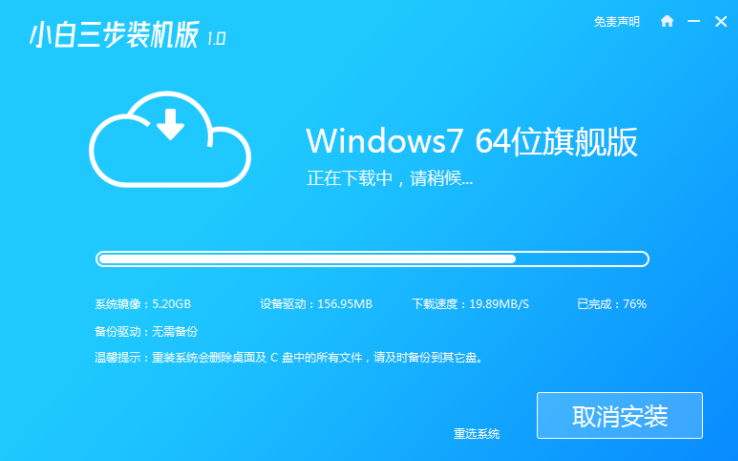
#3. After the download is completed, the software will automatically reinstall the Windows system online.
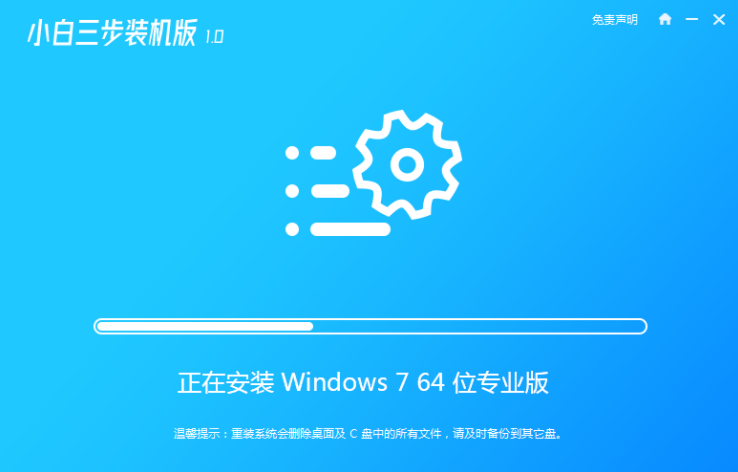
#4. After the installation is complete, click Restart Now. (At this point the software will automatically help us reinstall the system, we don’t need any operations)
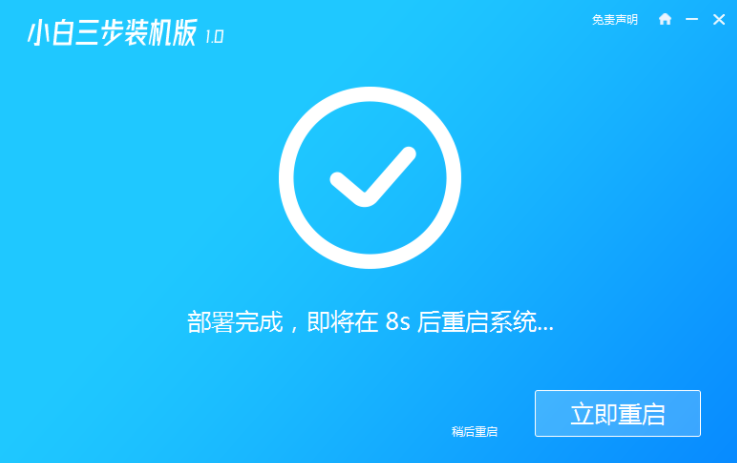
5. After restarting, select the second option in the menu to enter the Windows PE system.
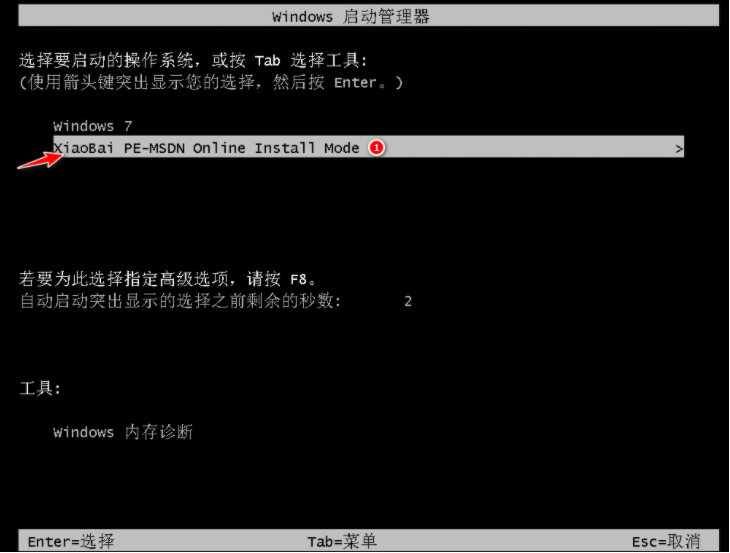
#6. Wait for the automatic installation of the software to complete and enter the win7 desktop, which means that our win7 system is installed.

#The above is the step-by-step tutorial on how to reinstall the win7 system. I hope it can help everyone.
The above is the detailed content of Detailed tutorial on how to reinstall win7 system. For more information, please follow other related articles on the PHP Chinese website!

