Excel Tutorial: Master the Ctrl+E function to automatically fill in data
Excel is a powerful spreadsheet tool that has a large number of functions that can greatly improve our work efficiency. One of the lesser-known shortcut keys is , also known as “Flash Fill” or “Quick Fill”. This article will explain in detail this magical function and how to use it in daily work. Ctrl E
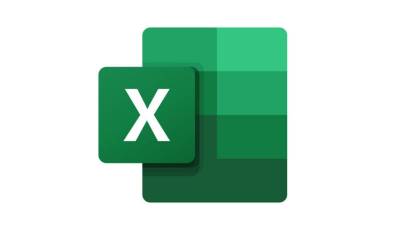
What is the Ctrl E quick fill function?
Ctrl E The quick fill function is an intelligent prediction function in Excel. When you enter data in a cell and then press , Excel automatically tries to understand the pattern of your data and applies the same pattern to other cells. Ctrl E

For example, if you have a column of names, such as "John Doe", you want to split them into two columns "John" and "Doe". You just need to enter the first name "John" in a new cell, then press , and Excel will automatically split all the names into two parts. Ctrl E
How to use Ctrl E quick fill function?
Now let’s learn how to use the Ctrl E quick fill function. Here are the steps:
1: Open your data in Excel. Select the data columns you want to populate.

#2: Enter the data pattern you want in the new cell. For example, if you have a column Full Name (such as Peter Pan) in Column A, you can add Last Name and First Name to Column B and Column C respectively to prepare for splitting the data.
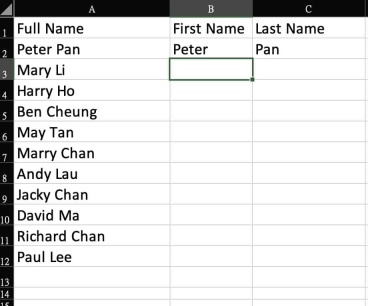
3: In B2 and C2, manually enter an example for Excel to understand. For example, the First Name in this example is Peter, and the Last Name is Pan. Then go to space B3 and press Ctrl E. When you use Excel, you'll notice that it automatically applies your data patterns to other cells. Repeat the operation in the same way. When you reach cell C3, press Ctrl E to obtain all the data.

The magical function of Excel
Ctrl E is a very useful function that can help us quickly fill in and process data. Once you master this shortcut, you will find that it greatly improves your efficiency in many situations.
The above is the detailed content of Excel Tutorial: Master the Ctrl+E function to automatically fill in data. For more information, please follow other related articles on the PHP Chinese website!

Hot AI Tools

Undresser.AI Undress
AI-powered app for creating realistic nude photos

AI Clothes Remover
Online AI tool for removing clothes from photos.

Undress AI Tool
Undress images for free

Clothoff.io
AI clothes remover

AI Hentai Generator
Generate AI Hentai for free.

Hot Article

Hot Tools

WebStorm Mac version
Useful JavaScript development tools

SublimeText3 Linux new version
SublimeText3 Linux latest version

Atom editor mac version download
The most popular open source editor

SublimeText3 English version
Recommended: Win version, supports code prompts!

SAP NetWeaver Server Adapter for Eclipse
Integrate Eclipse with SAP NetWeaver application server.





