
This guide will show you how to fix iMessage activation error. Instant messaging services like Apple’s iMessage play a vital role in facilitating seamless communication. However, sometimes you may encounter the dreaded “iMessage Activation Error”. An error message may appear, such as "Waiting for activation," "Activation failed," or "An error occurred during activation." But don't worry. This guide is designed to provide you with step-by-step detailed instructions on how to resolve issues and keep information flowing.
Understand the Errors
iMessage activation errors usually occur when you first set up iMessage on your device, change SIM cards, or update your iOS version. Although it can be frustrating, this is usually caused by network connection issues, misconfigurations, or software glitches rather than due to serious hardware or software failures.
Step-by-Step Guide to Fix iMessage Activation Error
Before you begin, make sure your device has been updated to the latest iOS version and is connected to a stable Wi-Fi or cellular network. If the error persists, follow these steps:
1. Check your network connection
iMessage requires a strong internet connection to activate. Make sure you are close to the router and have a stable Wi-Fi connection. If you're on a mobile data network, make sure cellular data is enabled. Navigate to Settings > Cellular > Cellular Data to confirm.
2. Check your device settings
Make sure the date and time settings are set to update automatically. This is because if there is a significant time difference, iMessage may not be able to successfully connect to Apple's servers. Open your phone's settings, find the "General" option, go to "Date and Time" and enable "Automatically set up".
3. Restart the device
Sometimes, a simple device restart can solve the problem. Press and hold the power button and swipe to the right to turn off the device. After a while, press the power button again to restart.
4. Sign out of your Apple ID and back in
Go to Settings > Messages and click Send & Receive. Click your Apple ID at the top of the screen, then click Sign Out. After logging out, restart the device. Next, you need to go back to the "Settings" > "Messages" > "Send and Receive" interface and log in again.
5. Reset Network Settings
As a last resort, you may need to reset your network settings. Typically, following this step will resolve the issue and clear all saved Wi-Fi networks, passwords, and cellular settings. In the Settings menu, select General, click Reset, and then select Reset network settings.
The above is the detailed content of How to fix iMessage activation error. For more information, please follow other related articles on the PHP Chinese website!
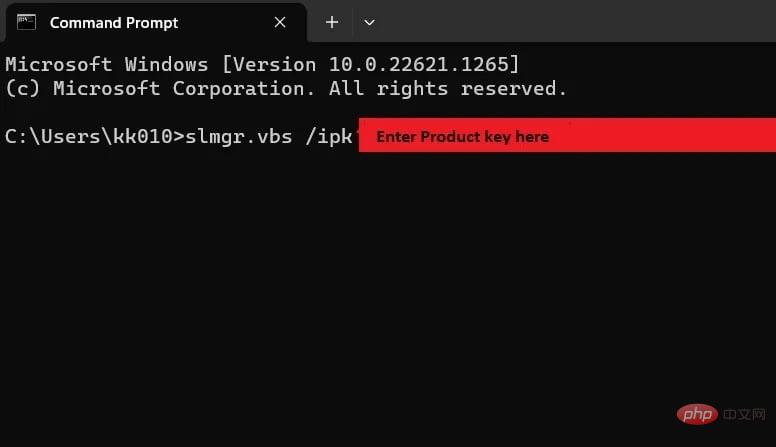 如何快速解决Windows激活错误代码0xc004c020?Apr 26, 2023 pm 03:19 PM
如何快速解决Windows激活错误代码0xc004c020?Apr 26, 2023 pm 03:19 PM我们的许多读者在尝试将计算机连接到组织的服务器时0xC004C020报告了错误。此错误会阻止激活其Windows操作系统。虽然错误可能令人沮丧,但我们将在尝试在组织链接的计算机上激活Windows时指导您解决错误0xC004C020。导致错误0xC004C020的原因是什么?如果您尝试在与组织链接的计算机上激活Windows并遇到错误0xC004C020,则可能的原因可能如下所示:非MAK密钥–如果在组织链接的计算机上使用非MAK密钥,则组织的策略将不允许激活它。格式化后密钥访问丢
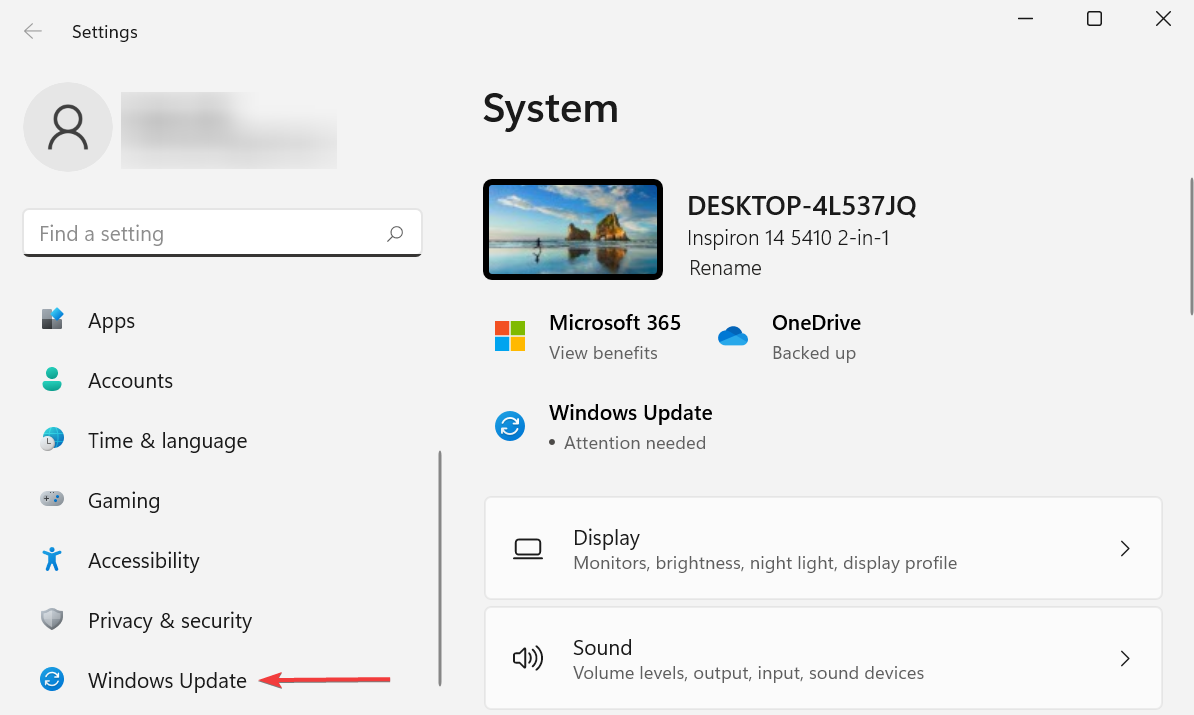 如何修复 Windows 11 的激活错误 0xc004c060May 17, 2023 pm 08:47 PM
如何修复 Windows 11 的激活错误 0xc004c060May 17, 2023 pm 08:47 PM为什么我遇到Windows11激活错误0xc004c060?首先要确认您是否使用的是正版Windows以及许可证密钥是否有效。另外,请检查它是否是从官方来源获得的,并且该密钥是否适用于已安装的操作系统版本。如果其中任何一个有问题,您可能会遇到Windows11激活错误0xc004c060。因此,请务必验证这些内容,如果您发现一切都井井有条,请继续下一部分。如果您通过不可靠的方式获得密钥或认为安装的副本是盗版版本,则需要从Microsoft购买有效的密钥。除此之外,错误配置的设置、缺
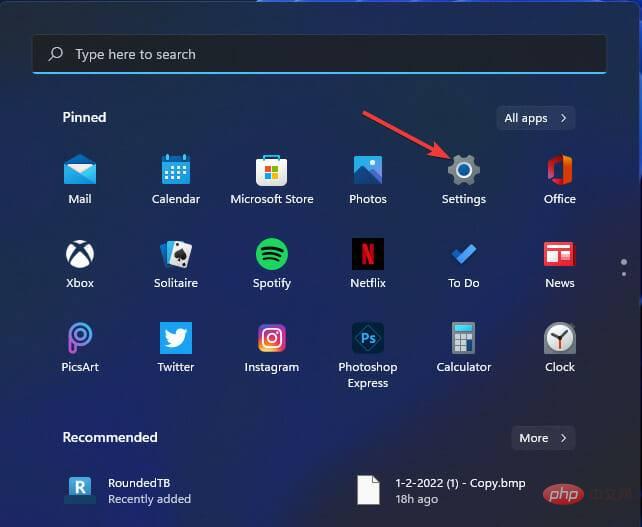 修复:Windows 11 上的 Windows 激活错误 0x87e10bc6Apr 19, 2023 pm 01:37 PM
修复:Windows 11 上的 Windows 激活错误 0x87e10bc6Apr 19, 2023 pm 01:37 PM当某些用户尝试通过设置使用产品密钥激活平台时,会出现Windows11激活错误0x87e10bc6问题。发生该问题时,“设置”中的“激活”选项卡会显示以下错误消息:某些东西阻止了我们与激活服务器进行通信。等待几分钟,然后重试。错误代码:0x87e10bc6。由于防火墙阻止了与Microsoft的激活服务器的连接,因此可能会出现特定的激活错误。因此,当出现该错误时,用户无法使用其产品密钥激活Windows11。不幸的是,即使是Windows10用户过去也受到同样问题的困扰,因此准备好处
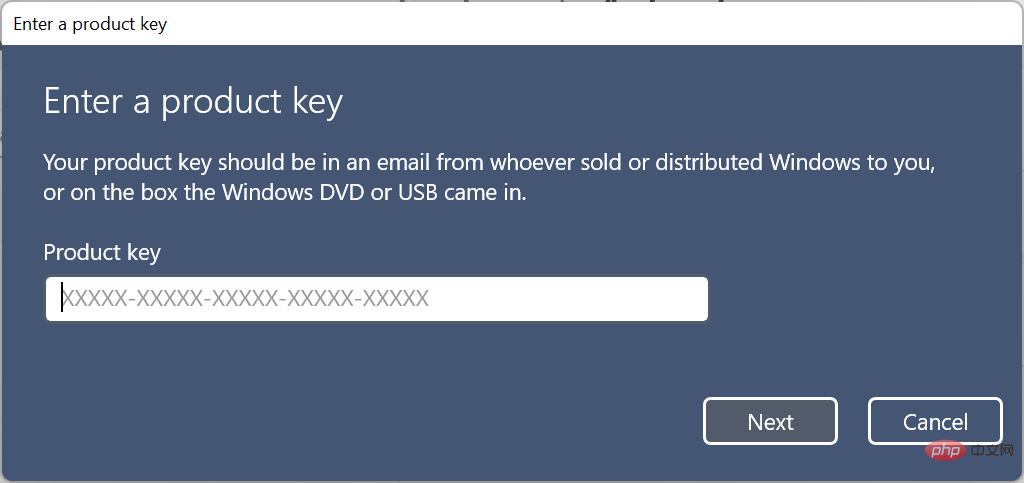 如何修复 Windows 11 激活错误 0xc004f050Apr 14, 2023 pm 05:01 PM
如何修复 Windows 11 激活错误 0xc004f050Apr 14, 2023 pm 05:01 PM为什么我遇到Windows11激活错误0xc004f050?在Windows11中遇到此激活错误可能有多种原因。但通常情况下,这是错误的密钥或服务器存在问题。此外,如果您的密钥与您PC上安装的版本不同,您将收到错误消息。例如,您不能使用Windows11主页键来激活Windows11专业版。此外,如果您使用USB清理安装的Windows11,也可能导致问题,并且之前迭代的密钥可能不起作用。如果您对硬件进行了重大更改,例如升级主板,也可能会遇到激活错误。现在您对根本原因
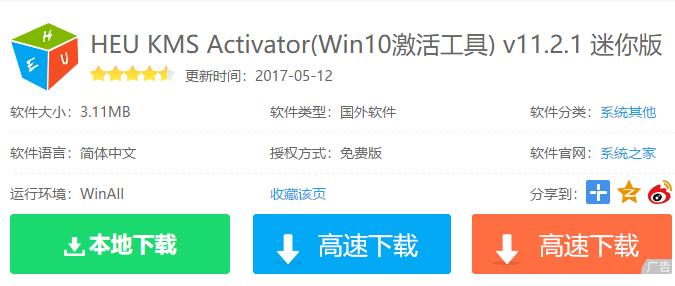 如何修复Win10激活错误代码“0xc0000022”?Jan 12, 2024 pm 06:15 PM
如何修复Win10激活错误代码“0xc0000022”?Jan 12, 2024 pm 06:15 PMWin10系统提供了更加强大的而完善的功能,加上及其便捷的操作方式,让越来越多的用户选择安装这款操作系统,而许多用户在安装时出现了许多未知的的错误,最常见的就是win10激活失败,并提示错误代码“0xc0000022”,下面,小编就给大家带来了解决激活失败提示错误代码“0xc0000022”图文教程。自微软发布win10以来,用户都对其充满了期待。因此,很多的用户都纷纷装上了win10,而为了更完美,激活是必须的,不过最近,有些win10用户在电脑中激活失败提示错误代码0xc0000022,这是
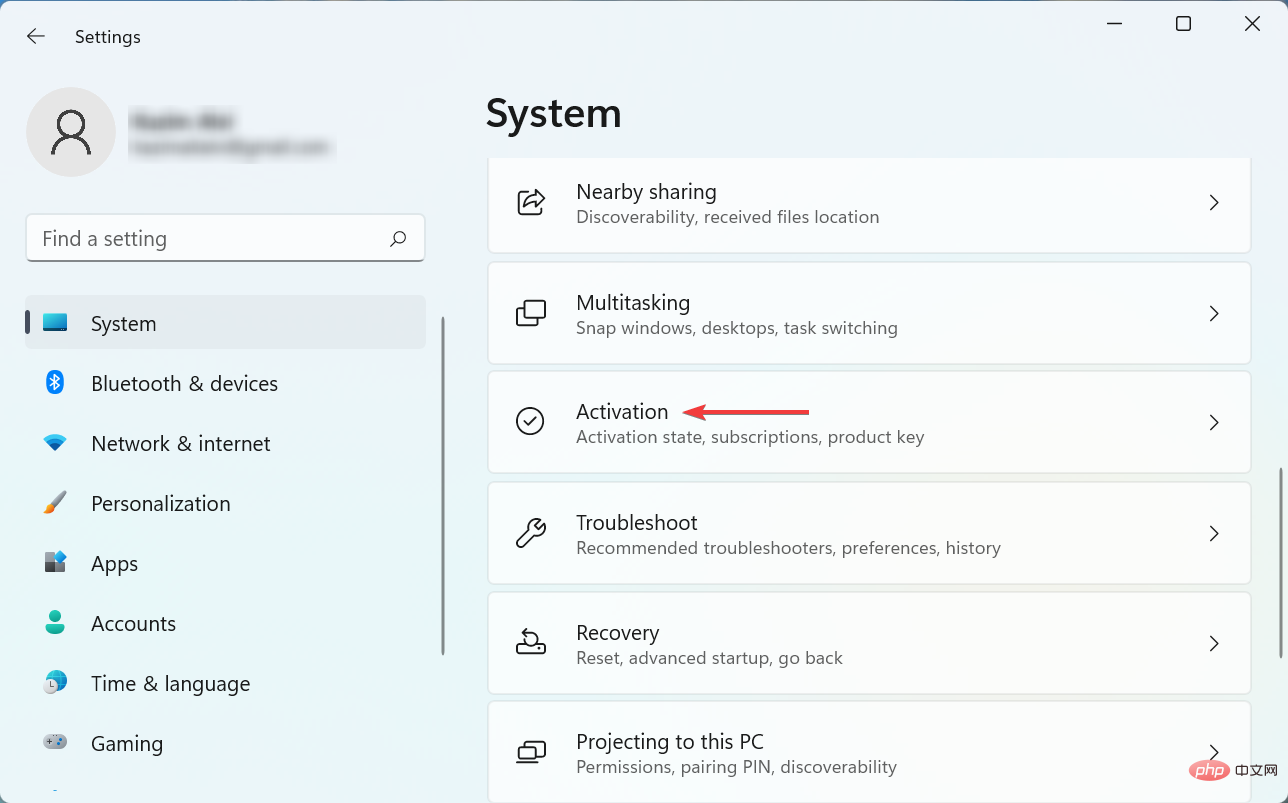 Windows 10/11 产品密钥不起作用:解决此问题的 8 种方法May 14, 2023 pm 11:28 PM
Windows 10/11 产品密钥不起作用:解决此问题的 8 种方法May 14, 2023 pm 11:28 PM产品密钥有助于激活Windows并确保它是正版副本,不会在超出允许范围的设备上注册。但是一些用户报告了Windows产品密钥不起作用的实例。事实证明,Windows10或11不接受由25个字符组成的产品密钥。这并不一定表明您拥有的密钥不再有效,如错误消息所示。您无法激活Windows11副本的原因有很多。这里的诀窍在于确定导致计算机问题的原因。我们已将本教程专门用于简化故障排除过程并激活您的Windows11副本。通过它,当你完成时,操作系统将被激活。为什么我的Micro
![iMessage和FaceTime等待iPhone上的激活错误[已解决]](https://img.php.cn/upload/article/000/000/164/168145764498192.png) iMessage和FaceTime等待iPhone上的激活错误[已解决]Apr 14, 2023 pm 03:34 PM
iMessage和FaceTime等待iPhone上的激活错误[已解决]Apr 14, 2023 pm 03:34 PM您是否知道如果您有iPhone和AppleID,则不需要任何额外的移动网络计划即可进行视频聊天或向朋友发送消息?是的,您可以使用FaceTime进行视频聊天,并使用iMessage应用程序在iPhone上免费发送消息。但它需要被激活。许多iPhone用户抱怨说,在激活时,它显示长时间等待激活错误,并且卡在激活不成功的情况下。此问题可能是由于下面列出的以下原因之一造成的。苹果服务器必须关闭没有互联网连接AppleID的问题日期和时间可能设置不正确过时的iPhone或iPad必须在iPhone
 Windows 11/10 不接受产品密钥?解决此问题的 8 种方法May 03, 2023 am 11:43 AM
Windows 11/10 不接受产品密钥?解决此问题的 8 种方法May 03, 2023 am 11:43 AM产品密钥有助于激活Windows并确保它是正版副本,不会在超出允许范围的设备上注册。它由25个字符组成。但是一些用户报告说Windows11不接受他们的产品密钥。如错误消息所示,这并不一定表明您拥有的密钥不再有效。您无法激活Windows11副本的原因有很多。这里的诀窍在于确定导致计算机出现问题的原因。我们专门制作了本教程来简化故障排除过程并激活您的Windows11副本。通过它,当你完成时,操作系统将被激活。为什么Microsoft不接受我的产品密钥?Microsoft不

Hot AI Tools

Undresser.AI Undress
AI-powered app for creating realistic nude photos

AI Clothes Remover
Online AI tool for removing clothes from photos.

Undress AI Tool
Undress images for free

Clothoff.io
AI clothes remover

AI Hentai Generator
Generate AI Hentai for free.

Hot Article

Hot Tools

SublimeText3 English version
Recommended: Win version, supports code prompts!

SAP NetWeaver Server Adapter for Eclipse
Integrate Eclipse with SAP NetWeaver application server.

WebStorm Mac version
Useful JavaScript development tools

SublimeText3 Linux new version
SublimeText3 Linux latest version

MinGW - Minimalist GNU for Windows
This project is in the process of being migrated to osdn.net/projects/mingw, you can continue to follow us there. MinGW: A native Windows port of the GNU Compiler Collection (GCC), freely distributable import libraries and header files for building native Windows applications; includes extensions to the MSVC runtime to support C99 functionality. All MinGW software can run on 64-bit Windows platforms.







