Home >Common Problem >Detailed step-by-step illustration of how to upgrade win7 to win10
Detailed step-by-step illustration of how to upgrade win7 to win10
- WBOYWBOYWBOYWBOYWBOYWBOYWBOYWBOYWBOYWBOYWBOYWBOYWBforward
- 2023-07-23 23:01:092364browse
The release of Win10 has once again refreshed the number of users updating Win7 and Win8 in the past. Compared with the previous Win8, more users of Win7 upgraded to Win10, and Win10 appears to be more powerful in terms of functions. Win7 users can directly upgrade to Win10. How to upgrade Windows 7 to Windows 10? Next, let’s take a look at the tutorial for upgrading Windows 7 to Windows 10.
1. First, we need to download Microsoft tools from the Microsoft official website.
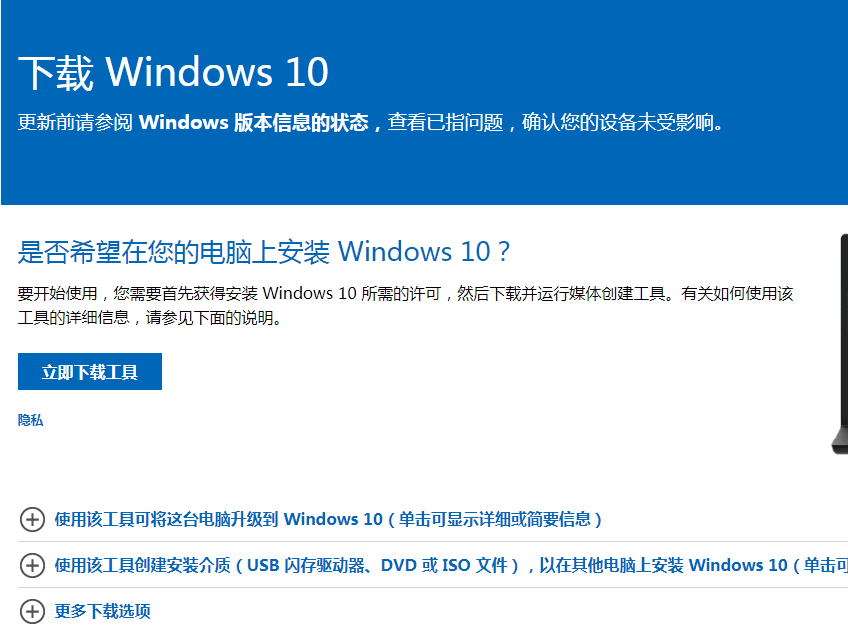
#2. Then open the software on the desktop and click to accept the agreement.
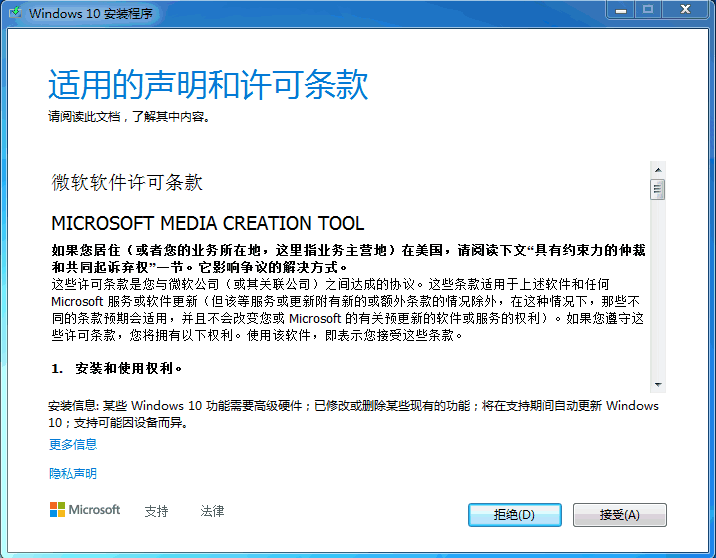
#3. Then we click to upgrade this computer now.
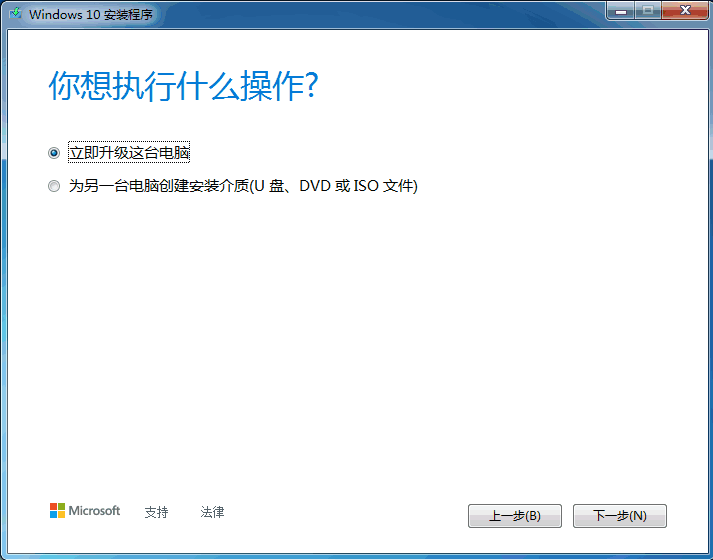
4. Then the download of Windows 10 system will begin.
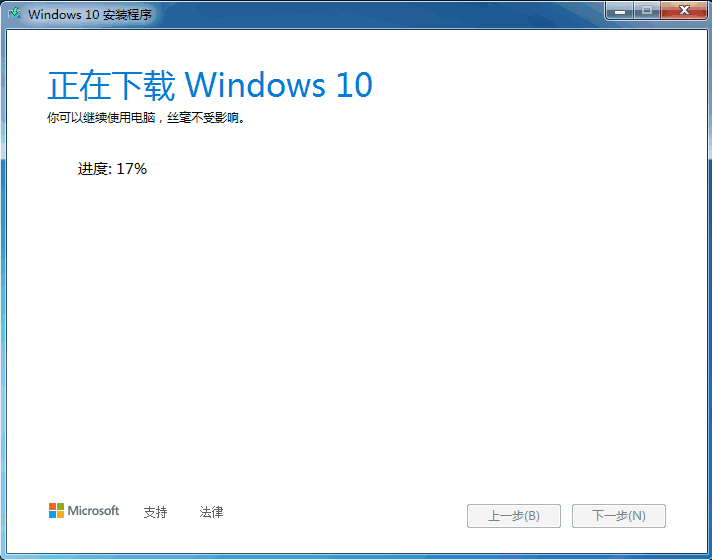
#5. Then create the win10 system media.
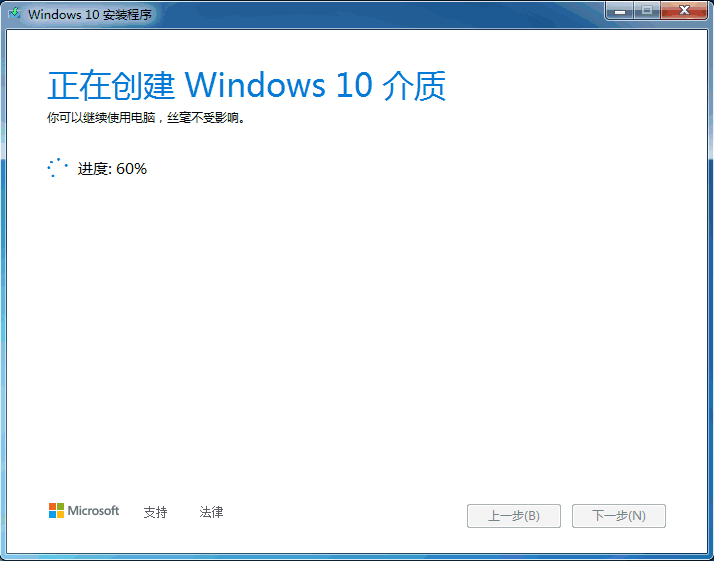
#6. Finally, we enter the product key and it can be used.
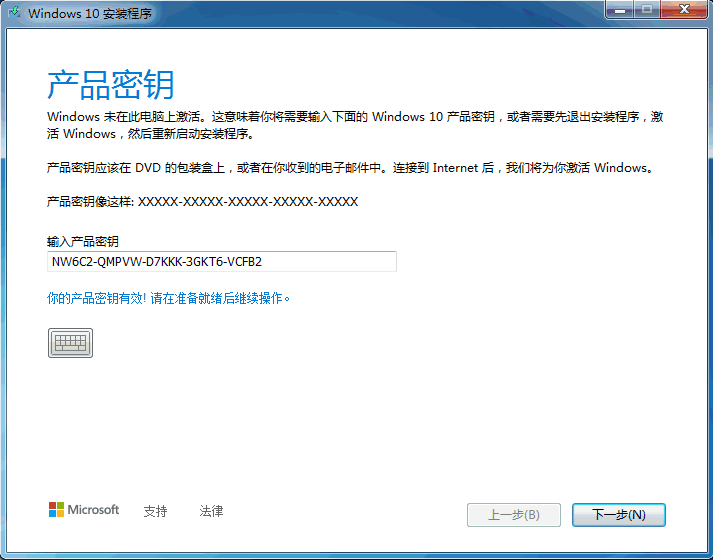
The above is the step-by-step tutorial on how to upgrade win7 to win10. I hope it can help everyone.
The above is the detailed content of Detailed step-by-step illustration of how to upgrade win7 to win10. For more information, please follow other related articles on the PHP Chinese website!

