Home >Common Problem >How to improve fps in win7 system settings
How to improve fps in win7 system settings
- 王林forward
- 2023-07-23 09:01:053343browse
How to set and improve fps in win7? Some gamers will encounter carding problems when playing games. Many game cards are caused by low fps. The popular point of fps is the number of frames per second. The higher the game, the smoother the game. The game often suffers from carding, which greatly affects the game. Experience, so how to set up win7 to improve fps? There are still some ways to improve fps settings in win7, let's take a look at how to set up win7 to improve fps.
How to improve fps in win7 system settings.
1. The first step is to enter the computer desktop, right-click on the desktop and select NVIDIA Control Panel.
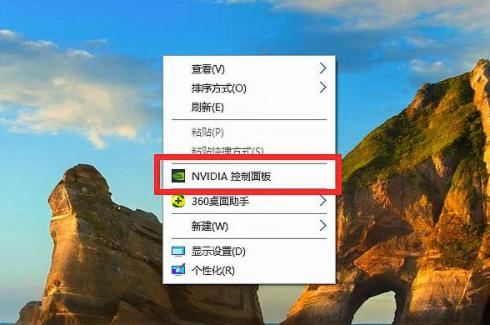
2. Select 3D Stereo Settings in the NVIDIA Control Panel - Configure surround.physx
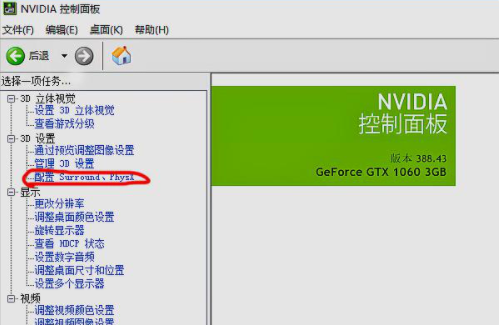
3. If the game Still feeling laggy, selecting performance pulls the blue dot in the picture from quality to left.
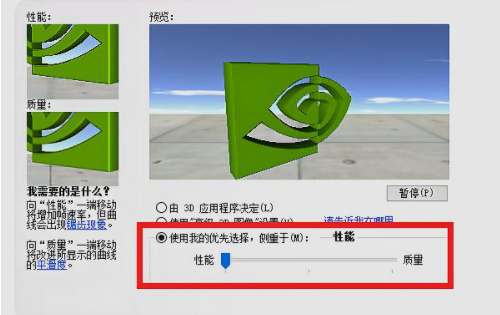
#4. Manually reduce the amount of pre-rendered frames appropriately.

5. Then adjust the vertical synchronization option on the computer to off.
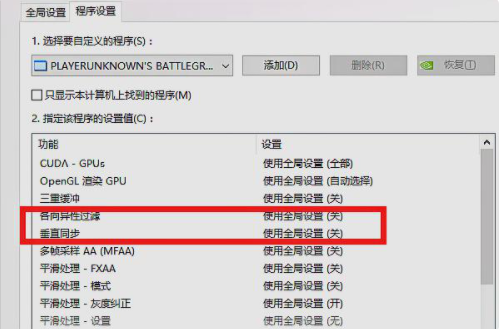
#6. Adjust the triple buffering option in the graphics settings bar to off to increase FPS.
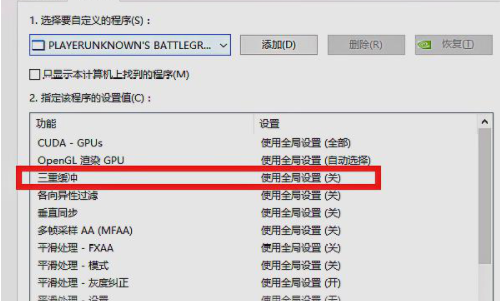
The above is all the content brought by the editor on how to set up win7 to improve fps. I hope it can be helpful.
The above is the detailed content of How to improve fps in win7 system settings. For more information, please follow other related articles on the PHP Chinese website!

