Home >Common Problem >Detailed tutorial on setting up startup items in win7
Detailed tutorial on setting up startup items in win7
- WBOYWBOYWBOYWBOYWBOYWBOYWBOYWBOYWBOYWBOYWBOYWBOYWBforward
- 2023-07-22 09:49:366192browse
The programs are all started by default. If there are too many startup items for the software on the computer, the computer will start very slowly. At this time, you need to manually set the startup items. Then win7 starts. Where are the startup items settings? How to set the startup items in Win7? The editor has compiled a detailed tutorial on setting the startup items in Win7. Friends in need, come and take a look!
1. Press the key combination "windows R" to open the run window, as shown in the figure below:
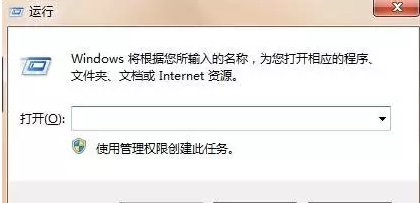
2. Enter "msconfig", and then click "OK" ” or press the “Enter key”;
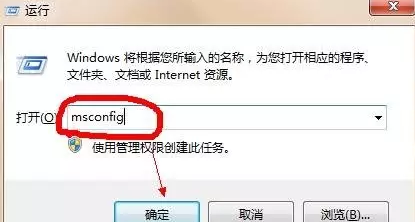
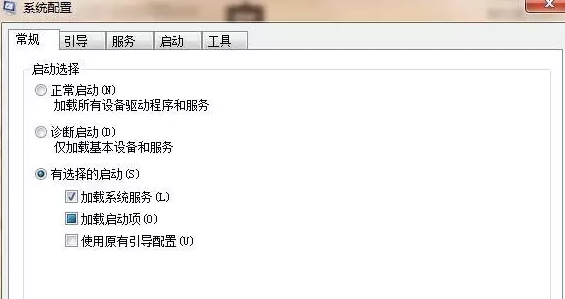
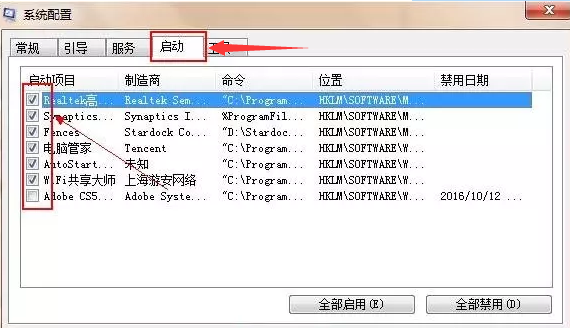
The above is the detailed content of Detailed tutorial on setting up startup items in win7. For more information, please follow other related articles on the PHP Chinese website!

