How to use Vue Router to implement dynamic routing tabs?
Vue Router is the officially recommended routing management plug-in for Vue.js. It provides a simple and flexible way to manage application routing. In our projects, sometimes we need to implement the function of switching multiple pages in the same window, just like tabs in a browser. This article will introduce how to use Vue Router to implement such a dynamic routing tab.
First, we need to install the Vue Router plug-in. You can use the npm or yarn command to install:
npm install vue-router
or
yarn add vue-router
After the installation is complete, create a router folder in the root directory of the project, and create an index under the folder .js files are used to define routing-related configurations. In the index.js file, we need to introduce Vue and Vue Router, and create a new Vue Router instance:
import Vue from 'vue'
import Router from 'vue-router'
Vue.use(Router)
const router = new Router({
routes: []
})
export default routerNext, in our Vue component, we can use component is used to create navigation links, and the <router-view></router-view> component is used to display the corresponding components. On this basis, we can achieve the switching effect of tabs.
First, we create a <tabbar></tabbar> component as the navigation bar to display the tab page:
<template>
<div>
<router-link
v-for="tab in tabs"
:key="tab.name"
:to="tab.to"
active-class="active"
class="tab-item"
>
{{tab.title}}
</router-link>
</div>
</template>
<script>
export default {
data() {
return {
tabs: [
{ title: '首页', to: '/' },
{ title: '新闻', to: '/news' },
{ title: '关于', to: '/about' }
]
}
}
}
</script>
<style scoped>
.tab-item {
padding: 10px;
margin-right: 10px;
cursor: pointer;
}
.active {
background-color: #eee;
}
</style>Then, in our routing configuration file index.js , we can configure the corresponding routes and associate them with components. We can set a unique name for each navigation link and associate its routing path with the corresponding component:
import Vue from 'vue'
import Router from 'vue-router'
Vue.use(Router)
const router = new Router({
routes: [
{
path: '/',
name: 'Home',
component: () => import('@/views/Home.vue')
},
{
path: '/news',
name: 'News',
component: () => import('@/views/News.vue')
},
{
path: '/about',
name: 'About',
component: () => import('@/views/About.vue')
}
]
})
export default routerFinally, in our root component App.vue, we can use <router-view></router-view> component to display the corresponding component, and use the <tabbar></tabbar> component in the navigation bar to achieve the tab switching effect:
<template>
<div id="app">
<tab-bar></tab-bar>
<router-view></router-view>
</div>
</template>
<script>
import TabBar from '@/components/TabBar.vue'
export default {
components: {
TabBar
}
}
</script>Through the above Configuration, we can achieve a tab-like effect in the Vue application. When we click on the navigation link, Vue Router will find the corresponding component based on the routing configuration and display it in <router-view></router-view>.
To sum up, with the powerful functions of Vue Router, we can easily implement dynamic routing tabs. By flexibly configuring routing, we can achieve rich and diverse page switching effects in Vue applications, bringing a better interactive experience to users.
The above is the detailed content of How to use Vue Router to implement dynamic routing tabs?. For more information, please follow other related articles on the PHP Chinese website!
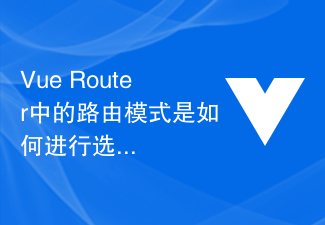 Vue Router中的路由模式是如何进行选择的?Jul 21, 2023 am 11:43 AM
Vue Router中的路由模式是如何进行选择的?Jul 21, 2023 am 11:43 AMVueRouter是Vue.js官方提供的路由管理器,它可以帮助我们在Vue应用中实现页面的导航和路由功能。在使用VueRouter时,我们可以根据实际需求选择不同的路由模式。VueRouter提供了3种路由模式,分别是hash模式、history模式和abstract模式。下面将详细介绍这3种路由模式的特点以及如何选择合适的路由模式。Hash模式(默
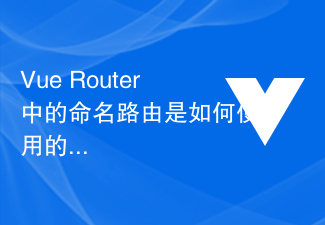 Vue Router中的命名路由是如何使用的?Jul 23, 2023 pm 05:49 PM
Vue Router中的命名路由是如何使用的?Jul 23, 2023 pm 05:49 PMVueRouter中的命名路由是如何使用的?在Vue.js中,VueRouter是一种官方提供的路由管理器,它可以用于构建单页应用程序。VueRouter允许开发者定义路由并将其映射到特定的组件,以控制页面之间的跳转和导航。命名路由是其中一个非常有用的特性,它允许我们在路由定义中指定一个名称,然后可以通过名称来跳转到相应的路由,使得路由跳转更
 如何使用Vue Router实现路由切换时的过渡效果?Jul 21, 2023 pm 06:55 PM
如何使用Vue Router实现路由切换时的过渡效果?Jul 21, 2023 pm 06:55 PM如何使用VueRouter实现路由切换时的过渡效果?引言:VueRouter是Vue.js官方推荐的用于构建SPA(SinglePageApplication)的路由管理库,它可以通过管理URL路由和组件之间的对应关系来实现页面间的切换。在实际开发中,为了提升用户体验或者满足设计需求,我们常常会使用过渡效果来增添页面切换的动感和美感。本文将介绍如何使
 如何在uniapp中实现标签页切换功能Jul 04, 2023 pm 01:06 PM
如何在uniapp中实现标签页切换功能Jul 04, 2023 pm 01:06 PM如何在uniapp中实现标签页切换功能1.前言在移动应用开发中,标签页切换是常见且重要的功能之一。Uniapp作为一款跨平台的开发框架,可以同时开发运行在多个平台上的应用。本文将介绍如何在Uniapp中实现标签页切换功能,并提供一些示例代码供参考。2.使用uni-swiper组件Uniapp提供了uni-swiper组件,可以很方便地实现标签页切换功能。
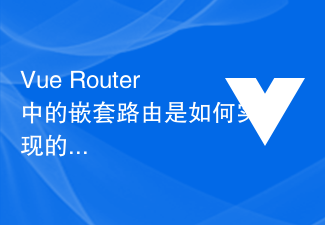 Vue Router中的嵌套路由是如何实现的?Jul 22, 2023 am 10:31 AM
Vue Router中的嵌套路由是如何实现的?Jul 22, 2023 am 10:31 AMVueRouter中的嵌套路由是如何实现的?Vue.js是一个流行的JavaScript框架,用于构建用户界面。VueRouter是Vue.js的一个官方插件,用于构建单页应用程序的路由系统。VueRouter提供了一种简单而灵活的方式来管理应用程序的不同页面和组件之间的导航。嵌套路由是VueRouter中非常有用的功能,可以方便地处理复杂的页面结构
 Vue Router 重定向功能的性能优化技巧Sep 15, 2023 am 08:33 AM
Vue Router 重定向功能的性能优化技巧Sep 15, 2023 am 08:33 AMVueRouter重定向功能的性能优化技巧引言:VueRouter是Vue.js官方的路由管理器,它允许开发者构建单页应用,根据不同的URL显示不同的组件。VueRouter还提供了重定向功能,可以根据一定的规则将页面重定向到指定的URL。在使用VueRouter进行路由管理时,优化重定向功能的性能是一个重要的考虑因素。本文将介绍
 如何使用Vue Router实现动态路由标签页?Jul 22, 2023 am 08:33 AM
如何使用Vue Router实现动态路由标签页?Jul 22, 2023 am 08:33 AM如何使用VueRouter实现动态路由标签页?VueRouter是Vue.js官方推荐的路由管理插件,它提供了一种简单且灵活的方式来管理应用程序的路由。在我们的项目中,有时候我们会需要实现多个页面在同一个窗口内进行切换的功能,就像浏览器中的标签页一样。本文将介绍如何使用VueRouter来实现这样的动态路由标签页。首先,我们需要安装VueRouter
 如何使用键盘快捷键关闭浏览器标签页?Sep 08, 2023 pm 01:13 PM
如何使用键盘快捷键关闭浏览器标签页?Sep 08, 2023 pm 01:13 PM要关闭浏览器标签页,我们可以使用键盘快捷键。关闭GoogleChrome上的一个标签页要在Chrome网页浏览器上关闭一个标签页,请在Windows上使用以下快捷键-Ctrl+W要在Chrome网页浏览器上关闭整个窗口,请在Windows上使用以下快捷键-Ctrl+Shift+W在Mac上使用以下快捷键关闭Chrome浏览器的标签页−Command+W在Mac上关闭整个Firefox窗口,请使用以下快捷键-Command+Shift+W关闭Firefox上的一个标签页要在Firefox网页浏览器


Hot AI Tools

Undresser.AI Undress
AI-powered app for creating realistic nude photos

AI Clothes Remover
Online AI tool for removing clothes from photos.

Undress AI Tool
Undress images for free

Clothoff.io
AI clothes remover

AI Hentai Generator
Generate AI Hentai for free.

Hot Article

Hot Tools

SublimeText3 English version
Recommended: Win version, supports code prompts!

DVWA
Damn Vulnerable Web App (DVWA) is a PHP/MySQL web application that is very vulnerable. Its main goals are to be an aid for security professionals to test their skills and tools in a legal environment, to help web developers better understand the process of securing web applications, and to help teachers/students teach/learn in a classroom environment Web application security. The goal of DVWA is to practice some of the most common web vulnerabilities through a simple and straightforward interface, with varying degrees of difficulty. Please note that this software

mPDF
mPDF is a PHP library that can generate PDF files from UTF-8 encoded HTML. The original author, Ian Back, wrote mPDF to output PDF files "on the fly" from his website and handle different languages. It is slower than original scripts like HTML2FPDF and produces larger files when using Unicode fonts, but supports CSS styles etc. and has a lot of enhancements. Supports almost all languages, including RTL (Arabic and Hebrew) and CJK (Chinese, Japanese and Korean). Supports nested block-level elements (such as P, DIV),

Notepad++7.3.1
Easy-to-use and free code editor

PhpStorm Mac version
The latest (2018.2.1) professional PHP integrated development tool






